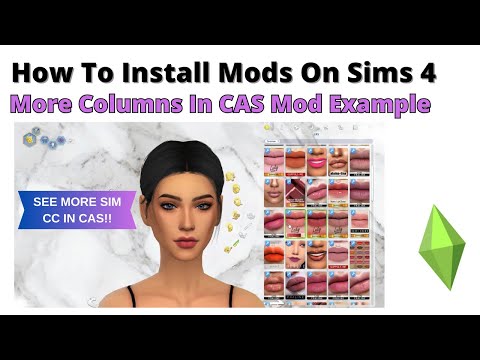How to get more columns in CAS in Sims 4
The Create-a-Sim (CAS) feature in The Sims 4 is one of the most engaging parts of the game, allowing players to customize their Sims in endless ways. However, the default two-column layout can feel restrictive—especially for players with numerous expansion packs or custom content (CC). Scrolling through hundreds of items becomes tedious, slowing down the creative process.
Fortunately, there’s a simple solution: the "More Columns in CAS" mod by weerbesu. This mod enhances your CAS experience by adding extra columns, reducing scrolling time, and making it easier to compare outfits, hairstyles, and accessories.
In this step-by-step guide, we’ll walk you through how to install and use this mod to optimize your Sims 4 gameplay.
Visit weerbesu’s Patreon page (download link here). Locate the "More Columns in CAS" mod (it’s usually free). Select your preferred version (3, 4, or 5 columns) and download the latest compatible file.
🔹 Pro Tip: Always download the newest version to avoid conflicts with game updates.
Open File Explorer and navigate to: Drag the downloaded .package file into the Mods folder.
Launch The Sims 4. Go to Game Options > Other. Ensure the following settings are enabled: Click "Apply Changes" and restart the game.
Open CAS from the main menu or in-game. You should now see additional columns, making navigation smoother.
Learn how to get the mysterious Cowplant in The Sims 4. Our guide coversfishing for the seed, grafting to grow it, and the rewards and risks ofowning this unique lifeform.
How to Get Unlimited Money in The Sims 4
Unlock limitless wealth in The Sims 4! Discover the best cheats, mods, andlegitimate gameplay strategies to get unlimited Simoleons fast and fundyour dream life.
How To Build Custom Venues in The Sims 4
Learn how to build custom venues in The Sims 4 with ourstep-by-step guide. Unlock new lots, use the Venue Changes mod, andcreate the perfect restaurant, park, or nightclub for your Sims.
How to complete the Tangible Traces quest in The Sims 4 Adventure Awaits
Stuck on the Tangible Traces quest in The Sims 4 Adventure Awaits? Our guideshows you how to find the hidden clues, solve the mystery, and completethis quest step-by-step.
Where to find Peculiar Plumbird in The Sims 4
Struggling to spot the Peculiar Plumbird in The Sims 4? Discover its favoritespawning locations, from the jungle of Selvadorada to your own garden,and learn how to attract this rare collectible.
How to get an Imaginary Friend in The Sims 4
Learn how to get the Imaginary Friend in The Sims 4! This guide covers howyour Sim child can receive the doll, form a friendship, and ultimatelybring their imaginary friend to life as a real, playable Sim.
How To Bring A Sim Back To Life in The Sims 4
Revive your Sims in The Sims 4! Discover tips and tricks to bring a Sim back to life and enhance your gameplay
How to See Your Family Tree in The Sims 4
Explore your Sims' lineage with ease! Learn how to view and understand yourfamily tree in The Sims 4, track generations, and uncover your legacy.
How to Fix The Sims 4 Gallery Not Loading
Discover solutions to fix The Sims 4 Gallery not loading issues. Get back to sharing and downloading your favorite creations!
How to use Life tragedies mod in Sims 4
Unleash the full spectrum of life in your Sims 4 game. Learn how to install and use the Life Tragedies Mod to add dark events, random crimes, anddramatic twists to your storytelling.
How to Fix Death Stranding 2 ammo pouch not working
Get your ammo pouch working again in Death Stranding 2!
How To Unlock Toxicology Badge in PEAK
Unlock the Toxicology Badge in PEAK with this comprehensive guide! Unlock the Toxicology Badge in PEAK with this comprehensive guide!
How To Get Exposing Attack Pictos in Clair Obscur Expedition 33
Unlock Exposing Attack Pictos in Clair Obscur Expedition 33!
How To Get Dog Mine in Death Stranding 2
make a meta description: How To Get Dog Mine in Death Stranding 2
How To Improve Relationships in Blue Archive
how to strengthen your relationships in Blue Archive with ourexpert tips. Enhance your interactions and elevate your gaming
Fortunately, there’s a simple solution: the "More Columns in CAS" mod by weerbesu. This mod enhances your CAS experience by adding extra columns, reducing scrolling time, and making it easier to compare outfits, hairstyles, and accessories.
In this step-by-step guide, we’ll walk you through how to install and use this mod to optimize your Sims 4 gameplay.
Why You Need More Columns in The Sims 4 CAS
- Faster Browsing – More columns mean less scrolling, saving time when designing Sims.
- Better Visibility – See more options at once, making it easier to mix and match styles.
- Improved Organization – Great for players with lots of DLCs or custom content.
- Customizable Layout – Choose between 3, 4, or 5 columns based on your screen size.
How to Install the "More Columns in CAS" Mod
Step 1: Download the Mod
🔹 Pro Tip: Always download the newest version to avoid conflicts with game updates.
Step 2: Install the Mod in Your Sims 4 Folder
text
Documents > Electronic Arts > The Sims 4 > Mods
- For better organization, you can create a subfolder (e.g., Mods > CAS Mods).
- Avoid nesting files too deep (the game may not detect them).
Step 3: Enable Mods in The Sims 4
- ✅ Enable Custom Content and Mods
- ✅ Script Mods Allowed
Step 4: Test the Mod in Create-a-Sim
Troubleshooting Common Issues
❌ Mod Not Working?
- Ensure the mod is placed directly in the Mods folder (not buried in multiple subfolders).
- Check that Script Mods are enabled in settings.
- Delete any outdated versions of the mod.
❌ Game Crashes or Glitches?
- Verify that the mod is updated for the latest Sims 4 patch.
- Remove conflicting mods (use the 50/50 method to test).
Final Thoughts: A Better CAS Experience
With the "More Columns in CAS" mod, designing Sims becomes faster, smoother, and more enjoyable. No more endless scrolling—just a streamlined way to access all your favorite customization options.
🔹 Want more Sims 4 tips? Stay tuned for guides on the best CC, gameplay tricks, and mod recommendations!
Tags: Life simulation game, EA Games, Sims 4 expansion packs, Create-a-Sim, Sims 4 mods, Sims 4 cheats, Sims 4 gameplay, Sims
Platform(s): Microsoft Windows , macOS , PlayStation 4 , Xbox One
Genre(s): Simulation
Developer(s): Maxis
Publisher(s): Electronic Arts
Mode:
Other Articles Related
How to Get a Cowplant in The Sims 4Learn how to get the mysterious Cowplant in The Sims 4. Our guide coversfishing for the seed, grafting to grow it, and the rewards and risks ofowning this unique lifeform.
How to Get Unlimited Money in The Sims 4
Unlock limitless wealth in The Sims 4! Discover the best cheats, mods, andlegitimate gameplay strategies to get unlimited Simoleons fast and fundyour dream life.
How To Build Custom Venues in The Sims 4
Learn how to build custom venues in The Sims 4 with ourstep-by-step guide. Unlock new lots, use the Venue Changes mod, andcreate the perfect restaurant, park, or nightclub for your Sims.
How to complete the Tangible Traces quest in The Sims 4 Adventure Awaits
Stuck on the Tangible Traces quest in The Sims 4 Adventure Awaits? Our guideshows you how to find the hidden clues, solve the mystery, and completethis quest step-by-step.
Where to find Peculiar Plumbird in The Sims 4
Struggling to spot the Peculiar Plumbird in The Sims 4? Discover its favoritespawning locations, from the jungle of Selvadorada to your own garden,and learn how to attract this rare collectible.
How to get an Imaginary Friend in The Sims 4
Learn how to get the Imaginary Friend in The Sims 4! This guide covers howyour Sim child can receive the doll, form a friendship, and ultimatelybring their imaginary friend to life as a real, playable Sim.
How To Bring A Sim Back To Life in The Sims 4
Revive your Sims in The Sims 4! Discover tips and tricks to bring a Sim back to life and enhance your gameplay
How to See Your Family Tree in The Sims 4
Explore your Sims' lineage with ease! Learn how to view and understand yourfamily tree in The Sims 4, track generations, and uncover your legacy.
How to Fix The Sims 4 Gallery Not Loading
Discover solutions to fix The Sims 4 Gallery not loading issues. Get back to sharing and downloading your favorite creations!
How to use Life tragedies mod in Sims 4
Unleash the full spectrum of life in your Sims 4 game. Learn how to install and use the Life Tragedies Mod to add dark events, random crimes, anddramatic twists to your storytelling.
How to Fix Death Stranding 2 ammo pouch not working
Get your ammo pouch working again in Death Stranding 2!
How To Unlock Toxicology Badge in PEAK
Unlock the Toxicology Badge in PEAK with this comprehensive guide! Unlock the Toxicology Badge in PEAK with this comprehensive guide!
How To Get Exposing Attack Pictos in Clair Obscur Expedition 33
Unlock Exposing Attack Pictos in Clair Obscur Expedition 33!
How To Get Dog Mine in Death Stranding 2
make a meta description: How To Get Dog Mine in Death Stranding 2
How To Improve Relationships in Blue Archive
how to strengthen your relationships in Blue Archive with ourexpert tips. Enhance your interactions and elevate your gaming