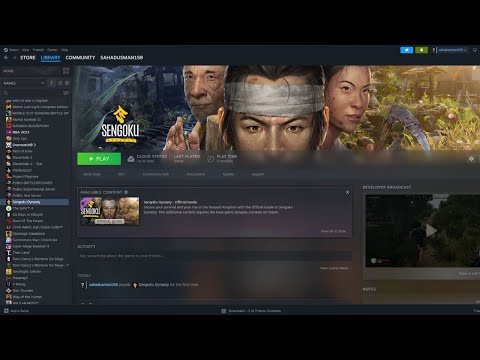How to Fix Sengoku Dynasty DirectX Error
With our help you will see that knowing How to Fix Sengoku Dynasty DirectX Error is easier than you think.
Those who enjoy games with an Eastern flavor have found success with Sengoku Dynasty. Although some are relishing their stay in feudal Japan, others are enduring excruciating mistakes. If you've found this page, it's because you're experiencing problems with the DirectX error that appeared after the game's v1.0 release. The bright side? You can find answers to your problems. We'll jump right into fixing it so you can resume developing your dynasty.
Lots of others have experienced the same problem with the "DirectX 12 is not supported on your system" message in Sengoku Dynasty as you have. It may show up if your system's software or hardware doesn't completely support DirectX 12, but a game tries to run with it nevertheless. We have some potential workarounds as this issue is not wholly new, and fixing it is more important than trying to figure out what the source is. I'll show you how to solve it.
Although a permanent solution has not been released, we are hopeful that the developers are actively addressing the DirectX 12 issue in Sengoku Dynasty. In order to help pinpoint the issue, they have been suggesting possible workarounds and encouraging gamers to submit crash reports. Here, "potential" is the operative term. These solutions could or might not be applicable to all cases. Do yourself a favor and give them a go. Now, without further ado, I present those possible answers.
To refresh system resources, try restarting the game and the device before you resort to difficult workarounds. In some cases, permissions-related problems impacting game performance can be fixed by running the game with administrator capabilities. If the problem persists after completing these easy steps, try looking at the solutions proposed by developers and players.
Installing the GeForce Experience program can upgrade your graphics drivers, which could fix the DirectX 12 problem. Whenever you're having compatibility problems, updating your drivers is usually the answer. This is particularly true with DirectX 12, as it provides the optimizations and support that newer games and apps need. After installation, go into the app and look for driver updates. Once updated, you should be able to run the game without the DirectX 12 error.
Discover How To Transfer Villagers in Sengoku Dynasty with this excellent and detailed explanatory guide.
How to get Bronze in Sengoku Dynasty
Discover How to get Bronze in Sengoku Dynasty with this excellent and explanatory detailed guide.
How to Fix Sengoku Dynasty Fatal Error After Season Change
With our help you will see that knowing How to Fix Sengoku Dynasty Fatal Error After Season Change is easier than you think.
How to Fix Sengoku Dynasty Items Vanishing After Sorting
Welcome to our guide on How to Fix Sengoku Dynasty Items Vanishing After Sorting in a specific and detailed way.
How to Build Special Projects in Sengoku Dynasty
Today we bring you an explanatory guide with everything you need to know about How to Build Special Projects in Sengoku Dynasty.
How To Start First Village in Sengoku Dynasty
We welcome you to our guide on How To Start First Village in Sengoku Dynasty in a specific and detailed way.
Where To Find Clay in Sengoku Dynasty
We welcome you to our guide on Where To Find Clay in Sengoku Dynasty in a specific and detailed way.
How to Fix Sengoku Dynasty DirectX Error
With our help you will see that knowing How to Fix Sengoku Dynasty DirectX Error is easier than you think.
How To Make Bronze in Sengoku Dynasty
Discover How To Make Bronze in Sengoku Dynasty with this excellent and detailed explanatory guide.
How To Find Straw in Sengoku Dynasty
Today we bring you an explanatory guide on How To Find Straw in Sengoku Dynasty.
How to Fix War Thunder Invisible Enemies Issue
We welcome you to our guide on How to Fix War Thunder Invisible Enemies Issue in a specific and detailed manner.
How to Complete Deck Dismay in WoW
Today we bring you an explanatory guide on How to Complete Deck Dismay in WoW with precise details.
How to Complete Toy Trouble and Operation Toy Rescue in WoW
This time we are back with a guide with the aim of explaining How to Complete Toy Trouble and Operation Toy Rescue in WoW.
How To Show Ping in Diablo 4
Discover How To Show Ping in Diablo 4 with this excellent and detailed explanatory guide.
How to Complete Hopeport map in Brighter Shores
We invite you to discover How to Complete Hopeport map in Brighter Shores, a new task in this amazing game.
Those who enjoy games with an Eastern flavor have found success with Sengoku Dynasty. Although some are relishing their stay in feudal Japan, others are enduring excruciating mistakes. If you've found this page, it's because you're experiencing problems with the DirectX error that appeared after the game's v1.0 release. The bright side? You can find answers to your problems. We'll jump right into fixing it so you can resume developing your dynasty.
Lots of others have experienced the same problem with the "DirectX 12 is not supported on your system" message in Sengoku Dynasty as you have. It may show up if your system's software or hardware doesn't completely support DirectX 12, but a game tries to run with it nevertheless. We have some potential workarounds as this issue is not wholly new, and fixing it is more important than trying to figure out what the source is. I'll show you how to solve it.
How to Fix Sengoku Dynasty DirectX Error
Although a permanent solution has not been released, we are hopeful that the developers are actively addressing the DirectX 12 issue in Sengoku Dynasty. In order to help pinpoint the issue, they have been suggesting possible workarounds and encouraging gamers to submit crash reports. Here, "potential" is the operative term. These solutions could or might not be applicable to all cases. Do yourself a favor and give them a go. Now, without further ado, I present those possible answers.
Primary Verifications
To refresh system resources, try restarting the game and the device before you resort to difficult workarounds. In some cases, permissions-related problems impacting game performance can be fixed by running the game with administrator capabilities. If the problem persists after completing these easy steps, try looking at the solutions proposed by developers and players.
App for GeForce
Installing the GeForce Experience program can upgrade your graphics drivers, which could fix the DirectX 12 problem. Whenever you're having compatibility problems, updating your drivers is usually the answer. This is particularly true with DirectX 12, as it provides the optimizations and support that newer games and apps need. After installation, go into the app and look for driver updates. Once updated, you should be able to run the game without the DirectX 12 error.
Start Menu Choices
The developers have proposed using the Steam client to force DirectX 12 in order to launch the game. Find Sengoku Dynasty in your Steam library. Right-click on it and select "Properties." Then, go to the "General" tab. In the Launch Options, type -d3d12. That should do it. The game is instructed to use DirectX 12 by this instruction. If you're getting DirectX-related issues or crashes, this adjustment has been reported to work for many users, so it could be worth a shot.
Operating System Refresh
Since the game necessitates complete DirectX 12 support, the DirectX problem could be caused by OS or hardware constraints. Not all graphics processing units (GPUs) have the DirectX 12 capabilities that are required, and some may have problems because their operating systems are old or broken. To fix this, make sure you have the most recent operating system and GPU drivers installed; sometimes, reinstalling or updating the drivers fixes compatibility issues.
Improvements to the GPU
If your GPU drivers are up-to-date, updating them can be another solution to the DirectX 12 problem. To fix the error and make games run more smoothly, search for and install driver upgrades through your GPU's software, such as NVIDIA's GeForce Experience or AMD's Adrenalin. Outdated drivers might cause compatibility difficulties with newer DirectX versions. Windows' Graphics Settings menu opens after an update; from the list of installed programs, choose Sengoku Dynasty and click the "High Performance" button.
Check the Game Data
Make sure your game files are intact before attempting to fix DirectX issues in Sengoku Dynasty. This option will replace corrupted or missing files if found. You can check the integrity of the game files by right-clicking Sengoku Dynasty in Steam's Library, selecting Properties > Installed Files, and finally, selecting Verify. In many cases, this will fix problems that arise because of corrupted or missing files.
Recent Developments
After that, make sure the game has all the latest patches. Your DirectX problem might have been fixed in a recent update, as developers often provide patches to fix issues and enhance performance. View if there is an update for Sengoku Dynasty by opening Steam, navigating to your Library, and checking for updates. If that's the case, you can try launching the game after installing it to see if it resolves the issue.
Put back in place
Try reinstalling the game if these solutions don't solve the problem. Any conflicts or underlying problems are eliminated with a fresh installation because all files are replaced. Just right-click the game in your Steam Library and choose Manage > Uninstall. Then, find it again and choose Install to reinstall it. When other solutions fail to fix persistent DirectX issues, reinstalling may be the answer.
That's all for How to Fix Sengoku Dynasty DirectX Error, just apply these instructions to return to the stability of our fun and progress.
Platform(s): Microsoft Windows PC
Mode:
Other Articles Related
How To Transfer Villagers in Sengoku DynastyDiscover How To Transfer Villagers in Sengoku Dynasty with this excellent and detailed explanatory guide.
How to get Bronze in Sengoku Dynasty
Discover How to get Bronze in Sengoku Dynasty with this excellent and explanatory detailed guide.
How to Fix Sengoku Dynasty Fatal Error After Season Change
With our help you will see that knowing How to Fix Sengoku Dynasty Fatal Error After Season Change is easier than you think.
How to Fix Sengoku Dynasty Items Vanishing After Sorting
Welcome to our guide on How to Fix Sengoku Dynasty Items Vanishing After Sorting in a specific and detailed way.
How to Build Special Projects in Sengoku Dynasty
Today we bring you an explanatory guide with everything you need to know about How to Build Special Projects in Sengoku Dynasty.
How To Start First Village in Sengoku Dynasty
We welcome you to our guide on How To Start First Village in Sengoku Dynasty in a specific and detailed way.
Where To Find Clay in Sengoku Dynasty
We welcome you to our guide on Where To Find Clay in Sengoku Dynasty in a specific and detailed way.
How to Fix Sengoku Dynasty DirectX Error
With our help you will see that knowing How to Fix Sengoku Dynasty DirectX Error is easier than you think.
How To Make Bronze in Sengoku Dynasty
Discover How To Make Bronze in Sengoku Dynasty with this excellent and detailed explanatory guide.
How To Find Straw in Sengoku Dynasty
Today we bring you an explanatory guide on How To Find Straw in Sengoku Dynasty.
How to Fix War Thunder Invisible Enemies Issue
We welcome you to our guide on How to Fix War Thunder Invisible Enemies Issue in a specific and detailed manner.
How to Complete Deck Dismay in WoW
Today we bring you an explanatory guide on How to Complete Deck Dismay in WoW with precise details.
How to Complete Toy Trouble and Operation Toy Rescue in WoW
This time we are back with a guide with the aim of explaining How to Complete Toy Trouble and Operation Toy Rescue in WoW.
How To Show Ping in Diablo 4
Discover How To Show Ping in Diablo 4 with this excellent and detailed explanatory guide.
How to Complete Hopeport map in Brighter Shores
We invite you to discover How to Complete Hopeport map in Brighter Shores, a new task in this amazing game.