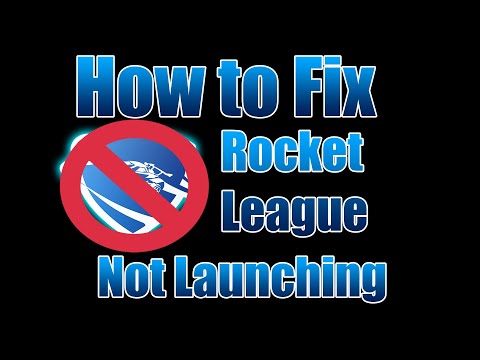Rocket League: How to Fix Not Launching - Ultimate Guide
If you're wondering how to fix not launching Rocket League, this article has everything you need to know about it.
Before telling you how to fix it does not start, you have to know that many video game players have reported that the game has been made impossible to start for reasons that the players themselves are not aware of. So in this article we will tell you how to fix it does not start.
The first thing you have to do if you want to correct this problem is to make sure that your PC, if you are a PC user, meets the minimum requirements required by Rocket League for its execution.
If your PC meets the minimum requirements you will have to make sure to run the game as administrator.
It will also be necessary to run the Steam client (exe) as an administrator if you are playing from it.
To do this, what you have to do is right click on the executable of the game or Steam and select "Run as administrator"> If UAC requests it, click Yes and move on.
You can also allow the administrator to access the game and the Steam client permanently, to do so you will have to right-click the game executable or Steam> Properties> Compatibility> "Run this program as administrator"> OK to save.
If you still do not correct the error, you will have to make sure that neither the game or Steam files exist, damaged, corrupted or do not exist.
For this you will have to go to the Steam client> Game Library> right-click on> Properties> Local files> "Verify integrity of game files" and wait for the process to finish to fix possible file problems that may exist.
It is very important that both drivers and operating system are updated to the latest version available. If they are not up to date, you will have to update any one that needs it and restart your device. Likewise, the game and the Steam client will have to be updated to the latest version available. Close apps running in the background or that you don't need like Steam overlay, Nvidia GeForce Experience overlay, Discord overlay, etc.
If the problem is still not corrected, you will have to disable your antivirus and Windows Firewall protection while playing the game.
Also delete the d3d9.dll file from the game's installation folder.
For this you will have to go to the Steam client> right click on the game> Library> Properties> Local files> access the Binaries folder> then the Win 32 folder> delete the d3d9.dll file.
As always your last alternative will be to reinstall the game, although we hope it is not necessary to get here.
That's all you need to know about how to fix not launching Rocket League, we hope our guide has been as helpful as possible for you and you've managed to get the most out of it by solving this annoying startup problem.
Soar into spooky season with the Rocket League x Scooby-Doo 2025 HalloweenEvent! Unlock Mystery Machine decals, team-themed toppers, and othereerie rewards.
How to get Chevrolet Corvette ZR1 in Rocket League for free
Learn how to get the Chevrolet Corvette ZR1 in Rocket League for free!Discover legit methods, in-game events, and tips to unlock thisexclusive car without spending money.
How to get Gold Cristiano Wheels in Rocket League for free
Unlock the secrets to getting Gold Cristiano Wheels in Rocket League.Explore our expert tips and tricks
How to get Fennec ZR-F in Rocket League
There is a way to know how to get Fennec ZR-F in Rocket League
How To Air Dribble in Rocket League
We invite you to discover How To Air Dribble in Rocket League, a new task in this incredible game.
How To Fix Rocket League Latency Issues
We have made a guide where we explain How to fix Rocket League latency issues, what the error is and the causes that generate it.
How to Fix Rocket League Stuck on Loading Screen
We invite you to discover How to Fix Rocket League Stuck on Loading Screen with this excellent and explaining guide.
How to Fix Rocket League Long Queue Times
With our help you will see that knowing How to Fix Rocket League Long Queue Times is easier than thought.
How to Fix Rocket League Crashing
We've made a detailed guide to explain to you How to fix Rocket League crashing.
How to Fix Error 68 in Rocket League
In this guide post we explain everything you need to know about How to fix error 68 in Rocket League, let's see.
Fortnite: How to fix Temporarily Remove Apps to Install the Update on iOS 14
If you want to know how to fix temporary removal of applications to install in Fortnite there is nothing to worry about, because we have it all here
GTA Online: After Hours Payout Guide
For today we are preparing a GTA Online after hours payout guide that will be very useful for you.
Rocket League: How to Connect Multiple Platforms
Many users still do not know how to connect Multiple platforms in Rocket League and for you we prepared this article explaining everything.
Medieval Dynasty: How to Destroy Buildings
This time we return with a Medieval Dynasty guide with the objective of explaining how to destroy buildings.
Mafia Definitive Edition: How to Get Free Ride
We invite you to discover How to get free rides a new task at Mafia Definitive Edition.
What is the Rocket League startup problem?
Before telling you how to fix it does not start, you have to know that many video game players have reported that the game has been made impossible to start for reasons that the players themselves are not aware of. So in this article we will tell you how to fix it does not start.
How to fix not launching Rocket League?
The first thing you have to do if you want to correct this problem is to make sure that your PC, if you are a PC user, meets the minimum requirements required by Rocket League for its execution.
If your PC meets the minimum requirements you will have to make sure to run the game as administrator.
It will also be necessary to run the Steam client (exe) as an administrator if you are playing from it.
To do this, what you have to do is right click on the executable of the game or Steam and select "Run as administrator"> If UAC requests it, click Yes and move on.
You can also allow the administrator to access the game and the Steam client permanently, to do so you will have to right-click the game executable or Steam> Properties> Compatibility> "Run this program as administrator"> OK to save.
If you still do not correct the error, you will have to make sure that neither the game or Steam files exist, damaged, corrupted or do not exist.
For this you will have to go to the Steam client> Game Library> right-click on> Properties> Local files> "Verify integrity of game files" and wait for the process to finish to fix possible file problems that may exist.
It is very important that both drivers and operating system are updated to the latest version available. If they are not up to date, you will have to update any one that needs it and restart your device. Likewise, the game and the Steam client will have to be updated to the latest version available.
If the problem is still not corrected, you will have to disable your antivirus and Windows Firewall protection while playing the game.
Also delete the d3d9.dll file from the game's installation folder.
For this you will have to go to the Steam client> right click on the game> Library> Properties> Local files> access the Binaries folder> then the Win 32 folder> delete the d3d9.dll file.
As always your last alternative will be to reinstall the game, although we hope it is not necessary to get here.
That's all you need to know about how to fix not launching Rocket League, we hope our guide has been as helpful as possible for you and you've managed to get the most out of it by solving this annoying startup problem.
Platform(s): Windows PC, Mac OS X, Linux PC, SteamOS, PlayStation 4 PS4, Xbox One
Genre(s): Sports
Developer(s): Psyonix, Epic Games
Publisher(s): Psyonix, Warner Bros. Interactive Entertainment, 505 Games
Engine: Unreal Engine
Mode: Single-player, multiplayer
Age rating (PEGI): 3+
Other Articles Related
Rocket League: x Scooby Doo Halloween 2025 eventSoar into spooky season with the Rocket League x Scooby-Doo 2025 HalloweenEvent! Unlock Mystery Machine decals, team-themed toppers, and othereerie rewards.
How to get Chevrolet Corvette ZR1 in Rocket League for free
Learn how to get the Chevrolet Corvette ZR1 in Rocket League for free!Discover legit methods, in-game events, and tips to unlock thisexclusive car without spending money.
How to get Gold Cristiano Wheels in Rocket League for free
Unlock the secrets to getting Gold Cristiano Wheels in Rocket League.Explore our expert tips and tricks
How to get Fennec ZR-F in Rocket League
There is a way to know how to get Fennec ZR-F in Rocket League
How To Air Dribble in Rocket League
We invite you to discover How To Air Dribble in Rocket League, a new task in this incredible game.
How To Fix Rocket League Latency Issues
We have made a guide where we explain How to fix Rocket League latency issues, what the error is and the causes that generate it.
How to Fix Rocket League Stuck on Loading Screen
We invite you to discover How to Fix Rocket League Stuck on Loading Screen with this excellent and explaining guide.
How to Fix Rocket League Long Queue Times
With our help you will see that knowing How to Fix Rocket League Long Queue Times is easier than thought.
How to Fix Rocket League Crashing
We've made a detailed guide to explain to you How to fix Rocket League crashing.
How to Fix Error 68 in Rocket League
In this guide post we explain everything you need to know about How to fix error 68 in Rocket League, let's see.
Fortnite: How to fix Temporarily Remove Apps to Install the Update on iOS 14
If you want to know how to fix temporary removal of applications to install in Fortnite there is nothing to worry about, because we have it all here
GTA Online: After Hours Payout Guide
For today we are preparing a GTA Online after hours payout guide that will be very useful for you.
Rocket League: How to Connect Multiple Platforms
Many users still do not know how to connect Multiple platforms in Rocket League and for you we prepared this article explaining everything.
Medieval Dynasty: How to Destroy Buildings
This time we return with a Medieval Dynasty guide with the objective of explaining how to destroy buildings.
Mafia Definitive Edition: How to Get Free Ride
We invite you to discover How to get free rides a new task at Mafia Definitive Edition.