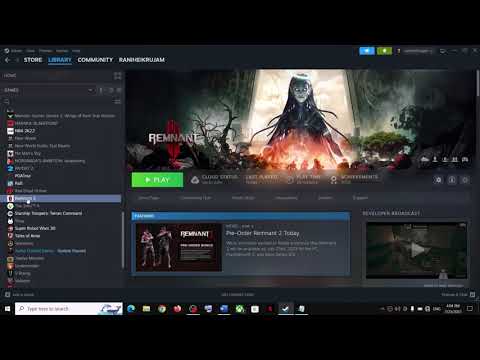How To Fix Remnant 2 LowLevelFatalError
Learn How To Fix Remnant 2 LowLevelFatalError quickly and easily with our step-by-step guide.
Remnant 2 is an exciting and immersive game that offers hours of entertainment. However, like any other game, it is not without its flaws. One common issue that players may encounter is the LowLevelFatalError. This error can be frustrating and may prevent you from fully enjoying the game. Fortunately, there are several steps you can take to fix this issue and get back to exploring the thrilling world of Remnant 2.
One of the first things you should do when encountering a LowLevelFatalError is to update your GPU drivers. GPU drivers are responsible for ensuring that your graphics card functions properly and is compatible with the game. Outdated drivers can lead to various issues, including the LowLevelFatalError.
To update your GPU drivers, you should visit the official website of your graphics card manufacturer. Look for the latest drivers that are compatible with your graphics card model and operating system. Download and install the drivers, following the instructions provided by the manufacturer. After the installation is complete, restart your computer and launch Remnant 2 to see if the error persists.
Another step you can take to resolve the LowLevelFatalError is to verify the game files. This process checks for any missing or corrupted files in the game installation, which can cause the error to occur.
To verify game files, open the game launcher or platform that you are using to play Remnant 2. Locate the game in your library and find the option to verify or validate the game files. This process may take some time, as it examines each file in the game installation. Once the verification is complete, launch the game and check if the error still occurs.
Discover the secrets to How to Get the Zealot Armor in Remnant 2 with our comprehensive guide.
How To Get the Resonating Heart in Remnant 2
Master Remnant 2 with our expert guide on How To Get the Resonating Heart in Remnant 2! Increase your gaming advantage.
How to Find the Plain Ribbon in Remnant 2
Discover how to find the Plain Ribbon in Remnant 2! Our step-by-step guide will help you get the ribbon easily
How to Get the Necklace of Flowing Life in Remnant 2
Our expert guide will teach you the best strategies and tips on How to Get the Necklace of Flowing Life in Remnant 2
How to Get the Firestorm Mod in Remnant 2
Learn How to Get the Firestorm Mod in Remnant 2! With this guide, you'll be able to unlock the powerful Firestorm Mod.
How to Check Server Status in Remnant 2
Discover How to Check Server Status in Remnant 2. Follow our simple step-by-step guide to ensure your server is running smoothly.
How To Get Decorum Cipher in Remnant 2
Our easy-to-follow guide will show you How To Get Decorum Cipher in Remnant 2 and get the Cipher quickly and easily.
How To Get the Dreamcatcher in Remnant 2
Learn the steps on How To Get the Dreamcatcher in Remnant 2 and get ahead in the game
How to Fix Remnant 2 Resolution Not Changing
Learn How to Fix Remnant 2 Resolution Not Changing issue with our easy-to-follow guide.
How to Get Iron and Forged Iron in Remnant 2
Discover the best methods on How to Get Iron and Forged Iron in Remnant 2. Learn the tips and tricks
How to Get XMG57 Bonesaw in Remnant 2
Discover How to Get XMG57 Bonesaw in Remnant 2! Learn the best strategies for acquiring this coveted weapon.
How to Fix Remnant 2 Unhandled Exception Error
Learn the best methods to keep your computer running smoothly and How to Fix Remnant 2 Unhandled Exception Error.
How to Fix Remnant 2 Not Receiving Gunslinger Engram Iron Cylinder
Learn How to Fix Remnant 2 Not Receiving Gunslinger Engram Iron Cylinder and easily with this handy guide.
How to Fix Remnant 2 Closing After Launch
Learn How to Fix Remnant 2 Closing After Launch issue with this comprehensive guide.
How to Solve Endaira’s End Music Tower Puzzle in Remnant 2
Discover and learn How to Solve Endaira’s End Music Tower Puzzle in Remnant 2 and unlock the rewards
Remnant 2 is an exciting and immersive game that offers hours of entertainment. However, like any other game, it is not without its flaws. One common issue that players may encounter is the LowLevelFatalError. This error can be frustrating and may prevent you from fully enjoying the game. Fortunately, there are several steps you can take to fix this issue and get back to exploring the thrilling world of Remnant 2.
Update GPU Drivers
One of the first things you should do when encountering a LowLevelFatalError is to update your GPU drivers. GPU drivers are responsible for ensuring that your graphics card functions properly and is compatible with the game. Outdated drivers can lead to various issues, including the LowLevelFatalError.
To update your GPU drivers, you should visit the official website of your graphics card manufacturer. Look for the latest drivers that are compatible with your graphics card model and operating system. Download and install the drivers, following the instructions provided by the manufacturer. After the installation is complete, restart your computer and launch Remnant 2 to see if the error persists.
Verify Game Files
Another step you can take to resolve the LowLevelFatalError is to verify the game files. This process checks for any missing or corrupted files in the game installation, which can cause the error to occur.
To verify game files, open the game launcher or platform that you are using to play Remnant 2. Locate the game in your library and find the option to verify or validate the game files. This process may take some time, as it examines each file in the game installation. Once the verification is complete, launch the game and check if the error still occurs.
Check for Corrupt System Files
Corrupt system files can also contribute to the LowLevelFatalError. These files are essential for the proper functioning of your operating system, and any corruption can cause various issues, including game errors.
To check for and repair corrupt system files, you can use the built-in Windows System File Checker (SFC) tool. Open the Command Prompt as an administrator and type "sfc /scannow" without the quotes. Press Enter, and the tool will scan your system for corrupt files and attempt to repair them. Once the process is complete, restart your computer and launch Remnant 2 to see if the error has been resolved.
Disable Overclocking
Overclocking is a technique used by some gamers to increase the performance of their hardware. However, it can also lead to instability and compatibility issues, such as the LowLevelFatalError.
If you have overclocked your GPU or CPU, it is recommended to revert the settings to their default values. This can help eliminate any potential conflicts that may be causing the error. Access your BIOS or UEFI settings and look for options related to overclocking. Reset these settings to default or disable the overclocking feature altogether. Save the changes and restart your computer before launching Remnant 2 to see if the error persists.
Seek Assistance from the Community
If you have tried all the above steps and are still experiencing the LowLevelFatalError, it may be beneficial to seek assistance from the Remnant 2 community. Many passionate players are eager to help others overcome technical issues and share their knowledge and experiences.
You can seek assistance from the community by visiting official forums, joining social media groups dedicated to Remnant 2, or reaching out to the game's official support channels. Often, other players who have encountered similar issues can provide valuable insights and potential solutions to help you fix the LowLevelFatalError.
Encountering the LowLevelFatalError in Remnant 2 can be frustrating, but it is not an insurmountable problem. By following the steps outlined in this guide, you can increase your chances of resolving the issue and getting back to enjoying the game. Remember to always keep your GPU drivers up to date, verify game files, check for corrupt system files, disable overclocking if necessary, and seek assistance from the helpful Remnant 2 community. With a bit of patience and perseverance, you'll soon be able to overcome the LowLevelFatalError and continue your thrilling journey in Remnant 2.
Mode:
Other Articles Related
How to Get the Zealot Armor in Remnant 2Discover the secrets to How to Get the Zealot Armor in Remnant 2 with our comprehensive guide.
How To Get the Resonating Heart in Remnant 2
Master Remnant 2 with our expert guide on How To Get the Resonating Heart in Remnant 2! Increase your gaming advantage.
How to Find the Plain Ribbon in Remnant 2
Discover how to find the Plain Ribbon in Remnant 2! Our step-by-step guide will help you get the ribbon easily
How to Get the Necklace of Flowing Life in Remnant 2
Our expert guide will teach you the best strategies and tips on How to Get the Necklace of Flowing Life in Remnant 2
How to Get the Firestorm Mod in Remnant 2
Learn How to Get the Firestorm Mod in Remnant 2! With this guide, you'll be able to unlock the powerful Firestorm Mod.
How to Check Server Status in Remnant 2
Discover How to Check Server Status in Remnant 2. Follow our simple step-by-step guide to ensure your server is running smoothly.
How To Get Decorum Cipher in Remnant 2
Our easy-to-follow guide will show you How To Get Decorum Cipher in Remnant 2 and get the Cipher quickly and easily.
How To Get the Dreamcatcher in Remnant 2
Learn the steps on How To Get the Dreamcatcher in Remnant 2 and get ahead in the game
How to Fix Remnant 2 Resolution Not Changing
Learn How to Fix Remnant 2 Resolution Not Changing issue with our easy-to-follow guide.
How to Get Iron and Forged Iron in Remnant 2
Discover the best methods on How to Get Iron and Forged Iron in Remnant 2. Learn the tips and tricks
How to Get XMG57 Bonesaw in Remnant 2
Discover How to Get XMG57 Bonesaw in Remnant 2! Learn the best strategies for acquiring this coveted weapon.
How to Fix Remnant 2 Unhandled Exception Error
Learn the best methods to keep your computer running smoothly and How to Fix Remnant 2 Unhandled Exception Error.
How to Fix Remnant 2 Not Receiving Gunslinger Engram Iron Cylinder
Learn How to Fix Remnant 2 Not Receiving Gunslinger Engram Iron Cylinder and easily with this handy guide.
How to Fix Remnant 2 Closing After Launch
Learn How to Fix Remnant 2 Closing After Launch issue with this comprehensive guide.
How to Solve Endaira’s End Music Tower Puzzle in Remnant 2
Discover and learn How to Solve Endaira’s End Music Tower Puzzle in Remnant 2 and unlock the rewards