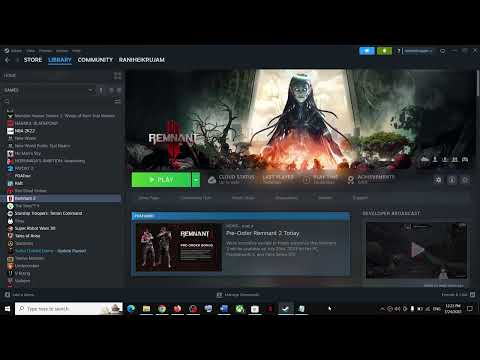How to Fix Remnant 2 Can’t Connect in COOP Multiplayer
Learn How to Fix Remnant 2 Can’t Connect in COOP Multiplayer. Get your game back up and running quickly with our easy step-by-step instructions
Are you experiencing connectivity issues while trying to play COOP multiplayer in Remnant 2? Frustrating as it may be, there are several solutions that can help you overcome this problem. In this blog post, we will guide you through various troubleshooting steps to fix the "Can't Connect" issue in Remnant 2. Let's dive in!
Before we delve into the technical solutions, it's crucial to check your internet speed. A slow or unstable internet connection can often be the culprit behind connectivity problems. Use a reliable online speed testing tool to assess your internet speed. If the results show poor performance, consider contacting your internet service provider for assistance.
Discover what game engines are and how they power modern video game development. Learn how these software frameworks streamline game creation, fromgraphics to physics.
What Is Game Optimization - how to works
Boost gaming performance with game optimization. Learn how it works toenhance FPS, reduce lag, and improve overall gameplay on PC andconsoles.
What Is Dynamic Resolution and How It Works
Dive into the world of dynamic resolution: Learn what it is, how it works,and how this smart technology balances game performance and visualquality in real-time.
What Is Resolution Scaling in Games
"Discover what resolution scaling is in gaming: Learn how this graphicstechnology dynamically adjusts game resolution to boost performance orenhance visual fidelity. Improve your gameplay experience with optimized frame rates and stunning visuals."
What Is Frame Rate and Why It Matters
Discover the significance of frame rate in video and gaming. Learn how FPSimpacts smoothness, realism, and your viewing experience. Essentialguide for creators & enthusiasts.
How to Learn Game Mechanics Faster
Master game mechanics faster with effective learning strategies, key practicetechniques, and tools to analyze and internalize core gameplay loopsefficiently.
How to Improve Stealth Gameplay
Master stealth gameplay with essential tips on movement, sound management,visibility, and AI manipulation. Learn to use the environment andupgrade your character effectively.
How to Build Strong Characters in RPGs
Craft unforgettable RPG characters! Learn step-by-step techniques forbuilding rich backstories, motivations, and personalities for your TTRPG or video game heroes.
How to Win More Gunfights in FPS Games
Master FPS gunfight strategies! Learn positioning, crosshair placement, recoil control & game sense to win more duels and dominate your matches.
What Is a Sandbox Game
the world of sandbox games! Learn what defines this genre, its keyfeatures, and why players love the freedom to create and explore.
How to Get Gamemasters Pride Ring in Remnant 2
Learn the secrets to How to Get Gamemasters Pride Ring in Remnant 2 and become a master of the game.
How To Get Star Shot Weapon in Remnant 2
Discover the secrets of How To Get Star Shot Weapon in Remnant 2! Our guide will help you conquer.
How to Fix Remnant 2 gunslinger bulletstorm leaving a buzzing Sound
Learn How to Fix Remnant 2 gunslinger bulletstorm leaving a buzzing Sound Get the best tips and tricks to quickly.
How to Fix Remnant 2 Friends Can’t Invite Me in Multiplayer COOP
Learn How to Fix Remnant 2 Friends Can’t Invite Me in Multiplayer COOP. We'll show you the steps.
How to Fix the Remnant 2 Music Puzzle Not Working Issue
Learn How to Fix the Remnant 2 Music Puzzle Not Working Issue. Our simple step-by-step guide will help you get back to playing in no time
Are you experiencing connectivity issues while trying to play COOP multiplayer in Remnant 2? Frustrating as it may be, there are several solutions that can help you overcome this problem. In this blog post, we will guide you through various troubleshooting steps to fix the "Can't Connect" issue in Remnant 2. Let's dive in!
Check Internet Speed
Before we delve into the technical solutions, it's crucial to check your internet speed. A slow or unstable internet connection can often be the culprit behind connectivity problems. Use a reliable online speed testing tool to assess your internet speed. If the results show poor performance, consider contacting your internet service provider for assistance.
Restart Computer and Router
Restarting both your computer and router can work wonders in resolving connectivity issues. This simple step refreshes the system, clears temporary glitches, and establishes a fresh connection. Start by shutting down your computer and turning off your router. Wait for a few minutes before turning everything back on. This process can help rectify any minor hiccups that might be causing the connection problem.
Flush DNS and Release IP
Flushing DNS and releasing the IP address can often solve network-related issues. By doing this, you essentially clear the DNS cache and obtain a new IP address from your internet service provider. To flush DNS, open the command prompt on your Windows computer and enter the command "ipconfig /flushdns." To release the IP address, enter "ipconfig /release" followed by "ipconfig /renew." Mac users can achieve the same by using the Terminal application and entering the appropriate commands.
Disable Internet Protocol Version 6
Disabling Internet Protocol Version 6 (IPv6) has proven to be effective in fixing connectivity problems in some cases. IPv6 is the latest version of the Internet Protocol that allows devices to communicate over an IP network. However, certain routers or network configurations might encounter compatibility issues with Remnant 2's multiplayer. To disable IPv6 on your Windows computer, navigate to Network Connections, right-click on your network adapter, select Properties, and uncheck the box next to "Internet Protocol Version 6 (TCP/IPv6)." Restart your computer for the changes to take effect.
Verify Game Integrity
Verifying the integrity of the game files is essential to ensure that no corrupted or missing files are causing the connectivity issue. In Remnant 2, you can easily verify game integrity through the game's launcher or platform. Simply locate the game in your library, right-click on it, choose Properties, navigate to the Local Files tab, and click on "Verify Integrity of Game Files." This process will scan the game files and repair any discrepancies, potentially resolving the connection problem.
Console (PS and Xbox) Fix for Can't Connect in Remnant 2
If you are playing Remnant 2 on a PlayStation or Xbox console and experiencing connection problems, fret not. The following instructions will guide you through the troubleshooting process:
1. PlayStation:
"
- Ensure that your PlayStation is connected to the internet.
- Go to Settings, select Network, and choose Test Internet Connection to check your connectivity.
- If the connection test fails, try restarting your router and PlayStation.
- Additionally, you can try changing the DNS settings under Network Settings > Set Up Internet Connection > Custom > DNS Settings > Manual.
2. Xbox:
"
- Make sure your Xbox is connected to the internet.
- Go to Settings, select Network, and choose Test Network Connection to check your connectivity.
- If the connection test fails, restart your router and Xbox.
- You can also try changing the DNS settings under Settings > Network > Network settings > Advanced settings > DNS settings.
By following the steps outlined in this blog post, you should be able to resolve the "Can't Connect" issue in Remnant 2's COOP multiplayer. Remember to check your internet speed, restart your computer and router, flush DNS and release IP, disable IPv6 if necessary, verify game integrity, or follow the console-specific instructions for PlayStation and Xbox. We hope these solutions help you get back to enjoying a seamless multiplayer experience in Remnant 2. Happy gaming!
Mode:
Other Articles Related
What Is a Game Engine and How It WorksDiscover what game engines are and how they power modern video game development. Learn how these software frameworks streamline game creation, fromgraphics to physics.
What Is Game Optimization - how to works
Boost gaming performance with game optimization. Learn how it works toenhance FPS, reduce lag, and improve overall gameplay on PC andconsoles.
What Is Dynamic Resolution and How It Works
Dive into the world of dynamic resolution: Learn what it is, how it works,and how this smart technology balances game performance and visualquality in real-time.
What Is Resolution Scaling in Games
"Discover what resolution scaling is in gaming: Learn how this graphicstechnology dynamically adjusts game resolution to boost performance orenhance visual fidelity. Improve your gameplay experience with optimized frame rates and stunning visuals."
What Is Frame Rate and Why It Matters
Discover the significance of frame rate in video and gaming. Learn how FPSimpacts smoothness, realism, and your viewing experience. Essentialguide for creators & enthusiasts.
How to Learn Game Mechanics Faster
Master game mechanics faster with effective learning strategies, key practicetechniques, and tools to analyze and internalize core gameplay loopsefficiently.
How to Improve Stealth Gameplay
Master stealth gameplay with essential tips on movement, sound management,visibility, and AI manipulation. Learn to use the environment andupgrade your character effectively.
How to Build Strong Characters in RPGs
Craft unforgettable RPG characters! Learn step-by-step techniques forbuilding rich backstories, motivations, and personalities for your TTRPG or video game heroes.
How to Win More Gunfights in FPS Games
Master FPS gunfight strategies! Learn positioning, crosshair placement, recoil control & game sense to win more duels and dominate your matches.
What Is a Sandbox Game
the world of sandbox games! Learn what defines this genre, its keyfeatures, and why players love the freedom to create and explore.
How to Get Gamemasters Pride Ring in Remnant 2
Learn the secrets to How to Get Gamemasters Pride Ring in Remnant 2 and become a master of the game.
How To Get Star Shot Weapon in Remnant 2
Discover the secrets of How To Get Star Shot Weapon in Remnant 2! Our guide will help you conquer.
How to Fix Remnant 2 gunslinger bulletstorm leaving a buzzing Sound
Learn How to Fix Remnant 2 gunslinger bulletstorm leaving a buzzing Sound Get the best tips and tricks to quickly.
How to Fix Remnant 2 Friends Can’t Invite Me in Multiplayer COOP
Learn How to Fix Remnant 2 Friends Can’t Invite Me in Multiplayer COOP. We'll show you the steps.
How to Fix the Remnant 2 Music Puzzle Not Working Issue
Learn How to Fix the Remnant 2 Music Puzzle Not Working Issue. Our simple step-by-step guide will help you get back to playing in no time