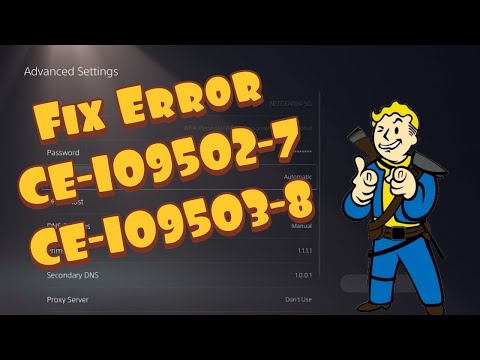How to Fix PS5 Error Code CE-109503-8
Troubleshoot and How to Fix PS5 Error Code CE-109503-8 with our easy-to-follow guide. Learn the best solutions.
The PlayStation 5 (PS5) has taken the gaming world by storm, offering incredible graphics and immersive gameplay. However, like any other electronic device, it is not immune to errors. One such error that PS5 users may encounter is Error Code CE-109503-8. This error can be frustrating, but fear not, as we have compiled a comprehensive guide on how to fix this error and get back to enjoying your gaming experience.
One of the simplest and most effective ways to resolve Error Code CE-109503-8 is to restart your PS5 and network equipment. This error often occurs due to temporary glitches or connectivity issues. By restarting your console and network devices, you can clear any temporary data or fix any network-related problems.
To restart your PS5, simply go to the Power options in the Settings menu and select Restart. Additionally, you should also restart your modem, router, or any other network equipment you have connected to your PS5. This will ensure a fresh start for both your console and your network.
Another important step in fixing Error Code CE-109503-8 is to check your network connection settings. Incorrect settings can lead to connectivity issues, resulting in the error code. To check your network connection settings on the PS5, follow these steps:
By verifying and correcting any incorrect settings, you can eliminate potential issues that may be causing the error.
While a Wi-Fi connection is convenient, it can sometimes be unreliable, leading to errors like CE-109503-8. Switching to a wired connection can help stabilize your connection and potentially resolve the error. A wired connection provides a more stable and consistent internet connection, reducing the chances of encountering network-related errors.
To set up a wired connection for your PS5, you will need an Ethernet cable. Simply connect one end of the cable to your PS5's LAN port and the other end to your router or modem. Then, go to the network settings and select Wired Connection. This will ensure that your PS5 uses the wired connection instead of Wi-Fi.
Today we bring you an explanatory guide on How to fix Apple Music not working on PS5 with precise details.
All games confirmed in PS5 Pro
Today we bring you an explanatory guide with everything you need to know about All games confirmed in PS5 Pro.
How To Fix Balatro Crashing On PS5
Discover effective solutions to resolve How To Fix Balatro Crashing On PS5 with our comprehensive guide.
How To Fix Foamstars Download Stuck
Learn How To Fix Foamstars Download Stuck. Get unstuck with our step-by-step guide to fixing download problems quickly and easily.
How To Fix Foamstars Crashing
Learn How To Fix Foamstars Crashing with our step-by-step guide. Get your game running smoothly again! #Foamstars #GamingTips
how to Fix CE-107891-6 Error on PS5
Discover effective solutions on how to Fix CE-107891-6 Error on PS5 and get back to gaming seamlessly.
How To Fix PS5 Can’t Install Error for Games and Updates
Get your PS5 games and updates up and How To Fix PS5 Can’t Install Error for Games and Updates.
How To Fix PS5 Error Code NP-104602-3
Solve How To Fix PS5 Error Code NP-104602-3 with our expert guide. Say goodbye to gaming hindrances & get back to action immediately!
How to Fix PS5 Foamstars Matchmaking
How to Fix PS5 Foamstars Matchmaking with our easy guide. Get back in the game faster.
How to Fix No Sound When Watching PS5 Store Videos
Get step-by-step instructions & troubleshooting tips on How to Fix No Sound When Watching PS5 Store Videos.
How to Get Nuclear Fuel Rods in Warzone 2 DMZ
Get access to our in-depth guide and find out How to Get Nuclear Fuel Rods in Warzone 2 DMZ.
8 Best Space-Themed Games To Check Out
Ready to unleash your inner astronaut? The vast expanse of space hasbeen an alluring concept for game developers, leading to the creation of games that take us on incredible journeys across the cosmos.
How to Fix Diablo 4 Roofs and Walls Not Disappearing
Learn the simple steps How to Fix Diablo 4 Roofs and Walls Not Disappearing. Get expert advice
How to Swim Dash Out of Water in Genshin Impact
Learn how to swim dash out of water in Genshin Impact with our easy-to-follow guide.
How to Fix PS5 Error Code NW-102468-1
Learn How to Fix PS5 Error Code NW-102468-1 with this step-by-step guide! Get tips.
The PlayStation 5 (PS5) has taken the gaming world by storm, offering incredible graphics and immersive gameplay. However, like any other electronic device, it is not immune to errors. One such error that PS5 users may encounter is Error Code CE-109503-8. This error can be frustrating, but fear not, as we have compiled a comprehensive guide on how to fix this error and get back to enjoying your gaming experience.
Restart your PS5 and Network Equipment:
One of the simplest and most effective ways to resolve Error Code CE-109503-8 is to restart your PS5 and network equipment. This error often occurs due to temporary glitches or connectivity issues. By restarting your console and network devices, you can clear any temporary data or fix any network-related problems.
To restart your PS5, simply go to the Power options in the Settings menu and select Restart. Additionally, you should also restart your modem, router, or any other network equipment you have connected to your PS5. This will ensure a fresh start for both your console and your network.
Check Network Connection Settings:
Another important step in fixing Error Code CE-109503-8 is to check your network connection settings. Incorrect settings can lead to connectivity issues, resulting in the error code. To check your network connection settings on the PS5, follow these steps:
- 1. Go to the Settings menu on your PS5.
- 2. Select Network.
- 3. Choose Settings.
- 4. Select Set Up Internet Connection.
- 5. Follow the on-screen instructions to ensure your network connection settings are correct.
By verifying and correcting any incorrect settings, you can eliminate potential issues that may be causing the error.
Use a Wired Connection:
While a Wi-Fi connection is convenient, it can sometimes be unreliable, leading to errors like CE-109503-8. Switching to a wired connection can help stabilize your connection and potentially resolve the error. A wired connection provides a more stable and consistent internet connection, reducing the chances of encountering network-related errors.
To set up a wired connection for your PS5, you will need an Ethernet cable. Simply connect one end of the cable to your PS5's LAN port and the other end to your router or modem. Then, go to the network settings and select Wired Connection. This will ensure that your PS5 uses the wired connection instead of Wi-Fi.
Check Wi-Fi Network and Signal Strength:
If using a wired connection is not feasible, you should check your Wi-Fi network and signal strength. Weak or unstable Wi-Fi signals can cause connectivity issues, leading to the CE-109503-8 error. To check your Wi-Fi network and signal strength on the PS5, follow these steps:
- 1. Go to the Settings menu on your PS5.
- 2. Select Network.
- 3. Choose Connection Status.
- 4. Check the signal strength and ensure it is strong and stable.
If the signal strength is weak, consider moving your router closer to your PS5 or using a Wi-Fi extender to boost the signal.
Manually Configure IP Settings:
In some cases, manually configuring the IP settings on your PS5 can help resolve the CE-109503-8 error. This involves assigning a static IP address to your console, which can eliminate conflicts and improve connectivity. To manually configure IP settings on the PS5, follow these steps:
- 1. Go to the Settings menu on your PS5.
- 2. Select Network.
- 3. Choose Settings.
- 4. Select Set Up Internet Connection.
- 5. Choose Custom.
- 6. Select Manual for IP Address Settings.
- 7. Enter the desired IP address, subnet mask, default gateway, and DNS information.
- 8. Follow the on-screen instructions to complete the setup.
By manually configuring your IP settings, you take control of your network connectivity and potentially resolve the error.
Contact PlayStation Support:
If all else fails, it may be necessary to contact PlayStation Support for further assistance. They have dedicated support staff who can provide personalized solutions and guidance based on your specific situation. When contacting PlayStation Support, make sure to provide them with detailed information about your console, the error code, and the steps you have already taken to fix the issue. This will help them better understand your problem and offer appropriate solutions.
Encountering Error Code CE-109503-8 on your PS5 can be frustrating, but it is not an insurmountable problem. By following the steps outlined in this guide, you can effectively troubleshoot and fix this error. Remember to restart your PS5 and network equipment, check your network connection settings, consider using a wired connection, check your Wi-Fi network and signal strength, manually configure IP settings if necessary, and contact PlayStation Support if all else fails. With these strategies, you can get back to enjoying your gaming experience on the PS5 error-free.
Tags: ps5, restock, console, for sale, games, controller, sony playstation console restock, price, target ps5, walmart ps5
Mode:
Other Articles Related
How to fix Apple Music not working on PS5Today we bring you an explanatory guide on How to fix Apple Music not working on PS5 with precise details.
All games confirmed in PS5 Pro
Today we bring you an explanatory guide with everything you need to know about All games confirmed in PS5 Pro.
How To Fix Balatro Crashing On PS5
Discover effective solutions to resolve How To Fix Balatro Crashing On PS5 with our comprehensive guide.
How To Fix Foamstars Download Stuck
Learn How To Fix Foamstars Download Stuck. Get unstuck with our step-by-step guide to fixing download problems quickly and easily.
How To Fix Foamstars Crashing
Learn How To Fix Foamstars Crashing with our step-by-step guide. Get your game running smoothly again! #Foamstars #GamingTips
how to Fix CE-107891-6 Error on PS5
Discover effective solutions on how to Fix CE-107891-6 Error on PS5 and get back to gaming seamlessly.
How To Fix PS5 Can’t Install Error for Games and Updates
Get your PS5 games and updates up and How To Fix PS5 Can’t Install Error for Games and Updates.
How To Fix PS5 Error Code NP-104602-3
Solve How To Fix PS5 Error Code NP-104602-3 with our expert guide. Say goodbye to gaming hindrances & get back to action immediately!
How to Fix PS5 Foamstars Matchmaking
How to Fix PS5 Foamstars Matchmaking with our easy guide. Get back in the game faster.
How to Fix No Sound When Watching PS5 Store Videos
Get step-by-step instructions & troubleshooting tips on How to Fix No Sound When Watching PS5 Store Videos.
How to Get Nuclear Fuel Rods in Warzone 2 DMZ
Get access to our in-depth guide and find out How to Get Nuclear Fuel Rods in Warzone 2 DMZ.
8 Best Space-Themed Games To Check Out
Ready to unleash your inner astronaut? The vast expanse of space hasbeen an alluring concept for game developers, leading to the creation of games that take us on incredible journeys across the cosmos.
How to Fix Diablo 4 Roofs and Walls Not Disappearing
Learn the simple steps How to Fix Diablo 4 Roofs and Walls Not Disappearing. Get expert advice
How to Swim Dash Out of Water in Genshin Impact
Learn how to swim dash out of water in Genshin Impact with our easy-to-follow guide.
How to Fix PS5 Error Code NW-102468-1
Learn How to Fix PS5 Error Code NW-102468-1 with this step-by-step guide! Get tips.