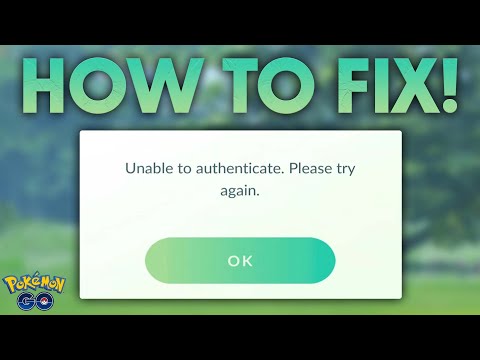How to Fix Pokemon GO Unable to Authenticate
Follow our easy steps on How to Fix Pokemon GO Unable to Authenticate and get back to playing.
If you're an avid Pokémon GO player, you might have encountered the frustrating issue of being unable to authenticate. This problem can prevent you from accessing the game and enjoying your Pokémon-catching adventures. But fear not, because we have compiled a comprehensive guide to help you fix this issue and get back to catching 'em all.
The first step in troubleshooting the unable to authenticate problem is to check for server outages. Niantic, the developer of Pokémon GO, regularly updates their Twitter account with information about any server issues or maintenance. You can also use Down Detector, a website that tracks service outages, to see if other players are experiencing similar problems. If there is a server outage, the best course of action is to patiently wait until it's resolved.
Learn how to safely trade Pokemon remotely in Pokemon GO. Discover giftrequirements, Stardust costs, and tips for long-distance trading withfriends.
How to get Pokémon Sleep Not Getting 100 Score
Discover tips and tricks on how to achieve a perfect 100 score in Pokémon Sleep.
How To Get Costume Minccino in Pokemon GO
In this guide entry we explain everything about How To Get Costume Minccino in Pokemon GO.
How to Fix Pokemon Pocket the Authentication Error
In this guide post we explain How to Fix Pokemon Pocket the Authentication Error.
How to get Dusk Form Lycanroc in Pokémon Go
This time we return with a guide with the objective of explaining to you how to get Dusk Form Lycanroc in Pokémon Go.
How to Get Free Packs in Pokemon TCG Pocket
Today we bring you an explanatory guide on How to Get Free Packs in Pokemon TCG Pocket.
How To Fix Pokemon TCG Pocket Not Working
Today we bring you an explanatory guide on How To Fix Pokemon TCG Pocket Not Working.
How To Get Infinite Money in TCG Card Shop Simulator
Discover How To Get Infinite Money in TCG Card Shop Simulator with this excellent and detailed explanatory guide.
How to fix TCG Card Shop Simulator Disk Write Error
Today we bring you an explanatory guide on How to fix TCG Card Shop Simulator Disk Write Error with precise details.
How To Get Ghost Cards in TCG Card Shop Simulator
We invite you to discover How To Get Ghost Cards in TCG Card Shop Simulator with our practical guide today.
How to Tame Magmasaur in ARK Genesis
Discover the best tips and tricks on How to Tame Magmasaur in ARK Genesis. Learn how to train and control your Magmasaur.
How to Get Malignant Hearts in Diablo 4 Season 1
Learn How to Get Malignant Hearts in Diablo 4 Season 1! Our guide provides easy-to-follow steps.
Where to Find Earth Wyvern Eggs in Ark Scorched
Discover Where to Find Earth Wyvern Eggs in Ark Scorched. Our guide will teach you the key locations and other tips to make your egg hunt a success
How To Hard Reset In Idle Champions Of The Forgotten Realm
Discover and learn how to hard reset in Idle Champions of the Forgotten Realm with our simple steps
How to Tame Astrocetus in Ark Genesis
Learn How to Tame Astrocetus in Ark Genesis and care for this creature with our easy-to-follow steps.
If you're an avid Pokémon GO player, you might have encountered the frustrating issue of being unable to authenticate. This problem can prevent you from accessing the game and enjoying your Pokémon-catching adventures. But fear not, because we have compiled a comprehensive guide to help you fix this issue and get back to catching 'em all.
Check for Server Outages
The first step in troubleshooting the unable to authenticate problem is to check for server outages. Niantic, the developer of Pokémon GO, regularly updates their Twitter account with information about any server issues or maintenance. You can also use Down Detector, a website that tracks service outages, to see if other players are experiencing similar problems. If there is a server outage, the best course of action is to patiently wait until it's resolved.
Verify Internet Connection
A stable internet connection is crucial for playing Pokémon GO. Before you proceed with any troubleshooting steps, make sure to check your internet connection. Ensure that you have a strong and stable connection by testing it on other devices or websites. If your connection seems weak or intermittent, try restarting your router or connecting to a different network.
Restart the App and Device
Sometimes, a simple app or device restart can resolve the unable to authenticate issue. Start by closing the Pokémon GO app completely and then restart your device, be it a phone or tablet. This will clear any temporary glitches or conflicts that might be causing the authentication problem.
Clear Cache (Android Users)
Android users can try clearing the cache of the Pokémon GO app to fix authentication issues. Follow these steps:
- 1. Access your device's Settings.
- 2. Go to Apps or Application Manager.
- 3. Find Pokémon GO in the list of installed apps and tap on it.
- 4. Select Storage and then Clear Cache.
Reinstall the Game (iOS Users)
If you're using an iOS device, reinstalling Pokémon GO might help resolve the authentication issue. Follow these steps:
- 1. Uninstall Pokémon GO from your iOS device.
- 2. Go to the App Store and search for Pokémon GO.
- 3. Reinstall the game from the App Store.
Restart Device and Try Different Device
If the problem persists, try restarting your device again. Additionally, you can try logging in on a different device that has a stable internet connection. This will help you determine if the issue is specific to your device or account.
Try Alternative Login Methods
If none of the previous steps have resolved the unable to authenticate problem, you can try alternative login methods. Pokémon GO offers different options for logging in, such as using your Google account or Pokémon Trainer Club account. Experiment with different login methods to see if any of them bypass the authentication issue.
Experiencing the unable to authenticate problem in Pokémon GO can be frustrating, but by following these steps, you can troubleshoot and resolve the issue. Remember to check for server outages, verify your internet connection, and try restarting the app and device. Android users can clear the cache, while iOS users can reinstall the game. If all else fails, consider trying alternative login methods. With these tips, you'll be back to catching Pokémon and enjoying the game in no time!
Tags: pokemonhub, poekemon go, eevee evolutions, giovanni, shiny, promo code
Platform(s): iOS, Android
Genre(s): Augmented reality, location-based game
Developer(s): Niantic, The Pokémon Company
Publisher(s): Niantic, The Pokémon Company
Engine: Unity
Release date: July 6, 2016
Mode: Multijugador
Age rating (PEGI): 3+
Other Articles Related
How to Remote Trade in Pokemon GOLearn how to safely trade Pokemon remotely in Pokemon GO. Discover giftrequirements, Stardust costs, and tips for long-distance trading withfriends.
How to get Pokémon Sleep Not Getting 100 Score
Discover tips and tricks on how to achieve a perfect 100 score in Pokémon Sleep.
How To Get Costume Minccino in Pokemon GO
In this guide entry we explain everything about How To Get Costume Minccino in Pokemon GO.
How to Fix Pokemon Pocket the Authentication Error
In this guide post we explain How to Fix Pokemon Pocket the Authentication Error.
How to get Dusk Form Lycanroc in Pokémon Go
This time we return with a guide with the objective of explaining to you how to get Dusk Form Lycanroc in Pokémon Go.
How to Get Free Packs in Pokemon TCG Pocket
Today we bring you an explanatory guide on How to Get Free Packs in Pokemon TCG Pocket.
How To Fix Pokemon TCG Pocket Not Working
Today we bring you an explanatory guide on How To Fix Pokemon TCG Pocket Not Working.
How To Get Infinite Money in TCG Card Shop Simulator
Discover How To Get Infinite Money in TCG Card Shop Simulator with this excellent and detailed explanatory guide.
How to fix TCG Card Shop Simulator Disk Write Error
Today we bring you an explanatory guide on How to fix TCG Card Shop Simulator Disk Write Error with precise details.
How To Get Ghost Cards in TCG Card Shop Simulator
We invite you to discover How To Get Ghost Cards in TCG Card Shop Simulator with our practical guide today.
How to Tame Magmasaur in ARK Genesis
Discover the best tips and tricks on How to Tame Magmasaur in ARK Genesis. Learn how to train and control your Magmasaur.
How to Get Malignant Hearts in Diablo 4 Season 1
Learn How to Get Malignant Hearts in Diablo 4 Season 1! Our guide provides easy-to-follow steps.
Where to Find Earth Wyvern Eggs in Ark Scorched
Discover Where to Find Earth Wyvern Eggs in Ark Scorched. Our guide will teach you the key locations and other tips to make your egg hunt a success
How To Hard Reset In Idle Champions Of The Forgotten Realm
Discover and learn how to hard reset in Idle Champions of the Forgotten Realm with our simple steps
How to Tame Astrocetus in Ark Genesis
Learn How to Tame Astrocetus in Ark Genesis and care for this creature with our easy-to-follow steps.