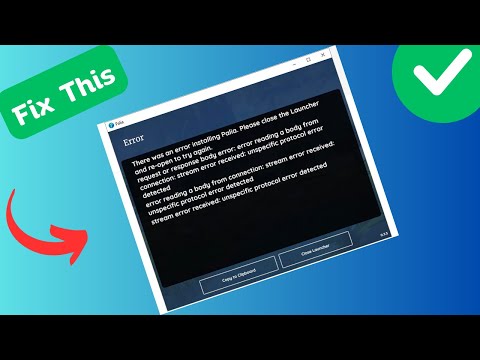How to Fix There Was an Error installing Palia
Our guide offers easy solutions on How to Fix There Was an Error installing Palia. Get back to gaming fast. Encountering errors while installing Palia can be frustrating, but don't worry! In this guide, we will walk you through the steps to resolve the issue so that you can enjoy using Palia without any hiccups. Whether you're a new player or a seasoned gamer, these troubleshooting techniques will help you overcome any obstacles during the installation process. Let's dive right in!
One common cause of installation errors is real-time protection provided by antivirus software. While this feature is designed to keep your system safe, it can sometimes interfere with the installation process. To temporarily disable real-time protection, follow these steps:
By turning off real-time protection, you are giving Palia permission to make necessary changes to your system during the installation process. Remember to enable real-time protection after successfully installing Palia to ensure the ongoing security of your system.
In addition to real-time protection, antivirus software like McAfee, Norton, AVG, and Avast can also interfere with the installation of Palia. These programs may mistake Palia's installation files for potential threats, resulting in errors. To avoid this issue, it is recommended to temporarily disable your antivirus software before installing Palia. Here's how:
Remember to enable your antivirus software after successfully installing Palia to keep your system protected from potential threats.
Discover the best locations to find Rummage Piles in Palia. Uncover hidden treasures and enhance your gameplay
How To Find Oily Anchovy in Palia
Discover effective tips on how to find oily anchovy in Palia. Enhance your fishing skills and enjoy a successful catch today!
Where To Find Dawnray in Palia
Discover the best locations to find Dawnray in Palia. Uncover tips and tricks to enhance your gaming experience!
Where To Find Swordfin Eel in Palia
Discover the best locations to find Swordfin Eel in Palia. Explore tips and tricks for successful fishing in this vibrant game!
How To Increase Focus in Palia
Discover effective strategies to boost your focus in Palia.
How To Get Whitestone in Palia
Discover the ultimate guide on how to get Whitestone in Palia. Unlock tips and strategies to enhance your gameplay
How To Get Infected Essence in Palia
Learn the best strategies to acquire Infected Essence in Palia. Ourdetailed guide provides tips and tricks to elevate your gaming
How To Find Batterfly Beans in Palia
Discover effective tips on how to find Butterfly Beans in Palia. Enhance your foraging skills and enjoy this unique plant!
How To Find Umbraan Shrines in Palia
Discover the secrets of locating Umbraan Shrines in Palia with our comprehensive guide. Uncover tips and tricks for your adventure!
Where To Find Enchanted Pupfish in Palia
Discover the best locations to find Enchanted Pupfish in Palia.
How to fix Terraria Multiplayer Not Working
Get the best solutions on How to fix Terraria Multiplayer Not Working. Quick & easy guides for seamless gaming.
How to Fix Terraria Not Connecting
Our guide offers simple fixes on How to Fix Terraria Not Connecting. Get back to your game swiftly!
How to Fix Sea of Stars Low FPS
Step-by-step guide for boosting your gameplay. Discover How to Fix Sea of Stars Low FPS issues for a seamless gaming experience!
How to fix Terraria Not Detecting Controller
How to fix Terraria Not Detecting Controller with our easy guide! Step into your gaming world seamlessly.
How to Fix Sea of Stars Won’t Launch
How to Fix Sea of Stars Won’t Launch? Get quick, effective fixes on our page. Enhance your gaming experience today.
Turn off real-time protection
One common cause of installation errors is real-time protection provided by antivirus software. While this feature is designed to keep your system safe, it can sometimes interfere with the installation process. To temporarily disable real-time protection, follow these steps:
- Search for "Virus & threat protection" in the Windows Search bar.
- Click on "Virus & threat protection settings" to open the settings page.
- Locate the "Real-time protection" option and toggle it off.
By turning off real-time protection, you are giving Palia permission to make necessary changes to your system during the installation process. Remember to enable real-time protection after successfully installing Palia to ensure the ongoing security of your system.
Turn off antivirus software
In addition to real-time protection, antivirus software like McAfee, Norton, AVG, and Avast can also interfere with the installation of Palia. These programs may mistake Palia's installation files for potential threats, resulting in errors. To avoid this issue, it is recommended to temporarily disable your antivirus software before installing Palia. Here's how:
- Locate the antivirus software icon in your system tray.
- Right-click on the icon and navigate to the "Disable" or "Turn off" option.
- Choose the appropriate time frame for disabling the software, such as "Disable for 1 hour."
Remember to enable your antivirus software after successfully installing Palia to keep your system protected from potential threats.
Whitelist Palia in the Firewall
Sometimes, the Windows Defender Firewall can block the installation of certain applications, including Palia. To allow Palia through the firewall, follow these steps:
- Search for "Windows Defender Firewall" in the Windows Search bar.
- Click on "Allow an app or feature through Windows Defender Firewall" to access the settings.
- Click on "Change settings" and then "Allow another app."
- Browse for the Palia installation file and add it to the allowed list.
- Make sure to check both the private and public network options.
By whitelisting Palia in the Windows Defender Firewall, you are granting it the necessary permissions to access the internet and complete the installation process.
Use a VPN
If you are still encountering errors during the installation of Palia, using a VPN (Virtual Private Network) can sometimes help resolve the issue. A VPN can change your IP address and route your internet traffic through a different server, potentially bypassing any network restrictions or issues. Follow these steps to use a VPN:
- Download a free VPN client such as ProtonVPN, NordVPN, or TunnelBear.
- Install and launch the VPN client on your device.
- Connect to a free VPN server from the available options.
- With the VPN connection established, try installing Palia again.
Using a VPN can provide you with a different network environment, potentially resolving any installation errors caused by network restrictions or limitations.
Connect your PC to a mobile hotspot
If all else fails, you can try connecting your PC to a mobile hotspot instead of using Ethernet or Wi-Fi. This method can help bypass any network-related issues that may be preventing the successful installation of Palia. Follow these steps to connect your PC to a mobile hotspot:
- Enable the mobile hotspot feature on your smartphone or mobile device.
- On your PC, open the network settings and search for available Wi-Fi networks.
- Connect to your mobile hotspot by selecting it from the list of available networks.
- Once connected, try installing Palia again.
Connecting your PC to a mobile hotspot provides you with a different network connection, which can help resolve any issues related to your current network configuration.
By following these steps, you should be able to fix the error during the installation of Palia. Remember to turn on real-time protection and antivirus software after successfully installing Palia to ensure the ongoing security of your system. If you encounter any further issues, don't hesitate to seek additional support from the official Palia support channels. Happy gaming!
Platform(s): Nintendo Switch, Microsoft Windows PC
Developer(s): Singularity 6 Corporation
Publisher(s): Singularity 6 Corporation
Mode:
Other Articles Related
Where To Find Rummage Piles in PaliaDiscover the best locations to find Rummage Piles in Palia. Uncover hidden treasures and enhance your gameplay
How To Find Oily Anchovy in Palia
Discover effective tips on how to find oily anchovy in Palia. Enhance your fishing skills and enjoy a successful catch today!
Where To Find Dawnray in Palia
Discover the best locations to find Dawnray in Palia. Uncover tips and tricks to enhance your gaming experience!
Where To Find Swordfin Eel in Palia
Discover the best locations to find Swordfin Eel in Palia. Explore tips and tricks for successful fishing in this vibrant game!
How To Increase Focus in Palia
Discover effective strategies to boost your focus in Palia.
How To Get Whitestone in Palia
Discover the ultimate guide on how to get Whitestone in Palia. Unlock tips and strategies to enhance your gameplay
How To Get Infected Essence in Palia
Learn the best strategies to acquire Infected Essence in Palia. Ourdetailed guide provides tips and tricks to elevate your gaming
How To Find Batterfly Beans in Palia
Discover effective tips on how to find Butterfly Beans in Palia. Enhance your foraging skills and enjoy this unique plant!
How To Find Umbraan Shrines in Palia
Discover the secrets of locating Umbraan Shrines in Palia with our comprehensive guide. Uncover tips and tricks for your adventure!
Where To Find Enchanted Pupfish in Palia
Discover the best locations to find Enchanted Pupfish in Palia.
How to fix Terraria Multiplayer Not Working
Get the best solutions on How to fix Terraria Multiplayer Not Working. Quick & easy guides for seamless gaming.
How to Fix Terraria Not Connecting
Our guide offers simple fixes on How to Fix Terraria Not Connecting. Get back to your game swiftly!
How to Fix Sea of Stars Low FPS
Step-by-step guide for boosting your gameplay. Discover How to Fix Sea of Stars Low FPS issues for a seamless gaming experience!
How to fix Terraria Not Detecting Controller
How to fix Terraria Not Detecting Controller with our easy guide! Step into your gaming world seamlessly.
How to Fix Sea of Stars Won’t Launch
How to Fix Sea of Stars Won’t Launch? Get quick, effective fixes on our page. Enhance your gaming experience today.