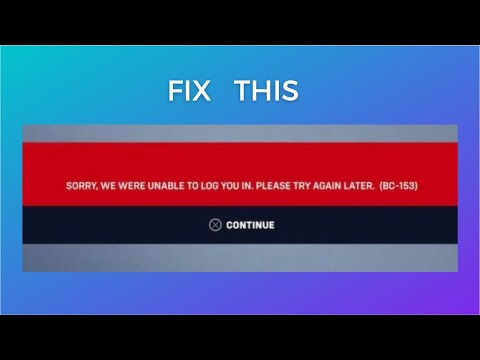How to Fix Overwatch 2 Login Error Code BC-153
Getting errors in new games is normal, let's see How to fix Overwatch 2 BC-153 login error code.
This is another of the problems that we have in this game and that is usually occurring to a large majority of players, this problem can occur because the servers are usually saturated by the number of users who usually access this game, it should be Note that until now Blizzard does not usually recognize this error and therefore we must use unofficial solutions to be able to solve it and thus continue enjoying all the content that this game usually has.
Clean the DNS cache: this is another of the actions to be carried out to know how to repair the Overwatch 2 BC-153 login error code and for this we must:
Change DNS server: this is a solution that has favored many, in this case we must:
There are some simple actions to consider and they are
This is how we end our Overwatch 2 login error guide
Join the excitement of Overwatch 2's Haunted Masquerade event! Experience thrilling gameplay, unique challenges, and festive rewards.
How to check Endorsement level in Overwatch 2
Find out your Overwatch 2 Endorsement level and understand its significance in the game. Boost your reputation and improve your team
How to master Wuyang in Overwatch 2
Unlock the secrets to mastering Wuyang in Overwatch 2. Explore tips,tricks, and strategies to elevate your skills
How to play the Nerf or Nothin' mode in Overwatch 2
Learn how to play the Nerf or Nothin' mode in Overwatch 2! Get tips,rules, and strategies to dominate this fun and chaotic limited-timeevent.
How to Type Colored Text, Gradients, & Emojis in Overwatch 2
Learn how to type messages in gradient text in Overwatch 2. Enhance your gaming experience with stylish
How to Import and Export Hero Builds in Overwatch Stadium
Learn how to easily import and export hero builds in Overwatch Stadium.Follow our step-by-step guide to customize and share your favorite heroloadouts!
How to get 4 free Epic Loot Boxes in Overwatch 2
Learn the secrets to obtaining 4 free Epic Loot Boxes in Overwatch 2.Maximize your rewards and enjoy new skins
How to Earn Free Overwatch Coins From OWCS in Overwatch 2
Discover how to earn free Overwatch Coins from OWCS in Overwatch 2.
Best Kiriko build in Overwatch 2 Stadium
Discover the ultimate Kiriko build for Overwatch 2 Stadium! Enhance your gameplay
How to get Sniper Ana skin in Overwatch 2 for free on PlayStation
Unlock the Sniper Ana skin for free in Overwatch 2 on PlayStation! Enhance your gameplay
How to Make Pumpkin Puffs in Disney Dreamlight Valley
Don't worry if you don't know how to make pumpkin puff pastries in Disney Dreamlight Valley, because with this guide you will learn everything you need.
How To Make Fish Sandwich in Disney Dreamlight Valley
This guide will let you know how to make a fish sandwich in Disney Dreamlight Valley, so stay tuned.
How to Split Inventory Items in Marauders
A lot of attention so that you can know how to split Items in Marauders, because today we will teach you how to do it.
How to Rotate Inventory Items in Marauders
Pay attention and read on so you can know how to rotate items in Marauders, so let's get started.
How to eliminate an opponent at Chromed Named while wearing the Bytes outfit in Fortnite
Read on and you will be able to understand how to eliminate a chrome named opponent using the Bytes outfit in Fortnite, because here we will tackle this for you.
What is Overwatch 2 BC-153 login error code?
This is another of the problems that we have in this game and that is usually occurring to a large majority of players, this problem can occur because the servers are usually saturated by the number of users who usually access this game, it should be Note that until now Blizzard does not usually recognize this error and therefore we must use unofficial solutions to be able to solve it and thus continue enjoying all the content that this game usually has.
How to fix Overwatch 2 BC-153 login error code?
Restart the gaming device and the Internet router: this is a first option to execute to solve this problem, we can execute a restart of our device to generate a kind of refresh, this applies to PC or Consoles, the same applies in the case internet router and with the Battle.net launcher, if you are playing on:- PS We have the ability to temporarily interrupt the connection with the Test network connection option in the settings.
- Xbox we have the possibility to Disconnect in the network options and wait a minute to reconnect.
Clean the DNS cache: this is another of the actions to be carried out to know how to repair the Overwatch 2 BC-153 login error code and for this we must:
- Click Start and enter “cmd” in order to open the search box.
- We proceed to right-click on the command prompt and select Run as administrator.
- Next, we copy the command “ipconfig /flushdns” and press Enter.
- When this process is finished, we run the game once more and that's it.
Change DNS server: this is a solution that has favored many, in this case we must:
- Go to Control Panel and click on Network and Internet.
- Next, we select Network and Sharing Center to change the adapter settings.
- For the Ethernet connection we right-click on it and proceed to select Properties and for the wireless connection we right-click on Wi-Fi and also select Properties.
- We proceed to scroll down and click the Edit button under IP Settings and enter the DNS addresses 8.8.8.8 or 8.8.4.4
- To finish we click on Save so that the changes can be applied.
There are some simple actions to consider and they are
- Have updated drivers and game.
- Do a console reset.
- Uninstall and reinstall the game.
This is how we end our Overwatch 2 login error guide
Platform(s): Microsoft Windows PC, PlayStation 4 PS4, PlayStation 5 PS5, Xbox One, Nintendo Switch
Genre(s): First-person shooter
Developer(s): Blizzard Entertainment
Publisher(s): Blizzard Entertainment
Mode: Multiplayer
Age rating (PEGI): 12+
Other Articles Related
How to play the Haunted Masquerade event in Overwatch 2Join the excitement of Overwatch 2's Haunted Masquerade event! Experience thrilling gameplay, unique challenges, and festive rewards.
How to check Endorsement level in Overwatch 2
Find out your Overwatch 2 Endorsement level and understand its significance in the game. Boost your reputation and improve your team
How to master Wuyang in Overwatch 2
Unlock the secrets to mastering Wuyang in Overwatch 2. Explore tips,tricks, and strategies to elevate your skills
How to play the Nerf or Nothin' mode in Overwatch 2
Learn how to play the Nerf or Nothin' mode in Overwatch 2! Get tips,rules, and strategies to dominate this fun and chaotic limited-timeevent.
How to Type Colored Text, Gradients, & Emojis in Overwatch 2
Learn how to type messages in gradient text in Overwatch 2. Enhance your gaming experience with stylish
How to Import and Export Hero Builds in Overwatch Stadium
Learn how to easily import and export hero builds in Overwatch Stadium.Follow our step-by-step guide to customize and share your favorite heroloadouts!
How to get 4 free Epic Loot Boxes in Overwatch 2
Learn the secrets to obtaining 4 free Epic Loot Boxes in Overwatch 2.Maximize your rewards and enjoy new skins
How to Earn Free Overwatch Coins From OWCS in Overwatch 2
Discover how to earn free Overwatch Coins from OWCS in Overwatch 2.
Best Kiriko build in Overwatch 2 Stadium
Discover the ultimate Kiriko build for Overwatch 2 Stadium! Enhance your gameplay
How to get Sniper Ana skin in Overwatch 2 for free on PlayStation
Unlock the Sniper Ana skin for free in Overwatch 2 on PlayStation! Enhance your gameplay
How to Make Pumpkin Puffs in Disney Dreamlight Valley
Don't worry if you don't know how to make pumpkin puff pastries in Disney Dreamlight Valley, because with this guide you will learn everything you need.
How To Make Fish Sandwich in Disney Dreamlight Valley
This guide will let you know how to make a fish sandwich in Disney Dreamlight Valley, so stay tuned.
How to Split Inventory Items in Marauders
A lot of attention so that you can know how to split Items in Marauders, because today we will teach you how to do it.
How to Rotate Inventory Items in Marauders
Pay attention and read on so you can know how to rotate items in Marauders, so let's get started.
How to eliminate an opponent at Chromed Named while wearing the Bytes outfit in Fortnite
Read on and you will be able to understand how to eliminate a chrome named opponent using the Bytes outfit in Fortnite, because here we will tackle this for you.