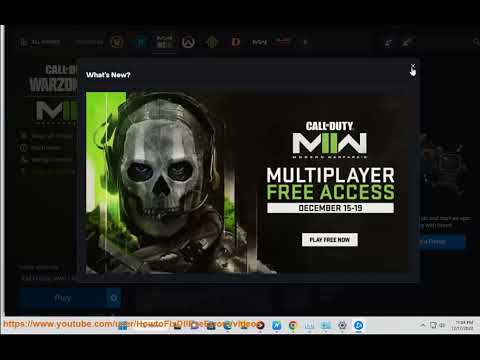How to Fix Overwatch 2 applying update stuck - Ultimate Guide
Are you an Overwatch 2 player stuck on the applying update screen? If so, you're not alone. Recently, many have encountered the dreaded applying update error in Overwatch 2. This can be a frustrating experience, especially if you’re in the middle of a competitive match!
Fortunately, there are several things you can try to fix the stuck applying update issue. Here’s how to fix Overwatch 2 applying update stuck.
Before you start any troubleshooting steps, make sure the Overwatch 2 servers are up and running. Overwatch 2 is a hero shooter from Blizzard Entertainment and like all online games, it requires ongoing maintenance. If the servers are down, you won't be able to get past the applying update screen.
If the servers are online, the first thing to try is a simple restart.Close the game, restart your PC and try launching the game again. Thisoften fixes the applying update issue.
As with any online game, you need a strong and stable internet connectionto play Overwatch 2. Make sure your connection to the game server is not interrupted. Check your connection and the speed of your internet.
If your internet connection is fine, the next step is to check for theOverwatch 2 update. Check the game's settings to see if an update isavailable. If it is, be sure to download and install it before trying to play the game.
Sometimes, the game files become corrupted due to various reasons, causing thestuck applying update issue. To fix this, you can try verifying andrepairing the game files. This process will scan the game files andrepair any corrupt or missing files.
If the above steps didn't work, you may need to reinstall the game.Uninstall Overwatch 2 and reinstall it from the official website. Thiswill reset the game and fix any errors you may be encountering.
If all else fails, you can contact Blizzard Customer Support forassistance. They can help you pinpoint and identify the issue and worktowards a solution.
These are some of the steps you can try tofix Overwatch 2 applying update stuck. If you’re still having troublegetting past the applying update screen, contact Blizzard CustomerSupport for help.
Join the excitement of Overwatch 2's Haunted Masquerade event! Experience thrilling gameplay, unique challenges, and festive rewards.
How to check Endorsement level in Overwatch 2
Find out your Overwatch 2 Endorsement level and understand its significance in the game. Boost your reputation and improve your team
How to master Wuyang in Overwatch 2
Unlock the secrets to mastering Wuyang in Overwatch 2. Explore tips,tricks, and strategies to elevate your skills
How to play the Nerf or Nothin' mode in Overwatch 2
Learn how to play the Nerf or Nothin' mode in Overwatch 2! Get tips,rules, and strategies to dominate this fun and chaotic limited-timeevent.
How to Type Colored Text, Gradients, & Emojis in Overwatch 2
Learn how to type messages in gradient text in Overwatch 2. Enhance your gaming experience with stylish
How to Import and Export Hero Builds in Overwatch Stadium
Learn how to easily import and export hero builds in Overwatch Stadium.Follow our step-by-step guide to customize and share your favorite heroloadouts!
How to get 4 free Epic Loot Boxes in Overwatch 2
Learn the secrets to obtaining 4 free Epic Loot Boxes in Overwatch 2.Maximize your rewards and enjoy new skins
How to Earn Free Overwatch Coins From OWCS in Overwatch 2
Discover how to earn free Overwatch Coins from OWCS in Overwatch 2.
Best Kiriko build in Overwatch 2 Stadium
Discover the ultimate Kiriko build for Overwatch 2 Stadium! Enhance your gameplay
How to get Sniper Ana skin in Overwatch 2 for free on PlayStation
Unlock the Sniper Ana skin for free in Overwatch 2 on PlayStation! Enhance your gameplay
How to Get Into College on a Soccer Scholarship in BitLife?
Getting into college on a soccer scholarship in BitLife is a dreamcome true for many aspiring athletes. Soccer can open doors to so manyopportunities, both in college and beyond. Fortunately, in BitLife, it's possible to achieve this dream with a little hard work and dedication.
How to Fix Valorant Error Code Van 140
This article covers how to fix the Valorant error code Van 140.
How to Get Darumaka in Pokémon GO
How to Get Darumaka in Pokémon GO
How to Get Electric Claw in Blox Fruits
How to Get Electric Claw in Blox Fruits is a fun and addictive game.
How to Get Fragments in Blox Fruits?
Are you looking for the best way to get Shards and Fragments in BloxFruits? here, we'll share all the tips and tricks you need to get lotsof Shards and Fragments in Roblox Blox Fruits.
How to Fix Overwatch 2 applying update stuck?
Fortunately, there are several things you can try to fix the stuck applying update issue. Here’s how to fix Overwatch 2 applying update stuck.
1. Check for the Server Maintenance
Before you start any troubleshooting steps, make sure the Overwatch 2 servers are up and running. Overwatch 2 is a hero shooter from Blizzard Entertainment and like all online games, it requires ongoing maintenance. If the servers are down, you won't be able to get past the applying update screen.
2. Restart Your Game and PC
3. Check Your Internet Connection
As with any online game, you need a strong and stable internet connectionto play Overwatch 2. Make sure your connection to the game server is not interrupted. Check your connection and the speed of your internet.
4. Check for the Overwatch 2 Update
If your internet connection is fine, the next step is to check for theOverwatch 2 update. Check the game's settings to see if an update isavailable. If it is, be sure to download and install it before trying to play the game.
5. Verify and Repair Game Files
Sometimes, the game files become corrupted due to various reasons, causing thestuck applying update issue. To fix this, you can try verifying andrepairing the game files. This process will scan the game files andrepair any corrupt or missing files.
6. Uninstall and Reinstall Overwatch 2
If the above steps didn't work, you may need to reinstall the game.Uninstall Overwatch 2 and reinstall it from the official website. Thiswill reset the game and fix any errors you may be encountering.
7. Contact Blizzard Customer Support
If all else fails, you can contact Blizzard Customer Support forassistance. They can help you pinpoint and identify the issue and worktowards a solution.
These are some of the steps you can try tofix Overwatch 2 applying update stuck. If you’re still having troublegetting past the applying update screen, contact Blizzard CustomerSupport for help.
Platform(s): Microsoft Windows PC, PlayStation 4 PS4, PlayStation 5 PS5, Xbox One, Nintendo Switch
Genre(s): First-person shooter
Developer(s): Blizzard Entertainment
Publisher(s): Blizzard Entertainment
Mode: Multiplayer
Age rating (PEGI): 12+
Other Articles Related
How to play the Haunted Masquerade event in Overwatch 2Join the excitement of Overwatch 2's Haunted Masquerade event! Experience thrilling gameplay, unique challenges, and festive rewards.
How to check Endorsement level in Overwatch 2
Find out your Overwatch 2 Endorsement level and understand its significance in the game. Boost your reputation and improve your team
How to master Wuyang in Overwatch 2
Unlock the secrets to mastering Wuyang in Overwatch 2. Explore tips,tricks, and strategies to elevate your skills
How to play the Nerf or Nothin' mode in Overwatch 2
Learn how to play the Nerf or Nothin' mode in Overwatch 2! Get tips,rules, and strategies to dominate this fun and chaotic limited-timeevent.
How to Type Colored Text, Gradients, & Emojis in Overwatch 2
Learn how to type messages in gradient text in Overwatch 2. Enhance your gaming experience with stylish
How to Import and Export Hero Builds in Overwatch Stadium
Learn how to easily import and export hero builds in Overwatch Stadium.Follow our step-by-step guide to customize and share your favorite heroloadouts!
How to get 4 free Epic Loot Boxes in Overwatch 2
Learn the secrets to obtaining 4 free Epic Loot Boxes in Overwatch 2.Maximize your rewards and enjoy new skins
How to Earn Free Overwatch Coins From OWCS in Overwatch 2
Discover how to earn free Overwatch Coins from OWCS in Overwatch 2.
Best Kiriko build in Overwatch 2 Stadium
Discover the ultimate Kiriko build for Overwatch 2 Stadium! Enhance your gameplay
How to get Sniper Ana skin in Overwatch 2 for free on PlayStation
Unlock the Sniper Ana skin for free in Overwatch 2 on PlayStation! Enhance your gameplay
How to Get Into College on a Soccer Scholarship in BitLife?
Getting into college on a soccer scholarship in BitLife is a dreamcome true for many aspiring athletes. Soccer can open doors to so manyopportunities, both in college and beyond. Fortunately, in BitLife, it's possible to achieve this dream with a little hard work and dedication.
How to Fix Valorant Error Code Van 140
This article covers how to fix the Valorant error code Van 140.
How to Get Darumaka in Pokémon GO
How to Get Darumaka in Pokémon GO
How to Get Electric Claw in Blox Fruits
How to Get Electric Claw in Blox Fruits is a fun and addictive game.
How to Get Fragments in Blox Fruits?
Are you looking for the best way to get Shards and Fragments in BloxFruits? here, we'll share all the tips and tricks you need to get lotsof Shards and Fragments in Roblox Blox Fruits.