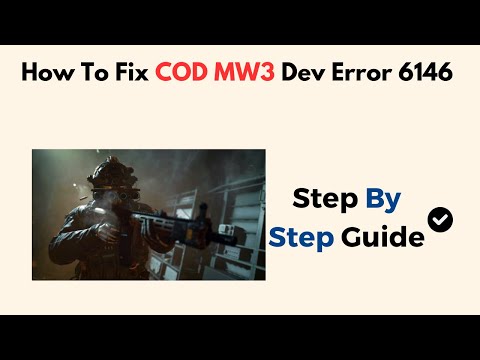How to Fix Dev Error 6146 in MW3
Dev Error 6146 is a common issue encountered by players of Modern Warfare 3, often resulting in unexpected crashes or freezes. To mitigate this disruption and ensure a seamless gaming experience, understanding the underlying causes and implementing appropriate solutions is essential. If you've ever encountered the Dev Error 6146 while playing Modern Warfare 3 or Warzone, you know how frustrating it can be. This error often occurs when you try to join a match, abruptly interrupting your gaming session.
Understanding the Causes
Several factors can contribute to Dev Error 6146. One common culprit is corrupted or missing game files. These files are essential for the game to run smoothly, and if they're damaged, it can lead to errors like 6146. Another potential cause is outdated graphics drivers. Graphics drivers are software that help your computer communicate with your graphics card. If they're not up-to-date, they may not be compatible with the game, resulting in errors. Overclocking your GPU or CPU can also contribute to Dev Error 6146. Overclocking involves pushing your hardware beyond its default settings to improve performance. However, if you overclock too much, it can lead to instability and errors. Network issues can also play a role. A poor internet connection or high latency can cause the game to disconnect or crash, triggering Dev Error 6146. Finally, software conflicts can interfere with the game. Antivirus programs, background processes, or other software running on your system may conflict with Modern Warfare 3 or Warzone, causing errors.How to Fix Dev Error 6146 in MW3?
Encountering Dev Error 6146 and getting yanked from your intense MW3 firefights can be a real buzzkill. But fret no more, soldier! This comprehensive guide will equip you with the knowledge and strategies to eliminate this pesky error and get you back to dominating the battlefield.
Step 1: Patch Up Your Digital Arsenal
The first line of defense is ensuring your game files are in pristine condition. Launch your game launcher, be it Battle.net or Steam, and navigate to your MW3 library. Utilize the "Scan and Repair" function (or its equivalent) to identify any missing or corrupted files. The launcher will act as your field medic, automatically patching these digital wounds and getting your game fighting fit again.
Step 2: Upgrade Your Graphics Muscle
Outdated graphics drivers can be a major source of errors. Think of them as rusty or malfunctioning weapons – they hinder your performance and can lead to crashes. To address this, update your graphics card drivers using software like NVIDIA GeForce Experience or AMD Radeon Software. Installing these updates is akin to equipping your soldier with the latest and most powerful weaponry, ensuring smooth gameplay.
Step 3: Tame the Overclocking Beast
If you've overclocked your system in pursuit of peak performance, it might be causing conflicts that trigger Dev Error 6146. Overclocking is like pushing your engine beyond its normal limits – while it can provide a temporary boost, it can also lead to instability. To diagnose this, try reverting your CPU and GPU clock speeds back to their default settings. This is akin to fine-tuning your engine – adjusting it for optimal performance without compromising stability.
Step 4: Fortify Your Network Lines
A strong and stable network connection is crucial for online multiplayer games like MW3. Imagine trying to fight a war with unreliable communication channels – it's a recipe for disaster. If possible, prioritize a wired connection over Wi-Fi for lower latency and a more consistent signal. This is like establishing secure communication lines for your troops, ensuring smooth coordination and swift responses on the battlefield. Additionally, consider resetting your network settings. Think of this as clearing out any clogged communication channels and re-establishing a clear and reliable connection.
Step 5: Optimize Your In-Game Tactics
Sometimes, the solution lies in adjusting your in-game settings. If your system is struggling, try lowering the graphics settings. This is akin to deploying a lighter and more mobile team – reducing the graphical burden allows your system to run the game more smoothly. Additionally, close any unnecessary background applications that might be consuming valuable resources. These are like rogue units draining your supplies – shutting them down frees up resources for your core operations (i.e., running MW3).
Step 6: A Fresh Start as a Last Resort
If all else fails, consider a full game reinstallation as a last resort. This is akin to a complete overhaul of your base – a drastic measure, but sometimes necessary to eliminate persistent issues. Completely uninstall MW3 from your system, and then download and reinstall it from your game launcher. This ensures you have a clean and up-to-date installation, free from any lingering glitches or corrupted files.
Other Articles Related
How to Fix Modern Warfare 3 Fetching Account Data from PlatformIn this guide post we explain How to Fix Modern Warfare 3 Fetching Account Data from Platform.
Weights and Scales Puzzle in Silent Hill 2 Remake
We have made a detailed guide where we explain everything about the Weights and Scales Puzzle in Silent Hill 2 Remake-
How To Unlock The JAK Voltstorm In MW3 & Warzone
We welcome you to our guide on How To Unlock The JAK Voltstorm In MW3 & Warzone in a specific and detailed way.
How to Fix MW3 "Networking Failed to Start" Error
Today we bring you an explanatory guide on How to Fix MW3 "Networking Failed to Start" Error with precise details.
How to Unlock Seance Starter Blueprint in MW3 and Warzone
We invite you to discover How to Unlock Seance Starter Blueprint in MW3 and Warzone with our detailed guide today.
How to get Smile 2 Operators in Warzone and MW3
Today we bring you an explanatory guide with everything you need to know about How to get Smile 2 Operators in Warzone and MW3.
How to unlock the Chocolate Bar Melee weapon in MW3 and Warzone
Today we bring you an explanatory guide on How to unlock the Chocolate Bar Melee weapon in MW3 and Warzone.
How to get Blood Red Riding Hood skin in MW3 and Warzone
Today we bring you an explanatory guide on How to get Blood Red Riding Hood skin in MW3 and Warzone with precise details.
How to unlock the Seance Starter in MW3 and Warzone
With our help you will see that knowing How to unlock the Seance Starter in MW3 and Warzone is easier than you think.
How to unlock the Sam Operator in Warzone and MW3
Today we bring you an explanatory guide on How to unlock the Sam Operator in Warzone and MW3 with precise details.
How to get Black Ops 6 Monster Energy rewards
With our help you will see that knowing How to get Black Ops 6 Monster Energy rewards is easier than you think.
How to Get Secret Spilled Beans Camo in Warzone & MW3
Discover How to Get Secret Spilled Beans Camo in Warzone & MW3 with our practical guide today.
How to get into the Soup Kitchen in Star Wars Outlaws
Welcome to our detailed and specific guide on How to get into the Soup Kitchen in Star Wars Outlaws.
Fix Star Wars Outlaws Lockpicking Bug
Our guide today aims to explain to you Fix Star Wars Outlaws Lockpicking Bug, let's see.
How to Fix Black Ops 6 Dev Error 5820
Today we bring you an explanatory guide on How to Fix Black Ops 6 Dev Error 5820 with precise details.