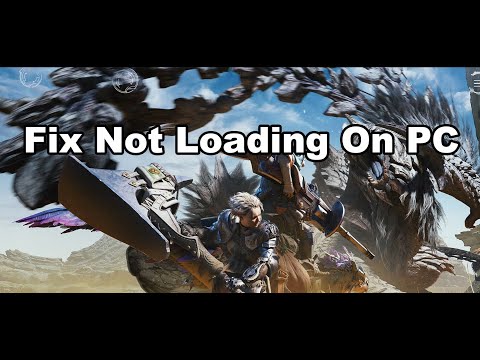How to Fix Monster Hunter Wilds Textures Not Loading
While there’s no official patch addressing these issues as of now, players have discovered several workarounds that can help improve texture quality and resolve loading problems. In this guide, we’ll walk you through everything you need to know about fixing texture issues in Monster Hunter Wilds , including downloading texture packs, tweaking settings, updating drivers, and editing configuration files. Let’s dive in!
Understanding the Problem
Texture glitches in Monster Hunter Wilds can manifest in several ways:
- Flickering textures : Textures that appear and disappear intermittently.
- Low-resolution textures : Assets that look pixelated or overly compressed.
- Missing textures : Entire sections of the environment or character models failing to load.
- Flat visuals : Lack of detail or depth in textures, making the game look dull.
These issues are common in graphically intensive games, especially during beta releases or early access phases. However, they can often be mitigated with a few troubleshooting steps. Below, we outline the most effective fixes based on player feedback and community testing.
1. Download the High-Resolution Texture Pack DLC
One of the simplest and most effective solutions is to download the High-Resolution Texture Pack available as free DLC. Many players report that the default textures in Monster Hunter Wilds look dull or low-quality, but installing this pack makes a significant difference.
Steps to Download the Texture Pack:
This pack enhances the visual fidelity of the game, making textures sharper and more detailed. If you haven’t already downloaded it, this should be your first step.
2. Restart the Game in Compatibility Mode
Sometimes, compatibility issues between the game and your operating system can cause texture problems. Enabling compatibility mode for the game’s executable file may help.
Steps to Enable Compatibility Mode:
This tweak forces the game to run under settings optimized for older systems, which can sometimes resolve texture-loading issues.
3. Adjust Steam Compatibility Settings
Steam’s compatibility settings can also play a role in texture performance. Disabling compatibility mode and running Steam as an administrator has proven effective for many players.
Steps to Adjust Steam Settings:
4. Update Your GPU Drivers
Outdated or corrupted graphics drivers are a common culprit behind texture issues. Keeping your GPU drivers up to date ensures optimal performance and stability.
Steps to Update GPU Drivers:
- Right-click the Start button and select Device Manager .
- Expand Display Adapters , right-click your GPU, and choose Update Driver .
5. AMD-Specific Fixes
If you’re using an AMD GPU, try the following steps:
- Go to Windows Security > Device Security > Core Isolation .
- Turn off Core Isolation and restart your PC.
- Open Adrenalin and locate Monster Hunter Wilds in your game profiles.
- Switch the preset from Default to Quality .
- Restart your PC and relaunch the game.
6. NVIDIA-Specific Fixes
For NVIDIA users, try these steps:
- Right-click your desktop and open NVIDIA Control Panel .
- Go to Manage 3D Settings > Global Settings .
- Set Shader Cache Size to Disabled .
- Navigate to the game’s installation folder.
- Locate and delete shader.cache and shader.cache2 (if present).
7. Disable Frame Generation
Frame Generation is a feature designed to boost frame rates but can sometimes cause texture flickering or graphical glitches.
Steps to Disable Frame Generation:
8. Edit the Config File
If you’re experiencing missing textures, disabling the AllowMeshShader setting in the game’s config file can help.
Steps to Edit the Config File:
This fix has been effective for players experiencing missing textures in both the beta and full versions of the game.
9. Perform a Windows Update
If you’re using Windows 11, ensure your system is fully updated. Sometexture issues may stem from OS-level bugs or incompatibilities.Additionally, check your CPU and RAM overclocking settings, as unstableoverclocks can cause crashes and texture problems.
Conclusion
Texture issues in Monster Hunter Wilds can detract from the immersive experience of exploring its vast,monster-filled world. While there’s no official fix yet, the workarounds outlined above—ranging from downloading the High-Resolution TexturePack to tweaking compatibility settings and editing config files—cansignificantly improve texture quality and resolve loading problems.
By following these steps, you’ll be better equipped to enjoy the game asintended, with crisp textures and smooth visuals. Keep an eye out forfuture patches and updates from the developers, as they’re likely toaddress these issues comprehensively. Until then, happy hunting!
Other Articles Related
How To Reach Hunter Rank 100 in Monster Hunter WildsLevel up faster in Monster Hunter Wilds! Our guide reveals the beststrategies to efficiently grind and reach Hunter Rank 100. Master keyquests, optimize your hunts, and unlock endgame content.
How To Get the Harvest Armor Set in Monster Hunter Wilds
Struggling to survive the wilds? Learn how to obtain the HarvestArmor Set in Monster Hunter Wilds, including key materials, monsterweaknesses, and the best farming strategies to craft this powerful gear.
How To Obtain Glowing Stone in Monster Hunter Wilds
Discover Glowing Stone in Monster Hunter Wilds! Unleash your hunting skills and explore vibrant landscapes. Join the adventure
How To Defeat Tempered Seregios in Monster Hunter Wilds
Master the hunt: Learn weaknesses, strategies, and essential gear to defeat Tempered Seregios in Monster Hunter Wilds with our comprehensive guide.
How To Defeat Tempered Lagiacrus in Monster Hunter Wilds
Master the hunt against Tempered Lagiacrus in Monster Hunter Wilds! Discover essential strategies, weaknesses,
How to get the Clerk armor set in Monster Hunter Wilds
Get the Clerk armor set in Monster Hunter Wilds! Discover its stats, how to unlock it, and if it's the right gear for your hunts.
How to get Bell Accessory in Monster Hunter Wilds
Discover the ultimate guide on how to obtain the Bell Accessory in Monster Hunter Wilds.
How to Get the Hawkheart Jacket Armor Set in Monster Hunter Wilds
Discover how to obtain the Hawkheart Jacket Armor Set in Monster Hunter Wilds with our step-by-step guide.
How to Get Seregios Dissenter in Monster Hunter Wilds
Discover the ultimate guide on how to obtain the Seregios Dissenter in Monster Hunter Wilds.
How to unlock Lagiacrus in Monster Hunter Wilds
Unlock Lagiacrus in Monster Hunter Wilds with our expert tips andstrategies. Dive into the adventure and elevate your gameplay
How to Head Toward the Forest in Chapter 1 in Monster Hunter Wilds
Discover how to navigate toward the forest in Chapter 1 of Monster Hunter Wilds with our step-by-step guide.
How to Cure the Plague in Civilization 7
Discover effective strategies to cure the plague in Civilization 7 and ensure your civilization thrives.
How To Get Sage In Kingdom Come Deliverance 2
Discover the ultimate guide on how to get Sage in Kingdom Come Deliverance 2.
How To Brew The Artemisia Potion in Kingdom Come Deliverance 2
Discover how to brew the Artemisia Potion in Kingdom Come Deliverance 2.
How to Get Every Street Surfer Customization Item in LaD Pirate Yakuza In Hawaii
Discover every street surfer customization item in LaD Pirate Yakuza In Hawaii.