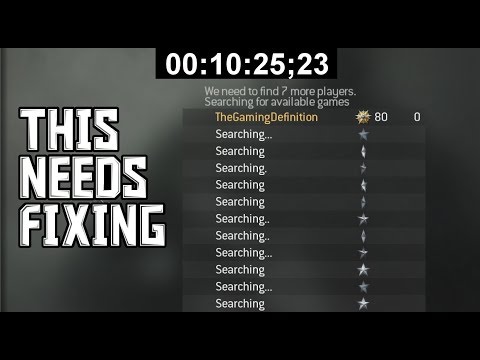How to Fix Modern Warfare 3 Multiplayer Not Working
Discover How to Fix Modern Warfare 3 Multiplayer Not Working issues with our comprehensive guide.
Modern Warfare 3 is an incredibly popular game that has captivated players around the world. However, like any other game, it is not immune to technical issues. One of the common problems faced by players is Modern Warfare 3 multiplayer not working. This can be frustrating, especially when you're eager to join your friends for an intense multiplayer session.
In this guide, we will walk you through a series of steps to help you resolve the Modern Warfare 3 multiplayer issue. We understand how important it is for you to get back into the game, so rest assured that we will provide clear instructions and support throughout the process.
The first step in troubleshooting any technical issue is to restart your PC or console. This may seem simple, but it can work wonders in refreshing system processes and resolving minor glitches. To restart your PC, simply click on the Windows Start button and select Restart. For consoles, power off the device and unplug it from the power source. Wait for a few minutes before plugging it back in and powering it on again.
Before diving into more complex troubleshooting steps, it's important to verify the status of Activision's online services. These services are responsible for connecting players to the game's servers, and if they are experiencing issues, it can result in multiplayer not working. Visit the Activision website and look for the section that provides server status updates. If there are any known issues, it will be mentioned there. If the servers are down, you may need to be patient and wait for them to come back online.
In this guide post we explain How to Fix Modern Warfare 3 Fetching Account Data from Platform.
Weights and Scales Puzzle in Silent Hill 2 Remake
We have made a detailed guide where we explain everything about the Weights and Scales Puzzle in Silent Hill 2 Remake-
How To Unlock The JAK Voltstorm In MW3 & Warzone
We welcome you to our guide on How To Unlock The JAK Voltstorm In MW3 & Warzone in a specific and detailed way.
How to Fix MW3 "Networking Failed to Start" Error
Today we bring you an explanatory guide on How to Fix MW3 "Networking Failed to Start" Error with precise details.
How to Unlock Seance Starter Blueprint in MW3 and Warzone
We invite you to discover How to Unlock Seance Starter Blueprint in MW3 and Warzone with our detailed guide today.
How to get Smile 2 Operators in Warzone and MW3
Today we bring you an explanatory guide with everything you need to know about How to get Smile 2 Operators in Warzone and MW3.
How to unlock the Chocolate Bar Melee weapon in MW3 and Warzone
Today we bring you an explanatory guide on How to unlock the Chocolate Bar Melee weapon in MW3 and Warzone.
How to get Blood Red Riding Hood skin in MW3 and Warzone
Today we bring you an explanatory guide on How to get Blood Red Riding Hood skin in MW3 and Warzone with precise details.
How to unlock the Seance Starter in MW3 and Warzone
With our help you will see that knowing How to unlock the Seance Starter in MW3 and Warzone is easier than you think.
How to unlock the Sam Operator in Warzone and MW3
Today we bring you an explanatory guide on How to unlock the Sam Operator in Warzone and MW3 with precise details.
How To Fix EA SPORTS WRC Not Launching Or Loading
Discover How To Fix EA SPORTS WRC Not Launching Or Loading with our comprehensive guide.
How to Change Kiryu’s Appearance in Like a Dragon Gaiden
Discover the secrets of How to Change Kiryu’s Appearance in Like a Dragon Gaiden with our comprehensive guide.
How to Sing Karaoke in Like a Dragon Gaiden
Learn to How to Sing Karaoke in Like a Dragon Gaiden. Discover the secrets to mastering karaoke.
How to Get All Agent Gadgets in Like a Dragon Gaiden
Discover the ultimate guide to How to Get All Agent Gadgets in Like a Dragon Gaiden and enhance your gameplay experience.
How To Fix EA SPORTS WRC Crashing Or Freezing AT Startup
Discover How To Fix EA SPORTS WRC Crashing Or Freezing AT Startupand enjoy uninterrupted gaming sessions.
Modern Warfare 3 is an incredibly popular game that has captivated players around the world. However, like any other game, it is not immune to technical issues. One of the common problems faced by players is Modern Warfare 3 multiplayer not working. This can be frustrating, especially when you're eager to join your friends for an intense multiplayer session.
In this guide, we will walk you through a series of steps to help you resolve the Modern Warfare 3 multiplayer issue. We understand how important it is for you to get back into the game, so rest assured that we will provide clear instructions and support throughout the process.
How to Fix Modern Warfare 3 Multiplayer Not Working
Step 1: Restart Your PC or Console
The first step in troubleshooting any technical issue is to restart your PC or console. This may seem simple, but it can work wonders in refreshing system processes and resolving minor glitches. To restart your PC, simply click on the Windows Start button and select Restart. For consoles, power off the device and unplug it from the power source. Wait for a few minutes before plugging it back in and powering it on again.
Step 2: Check Activision Online Services
Before diving into more complex troubleshooting steps, it's important to verify the status of Activision's online services. These services are responsible for connecting players to the game's servers, and if they are experiencing issues, it can result in multiplayer not working. Visit the Activision website and look for the section that provides server status updates. If there are any known issues, it will be mentioned there. If the servers are down, you may need to be patient and wait for them to come back online.
Step 3: Update the Game
Outdated game versions can often cause connectivity problems in multiplayer modes. It's crucial to keep Modern Warfare 3 up-to-date to ensure smooth gameplay. Depending on your platform, there are different ways to update the game. For PC users, open the Battle.net launcher and navigate to the Modern Warfare 3 game page. If there is an update available, it will be displayed there. Console users can check for updates through their respective online marketplaces.
Step 4: Verify and Repair Game Files
Verifying and repairing game files is an effective troubleshooting method that can fix any corrupted or missing files. For PC users, open the Battle.net launcher and go to the Modern Warfare 3 game page. Click on Options, then Scan and Repair. This process will check the integrity of the game files and repair them if necessary. Console users can usually find the option to verify and repair game files in the game's settings or options menu.
Step 5: Turn off Windows Firewall and Disable Antivirus Protection
Sometimes, overprotective security measures like Windows Firewall and antivirus software can interfere with online connectivity. Temporarily disabling them can help resolve multiplayer issues. To disable Windows Firewall, go to the Control Panel, select System and Security, and then click on Windows Defender Firewall. From there, you can turn off the firewall. As for antivirus software, look for the program's settings or preferences and disable the real-time protection feature temporarily.
Step 6: Update System Software
Having updated system software is crucial for optimal game performance. Outdated software can cause compatibility issues and hinder multiplayer functionality. Check for updates regularly and install them as soon as they become available. PC users can use Windows Update to check for system updates, while console users can navigate to their system settings and look for the option to update the software.
Step 7: Delete Cache Data and Rebuild Database (Console Only)
Console systems store cache data, which can sometimes become corrupted and affect game performance. Deleting this cache data and rebuilding the database can improve system performance and resolve multiplayer issues. Console-specific instructions can be found in the system's user manual or online support resources. Follow these instructions carefully to ensure you don't accidentally delete any important data.
Step 8: Install Missing Data Packs (If Applicable)
Modern Warfare 3 may require additional data packs to function properly. If you're experiencing multiplayer issues, it's worth checking if you have all the necessary data packs installed. Visit the game's official website or your platform's online marketplace to locate any missing data packs and install them accordingly.
Step 9: Restore Licenses (Console Only)
For console users, restoring licenses can help resolve any licensing issues that may be causing multiplayer problems. Navigate to your console's settings or account management section and look for the option to restore licenses. Follow the on-screen instructions to complete the process.
Step 10: Reinstall COD Modern Warfare 3
If all else fails, reinstalling the game can be a last resort to fix lingering multiplayer issues. Uninstall Modern Warfare 3 from your PC or console, and then reinstall it from the original game source or online marketplace. Remember to back up any game progress or save files before proceeding with this step.
Step 11: Reset the Console (Console Only)
In rare cases, a console reset may be necessary to fix persistent multiplayer issues. Resetting your console will restore it to factory settings, so make sure to back up any important data before proceeding. Console-specific instructions can be found in the system's user manual or online support resources.
We've covered a range of troubleshooting steps to help you fix Modern Warfare 3 multiplayer not working. Remember to try these solutions one by one until you find success. Technical issues can be frustrating, but with patience and persistence, you'll be back in the game in no time. If you continue to experience issues, don't hesitate to reach out to the game's support team or online communities for further assistance. We are confident that by following these steps, you'll be able to enjoy the thrilling multiplayer experience of Modern Warfare 3 once again. Happy gaming!
Tags: MW3, call of duty, Campaign Mode, Multiplayer Maps, Special Ops, Killstreak Rewards, Weapon Loadouts, Perks and Attachme
Platform(s): PlayStation 5 PS5 PlayStation 4 PS4, Xbox Series X|S, Xbox One, PC
Genre(s): First-person shooter
Developer(s): Sledgehammer Games, Treyarch, Infinity Ward, Beenox, Raven Software, High Moon Studios, Demonware
Publisher(s): Activision
Release date: 2023
Mode: Single-player, multiplayer
Age rating (PEGI): 18+
Other Articles Related
How to Fix Modern Warfare 3 Fetching Account Data from PlatformIn this guide post we explain How to Fix Modern Warfare 3 Fetching Account Data from Platform.
Weights and Scales Puzzle in Silent Hill 2 Remake
We have made a detailed guide where we explain everything about the Weights and Scales Puzzle in Silent Hill 2 Remake-
How To Unlock The JAK Voltstorm In MW3 & Warzone
We welcome you to our guide on How To Unlock The JAK Voltstorm In MW3 & Warzone in a specific and detailed way.
How to Fix MW3 "Networking Failed to Start" Error
Today we bring you an explanatory guide on How to Fix MW3 "Networking Failed to Start" Error with precise details.
How to Unlock Seance Starter Blueprint in MW3 and Warzone
We invite you to discover How to Unlock Seance Starter Blueprint in MW3 and Warzone with our detailed guide today.
How to get Smile 2 Operators in Warzone and MW3
Today we bring you an explanatory guide with everything you need to know about How to get Smile 2 Operators in Warzone and MW3.
How to unlock the Chocolate Bar Melee weapon in MW3 and Warzone
Today we bring you an explanatory guide on How to unlock the Chocolate Bar Melee weapon in MW3 and Warzone.
How to get Blood Red Riding Hood skin in MW3 and Warzone
Today we bring you an explanatory guide on How to get Blood Red Riding Hood skin in MW3 and Warzone with precise details.
How to unlock the Seance Starter in MW3 and Warzone
With our help you will see that knowing How to unlock the Seance Starter in MW3 and Warzone is easier than you think.
How to unlock the Sam Operator in Warzone and MW3
Today we bring you an explanatory guide on How to unlock the Sam Operator in Warzone and MW3 with precise details.
How To Fix EA SPORTS WRC Not Launching Or Loading
Discover How To Fix EA SPORTS WRC Not Launching Or Loading with our comprehensive guide.
How to Change Kiryu’s Appearance in Like a Dragon Gaiden
Discover the secrets of How to Change Kiryu’s Appearance in Like a Dragon Gaiden with our comprehensive guide.
How to Sing Karaoke in Like a Dragon Gaiden
Learn to How to Sing Karaoke in Like a Dragon Gaiden. Discover the secrets to mastering karaoke.
How to Get All Agent Gadgets in Like a Dragon Gaiden
Discover the ultimate guide to How to Get All Agent Gadgets in Like a Dragon Gaiden and enhance your gameplay experience.
How To Fix EA SPORTS WRC Crashing Or Freezing AT Startup
Discover How To Fix EA SPORTS WRC Crashing Or Freezing AT Startupand enjoy uninterrupted gaming sessions.