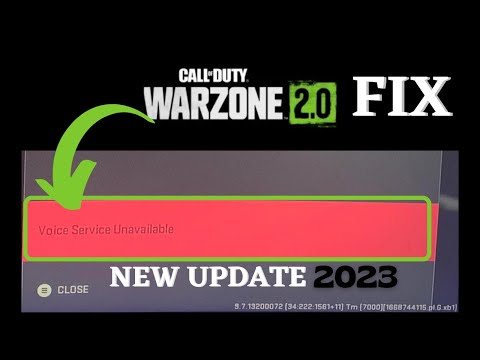How to Fix Modern Warfare 2 Voice Service Unavailable
Discover How to Fix Modern Warfare 2 Voice Service Unavailable. Our step-by-step guide will help you get back in the game in no time.
Are you a fan of Call of Duty: Modern Warfare 2 but frustrated by the "Voice Service Unavailable" error? Fear not, as we have compiled a comprehensive guide to help you fix this issue and get back to enjoying the game with your friends. In this blog post, we will walk you through various troubleshooting steps to resolve the voice chat problem in Modern Warfare 2. Let's dive in!
The first step in fixing the "Voice Service Unavailable" error is to ensure that voice chat is enabled in Modern Warfare 2. To do this, follow these simple steps:
Enabling voice chat is crucial as it allows you to communicate with other players during gameplay, enhancing the overall gaming experience.
Resolve the Call of Duty WWII disk read error with our comprehensiveguide. Get back to gaming with effective troubleshooting
How To Play the H2M Modern Warfare 2 Multiplayer Mod
Welcome to our guide on How To Play the H2M Modern Warfare 2 Multiplayer Mod in an accurate and detailed manner.
How to Find the Tusk Thumper Doma in Warframe
Learn How to Find the Tusk Thumper Doma in Warframe. Discover tips, strategies, and locations in this ultimate hunt!
How to Unlock Golden Phantom Ghost Skin in Warzone Mobile
Learn How to Unlock Golden Phantom Ghost Skin in Warzone Mobile. Discover the steps to secure this exclusive cosmetic upgrade.
The best DG-56 loadout in Warzone season 1
Discover the ultimate DG-56 loadout for Warzone Season 1. Dominate the battlefield with the best loadout for this powerful weapon.
How to Fix Modern Warfare 2 Error Code Roberts-Obispo
Learn how to troubleshoot and fix Modern Warfare 2 error code Roberts-Obispo. Get back in the game with these simple solutions.
How to capture souls in Modern Warfare 2 and Warzone
Master How to capture souls in Modern Warfare 2 and Warzone. Get expert strategies to level up your gameplay, enhance your kills, and clinch victory!
How to Fix Modern Warfare 2 and Warzone Packet Burst
Troubleshoot How to Fix Modern Warfare 2 and Warzone Packet Burst with our detailed guide.
How to Get Souls Modern Warfare 2 and Warzone
Master the art How to Get Souls Modern Warfare 2 and Warzone. Effective strategies, top tips and more for a winning edge in the game!
How to get free Lockpick Operator Pack in Modern Warfare 3
How to get free Lockpick Operator Pack in Modern Warfare 3! Dive in for expert tips and tricks.
How to get the Crown of the Red Prince in Remnant 2
Learn How to get the Crown of the Red Prince in Remnant 2! Our guide will help you on your journey.
How to Fix Oculus Quest 2 Controller Not Working
Learn quick and easy steps on How to Fix Oculus Quest 2 Controller Not Working. Get your VR experience back in no time.
How To Get Secret Rune Pistol In Remnant 2
Unlock the power of Remnant 2 with our easy-to-follow guide on How To Get Secret Rune Pistol In Remnant 2.
How to Fix Remnant 2 Handler Dog Revive Not Working
Follow our easy-to-follow guide to learn How to Fix Remnant 2 Handler Dog Revive Not Working.
How to Fix Remnant 2 The Terminus Station Bug
Unsure how to fix Remnant 2 The Terminus Station bug? Our guide offers simple, step-by-step instructions to help you resolve.
Are you a fan of Call of Duty: Modern Warfare 2 but frustrated by the "Voice Service Unavailable" error? Fear not, as we have compiled a comprehensive guide to help you fix this issue and get back to enjoying the game with your friends. In this blog post, we will walk you through various troubleshooting steps to resolve the voice chat problem in Modern Warfare 2. Let's dive in!
Check Voice Chat Settings
The first step in fixing the "Voice Service Unavailable" error is to ensure that voice chat is enabled in Modern Warfare 2. To do this, follow these simple steps:
- 1. Launch Modern Warfare 2 and go to the game's settings menu.
- 2. Look for the "Audio" or "Voice Chat" section.
- 3. Make sure that the voice chat option is enabled.
- 4. Save the changes and exit the settings menu.
Enabling voice chat is crucial as it allows you to communicate with other players during gameplay, enhancing the overall gaming experience.
Test Audio Devices
Another troubleshooting step is to check if your audio devices are functioning properly. Here's how you can test them in Modern Warfare 2:
- 1. Open the game and navigate to the audio settings.
- 2. Look for the option to test your audio devices.
- 3. Follow the on-screen instructions to test your microphone and speakers.
- 4. Ensure that you can hear audio and that your microphone is picking up your voice clearly.
Testing your audio devices will help identify any hardware issues that may be causing the voice chat problem.
Run Modern Warfare 2 as Administrator
Running Modern Warfare 2 as an administrator can sometimes resolve the "Voice Service Unavailable" error. Here's how you can do it:
- 1. Right-click on the Modern Warfare 2 shortcut or executable file.
- 2. Select the "Run as administrator" option from the context menu.
- 3. Launch the game and check if the voice chat is now working.
Running the game as an administrator gives it elevated privileges, which can help overcome certain compatibility or permission issues.
Allow Modern Warfare 2 through Windows Defender Firewall
Windows Defender Firewall can sometimes block the voice chat feature in Modern Warfare 2. To ensure that the game has the necessary permissions, follow these steps:
- 1. Open the Windows Start menu and search for "Windows Defender Firewall."
- 2. Click on the "Windows Defender Firewall" app from the search results.
- 3. Select the "Allow an app or feature through Windows Defender Firewall" option.
- 4. Look for Modern Warfare 2 in the list of allowed apps.
- 5. If it's not listed, click on the "Change settings" button and then the "Allow another app" button.
- 6. Browse and locate the Modern Warfare 2 executable file, and add it to the allowed apps list.
- 7. Save the changes and restart the game.
Allowing Modern Warfare 2 through Windows Defender Firewall ensures that the necessary network connections for voice chat are not being blocked.
Update or Reinstall Audio Drivers
Outdated or faulty audio drivers can sometimes cause issues with voice chat. To fix this, you can try updating or reinstalling your audio drivers. Here's how:
- 1. Open the Device Manager on your computer.
- 2. Expand the "Sound, video, and game controllers" category.
- 3. Right-click on your audio device and select "Update driver" or "Uninstall device."
- 4. If updating the driver, follow the on-screen instructions to download and install the latest driver version.
- 5. If uninstalling the device, restart your computer and let Windows automatically reinstall the audio driver.
Updating or reinstalling audio drivers can resolve any compatibility or performance issues that may be affecting voice chat in Modern Warfare 2.
Verify Game Files Integrity
Corrupted game files can also lead to voice chat problems in Modern Warfare 2. Verifying the integrity of the game files can help identify and fix any corrupted files. Here's how to do it:
- 1. Open the game launcher or platform (such as Steam).
- 2. Go to the game's library and locate Modern Warfare 2.
- 3. Right-click on the game and select "Properties" or "Manage."
- 4. Look for an option to verify the integrity of game files.
- 5. Start the verification process and wait for it to complete.
Verifying the integrity of game files will ensure that any corrupted files are detected and replaced with clean versions.
Disable Third-Party Audio Software
If you have any third-party audio software running alongside Modern Warfare 2, it could potentially interfere with the game's voice chat. Try disabling or exiting any such software before launching the game.
Adjust Microphone Settings
Sometimes, incorrect microphone settings can cause voice chat issues. Make sure your microphone is set as the default recording device and that its volume levels are properly adjusted in the Windows sound settings. Additionally, check the in-game microphone settings to ensure they are properly configured.
Update Windows
One of the common reasons behind the "Voice Service Unavailable" issue in Modern Warfare 2 is an outdated Windows operating system. To ensure that your system is up to date, follow these steps:
- 1. Press the Windows key on your keyboard and type "Windows Update".
- 2. Select "Windows Update settings" from the search results.
- 3. Click on "Check for updates" and wait for Windows to scan for available updates.
- 4. If any updates are found, click on "Install now" and let Windows update your system.
- 5. Once the updates are installed, restart your computer and launch Modern Warfare 2 to check if the voice service is now available.
By following the steps outlined above, you should be able to resolve the "Voice Service Unavailable" issue in Modern Warfare 2. Remember to update your Windows operating system regularly to ensure optimal performance and compatibility with the game. If the problem persists, you may need to contact the game's support team for further assistance.
Tags: MW2, Cod Modern Warfare 2, CODMW2, Call of Duty MW2, COD MW2
Genre(s): First-person shooter
Developer(s): Infinity Ward
Publisher(s): Activision, Square Enix
Mode: Single-player, multiplayer
Age rating (PEGI): 18+
Other Articles Related
How to Fix Call of Duty WWII Disk Read ErrorResolve the Call of Duty WWII disk read error with our comprehensiveguide. Get back to gaming with effective troubleshooting
How To Play the H2M Modern Warfare 2 Multiplayer Mod
Welcome to our guide on How To Play the H2M Modern Warfare 2 Multiplayer Mod in an accurate and detailed manner.
How to Find the Tusk Thumper Doma in Warframe
Learn How to Find the Tusk Thumper Doma in Warframe. Discover tips, strategies, and locations in this ultimate hunt!
How to Unlock Golden Phantom Ghost Skin in Warzone Mobile
Learn How to Unlock Golden Phantom Ghost Skin in Warzone Mobile. Discover the steps to secure this exclusive cosmetic upgrade.
The best DG-56 loadout in Warzone season 1
Discover the ultimate DG-56 loadout for Warzone Season 1. Dominate the battlefield with the best loadout for this powerful weapon.
How to Fix Modern Warfare 2 Error Code Roberts-Obispo
Learn how to troubleshoot and fix Modern Warfare 2 error code Roberts-Obispo. Get back in the game with these simple solutions.
How to capture souls in Modern Warfare 2 and Warzone
Master How to capture souls in Modern Warfare 2 and Warzone. Get expert strategies to level up your gameplay, enhance your kills, and clinch victory!
How to Fix Modern Warfare 2 and Warzone Packet Burst
Troubleshoot How to Fix Modern Warfare 2 and Warzone Packet Burst with our detailed guide.
How to Get Souls Modern Warfare 2 and Warzone
Master the art How to Get Souls Modern Warfare 2 and Warzone. Effective strategies, top tips and more for a winning edge in the game!
How to get free Lockpick Operator Pack in Modern Warfare 3
How to get free Lockpick Operator Pack in Modern Warfare 3! Dive in for expert tips and tricks.
How to get the Crown of the Red Prince in Remnant 2
Learn How to get the Crown of the Red Prince in Remnant 2! Our guide will help you on your journey.
How to Fix Oculus Quest 2 Controller Not Working
Learn quick and easy steps on How to Fix Oculus Quest 2 Controller Not Working. Get your VR experience back in no time.
How To Get Secret Rune Pistol In Remnant 2
Unlock the power of Remnant 2 with our easy-to-follow guide on How To Get Secret Rune Pistol In Remnant 2.
How to Fix Remnant 2 Handler Dog Revive Not Working
Follow our easy-to-follow guide to learn How to Fix Remnant 2 Handler Dog Revive Not Working.
How to Fix Remnant 2 The Terminus Station Bug
Unsure how to fix Remnant 2 The Terminus Station bug? Our guide offers simple, step-by-step instructions to help you resolve.