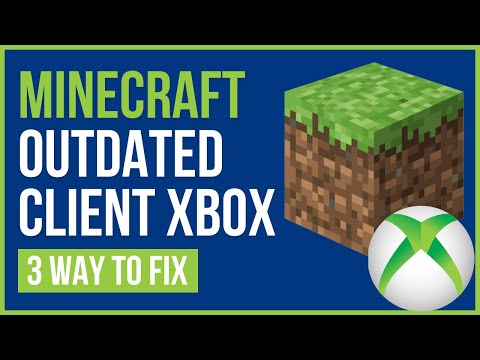How to Fix Minecraft Outdated Client Error - Ultimate Guide
Getting crashes in games is quite normal, let's see How to fix Minecraft outdated client error.
This is a problem that we come across in this game and that usually occurs when we start, when we do so we are shown a message that says “Could not connect. Outdated client”, so it is necessary to know How to fix the Minecraft outdated client error, even though until now the reason why it usually occurs is not known, however, it is usually frustrating because it does not allow us to enjoy the game, this considering that Minecraft is precisely the most popular game to date, it has a large number of players and although it is true, there is no game that does not have errors, when these appear it is a source of frustration and annoyance, to our good fortune there are arrangements to apply.
There are some reasons why it may be showing the error, such is the case of versions of the game that are out of date, this causes the error to be shown and this applies to all games, when we are playing a game that is not updated, it is highly likely that this will generate a series of inconveniences, in this sense, it is necessary to consider:
There are several actions to perform to know how to fix the Minecraft outdated client error, and today we will explain it to you according to the platform where you are playing.
In the case of playing on PS4 and PS5 we must:
In the case of Xbox One and Xbox Series X/S we must:
In the case of playing on Nintendo Switch, we must:
When playing on Windows 10 we must:
In the case of being playing on Android, and iOS we must:
Knowing how to fix the Minecraft obsolete client error makes it necessary to take into account that the Java version usually has different updates simultaneously, this makes it necessary to take care of checking that the version is compatible with the server to which we are trying to connect.
In a given case that the server we are trying to access is not compatible, we must exit the game and select the installation from Minecraft Launcher and go to New, where we must take care of assigning the name to the new installation and make use of the drop-down menu In order to select the version that corresponds to the server version, once this has been done we will have to click on Create and finally, choose the game to connect it to the server successfully. We can conclude this guide on How to fix the Minecraft outdated client error, so it will only be enough to update according to the platform where we are playing, try it.
Learn the step-by-step process to find, feed, and tame a Nautilus inMinecraft. Discover what items you need and how to use your newunderwater companion.
How to Get Spears in Minecraft
how to craft and use spears in Minecraft with our guide. Enhance your gameplay and master this essential weapon
How to Find the End Portal in Minecraft
Unlock the mysteries of the End Portal in Minecraft with ourstep-by-step. Learn how to find it and prepare for your ultimateadventure.
How to Spawn a Chicken Jockey in Minecraft
Learn how to spawn a Chicken Jockey in Minecraft with a simple command. Ourguide covers the summon code, enabling cheats, and defeating this raremob.
How to Get All Villager Jobs in Minecraft
how to unlock villagers job in Minecraft with our comprehensive guide. Master trading and enhance your gameplay
How to Get the Lava Chicken Music Disc in Minecraft
Learn how to obtain the rare Lava Chicken Music Disc in Minecraft withthis step-by-step guide. Discover spawn locations, mob drops, and tipsto add this unique soundtrack to your collection!
How to Get Dried Ghast Block in Minecraft
Discover the step-by-step on how to obtain Dried Ghast Blocks inMinecraft. Enhance your gameplay with this essential crafting material
How to fix Minecraft authentication servers are currently not reachable
Learn how to fix Minecraft authentication server issues with ourcomprehensive guide. Get back to playing your favorite game
Minecraft: How To Get Firefly Bush
Discover how to get Firefly Bush in Minecraft with our step-by-step guide.
How to Safely Raid Ancient Cities in Minecraft
Discover essential tips for safely raiding ancient cities in Minecraft. Master strategies
How to Get Wood in Farthest Frontier
Games usually have various resources and that is why today we will explain how to get wood in Farthest Frontier.
How to get Nano Coatings in Tower of Fantasy
With our help you will see that knowing How to get nano coatings in Tower of Fantasy is easier than you thought.
How to Change Cult Name in Cult of the Lamb
Find out how to change cult name in Cult of the Lamb in this excellent and explanatory guide.
How to claim Banges Exploration rewards in Tower of Fantasy
Tower of Fantasy is a very busy game, and today it leads us to tell you How to claim Banges exploration rewards in Tower of Fantasy.
How to Get Magcore in Tower of Fantasy
In the Tower of Fantasy universe we have many tasks, one of them is How to get Magcore in Fantasy and here it will be covered.
What is Minecraft Outdated Client Error?
This is a problem that we come across in this game and that usually occurs when we start, when we do so we are shown a message that says “Could not connect. Outdated client”, so it is necessary to know How to fix the Minecraft outdated client error, even though until now the reason why it usually occurs is not known, however, it is usually frustrating because it does not allow us to enjoy the game, this considering that Minecraft is precisely the most popular game to date, it has a large number of players and although it is true, there is no game that does not have errors, when these appear it is a source of frustration and annoyance, to our good fortune there are arrangements to apply.
How to fix Minecraft outdated client error?
There are some reasons why it may be showing the error, such is the case of versions of the game that are out of date, this causes the error to be shown and this applies to all games, when we are playing a game that is not updated, it is highly likely that this will generate a series of inconveniences, in this sense, it is necessary to consider:
There are several actions to perform to know how to fix the Minecraft outdated client error, and today we will explain it to you according to the platform where you are playing.
In the case of playing on PS4 and PS5 we must:
- Highlight the game in the main menu and go to Options.
- Then, we select Check for updates, if there is any, it will be installed and that's it.
In the case of Xbox One and Xbox Series X/S we must:
- Highlight the game and go to Option.
- Then, we will go to Manage game and add-ons, in case of finding an update to install we must install it.
In the case of playing on Nintendo Switch, we must:
- Highlight the game and press.
- Next, we will go to Software Update.
- We proceed to press A on Over the Internet.
When playing on Windows 10 we must:
- Go to the Windows 10 store to see if there is an update.
- When we get the Update option there, we proceed to install the update and that's it.
In the case of being playing on Android, and iOS we must:
- Go to Play Store or Apple App Store.
- If there is an update to install we can see the Update option, if there is none we will see the Open option.
- We proceed to press Yes if the Update option is available, and we will see how the game will be updated in order to continue playing.
Knowing how to fix the Minecraft obsolete client error makes it necessary to take into account that the Java version usually has different updates simultaneously, this makes it necessary to take care of checking that the version is compatible with the server to which we are trying to connect.
In a given case that the server we are trying to access is not compatible, we must exit the game and select the installation from Minecraft Launcher and go to New, where we must take care of assigning the name to the new installation and make use of the drop-down menu In order to select the version that corresponds to the server version, once this has been done we will have to click on Create and finally, choose the game to connect it to the server successfully. We can conclude this guide on How to fix the Minecraft outdated client error, so it will only be enough to update according to the platform where we are playing, try it.
Tags: Sandbox game, Mojang Studios, Minecraft mods, Minecraft servers, Minecraft tips, Minecraft updates, Minecraft crafting,
Platform(s): PC, macOS, Linux, PS4, Xbox One, Nintendo Switch
Genre(s): Sandbox, survival
Developer(s): Mojang, Xbox, Sony, Nintendo eShop
Publisher(s): Mojang, Microsoft Studios, Sony Computer Entertainment
Release date: 18 November 2011
Mode: Single-player, multiplayer
Age rating (PEGI): 7+
Other Articles Related
How to Tame Nautilus in MinecraftLearn the step-by-step process to find, feed, and tame a Nautilus inMinecraft. Discover what items you need and how to use your newunderwater companion.
How to Get Spears in Minecraft
how to craft and use spears in Minecraft with our guide. Enhance your gameplay and master this essential weapon
How to Find the End Portal in Minecraft
Unlock the mysteries of the End Portal in Minecraft with ourstep-by-step. Learn how to find it and prepare for your ultimateadventure.
How to Spawn a Chicken Jockey in Minecraft
Learn how to spawn a Chicken Jockey in Minecraft with a simple command. Ourguide covers the summon code, enabling cheats, and defeating this raremob.
How to Get All Villager Jobs in Minecraft
how to unlock villagers job in Minecraft with our comprehensive guide. Master trading and enhance your gameplay
How to Get the Lava Chicken Music Disc in Minecraft
Learn how to obtain the rare Lava Chicken Music Disc in Minecraft withthis step-by-step guide. Discover spawn locations, mob drops, and tipsto add this unique soundtrack to your collection!
How to Get Dried Ghast Block in Minecraft
Discover the step-by-step on how to obtain Dried Ghast Blocks inMinecraft. Enhance your gameplay with this essential crafting material
How to fix Minecraft authentication servers are currently not reachable
Learn how to fix Minecraft authentication server issues with ourcomprehensive guide. Get back to playing your favorite game
Minecraft: How To Get Firefly Bush
Discover how to get Firefly Bush in Minecraft with our step-by-step guide.
How to Safely Raid Ancient Cities in Minecraft
Discover essential tips for safely raiding ancient cities in Minecraft. Master strategies
How to Get Wood in Farthest Frontier
Games usually have various resources and that is why today we will explain how to get wood in Farthest Frontier.
How to get Nano Coatings in Tower of Fantasy
With our help you will see that knowing How to get nano coatings in Tower of Fantasy is easier than you thought.
How to Change Cult Name in Cult of the Lamb
Find out how to change cult name in Cult of the Lamb in this excellent and explanatory guide.
How to claim Banges Exploration rewards in Tower of Fantasy
Tower of Fantasy is a very busy game, and today it leads us to tell you How to claim Banges exploration rewards in Tower of Fantasy.
How to Get Magcore in Tower of Fantasy
In the Tower of Fantasy universe we have many tasks, one of them is How to get Magcore in Fantasy and here it will be covered.