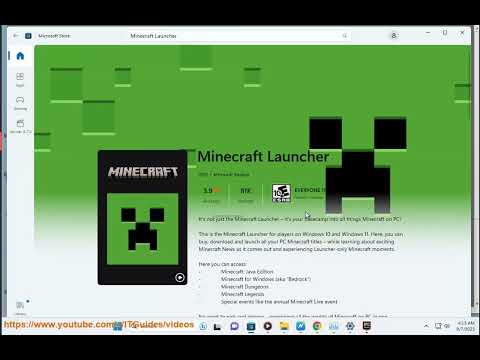How to Fix Minecraft Launcher Error Code 0x1
Minecraft is a popular sandbox game that has captivated players around the world. However, like any software, Minecraft is not immune to errors and glitches. One common issue that players encounter is the Minecraft Launcher Error Code 0x1. This error can be frustrating as it prevents players from launching the game and enjoying their Minecraft adventures. In this guide, we will walk you through the steps to fix Minecraft Launcher Error Code 0x1, ensuring that you can get back to building and exploring in no time.
Understanding Minecraft Launcher Error Code 0x1
Before we delve into the solutions, it is important to understand what Minecraft Launcher Error Code 0x1 is and what causes it. This error can occur due to a variety of factors, including incompatible mods, network issues, and cache files. Fortunately, there are solutions available to help you resolve this error and get back to playing Minecraft.
Steps to Fix Minecraft Launcher Error Code 0x1
Now that we have a grasp on what causes Minecraft Launcher Error Code 0x1, let's explore the steps to fix it.
Restart your PC: Restarting your computer may seem like a simple solution, but it can often resolve many software-related issues, including the Minecraft Launcher Error Code 0x1. When you restart your PC, it clears the memory and resets any background processes that may be causing the error. To restart your PC effectively, follow these steps:
- 1. Save any unsaved work and close all open programs.
- 2. Click on the Start menu and select the Power button.
- 3. Choose the Restart option from the drop-down menu.
- 4. Wait for your computer to restart and then try launching Minecraft again.
Disable Minecraft mods: Mods can enhance your Minecraft experience by adding new features and content. However, incompatible or outdated mods can sometimes trigger errors, including the Minecraft Launcher Error Code 0x1. To fix this error, you can try disabling your Minecraft mods. Here's how:
- 1. Open the Minecraft launcher.
- 2. Click on the Installations tab.
- 3. Select the installation that you are experiencing the error with.
- 4. Click on the three dots (...) next to the Play button and choose Edit.
- 5. Scroll down to the Mods section.
- 6. Disable all the mods by toggling the switches to the off position.
- 7. Click on the Save button and try launching Minecraft again.
Use a wired connection or VPN: Unstable internet connections can also contribute to the Minecraft Launcher Error Code 0x1. To ensure stable connectivity, it is recommended to use a wired connection or a Virtual Private Network (VPN). A wired connection eliminates the potential disruptions of a Wi-Fi connection, while a VPN can help bypass any network restrictions that may be causing the error. Follow these steps to set up a wired connection or VPN:
- Locate an Ethernet cable and connect one end to your computer and the other end to your router or modem.
- Disable your Wi-Fi connection to ensure that your computer is using the wired connection.
2. For a VPN:
- Research and choose a reputable VPN provider.
- Install the VPN software on your computer.
- Follow the instructions provided by your VPN provider to connect to a server.
Delete cache files: Accumulated cache files can interfere with the performance of the Minecraft launcher and trigger errors such as Minecraft Launcher Error Code 0x1. Deleting these cache files can help resolve the issue. Follow these steps to locate and delete cache files:
- 1. Press the Windows key + R on your keyboard to open the Run dialog box.
- 2. Type "%appdata%" (without the quotes) and press Enter.
- 3. In the window that opens, locate and open the ".minecraft" folder.
- 4. Look for a folder named "cache" and delete it.
- 5. Close the folder and try launching Minecraft again.
Utilize Legacy launcher for older versions: If you are trying to play an older version of Minecraft, it may be necessary to switch to the Legacy launcher. The Legacy launcher is specifically designed to handle older Minecraft versions and can help avoid errors such as Minecraft Launcher Error Code 0x1. To switch to the Legacy launcher, follow these steps:
- 1. Open the Minecraft launcher.
- 2. Click on the Installations tab.
- 3. Select the installation that you are experiencing the error with.
- 4. Click on the three dots (...) next to the Play button and choose Edit.
- 5. Scroll down and enable the Use version dropdown.
- 6. Select the appropriate Legacy version for your Minecraft installation.
- 7. Click on the Save button and try launching Minecraft again.
Update network settings: Keeping your network settings up-to-date is crucial to prevent future errors, including Minecraft Launcher Error Code 0x1. Outdated network settings can result in compatibility issues and disruptions in connectivity. To update your network settings, follow these steps:
- 1. Press the Windows key + R on your keyboard to open the Run dialog box.
- 2. Type "ncpa.cpl" (without the quotes) and press Enter.
- 3. In the Network Connections window, locate your active network connection.
- 4. Right-click on the connection and select Properties.
- 5. Scroll down and locate the Internet Protocol Version 4 (TCP/IPv4) option.
- 6. Click on it and then click on the Properties button.
- 7. Ensure that both the Obtain an IP address automatically and Obtain DNS server address automatically options are selected.
- 8. Click on the OK button and restart your computer.
Minecraft Launcher Error Code 0x1 can be a frustrating obstacle for players looking to enjoy their Minecraft adventures. By following the steps outlined in this guide, you can effectively resolve this error and get back to building, exploring, and crafting in the world of Minecraft. Remember to restart your PC, disable incompatible mods, use a wired connection or VPN, delete cache files, utilize the Legacy launcher for older versions, and update your network settings. Thank you for reading this guide, and we hope it has helped you in resolving the Minecraft Launcher Error Code 0x1. If you have any questions or concerns, feel free to reach out to us. Happy gaming!
Other Articles Related
How to Tame Nautilus in MinecraftLearn the step-by-step process to find, feed, and tame a Nautilus inMinecraft. Discover what items you need and how to use your newunderwater companion.
How to Get Spears in Minecraft
how to craft and use spears in Minecraft with our guide. Enhance your gameplay and master this essential weapon
How to Find the End Portal in Minecraft
Unlock the mysteries of the End Portal in Minecraft with ourstep-by-step. Learn how to find it and prepare for your ultimateadventure.
How to Spawn a Chicken Jockey in Minecraft
Learn how to spawn a Chicken Jockey in Minecraft with a simple command. Ourguide covers the summon code, enabling cheats, and defeating this raremob.
How to Get All Villager Jobs in Minecraft
how to unlock villagers job in Minecraft with our comprehensive guide. Master trading and enhance your gameplay
How to Get the Lava Chicken Music Disc in Minecraft
Learn how to obtain the rare Lava Chicken Music Disc in Minecraft withthis step-by-step guide. Discover spawn locations, mob drops, and tipsto add this unique soundtrack to your collection!
How to Get Dried Ghast Block in Minecraft
Discover the step-by-step on how to obtain Dried Ghast Blocks inMinecraft. Enhance your gameplay with this essential crafting material
How to fix Minecraft authentication servers are currently not reachable
Learn how to fix Minecraft authentication server issues with ourcomprehensive guide. Get back to playing your favorite game
Minecraft: How To Get Firefly Bush
Discover how to get Firefly Bush in Minecraft with our step-by-step guide.
How to Safely Raid Ancient Cities in Minecraft
Discover essential tips for safely raiding ancient cities in Minecraft. Master strategies
How To Fix Mortal Kombat 1 Server Error
Discover How To Fix Mortal Kombat 1 Server Error. Expert, user-friendly solutions for smooth and uninterrupted gameplay.
How to Unlock Fatality 2 in Mortal Kombat 1
How to Unlock Fatality 2 in Mortal Kombat 1 with our in-depth guide for unlocking Fatality 2.
How To Fix Lies of P Early Access Not Opening
Learn How To Fix Lies of P Early Access Not Opening. Get expert tips and foolproof solutions to fix this problem instantaneously!
How To Fix Audio Quality in Valorant
Boost your gaming experience! Learn How To Fix Audio Quality in Valorant with our insightful guide.
How To Fix Lies of P Cant Press Play Button Steam
Learn How To Fix Lies of P Cant Press Play Button Steam. Discover simple, step-by-step solutions to resolve this issue.