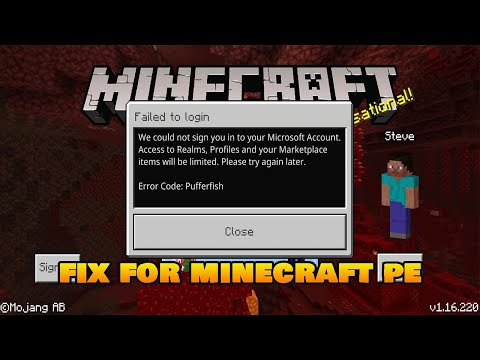How to Fix Minecraft Error Code Pufferfish
Discover the easy steps on How to Fix Minecraft Error Code Pufferfish. Learn how to identify and troubleshoot the error quickly.
If you're an avid Minecraft player, you may have encountered the frustrating "Error Code Pufferfish" message while trying to launch the game. This error usually occurs when Minecraft is denied access to your device's storage, preventing it from saving game data and causing disruptions in gameplay. But fear not, as we have a step-by-step solution to help you fix this error and get back to playing Minecraft smoothly.
Learn the step-by-step process to find, feed, and tame a Nautilus inMinecraft. Discover what items you need and how to use your newunderwater companion.
How to Get Spears in Minecraft
how to craft and use spears in Minecraft with our guide. Enhance your gameplay and master this essential weapon
How to Find the End Portal in Minecraft
Unlock the mysteries of the End Portal in Minecraft with ourstep-by-step. Learn how to find it and prepare for your ultimateadventure.
How to Spawn a Chicken Jockey in Minecraft
Learn how to spawn a Chicken Jockey in Minecraft with a simple command. Ourguide covers the summon code, enabling cheats, and defeating this raremob.
How to Get All Villager Jobs in Minecraft
how to unlock villagers job in Minecraft with our comprehensive guide. Master trading and enhance your gameplay
How to Get the Lava Chicken Music Disc in Minecraft
Learn how to obtain the rare Lava Chicken Music Disc in Minecraft withthis step-by-step guide. Discover spawn locations, mob drops, and tipsto add this unique soundtrack to your collection!
How to Get Dried Ghast Block in Minecraft
Discover the step-by-step on how to obtain Dried Ghast Blocks inMinecraft. Enhance your gameplay with this essential crafting material
How to fix Minecraft authentication servers are currently not reachable
Learn how to fix Minecraft authentication server issues with ourcomprehensive guide. Get back to playing your favorite game
Minecraft: How To Get Firefly Bush
Discover how to get Firefly Bush in Minecraft with our step-by-step guide.
How to Safely Raid Ancient Cities in Minecraft
Discover essential tips for safely raiding ancient cities in Minecraft. Master strategies
How to level up fast in Halls of Torment
Learn How to level up fast in Halls of Torment and maximize your XP gains and reach the top level faster than ever
How to Find Earth Artifacts in Ark Scorched
Learn How to Find Earth Artifacts in Ark Scorched and Artifact of the Devious. Start your search today.
How to get Sorcerer/Sorceress in Halls of Torment
Find out How to get Sorcerer/Sorceress in Halls of Torment and magical items and dominate the battlefield today.
How To Add People In Rec Room
Learn How To Add People In Rec Room and family to your Rec Room account easily with our simple.
How to Get Diablo 4 Aspect of Burning Rage
Discover How to Get Diablo 4 Aspect of Burning Rage and maximize its potential with our easy-to-follow guide. Start your journey now
If you're an avid Minecraft player, you may have encountered the frustrating "Error Code Pufferfish" message while trying to launch the game. This error usually occurs when Minecraft is denied access to your device's storage, preventing it from saving game data and causing disruptions in gameplay. But fear not, as we have a step-by-step solution to help you fix this error and get back to playing Minecraft smoothly.
Step-by-Step Solution
Go to System Settings
The first step towards fixing the Minecraft Error Code Pufferfish is accessing your device's system settings. The process of reaching system settings may vary depending on the device or operating system you're using. Here's how you can access system settings on various devices:- 1. For Windows: Click on the "Start" menu and select the "Settings" icon (usually represented by a gear symbol). From there, navigate to the "System" category.
- 2. For macOS: Click on the Apple menu in the top-left corner of your screen and choose "System Preferences." Look for the "System" category within the preferences window.
- 3. For Android: Open the app drawer and locate the "Settings" app. It is usually represented by a gear symbol. Tap on it to access the system settings.
- 4. For iOS: Find the "Settings" app on your home screen, which is represented by a gear symbol. Tap on it to enter the system settings.
Go to Apps
Once you have reached the system settings, the next step is to find the Apps section within the settings. The location or name of this section may vary depending on your device or operating system. Here's how you can find the Apps section:
- 1. Look for the "Apps" or "Applications" option within the system settings. It is usually located under the "System" or "Device" category.
- 2. On some devices, you may need to navigate through additional menus or subcategories to find the Apps section. Keep an eye out for labels like "App Manager" or "Installed Apps."
Open Minecraft and Select Permissions
After accessing the Apps section, you need to locate Minecraft in the list of installed applications. Here's how you can find and access Minecraft's permissions settings within the app:
- 1. Scroll through the list of installed apps until you find "Minecraft." Tap or click on it to open the app's settings.
- 2. Once inside the Minecraft app settings, look for the "Permissions" or "App Permissions" option. This is where you can grant or deny specific permissions to Minecraft.
Allow Storage Permissions
The final step in resolving the Minecraft Error Code Pufferfish is to enable storage permissions for the Minecraft app. Here's how you can find and enable the storage permission option:
- 1. Within the Minecraft app permissions settings, locate the "Storage" or "Storage Permissions" option. It is usually listed alongside other permissions like camera or microphone.
- 2. Tap or click on the storage permission option to enable it. This will grant Minecraft access to your device's storage, allowing it to save game data and resolve the Error Code Pufferfish issue.
By following these step-by-step instructions, you should be able to fix the Minecraft Error Code Pufferfish and enjoy uninterrupted gameplay once again. Remember, granting storage permissions to Minecraft is crucial for the game to function properly, so make sure to enable this permission in the app settings. Now, go ahead and dive back into the blocky world of Minecraft!
Tags: Sandbox game, Mojang Studios, Minecraft mods, Minecraft servers, Minecraft tips, Minecraft updates, Minecraft crafting,
Platform(s): PC, macOS, Linux, PS4, Xbox One, Nintendo Switch
Genre(s): Sandbox, survival
Developer(s): Mojang, Xbox, Sony, Nintendo eShop
Publisher(s): Mojang, Microsoft Studios, Sony Computer Entertainment
Release date: 18 November 2011
Mode: Single-player, multiplayer
Age rating (PEGI): 7+
Other Articles Related
How to Tame Nautilus in MinecraftLearn the step-by-step process to find, feed, and tame a Nautilus inMinecraft. Discover what items you need and how to use your newunderwater companion.
How to Get Spears in Minecraft
how to craft and use spears in Minecraft with our guide. Enhance your gameplay and master this essential weapon
How to Find the End Portal in Minecraft
Unlock the mysteries of the End Portal in Minecraft with ourstep-by-step. Learn how to find it and prepare for your ultimateadventure.
How to Spawn a Chicken Jockey in Minecraft
Learn how to spawn a Chicken Jockey in Minecraft with a simple command. Ourguide covers the summon code, enabling cheats, and defeating this raremob.
How to Get All Villager Jobs in Minecraft
how to unlock villagers job in Minecraft with our comprehensive guide. Master trading and enhance your gameplay
How to Get the Lava Chicken Music Disc in Minecraft
Learn how to obtain the rare Lava Chicken Music Disc in Minecraft withthis step-by-step guide. Discover spawn locations, mob drops, and tipsto add this unique soundtrack to your collection!
How to Get Dried Ghast Block in Minecraft
Discover the step-by-step on how to obtain Dried Ghast Blocks inMinecraft. Enhance your gameplay with this essential crafting material
How to fix Minecraft authentication servers are currently not reachable
Learn how to fix Minecraft authentication server issues with ourcomprehensive guide. Get back to playing your favorite game
Minecraft: How To Get Firefly Bush
Discover how to get Firefly Bush in Minecraft with our step-by-step guide.
How to Safely Raid Ancient Cities in Minecraft
Discover essential tips for safely raiding ancient cities in Minecraft. Master strategies
How to level up fast in Halls of Torment
Learn How to level up fast in Halls of Torment and maximize your XP gains and reach the top level faster than ever
How to Find Earth Artifacts in Ark Scorched
Learn How to Find Earth Artifacts in Ark Scorched and Artifact of the Devious. Start your search today.
How to get Sorcerer/Sorceress in Halls of Torment
Find out How to get Sorcerer/Sorceress in Halls of Torment and magical items and dominate the battlefield today.
How To Add People In Rec Room
Learn How To Add People In Rec Room and family to your Rec Room account easily with our simple.
How to Get Diablo 4 Aspect of Burning Rage
Discover How to Get Diablo 4 Aspect of Burning Rage and maximize its potential with our easy-to-follow guide. Start your journey now