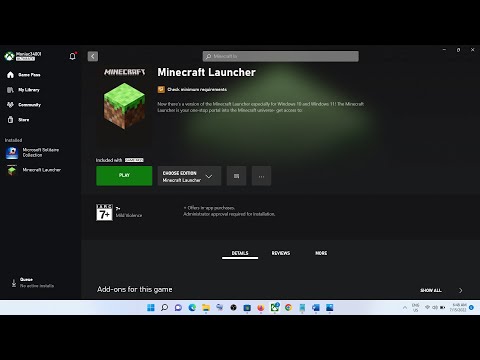How to Fix Minecraft Error Code -1073741819
Check out our guide on "How to Fix Minecraft Error Code -1073741819" and get back to playing your favorite game without any issues
If you’re a Minecraft fan, then you know that this error can be a real nuisance. It can occur when you’re trying to launch the game, and can be caused by a variety of issues. The good news is that there are a few simple steps you can take to try to fix it.
In this article, we’ll go over the causes of Minecraft Error Code -1073741819, and provide you with some troubleshooting tips to help you get back to playing the game.
Minecraft Error Code -1073741819 is a generic error code that occurs when the game is unable to launch. It’s often caused by a corrupted game file, outdated software, or a problem on your end.
There can be a few different sources of this error code. It can be caused by outdated drivers, unstable network connections, or incompatibilities between the game and your system. It can also be caused by a game file that’s become corrupted or damaged.
Learn the step-by-step process to find, feed, and tame a Nautilus inMinecraft. Discover what items you need and how to use your newunderwater companion.
How to Get Spears in Minecraft
how to craft and use spears in Minecraft with our guide. Enhance your gameplay and master this essential weapon
How to Find the End Portal in Minecraft
Unlock the mysteries of the End Portal in Minecraft with ourstep-by-step. Learn how to find it and prepare for your ultimateadventure.
How to Spawn a Chicken Jockey in Minecraft
Learn how to spawn a Chicken Jockey in Minecraft with a simple command. Ourguide covers the summon code, enabling cheats, and defeating this raremob.
How to Get All Villager Jobs in Minecraft
how to unlock villagers job in Minecraft with our comprehensive guide. Master trading and enhance your gameplay
How to Get the Lava Chicken Music Disc in Minecraft
Learn how to obtain the rare Lava Chicken Music Disc in Minecraft withthis step-by-step guide. Discover spawn locations, mob drops, and tipsto add this unique soundtrack to your collection!
How to Get Dried Ghast Block in Minecraft
Discover the step-by-step on how to obtain Dried Ghast Blocks inMinecraft. Enhance your gameplay with this essential crafting material
How to fix Minecraft authentication servers are currently not reachable
Learn how to fix Minecraft authentication server issues with ourcomprehensive guide. Get back to playing your favorite game
Minecraft: How To Get Firefly Bush
Discover how to get Firefly Bush in Minecraft with our step-by-step guide.
How to Safely Raid Ancient Cities in Minecraft
Discover essential tips for safely raiding ancient cities in Minecraft. Master strategies
How to Fix Minecraft Launcher Not Working
Don't worry, we’ve got you covered! In this article, we will tell you why this happens and How to Fix Minecraft Launcher Not Working.
How to Fix Steam You’ve Made Too Many Requests Recently
Our guide on How to Fix Steam You've Made Too Many Requests Recently will help you troubleshoot and fix this error quickly and easily.
How to Fix PUBG Failed to Initialize Steam
Our step-by-step guide on How to Fix PUBG Failed to Initialize Steam error will get you back in the game in no time.
How to Fix The Last of Us Part 1 Low GPU Usage
Our guide on how to fix The Last of Us Part 1 low GPU usage will help you enjoy the game with all its graphics glory
How to Get Rich Quickly in DREDGE
Learn some tips and tricks on How to Get Rich Quickly in DREDGE and come out on top as the ultimate fisherman.
If you’re a Minecraft fan, then you know that this error can be a real nuisance. It can occur when you’re trying to launch the game, and can be caused by a variety of issues. The good news is that there are a few simple steps you can take to try to fix it.
In this article, we’ll go over the causes of Minecraft Error Code -1073741819, and provide you with some troubleshooting tips to help you get back to playing the game.
Minecraft Error Code -1073741819 is a generic error code that occurs when the game is unable to launch. It’s often caused by a corrupted game file, outdated software, or a problem on your end.
There can be a few different sources of this error code. It can be caused by outdated drivers, unstable network connections, or incompatibilities between the game and your system. It can also be caused by a game file that’s become corrupted or damaged.
Troubleshooting Tips
If you’re experiencing Minecraft Error Code -1073741819, then here are some troubleshooting steps you can take to try to fix the issue:
- Close All Unnecessary Apps Running in the Background: The first step to troubleshooting the -1073741819 error is to make sure no other programs are running in the background. This could be anything from a web browser to a video game. You can check the list of apps running in the background by pressing Ctrl + Alt + Delete. This will bring up the task manager. Here, you can see which programs are currently running and close any unnecessary programs.
- Check if Any of the Mods Are Causing the Problem: If you’re using any mods for Minecraft, it’s possible that one of them could be causing the -1073741819 error. To check this, you can try disabling some of the mods and seeing if the error goes away. If disabling the mods fixes the issue, then you’ll know which one was causing the problem. You can then keep the mod disabled or update it to a more recent version.
- Update Minecraft and Java: If you’re using an outdated version of Minecraft, it could be the cause of the -1073741819 error. To make sure you’re using the latest version, head to the official Minecraft website and download the newest version. In addition, make sure you have the latest version of Java installed. Java is a programming language that Minecraft uses to run. If you don’t have the latest version installed, you can download it from the Java website.
- Update Windows to the Latest Version: Another potential cause of the -1073741819 error is an outdated version of Windows. To check if you’re running the latest version, head to the Windows Update page and check for any pending updates. If there are any updates available, make sure to download and install them. This should help resolve any compatibility issues between Minecraft and your version of Windows.
- Update the GPU Driver: If you’re using a dedicated graphics card, make sure you have the latest driver installed. You can check for any new GPU drivers by visiting the manufacturer’s website. If there are any new drivers available, make sure to download and install them. This should help with any compatibility issues between Minecraft and your GPU.
- Disable Overlay Apps: Overlay apps are programs that run on top of your game, such as Discord or Steam. To make sure they’re not causing the -1073741819 error, you can try disabling them. If disabling the overlay apps fixes the issue, then you can either keep them disabled or update them to a more recent version.
- Disable UAC Temporarily: UAC (User Account Control) is a feature in Windows that helps prevent unauthorized changes to your computer. In some cases, it can cause conflicts with Minecraft. To make sure it’s not causing the -1073741819 error, you can try disabling it temporarily. To do this, open the Control Panel and navigate to the User Accounts section. From here, you can disable UAC. If this fixes the issue, you can re-enable it once you’ve finished playing.
- Run System File Checker: Finally, you can try running the System File Checker. This is a tool that scans your system for any corrupted or missing files and replaces them with the correct versions. To run the System File Checker, open Command Prompt and type “sfc /scannow.” This will scan your system and replace any corrupted or missing files.
At this point, you should have a better understanding of Minecraft Error Code -1073741819, and how to fix it. We went over the causes of the error, and provided you with a few troubleshooting steps you can take to try to fix it.
If none of the steps worked, then you may need to reach out to the game’s support team for further assistance. They may be able to provide you with additional steps or offer other solutions.
Tags: Sandbox game, Mojang Studios, Minecraft mods, Minecraft servers, Minecraft tips, Minecraft updates, Minecraft crafting,
Platform(s): PC, macOS, Linux, PS4, Xbox One, Nintendo Switch
Genre(s): Sandbox, survival
Developer(s): Mojang, Xbox, Sony, Nintendo eShop
Publisher(s): Mojang, Microsoft Studios, Sony Computer Entertainment
Release date: 18 November 2011
Mode: Single-player, multiplayer
Age rating (PEGI): 7+
Other Articles Related
How to Tame Nautilus in MinecraftLearn the step-by-step process to find, feed, and tame a Nautilus inMinecraft. Discover what items you need and how to use your newunderwater companion.
How to Get Spears in Minecraft
how to craft and use spears in Minecraft with our guide. Enhance your gameplay and master this essential weapon
How to Find the End Portal in Minecraft
Unlock the mysteries of the End Portal in Minecraft with ourstep-by-step. Learn how to find it and prepare for your ultimateadventure.
How to Spawn a Chicken Jockey in Minecraft
Learn how to spawn a Chicken Jockey in Minecraft with a simple command. Ourguide covers the summon code, enabling cheats, and defeating this raremob.
How to Get All Villager Jobs in Minecraft
how to unlock villagers job in Minecraft with our comprehensive guide. Master trading and enhance your gameplay
How to Get the Lava Chicken Music Disc in Minecraft
Learn how to obtain the rare Lava Chicken Music Disc in Minecraft withthis step-by-step guide. Discover spawn locations, mob drops, and tipsto add this unique soundtrack to your collection!
How to Get Dried Ghast Block in Minecraft
Discover the step-by-step on how to obtain Dried Ghast Blocks inMinecraft. Enhance your gameplay with this essential crafting material
How to fix Minecraft authentication servers are currently not reachable
Learn how to fix Minecraft authentication server issues with ourcomprehensive guide. Get back to playing your favorite game
Minecraft: How To Get Firefly Bush
Discover how to get Firefly Bush in Minecraft with our step-by-step guide.
How to Safely Raid Ancient Cities in Minecraft
Discover essential tips for safely raiding ancient cities in Minecraft. Master strategies
How to Fix Minecraft Launcher Not Working
Don't worry, we’ve got you covered! In this article, we will tell you why this happens and How to Fix Minecraft Launcher Not Working.
How to Fix Steam You’ve Made Too Many Requests Recently
Our guide on How to Fix Steam You've Made Too Many Requests Recently will help you troubleshoot and fix this error quickly and easily.
How to Fix PUBG Failed to Initialize Steam
Our step-by-step guide on How to Fix PUBG Failed to Initialize Steam error will get you back in the game in no time.
How to Fix The Last of Us Part 1 Low GPU Usage
Our guide on how to fix The Last of Us Part 1 low GPU usage will help you enjoy the game with all its graphics glory
How to Get Rich Quickly in DREDGE
Learn some tips and tricks on How to Get Rich Quickly in DREDGE and come out on top as the ultimate fisherman.