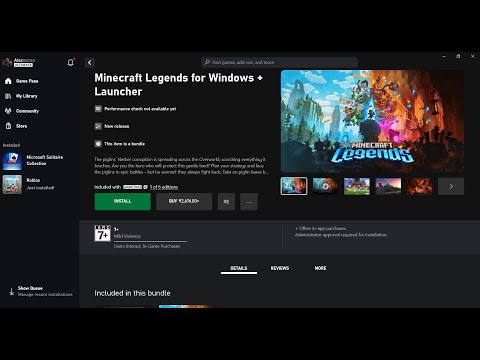How to Fix Minecraft Legends Black Screen
Our blog post offers you step-by-step instructions on How to Fix Minecraft Legends Black Screen and get back to playing your favorite game.
Minecraft Legends is a popular video game loved by millions of players worldwide. However, one of the most common issues experienced by players is the black screen issue. This problem can be frustrating and can prevent players from enjoying the game. In this blog post, we will discuss the reasons for the black screen issue in Minecraft Legends and provide solutions to fix the problem.
Several factors can cause the black screen issue in Minecraft Legends. Below are some of the common reasons:
Learn the step-by-step process to find, feed, and tame a Nautilus inMinecraft. Discover what items you need and how to use your newunderwater companion.
How to Get Spears in Minecraft
how to craft and use spears in Minecraft with our guide. Enhance your gameplay and master this essential weapon
How to Find the End Portal in Minecraft
Unlock the mysteries of the End Portal in Minecraft with ourstep-by-step. Learn how to find it and prepare for your ultimateadventure.
How to Spawn a Chicken Jockey in Minecraft
Learn how to spawn a Chicken Jockey in Minecraft with a simple command. Ourguide covers the summon code, enabling cheats, and defeating this raremob.
How to Get All Villager Jobs in Minecraft
how to unlock villagers job in Minecraft with our comprehensive guide. Master trading and enhance your gameplay
How to Get the Lava Chicken Music Disc in Minecraft
Learn how to obtain the rare Lava Chicken Music Disc in Minecraft withthis step-by-step guide. Discover spawn locations, mob drops, and tipsto add this unique soundtrack to your collection!
How to Get Dried Ghast Block in Minecraft
Discover the step-by-step on how to obtain Dried Ghast Blocks inMinecraft. Enhance your gameplay with this essential crafting material
How to fix Minecraft authentication servers are currently not reachable
Learn how to fix Minecraft authentication server issues with ourcomprehensive guide. Get back to playing your favorite game
Minecraft: How To Get Firefly Bush
Discover how to get Firefly Bush in Minecraft with our step-by-step guide.
How to Safely Raid Ancient Cities in Minecraft
Discover essential tips for safely raiding ancient cities in Minecraft. Master strategies
How to Kill 3 Pyro guards with fire in Call of Duty DMZ
Check out our guide on How to Kill 3 Pyro guards with fire in Call of Duty DMZ. We provide expert strategies and tactics.
How to Fix Minecraft Legends Audio Crackling
Our guide will show you How to Fix Minecraft Legends Audio Crackling and help you get back to enjoying the immersive gameplay.
How To complete rain and hellfire mission in Warzone 2 DMZ
Looking How To complete rain and hellfire mission in Warzone 2 DMZ? Check out our expert guide that will help you complete the mission with ease.
How to Get More Allays in Minecraft Legends
Check out our How to Get More Allays in Minecraft Legends and tricks on gathering this valuable resource.
How To Unlock All Golems in Minecraft Legends
Learn How To Unlock All Golems in Minecraft Legends and players from hostile mobs and unleash their unique abilities to dominate the game.
Minecraft Legends is a popular video game loved by millions of players worldwide. However, one of the most common issues experienced by players is the black screen issue. This problem can be frustrating and can prevent players from enjoying the game. In this blog post, we will discuss the reasons for the black screen issue in Minecraft Legends and provide solutions to fix the problem.
Reasons for Black Screen in Minecraft Legends
Several factors can cause the black screen issue in Minecraft Legends. Below are some of the common reasons:
- Outdated or incompatible graphics driver: If the graphics driver is outdated or incompatible, it can cause the black screen issue.
- Insufficient RAM: If your computer doesn't have enough RAM to run the game, you may experience the black screen issue.
- Corrupted game files: Corrupted game files can cause various issues, including the black screen.
- Other possible causes: Other factors that can cause the black screen issue include incompatible mods, outdated game version, and system errors.
Solutions to Fix the Black Screen Issue
Update Graphics Driver
Updating the graphics driver is the first solution to try when experiencing the black screen issue. Follow the steps below to update your graphics driver:
- 1. Press the Windows key + X and select Device Manager from the list.
- 2. Expand the Display Adapters section.
- 3. Right-click on your graphics card and select Update Driver.
- 4. Choose the option to search for updated drivers automatically and follow the on-screen instructions.
Alternative methods to update graphics driver include downloading and installing the latest driver from the manufacturer's website or using a driver update tool.
Allocate Sufficient RAM
Allocating sufficient RAM to Minecraft Legends is another solution to fix the black screen issue. Follow the steps below to allocate more RAM in Minecraft Legends:
- 1. Open the Minecraft Legends launcher.
- 2. Click on the Installations tab.
- 3. Select the installation you want to allocate more RAM to.
- 4. Click on the three dots and select Edit.
- 5. Under the Java Settings section, increase the allocated RAM.
Verify Game Files
Verifying game files is another solution to fix the black screen issue. Follow the steps below to verify game files in Minecraft Legends:
- 1. Open the Minecraft Legends launcher.
- 2. Click on the Installations tab.
- 3. Select the installation you want to verify the game files for.
- 4. Click on the three dots and select More Options.
- 5. Click on Verify to verify the game files.
Alternative methods to verify game files include using a third-party game repair tool or reinstalling the game.
Additional Tips to Prevent Black Screen Issue
To prevent the black screen issue from occurring, consider the following tips:
- Keep graphics driver updated: Ensure that your graphics driver is always up-to-date to avoid compatibility issues.
- Allocate enough RAM to Minecraft Legends: Allocate enough RAM to Minecraft Legends to ensure smooth gameplay.
- Avoid using mods or resource packs that may cause issues: Use only compatible mods and resource packs to avoid conflicts with the game.
- Other helpful tips: Ensure that your computer meets the game's system requirements, close unnecessary programs running in the background, and restart your computer before playing the game.
The black screen issue in Minecraft Legends can be frustrating, but it is fixable. Updating the graphics driver, allocating sufficient RAM, and verifying game files are some of the solutions to try. Additionally, following the tips provided can prevent the issue from occurring. We hope this blog post has been helpful in solving the black screen issue in Minecraft Legends.
Tags: Sandbox game, Mojang Studios, Minecraft mods, Minecraft servers, Minecraft tips, Minecraft updates, Minecraft crafting,
Platform(s): PC, macOS, Linux, PS4, Xbox One, Nintendo Switch
Genre(s): Sandbox, survival
Developer(s): Mojang, Xbox, Sony, Nintendo eShop
Publisher(s): Mojang, Microsoft Studios, Sony Computer Entertainment
Release date: 18 November 2011
Mode: Single-player, multiplayer
Age rating (PEGI): 7+
Other Articles Related
How to Tame Nautilus in MinecraftLearn the step-by-step process to find, feed, and tame a Nautilus inMinecraft. Discover what items you need and how to use your newunderwater companion.
How to Get Spears in Minecraft
how to craft and use spears in Minecraft with our guide. Enhance your gameplay and master this essential weapon
How to Find the End Portal in Minecraft
Unlock the mysteries of the End Portal in Minecraft with ourstep-by-step. Learn how to find it and prepare for your ultimateadventure.
How to Spawn a Chicken Jockey in Minecraft
Learn how to spawn a Chicken Jockey in Minecraft with a simple command. Ourguide covers the summon code, enabling cheats, and defeating this raremob.
How to Get All Villager Jobs in Minecraft
how to unlock villagers job in Minecraft with our comprehensive guide. Master trading and enhance your gameplay
How to Get the Lava Chicken Music Disc in Minecraft
Learn how to obtain the rare Lava Chicken Music Disc in Minecraft withthis step-by-step guide. Discover spawn locations, mob drops, and tipsto add this unique soundtrack to your collection!
How to Get Dried Ghast Block in Minecraft
Discover the step-by-step on how to obtain Dried Ghast Blocks inMinecraft. Enhance your gameplay with this essential crafting material
How to fix Minecraft authentication servers are currently not reachable
Learn how to fix Minecraft authentication server issues with ourcomprehensive guide. Get back to playing your favorite game
Minecraft: How To Get Firefly Bush
Discover how to get Firefly Bush in Minecraft with our step-by-step guide.
How to Safely Raid Ancient Cities in Minecraft
Discover essential tips for safely raiding ancient cities in Minecraft. Master strategies
How to Kill 3 Pyro guards with fire in Call of Duty DMZ
Check out our guide on How to Kill 3 Pyro guards with fire in Call of Duty DMZ. We provide expert strategies and tactics.
How to Fix Minecraft Legends Audio Crackling
Our guide will show you How to Fix Minecraft Legends Audio Crackling and help you get back to enjoying the immersive gameplay.
How To complete rain and hellfire mission in Warzone 2 DMZ
Looking How To complete rain and hellfire mission in Warzone 2 DMZ? Check out our expert guide that will help you complete the mission with ease.
How to Get More Allays in Minecraft Legends
Check out our How to Get More Allays in Minecraft Legends and tricks on gathering this valuable resource.
How To Unlock All Golems in Minecraft Legends
Learn How To Unlock All Golems in Minecraft Legends and players from hostile mobs and unleash their unique abilities to dominate the game.