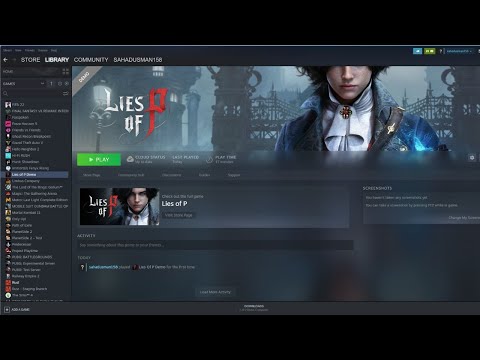How to Fix Lies of P Crashing on Startup
Discover How to Fix Lies of P Crashing on Startup for seamless gameplay. Expert gaming solutions at your fingertips!
Experiencing stability issues while playing Lies of P can be frustrating, but fear not! This guide will walk you through some simple steps to help resolve these crashes. Whether you're a Steam or Xbox user, we've got you covered. Let's get started!
To begin, right-click on Lies of P and select Properties in your Steam or Xbox app. From there, choose the option to verify game files. This process will ensure that any corrupted or missing files are fixed, potentially resolving the crashing issue.
When playing Lies of P, it's important to have all the necessary game files intact. Sometimes, due to various reasons, certain files might get corrupted or go missing. This can lead to crashes and instability while playing the game. Luckily, both Steam and Xbox provide a simple solution to this problem.
For Steam users, you can verify game files by following these steps:
For Xbox users, the process is slightly different:
By following these steps, you can ensure that your game files are in good condition and reduce the likelihood of crashes.
Keeping your GPU drivers up to date is crucial for optimal performance in Lies of P. If you haven't updated them recently, now is the time! NVIDIA users can benefit from game-ready drivers specifically designed for Lies of P, while AMD users should keep an eye out for upcoming releases.
GPU drivers play a vital role in the performance and stability of games. Outdated or incompatible drivers can cause crashes and other issues while playing Lies of P. To ensure that you have the latest drivers installed, follow these steps:
For NVIDIA users:
For AMD users:
By keeping your GPU drivers up to date, you ensure that your system is equipped with the necessary optimizations and bug fixes for Lies of P, reducing the chances of crashes.
This time we return with a guide with the purpose of explaining to you How to Find and Play the Music Box in Starfield in detail.
How to Complete Chained Box in Silent Hill 2 remake
With our help you will see that knowing How to Complete Chained Box in Silent Hill 2 remake is easier than you think.
How to Find Engineering Bay Access Card in Starfield Shattered Space
We welcome you to our guide on How to Find Engineering Bay Access Card in Starfield Shattered Space in a specific and detailed way.
How To Craft Vortex Grenades in Starfield Shattered Space
Today we bring you an explanatory guide on How To Craft Vortex Grenades in Starfield Shattered Space with precise details.
Where To Find House Va'ruun Mission Boards in Starfield
This time we return with a guide with the objective of explaining to you Where To Find House Va'ruun Mission Boards in Starfield.
Where To Find Vortex Shards & Vortex Cysts in Starfield Shattered Space
We welcome you to our guide on Where To Find Vortex Shards & Vortex Cysts in Starfield Shattered Space in a specific and detailed way.
How to Get the Vindicator Title in Starfield Shattered Space
Today we bring you an explanatory guide on How to Get the Vindicator Title in Starfield Shattered Space.
How to dock a ship in Starfield
Discover How to dock a ship in Starfield with this excellent and detailed explanatory guide.
All Weapons In Shattered Space in Starfield
We welcome you to our guide on All Weapons In Shattered Space in Starfield in a specific and detailed way.
How to Walk the Serpent’s Path in Starfield
Our guide today aims to explain everything about How to Walk the Serpent’s Path in Starfield.
How to Recruit Companions in Wandering Sword
How to Recruit Companions in Wandering Sword! Enhance your gaming experience with our comprehensive.
How To Get Nickel in Starfield
Learn How To Get Nickel in Starfield with our expert guide. Explore new strategies to elevate your game now!
How to Fix Legends of Runeterra Error 32000
Troubleshoot How to Fix Legends of Runeterra Error 32000 with our easy guide. Step-by-step instructions.
How To Upgrade Legion Arms in Lies Of P
Learn How To Upgrade Legion Arms in Lies Of P with our comprehensive guide. Unleash unparalleled power today!
How to Fix Crew Motorfest ‘Found Video Adapters Do Not Meet the Requirements’ Error
Discover How to Fix Crew Motorfest ‘Found Video Adapters Do Not Meet the Requirements’ Error.
Experiencing stability issues while playing Lies of P can be frustrating, but fear not! This guide will walk you through some simple steps to help resolve these crashes. Whether you're a Steam or Xbox user, we've got you covered. Let's get started!
Step 1: Verify Game Files
To begin, right-click on Lies of P and select Properties in your Steam or Xbox app. From there, choose the option to verify game files. This process will ensure that any corrupted or missing files are fixed, potentially resolving the crashing issue.
When playing Lies of P, it's important to have all the necessary game files intact. Sometimes, due to various reasons, certain files might get corrupted or go missing. This can lead to crashes and instability while playing the game. Luckily, both Steam and Xbox provide a simple solution to this problem.
For Steam users, you can verify game files by following these steps:
- 1. Right-click on Lies of P in your Steam library.
- 2. Select Properties from the drop-down menu.
- 3. In the Properties window, navigate to the Local Files tab.
- 4. Click on the "Verify Integrity of Game Files" button.
- 5. Steam will then check your game files and download any missing or corrupted ones, ensuring that your game is in a stable state.
For Xbox users, the process is slightly different:
- 1. Go to your Xbox app and select My Library.
- 2. Find Lies of P in your library and click on the More Options button (three dots).
- 3. Choose Manage Game & Add-ons from the drop-down menu.
- 4. In the Manage screen, navigate to the Updates tab.
- 5. Select the Check for Updates option to verify and update your game files if necessary.
By following these steps, you can ensure that your game files are in good condition and reduce the likelihood of crashes.
Step 2: Update GPU Drivers
Keeping your GPU drivers up to date is crucial for optimal performance in Lies of P. If you haven't updated them recently, now is the time! NVIDIA users can benefit from game-ready drivers specifically designed for Lies of P, while AMD users should keep an eye out for upcoming releases.
GPU drivers play a vital role in the performance and stability of games. Outdated or incompatible drivers can cause crashes and other issues while playing Lies of P. To ensure that you have the latest drivers installed, follow these steps:
For NVIDIA users:
- 1. Visit the official NVIDIA website (www.nvidia.com) or use the GeForce Experience application.
- 2. Download and install the latest drivers for your specific GPU model.
- 3. NVIDIA often releases game-ready drivers for popular games like Lies of P. These drivers are optimized to provide the best performance and stability while playing the game.
For AMD users:
- 1. Visit the official AMD website (www.amd.com) or use the AMD Radeon Software application.
- 2. Check for the latest driver updates for your GPU model.
- 3. AMD regularly releases driver updates to improve performance and address compatibility issues.
By keeping your GPU drivers up to date, you ensure that your system is equipped with the necessary optimizations and bug fixes for Lies of P, reducing the chances of crashes.
Step 3: Switching to a Dedicated GPU (Laptop Users)
If you're using a laptop with both integrated and dedicated GPUs, it's important to make sure the game is utilizing the correct one. Open the Nvidia Control Panel and navigate to 3D Settings. Select Lies of P from the list and save your changes. This ensures that your dedicated GPU is being used effectively.
Laptop users often have both integrated and dedicated GPUs. Integrated GPUs are typically less powerful and can struggle to run demanding games like Lies of P smoothly. To ensure that Lies of P is utilizing your dedicated GPU effectively, follow these steps:
- 1. Right-click on your desktop and select Nvidia Control Panel from the context menu.
- 2. In the Nvidia Control Panel, navigate to the Manage 3D Settings section.
- 3. Under the Program Settings tab, click on the Add button.
- 4. Locate and select Lies of P from the list of programs or use the Browse option to manually locate the game's executable file.
- 5. Once Lies of P is added, select it from the list and make sure the Preferred Graphics Processor is set to your dedicated GPU.
- 6. Save your changes and close the Nvidia Control Panel.
By ensuring that Lies of P is using your dedicated GPU, you can maximize performance and reduce the chances of crashes.
Step 4: Anti-virus Software Exception
Sometimes, anti-virus software can interfere with game launches. To troubleshoot this possibility, add an exception for Lies of P in your anti-virus software settings. Try launching the game without it enabled and see if that resolves the crashing problem.
Anti-virus software plays an important role in protecting your system, but sometimes it can mistakenly flag game files as potential threats, leading to crashes or other issues. To check if your anti-virus software is causing conflicts with Lies of P, follow these steps:
- 1. Open your anti-virus software settings.
- 2. Look for an option to add exceptions or exclusions.
- 3. Add an exception for the Lies of P game folder or the game's executable file.
- 4. Save your changes and try launching the game again.
If the crashing issue is resolved after adding an exception, it's recommended to keep the exception in place while playing Lies of P. However, ensure that your anti-virus software is still actively protecting your system from other threats.
Step 5: Update DirectX and Visual C++ Redistributables
Outdated versions of DirectX and Visual C++ Redistributables can also contribute to crashes in Lies of P. Make sure you have the latest versions installed by visiting official Microsoft websites or using the provided links. This simple step can often fix compatibility issues.
DirectX and Visual C++ Redistributables are essential components for running games smoothly on Windows systems. Outdated versions of these components can cause crashes and other compatibility issues. To update them, follow these steps:
Updating DirectX:
- 1. Visit the official Microsoft DirectX website (www.microsoft.com/en-us/download/details.aspx?id=35).
- 2. Download the latest version of DirectX.
- 3. Run the installer and follow the on-screen instructions to update DirectX.
Updating Visual C++ Redistributables:
- 1. Visit the official Microsoft Visual C++ Redistributables website (www.support.microsoft.com/en-us/help/2977003/the-latest-supported-visual-c-downloads).
- 2. Download and install the latest version of Visual C++ Redistributables.
- 3. Ensure that you download both x86 and x64 versions if you're using a 64-bit system.
By updating DirectX and Visual C++ Redistributables, you ensure that your system has the necessary components to run Lies of P smoothly without crashes.
Step 6: Launch in DirectX 11 Mode (for Older Systems)
If you're using an older system and experiencing crashes, launching Lies of P in DirectX 11 mode might help. Look for this option in the game settings or launcher and give it a try. Sometimes, older systems struggle with newer DirectX versions, so switching to a more compatible mode can provide stability.
Newer games like Lies of P often utilize the latest DirectX versions, which can be demanding on older systems. If you're using an older system and experiencing crashes, launching the game in DirectX 11 mode might help. Follow these steps:
- 1. Open the game settings or launcher for Lies of P.
- 2. Look for an option to switch to DirectX 11 mode.
- 3. Enable this option and save your changes.
By launching Lies of P in DirectX 11 mode, you're effectively using an older and more compatible version of DirectX. This can help reduce crashes on older systems that struggle with newer DirectX versions.
By following these friendly guidelines, you should be able to tackle the crashing issues in Lies of P head-on. Remember to verify game files, update GPU drivers, switch to a dedicated GPU if necessary, add exceptions for anti-virus software, update DirectX and Visual C++ Redistributables, and consider launching in DirectX 11 mode for older systems. Now go out there and enjoy your gaming experience without any more pesky crashes!
Tags: Bethesda game, Space RPG, Open-world exploration, Starfield gameplay, Starfield tips, Starfield updates, Starfield mods,
Platform(s): Xbox Series X|S, Microsoft Windows PC
Genre(s): Action role-playing
Developer(s): Bethesda Game Studios
Publisher(s): Bethesda Softworks
Engine: Creation Engine 2
Release date: September 6, 2023
Mode: Single-player
Age rating (PEGI): 18+
Other Articles Related
How to Find and Play the Music Box in StarfieldThis time we return with a guide with the purpose of explaining to you How to Find and Play the Music Box in Starfield in detail.
How to Complete Chained Box in Silent Hill 2 remake
With our help you will see that knowing How to Complete Chained Box in Silent Hill 2 remake is easier than you think.
How to Find Engineering Bay Access Card in Starfield Shattered Space
We welcome you to our guide on How to Find Engineering Bay Access Card in Starfield Shattered Space in a specific and detailed way.
How To Craft Vortex Grenades in Starfield Shattered Space
Today we bring you an explanatory guide on How To Craft Vortex Grenades in Starfield Shattered Space with precise details.
Where To Find House Va'ruun Mission Boards in Starfield
This time we return with a guide with the objective of explaining to you Where To Find House Va'ruun Mission Boards in Starfield.
Where To Find Vortex Shards & Vortex Cysts in Starfield Shattered Space
We welcome you to our guide on Where To Find Vortex Shards & Vortex Cysts in Starfield Shattered Space in a specific and detailed way.
How to Get the Vindicator Title in Starfield Shattered Space
Today we bring you an explanatory guide on How to Get the Vindicator Title in Starfield Shattered Space.
How to dock a ship in Starfield
Discover How to dock a ship in Starfield with this excellent and detailed explanatory guide.
All Weapons In Shattered Space in Starfield
We welcome you to our guide on All Weapons In Shattered Space in Starfield in a specific and detailed way.
How to Walk the Serpent’s Path in Starfield
Our guide today aims to explain everything about How to Walk the Serpent’s Path in Starfield.
How to Recruit Companions in Wandering Sword
How to Recruit Companions in Wandering Sword! Enhance your gaming experience with our comprehensive.
How To Get Nickel in Starfield
Learn How To Get Nickel in Starfield with our expert guide. Explore new strategies to elevate your game now!
How to Fix Legends of Runeterra Error 32000
Troubleshoot How to Fix Legends of Runeterra Error 32000 with our easy guide. Step-by-step instructions.
How To Upgrade Legion Arms in Lies Of P
Learn How To Upgrade Legion Arms in Lies Of P with our comprehensive guide. Unleash unparalleled power today!
How to Fix Crew Motorfest ‘Found Video Adapters Do Not Meet the Requirements’ Error
Discover How to Fix Crew Motorfest ‘Found Video Adapters Do Not Meet the Requirements’ Error.