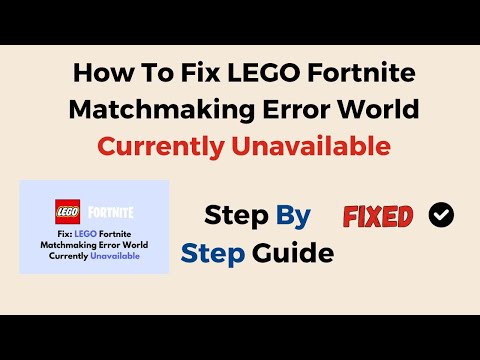How to Fix Matchmaking Error in LEGO Fortnite
Experiencing matchmaking errors in LEGO Fortnite can be frustrating, but fear not! This guideline will walk you through several steps to resolve these issues and get back to enjoying the game. So, let's dive right in!
How to Fix Matchmaking Error in LEGO Fortnite
Section 1: Checking for Server Outage
Nothing can be more frustrating than encountering matchmaking errors due to server issues. Before diving into troubleshooting steps, it's important to check if there is a server outage. LEGO Fortnite provides an official dedicated status Twitter page where they post updates about any server issues or maintenance.
- Step 1: Visit the official dedicated LEGO Fortnite status Twitter page: The first step is to visit the official LEGO Fortnite status Twitter page. This page is regularly updated by the developers to provide information about server outages or any ongoing issues
- Step 2: Look out for any general notices or posts about server issues: Once you're on the LEGO Fortnite status Twitter page, keep an eye out for any general notices or posts that highlight server issues. The developers usually communicate any ongoing problems through this platform.
- Step 3: If there is a server outage, be patient and wait for the developers to fix it: If you find information about a server outage or ongoing maintenance, it's important to be patient. Server issues are typically resolved by the developers, and it may take some time. In the meantime, you can take a break or try playing the game at a later time.
Section 2: Rebooting the Game
If there are no server issues reported, the next step is to try rebooting the game. This simple step can often fix minor issues and get matchmaking back on track.
- Step 1: Regardless of the platform you are playing on (PC, console, or mobile), exit the game completely: To start the rebooting process, exit the LEGO Fortnite game completely. Make sure you close the game on your PC, console, or mobile device
- Step 2: Restart your device to ensure all processes are refreshed: After exiting the game, restart your device. This will ensure that all processes are refreshed and any temporary glitches are cleared.
- Step 3: Launch LEGO Fortnite again and check if the matchmaking error persists: Once your device has restarted, launch LEGO Fortnite again and check if the matchmaking error still persists. If the issue has been resolved, you can continue playing without any interruptions. However, if the error persists, proceed to the next section for further troubleshooting steps.
Section 3: Updating the Game
Outdated game versions can often lead to matchmaking errors. It's important to ensure that you have the latest version of LEGO Fortnite installed on your device.
- Step 1: Check if there is an available update for LEGO Fortnite: Before proceeding, check if there is an available update for LEGO Fortnite. This can usually be done within the game's settings or through your platform's update system.
- Step 2: If an update is needed, install it following the instructions provided by your platform: If an update is available, follow the instructions provided by your platform to install it. Each platform has its own process for updating games, so make sure to follow the specific instructions for your device.
- Step 3: Relaunch the game and see if the matchmaking error has been resolved: After updating the game, relaunch LEGO Fortnite and check if the matchmaking error has been resolved. If the issue persists, don't worry. There are still other troubleshooting steps you can try.
Section 4: Resetting Your WIFI Router
In some cases, network connectivity issues can result in matchmaking errors. Resetting your WIFI router can help resolve these issues.
- Step 1: Locate your WIFI router and power it off: To reset your WIFI router, locate the device and power it off. Usually, there is a power button or switch on the router that you can use to turn it off.
- Step 2: Wait for a few minutes before powering it back on: After turning off the router, wait for a few minutes before powering it back on. This allows the router to fully reset and clear any temporary network issues.
- Step 3: Connect to your network again and launch LEGO Fortnite to test if the issue has been fixed: Once the router is powered back on, connect to your network again and launch LEGO Fortnite. Test if the matchmaking error has been fixed. If the error persists, there are still other options to explore.
Section 5: Contacting Support Team
If none of the previous steps have resolved the matchmaking error, it's time to reach out to the LEGO Fortnite support team. They have dedicated channels to assist players with technical issues and can provide personalized guidance to resolve the problem.
Option 1:
- Visit [provided link] to access LEGO Fortnite's support page.
- Fill out the necessary information in their contact form.
- Explain your specific matchmaking error and any troubleshooting steps you've already taken.
- Submit your inquiry and await a response from the support team.
Option 2:
- If you prefer a quicker resolution, use the official dedicated LEGO Fortnite status Twitter page to reach out to the support team.
- Send a friendly tweet explaining your issue and request assistance.
By following these steps, you can troubleshoot and fix matchmaking errors in LEGO Fortnite. Remember to stay patient and try each solution thoroughly before moving on to the next. Happy gaming!
Other Articles Related
How to Get the Starbrite Smasher Pickaxe for Free in FortniteGet the Starbrite Smasher Pickaxe in Fortnite without spending V-Bucks!This guide explains the limited-time methods to unlock this cosmicharvesting tool for free.
How to Get All SpongeBob Cosmetics in Fortnite
guide to unlocking all SpongeBob cosmetics in Fortnite. Dive into tips, tricks, and strategies to enhance your gaming
How to Collect Shiny Llamas in Fortnite
guide to collecting shiny llamas in Fortnite. Unlock tips, strategies, and locations to enhance your gaming experience
How to Get Harry Potter Skins in Fortnite
Learn the secrets to obtaining Harry Potter skins in Fortnite. Ourcomprehensive guide provides tips and tricks
Where to Find Back to the Future Mythic DeLorean in Fortnite
locations of the Mythic DeLorean from Back to the Future in Fortnite. Unlock its secrets and enhance your gameplay
How to Get the Free Rust Bucket Back Bling in Fortnite
unlock the Free Rust Bucket Back Bling in Fortnite with our step-by-step guide. Elevate your gameplay and style
How to Get a Perfect Gift in Fortnite
Learn how to gift items in Fortnite! Step-by-step guide for gifting skins,V-Bucks & more from the Item Shop. Requirements, restrictions &tips explained.
How to Get Free Cheeks and Glacial Dummy Skins in Fortnite
Want free Fortnite cosmetics? Learn legitimate methods to earn the Cheeksand Glacial Dummy skins without spending V-Bucks. Get tips for in-gamechallenges, events, and promotions.
Where to Find the Yule Trooper Boss in Fortnite
Discover the Yule Trooper Boss location in Fortnite! tips and strategies to defeat this festive foe and enhance your gameplay.
How to Fix Fortnite Unable to connect to server
Struggling with Fortnite connection errors? Discover effective solutions to fix your issues and get back to gaming
How to Stay Warm in LEGO Fortnite
Discover effective strategies to How to Stay Warm in LEGO Fortnite world and conquer the virtual battlefield with ease.
How to Play Split-Screen in LEGO Fortnite
Discover the ultimate guide on How to Play Split-Screen in LEGO Fortnite.
How to Craft Chests in LEGO Fortnite
Discover the art of How to Craft Chests in LEGO Fortnite and unlock endless possibilities in the virtual world.
How to Upgrade Tools in LEGO Fortnite
Discover the ultimate guide on How to Upgrade Tools in LEGO Fortnite and enhance your gameplay like never before.
How to Fix Fortnite Rocket Racing Quests Not Working
Discover effective solutions to How to Fix Fortnite Rocket Racing Quests Not Working on our website.