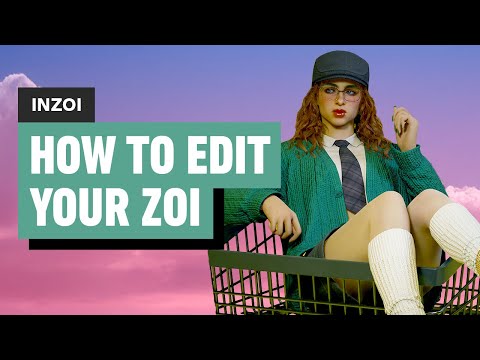How to change Zoi Preference in InZOI
InZOI offers a deeply engaging life simulation experience, empowering players to craft their Zoi's journey through meaningful choices, evolving relationships, and personal growth. Just like in the real world, your Zoi's individual preferences play a significant role in shaping how they interact with the world around them, influencing their reactions to various activities, people, and lifestyle choices.But what if you feel the need to shake things up? Whether you're looking to fine-tune your Zoi's established likes and dislikes or embark on an experiment with entirely different personality dynamics, the ability to alter their preferences can make a profound difference in their virtual life. This comprehensive guide will walk you through the simple steps to change your Zoi's preferences in InZOI, giving you the flexibility to mold their personality as they learn and grow.
InZOI: How to change Zoi Preference
Understanding Zoi Preferences:
When you initially create your Zoi, their starting preferences are automatically determined by the personality traits you select during the character creation process. These initial preferences act as a foundation, influencing how your Zoi responds to different activities, forms relationships, and makes lifestyle choices within the game world.However, InZOI recognizes that personalities can evolve over time. You are not permanently bound by your initial choices. The game provides the freedom to adjust your Zoi's preferences at any point during your gameplay. This allows you to fine-tune their existing likes and dislikes or even completely overhaul their outlook on various aspects of life, giving you continuous control over their personal journey.InZOI: The Simple Steps to Change/Switch Zoi Preferences
Changing your Zoi's preferences in InZOI is a straightforward process that can be initiated at any time whileyou are playing. Preferences are categorized into Likes (represented by a yellow heart icon) and Dislikes (represented by a broken heart icon). You have the ability to set a total of ten preferences across a diverse range of categories, including sports, food, hobbies,reading, musical instruments, nature, and various activities.
Here's a step-by-step guide on how to change or switch your Zoi's preferences in InZOI:
- Sports
- Food
- Hobbies
- Reading
- Instruments
- Nature
- Activities
- And potentially more!
Browse through these categories to find the specific preferences you want to adjust.
- Like (Yellow Heart): To mark a specific item or activity as something your Zoi enjoys, click once on the preference. This will highlight it, and a yellow heart icon will appear next to it, indicating that it is now a "Like."
- Dislike (Broken Heart): To mark something as something your Zoi dislikes, double-click on the preference. A broken heart icon will appear next to it, indicating that it is now a "Dislike."
Remember that you can have a combined total of ten preferences set between your Zoi's Likes and Dislikes.
That's all there is to it! Your Zoi's newly defined interests will now influence theirinteractions, reactions, and overall experiences as they continue theirlife journey within the world of InZOI.
What About Changing Dating Preferences?
As of the current version of InZOI, it appears that there is no official in-game method to directly change your Zoi's dating preferences after you have completed the initial character creation process. Whileyou can freely edit their physical appearance at any time, theirromantic inclinations seem to be locked in based on your initialchoices.
Potential Workaround (New Game Required): One potential workaround, if you are determined to change dating preferences, involves utilizing the Canvas feature. You can upload your existing Zoi to the Canvas as a preset. Then, when starting a new game, you can use this preset to recreate your Zoi without having to manually redo all the appearance customizations. During the new charactercreation process, you would then have the opportunity to selectdifferent dating preferences. However, it's important to understand that this method essentially involves starting a new game with a visuallysimilar Zoi.
Hopes for Future Updates: Many players in the InZOI community are hopeful that future gameupdates will introduce a more direct and convenient option for modifying dating preferences without the need to restart the game. However, as of now, there has been no official confirmation from the developersregarding such an update, so we cannot definitively say whether thisfeature will be implemented in the future.
In the meantime, you can still significantly shape your Zoi's personalityand interactions by adjusting their general Likes and Dislikes using the method outlined in this guide.
Other Articles Related
How to Solve the Monster Gate Puzzle in Indiana Jones and The Order of GiantsUnlock the secrets of the Monster Gate! Our guide provides step-by-stepinstructions to solve this ancient puzzle in Indiana Jones and The Order of Giants and claim your reward.
How to Solve A Bull in the Sky Mystery in Indiana Jones and The Order of Giants
Unlock the secrets of the Bull in the Sky puzzle in Indiana Jones and The Order of the Giants. Our guide reveals the celestial alignment solution to open the chamber and claim the artifact.
Where to Find Ricci's Basement Key in Indiana Jones The Order of Giants
Searching for Ricci's Basement Key? Find the exact location and a step-by-stepguide to retrieve this essential key from the sewers in the 'Order ofthe Giants' DLC for Indiana Jones and The Great Circle.
How to Solve A Collegial Mystery and Unlock the Safe in Indiana Jones The Order of Giants
Dive into the Indiana Jones experience and learn how to solve acaptivating collegial mystery. Unleash your inner adventurer
How to Solve the Tomb of Gibborim Puzzle in Indiana Jones and The Order of Giants
: Discover the complete solution to the Tomb of Gibborim puzzle in Indiana Jones and The Order of Giants. Learn how to collect scepters, rotate dials, and decode ancient murals to unlock the secrets of this epic Roman tomb challenge.
How to Solve the Gladiator Maze in Indiana Jones and The Order of Giants
:Master the Gladiator Maze in Indiana Jones and The Order of Giants with this step-by-step guide. Learn how to activate the fireball, position platforms, and light the gladiator statues in the correct Roman numeral order.
How to Solve A Tale of Wine Making Mystery in Indiana Jones and The Order of Giants
Uncover the secrets of the wine-making puzzle in Indiana Jones and The Order of Giants. This step-by-step guide walks you through mural tablet locations, vine path logic, and the correct sequence to unlock the Perses Artifact.
How to Solve the Serpent Puzzle in Indiana Jones and The Order of Giants
Master the Serpent Puzzle in Indiana Jones and The Order of Giants with this step-by-step guide. Learn how to use the Serpent Wrench, redirect water flow, unlock hidden chambers, and complete the DLC’s most intricate challenge.
How to Start The Order of Giants DLC in Indiana Jones and the Great Circle
Discover how to begin The Order of Giants DLC in Indiana Jones and the Great Circle. Learn where to find the quest “A Mystery Begins,” how to locate Father Ricci in the Vatican, and unlock Indy’s next thrilling adventure through ancient catacombs and mysterious puzzles.
How to change Zoi Preference in InZOI
Learn how to change your Zoi preferences with InZOI. Discover step-by-step instructions
How to disable zooming in and out in League Of Legends
Learn how to disable zooming in and out in League of Legends with ourstep-by-step guide.
All safe locations and Return to Verdansk rewards in Warzone
Discover all safe locations in Warzone and unlock exclusive Return to Verdansk rewards.
How to use rides in Amusement Park in Inzoi
Discover the ultimate guide on how to enjoy rides at the Amusement Park in Inzoi.
How to unlock the Death Machine Scorestreak in Black Ops 6
Unlock the powerful Death Machine Scorestreak in Black Ops 6! Dominate the battlefield
How to get Close Shave Perk in Black Ops 6
Unlock the secrets of Black Ops 6 with our guide on acquiring the Close Shave Perk.