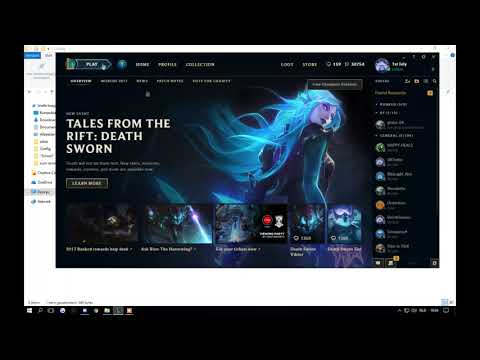How to disable zooming in and out in League Of Legends
The zoom in and zoom out feature in League of Legends, while intended to be helpful, can often feel more like a hindrance. Many players find that being zoomed out provides the optimal view of the battlefield, allowing for better awareness of surrounding threats and easier target acquisition during chaotic team fights. A zoomed-in perspective can obscure crucial elements of the screen and significantly impede combat effectiveness.Fortunately, there's a handy trick you can employ to permanently resolve this issue and lock your camera zoom at your preferred level. While it involves navigating game files, the process is surprisingly straightforward, even for those less familiar with computer systems. Let's walk through the simple steps to disable the zoom in/out functionality in League of Legends for good.
LoL: How to disable zooming in and out
Step 1: Set Your Preferred Zoom Level
Before diving into the file modifications, the first crucial step is to ensure your in-game camera zoom is set to your desired level. The vast majority of players prefer to play with the camera zoomed fully out, as this provides the widest field of view. However, you have the flexibility to choose a slightly more zoomed-in level if that suits your playstyle.To set your preferred zoom, simply enter a custom game or a practice tool session. Adjust your camera zoom using your mouse wheel until you find the level that feels most comfortable and provides the best visibility for your gameplay.Step 2: Exit League of Legends Completely
Once you've established your ideal zoom level, make sure to close the League of Legends client entirely. This means closing not just the game window but also ensuring the Riot Client is fully exited from your system tray.
Step 3: Navigate to Your League of Legends Configuration Files
Now, you'll need to locate the League of Legends installation directory onyour computer. The default installation path for most Windows users isas follows:
Open this "League of Legends" folder. Within this directory, you will find a subfolder named "Config". Open the "Config" folder.
Inside the "Config" folder, you should see several configuration files. The two files you will be working with are:
- input.ini
- PersistedSettings.json
Important Note: If you do not see these two files, it's possible there was an issueduring installation or with your game client. In such a case, it'srecommended to contact Riot Games Support for assistance in accessingthese necessary configuration files.
Step 4: Back Up Your League of Legends Files (Optional but Recommended)
As a precautionary measure, it's always a good idea to create a backup of the files you are about to modify. Simply copy and paste the input.ini and PersistedSettings.json files into a separate folder on your computer. This ensures that youhave a working copy of your original settings in case you encounter anyissues later and need to revert the changes.
Step 5: Delete the PersistedSettings.json File
Next, you need to delete the PersistedSettings.json file from your League of Legends "Config" folder.
Understanding PersistedSettings.json: For those less familiar with technical aspects, PersistedSettings.json is a file that League of Legends uses to store a copy of your gamesettings on Riot's servers. This is intended to allow you totheoretically sync your settings across different computers where youplay League of Legends.
Why Delete It? We need to delete this file because it has a tendency to override anymanual edits you make to other configuration files, including the onethat controls mouse wheel functionality. By deleting it, we ensure thatthe changes we make to input.ini will be respected by the game.
Step 6: Edit the input.ini File
Now, open the input.ini file using a simple text editor such as Notepad (on Windows) or TextEdit (on Mac).
Scroll down to the very end of the file. After the last existing line and any blank lines, add the following text exactly as it is written:
Explanation of RollerButtonSpeed: The RollerButtonSpeed setting essentially tells the game server how many "ticks" orincrements of your mouse wheel to process when you attempt to zoom in or out. By setting this value to 0, you are instructing the game to completely ignore any input from your mouse wheel related to zooming.
Step 7: Save and Close the input.ini File
Once you have added the [MouseSettings] section and the RollerButtonSpeed=0 line to the end of the input.ini file, save the changes you have made and close the text editor.
Step 8: Launch League of Legends
You can now relaunch your League of Legends client and start playing. Youshould find that the zoom in/out functionality via your mouse wheel hasbeen completely disabled, and your camera will remain locked at the zoom level you set in Step 1.
Mac and Linux Users:
While this guide specifically outlines the process for Windows PCs, the steps should be nearly identical for Mac or Linux computers. The key is tolocate the League of Legends installation directory and then find the Config folder containing the input.ini and PersistedSettings.json files. The editing process for input.ini remains the same. If you encounter any difficulties in locating thesefiles on your operating system, consult resources specific to yourplatform or contact Riot Games Support for further assistance.
By following these steps, you can effectively and permanently disable theoften-frustrating zoom in/out feature in League of Legends, allowing you to maintain your preferred battlefield perspective and focus ondominating the Rift!
Other Articles Related
Cómo habilitar los controles WASD en League of Legends¡Desbloquea nuevos estilos de juego! Aprende a activar loscontroles de movimiento WASD en League of Legends para un control másdirecto de la cámara, guías de configuración paso a paso y las ventajas y desventajas de este estilo de juego alternativo.
How to Play Zaahen in League of Legends
Master Zaahen in League of Legends with our comprehensive guide! Learn his abilities, optimal build paths, rune setups, and advanced tips to dominate the Rift as the Shadow Serpent.
How to Fix LOL PBE Unable to Connect to the Login Queue
Struggling with the LOL PBE login queue? Discover effective solutions to fix the "Unable to Connect" issue
How to Fix League of Legends Unexpected Error with The Login Session
Fix your League of Legends unexpected login session errors with ourexpert tips. Follow our guide
How to disable zooming in and out in League Of Legends
Learn how to disable zooming in and out in League of Legends with ourstep-by-step guide.
How to appear offline in League Of Legends
We have made a very detailed guide where we explain how to appear offline in League Of Legends.
How to complete Jinx Fixes Everything Act 2 in League of Legends
With the second half of Arcane now airing, it's time to return to League of Legends and finish the second half of the Jinx Fixes Everything minigame. Spoilers for Acts 1 and 2 of Arcane are here, but you can do it in the client.
How to fix League of Legends every error code
Today we bring you an explanatory guide on How to fix League of Legends every error code with precise details.
How To Fix League of Legends PBE Won't Launch
In this guide post we explain everything about How To Fix League of Legends PBE Won't Launch.
How To Fix League of Legends PBE Unable to Connect to the Server
On this occasion we return with a guide with the objective of explaining How To Fix League of Legends PBE Unable to Connect to the Server.
All safe locations and Return to Verdansk rewards in Warzone
Discover all safe locations in Warzone and unlock exclusive Return to Verdansk rewards.
How to use rides in Amusement Park in Inzoi
Discover the ultimate guide on how to enjoy rides at the Amusement Park in Inzoi.
How to unlock the Death Machine Scorestreak in Black Ops 6
Unlock the powerful Death Machine Scorestreak in Black Ops 6! Dominate the battlefield
How to get Close Shave Perk in Black Ops 6
Unlock the secrets of Black Ops 6 with our guide on acquiring the Close Shave Perk.
How to grow plants faster in Schedule 1
Discover effective tips and techniques on how to grow plants faster in Schedule 1. Boost your gardening success today!