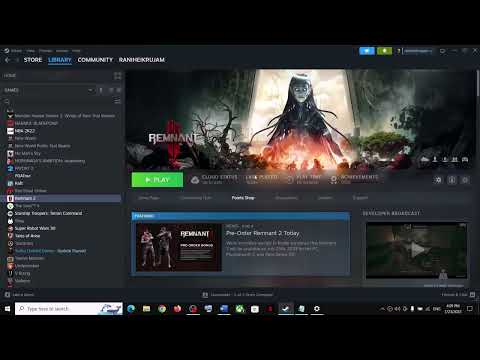How to Fix Immortals of Aveum DX12 Not Supported Error
 Insert your coin
Insert your coin Resolve How to Fix Immortals of Aveum DX12 Not Supported Error with our clear, simple guide. Get back to gaming in no time.
Welcome to this guide on how to fix the "DX12 Not Supported" error in Immortals of Aveum. If you've encountered this issue while trying to play the game, don't worry! We have some simple steps for you to follow that should help resolve the problem. So let's get started!
The first thing you can try is adding "-d3d12" to your game's launch settings. This command forces the game to use DirectX 12, which may help bypass the error. Here's how you can do it:
Outdated Windows versions can sometimes cause compatibility issues with certain games. To update your Windows operating system, follow these steps:
 Insert your coin
Insert your coin
Struggling to find Mandrakes in Don't Starve Together? Learn thebest seasons, locations, and strategies to hunt these elusive livingroots and craft their powerful items.
How To Improve Institution Growth In Europa Universalis 5
effective strategies to enhance institution growth in Europa Universalis 5. Unlock new potential and dominate your gameplay
How to Fix Europa Universalis 5 Not Launching Error
Resolve the Europa Universalis 5 not launching error with our step-by-step. Get back to gaming quickly and enjoy seamless gameplay!
How To Add More Showcases in Moonlighter 2
how to enhance your gameplay in Moonlighter 2 by adding more showcases. Boost your shop's appeal and attract more customers
How To Find the Hidden Treasure in Kalina in Moonlighter 2
Uncover the secrets of Kalina in Moonlighter! Our guide reveals the exact steps to find the hidden treasure, including the location and how to solvethe puzzle.
How to Get More Backpack Slots in Moonlighter 2
Stop struggling with a full inventory in Moonlighter 2! Follow this guide to easily expand your backpack and carry all the loot you need.
How to Get Custom Passives in Inazuma Eleven Victory Road
Learn how to unlock and equip custom passive skills in Inazuma Eleven Victory Road. This guide covers the methods to find, craft, and optimizepowerful passives for your team.
Should You Go It Alone or Untie Invisigal in Dispatch Episode 8
Can't decide between solo action or teaming up with Invisigal? Explore thehigh-stakes choice in Dispatch Episode 8 and discover which path leadsto the best outcome for the mission.
How to Deal with Black Death in Europa Universalis 5
Struggling with the Black Death in Europa Universalis 5? Learn essentialstrategies to manage devastation, control spread, and protect yournation's stability and economy during the deadly pandemic.
Should You Give Shroud The Astral Pulse or the Prototype in Dispatch
Struggling to choose between The Astral Pulse or the Prototype for Shroud inDispatch? This guide breaks down the pros and cons of each weapon tohelp you make the best decision for your playthrough.
How to Fix Texas Chainsaw Massacre Disconnection
How to Fix Texas Chainsaw Massacre Disconnection and efficiently with our easy, expert guide.
How to Fix Texas Chainsaw Massacre Camera Bug
Discover quick & effective solutions to How to Fix Texas Chainsaw Massacre Camera Bug! Step-up your gaming experience.
How to Fix Immortals of Aveum Lagging
Learn How to Fix Immortals of Aveum Lagging with our easy fixes! Step into the fantasy world smoother and faster.
How to Disarm Traps in Texas Chainsaw Massacre
How to Disarm Traps in Texas Chainsaw Massacre! Our guide provides expert tips to outsmart the horror.
How to Fix Texas Chainsaw Massacre Missing Rewards Bug
How to Fix Texas Chainsaw Massacre Missing Rewards Bug swiftly with our reliable guide! Stop missing out on your rewards.
Welcome to this guide on how to fix the "DX12 Not Supported" error in Immortals of Aveum. If you've encountered this issue while trying to play the game, don't worry! We have some simple steps for you to follow that should help resolve the problem. So let's get started!
Step 1: Add "-d3d12" to launch settings
The first thing you can try is adding "-d3d12" to your game's launch settings. This command forces the game to use DirectX 12, which may help bypass the error. Here's how you can do it:
- 1. Right-click on the Immortals of Aveum shortcut and select "Properties."
- 2. In the "Target" field, add a space followed by "-d3d12" (without the quotes) at the end of the target path.
- Example: "C:\Program Files\ImmortalsOfAveum\ImmortalsOfAveum.exe" -d3d12
- 3. Click "Apply" and then "OK" to save the changes.
- 4. Launch the game again and see if the DX12 not supported error persists.
Step 2: Update Windows
Outdated Windows versions can sometimes cause compatibility issues with certain games. To update your Windows operating system, follow these steps:
- 1. Press the Windows key on your keyboard and type "Windows Update."
- 2. Select "Windows Update Settings" from the search results.
- 3. Click on "Check for updates."
- 4. If there are any available updates, click on "Download and install." Wait for the process to complete.
- 5. Restart your computer if prompted.
- 6. Launch Immortals of Aveum once again and check if the error still occurs.
Step 3: Update graphics driver
An outdated graphics driver can also be a reason behind the DX12 not supported error. To update your graphics driver, follow these steps:
- 1. Press the Windows key + R on your keyboard to open the Run dialog box.
- 2. Type "devmgmt.msc" and press Enter to open Device Manager.
- 3. Expand the "Display adapters" category.
- 4. Right-click on your graphics card driver and select "Update driver."
- 5. Choose the option to search automatically for updated driver software.
- 6. Follow the on-screen instructions to complete the driver update process.
- 7. Restart your computer if prompted.
- 8. Launch Immortals of Aveum again and see if the error is resolved.
Step 4: Verify game files
Corrupted game files can also cause the DX12 not supported error in Immortals of Aveum. Verifying game files will help ensure that all necessary files are intact. Here's how you can do it:
- 1. Open Steam (assuming you're using it) and go to your game library.
- 2. Right-click on Immortals of Aveum and select "Properties."
- 3. In the Properties window, navigate to the "Local Files" tab.
- 4. Click on "Verify integrity of game files." Wait for the process to complete.
- 5. Once done, restart Steam and launch Immortals of Aveum.
Encountering a DX12 not supported error while trying to play Immortals of Aveum can be frustrating, but with the solutions provided in this blog post, you should be able to resolve the issue and get back to enjoying the game. Remember to add the "-d3d12" command to the game's launch settings, update your Windows operating system and graphics driver, and verify the game files. Additionally, try restarting your computer and disabling conflicting software. If all else fails, don't hesitate to seek support from the game's support team or community forums. Happy gaming!
 Insert your coin
Insert your coin Mode:
Other Articles Related
How to find Mandrakes in Don't Starve TogetherStruggling to find Mandrakes in Don't Starve Together? Learn thebest seasons, locations, and strategies to hunt these elusive livingroots and craft their powerful items.
How To Improve Institution Growth In Europa Universalis 5
effective strategies to enhance institution growth in Europa Universalis 5. Unlock new potential and dominate your gameplay
How to Fix Europa Universalis 5 Not Launching Error
Resolve the Europa Universalis 5 not launching error with our step-by-step. Get back to gaming quickly and enjoy seamless gameplay!
How To Add More Showcases in Moonlighter 2
how to enhance your gameplay in Moonlighter 2 by adding more showcases. Boost your shop's appeal and attract more customers
How To Find the Hidden Treasure in Kalina in Moonlighter 2
Uncover the secrets of Kalina in Moonlighter! Our guide reveals the exact steps to find the hidden treasure, including the location and how to solvethe puzzle.
How to Get More Backpack Slots in Moonlighter 2
Stop struggling with a full inventory in Moonlighter 2! Follow this guide to easily expand your backpack and carry all the loot you need.
How to Get Custom Passives in Inazuma Eleven Victory Road
Learn how to unlock and equip custom passive skills in Inazuma Eleven Victory Road. This guide covers the methods to find, craft, and optimizepowerful passives for your team.
Should You Go It Alone or Untie Invisigal in Dispatch Episode 8
Can't decide between solo action or teaming up with Invisigal? Explore thehigh-stakes choice in Dispatch Episode 8 and discover which path leadsto the best outcome for the mission.
How to Deal with Black Death in Europa Universalis 5
Struggling with the Black Death in Europa Universalis 5? Learn essentialstrategies to manage devastation, control spread, and protect yournation's stability and economy during the deadly pandemic.
Should You Give Shroud The Astral Pulse or the Prototype in Dispatch
Struggling to choose between The Astral Pulse or the Prototype for Shroud inDispatch? This guide breaks down the pros and cons of each weapon tohelp you make the best decision for your playthrough.
How to Fix Texas Chainsaw Massacre Disconnection
How to Fix Texas Chainsaw Massacre Disconnection and efficiently with our easy, expert guide.
How to Fix Texas Chainsaw Massacre Camera Bug
Discover quick & effective solutions to How to Fix Texas Chainsaw Massacre Camera Bug! Step-up your gaming experience.
How to Fix Immortals of Aveum Lagging
Learn How to Fix Immortals of Aveum Lagging with our easy fixes! Step into the fantasy world smoother and faster.
How to Disarm Traps in Texas Chainsaw Massacre
How to Disarm Traps in Texas Chainsaw Massacre! Our guide provides expert tips to outsmart the horror.
How to Fix Texas Chainsaw Massacre Missing Rewards Bug
How to Fix Texas Chainsaw Massacre Missing Rewards Bug swiftly with our reliable guide! Stop missing out on your rewards.