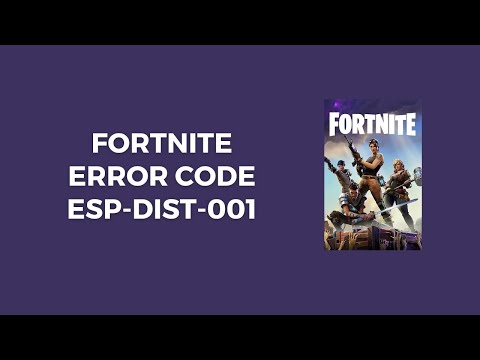How To Fix Fortnite Error Code ESP-DIST-001
Learn How To Fix Fortnite Error Code ESP-DIST-001 with our step-by-step guide. Get back to gaming in no time with our expert tips.
Welcome, Fortnite enthusiasts! Gaming is a thrilling experience, but encountering technical issues like the ESP-DIST-001 error code can be incredibly frustrating. However, worry not, as we have put together a comprehensive guide to help you troubleshoot and fix this issue. Our goal is to ensure that you can get back to enjoying your Fortnite experience without any disruptions. Let's dive into the detailed steps to resolve the ESP-DIST-001 error code and get you back in the game!
Before we delve into the troubleshooting steps, it's essential to understand what the ESP-DIST-001 error code signifies. This error typically indicates a disruption in the connectivity between your gaming device and the Fortnite servers. It can manifest as a sudden disconnection from the game, preventing you from accessing the online features and gameplay.
Struggling with Fortnite connection errors? Discover effective solutions to fix your issues and get back to gaming
How to Get the Free Hogwarts Legacy Back Bling in Fortnite
Unlock the magic in Fortnite! This guide shows you the quick steps to claimthe free Hogwarts Legacy Back Bling in the Epic Games Store. Fly intobattle with style.
How to Get Kim Kardashian in Fortnite
Discover how to unlock Kim Kardashian in Fortnite with our step-by-step guide. Get tips and tricks
How to Find Morphite Weapons in Fortnite
Discover how to find Morphite Weapons in Fortnite with our comprehensive guide. Unlock powerful gear
How to Become a Ghost Sprite in Fortnite
Unlock the secrets of the Ghost Sprite in Fortnite! Discover tips and tricks on how to become a master
How to Unlock Entire CouRage Set in Fortnite
Unlock the entire CouRage set in Fortnite with our step-by-step. Discover tips and tricks to enhance your gaming
How to Get OG Headshot Sound Back in Fortnite
how to restore the classic OG headshot sound in Fortnite with our step-by-step guide. Level up your gaming experience
How to Get Free NINJAGO LEGO Sets in Fortnite
Unlock free NINJAGO LEGO sets in Fortnite! Join the adventure and collect exclusive rewards. Don't miss out!
How to Farm Gold Fast in Fortnite
effective strategies to farm gold fast in Fortnite. Boost your gameplay and unlock rewards quickly with our expert tips!
Where to Find Kingston in Fortnite
Discover the exact location of Kingston in Fortnite. This guide reveals the newlandmark's spot on the Chapter 5 Season 2 map, key loot points, and tips for landing.
How To Fix Palworld Multiplayer Not Working
Learn How To Fix Palworld Multiplayer Not Working with our step-by-step guide. Fix connectivity problems and enjoy seamless multiplayer gaming. #Palworld #MultiplayerFix
How To Fix Palworld Not Working, Not Launching
Learn How To Fix Palworld Not Working, Not Launching with our step-by-step guide. Get your game up and running again in no time!
How To Fix Palworld “OnCreateSessionCompleteDelegate BWasSuccessful == False” Error
Learn How To Fix Palworld “OnCreateSessionCompleteDelegate BWasSuccessful == False” Error. Follow our step-by-step guide for a quick fix.
How To Fix Palworld Stuck On Black Screen
Learn How To Fix Palworld Stuck On Black Screen. Fix the game and get back to enjoying the immersive world of Palworld.
How To Fix Palworld Achievements Not Unlocking
Learn How To Fix Palworld Achievements Not Unlocking. Get your achievements working in no time!
Welcome, Fortnite enthusiasts! Gaming is a thrilling experience, but encountering technical issues like the ESP-DIST-001 error code can be incredibly frustrating. However, worry not, as we have put together a comprehensive guide to help you troubleshoot and fix this issue. Our goal is to ensure that you can get back to enjoying your Fortnite experience without any disruptions. Let's dive into the detailed steps to resolve the ESP-DIST-001 error code and get you back in the game!
How To Fix Fortnite Error Code ESP-DIST-001
Understanding the Error Code ESP-DIST-001
Before we delve into the troubleshooting steps, it's essential to understand what the ESP-DIST-001 error code signifies. This error typically indicates a disruption in the connectivity between your gaming device and the Fortnite servers. It can manifest as a sudden disconnection from the game, preventing you from accessing the online features and gameplay.
Troubleshooting Steps
- 1. Wait for Automatic Reconnection: Sometimes, the ESP-DIST-001 error may occur due to a temporary glitch or a minor connectivity issue. In such cases, it's advisable to exercise patience and allow the game to attempt an automatic reconnection. Give it some time to see if the issue resolves itself without any intervention.
- 2. Check Fortnite Server Status: Before delving into troubleshooting on your end, it's crucial to verify the status of the Fortnite servers. Server outages or maintenance activities can lead to connectivity issues, including the ESP-DIST-001 error. You can check the official Fortnite server status online through the game's website or community forums.
- 3. Restart Your Device: Simple yet effective, a quick restart of your gaming device can often resolve various technical issues, including the ESP-DIST-001 error. Restarting the device helps in clearing temporary glitches and refreshing the system, potentially resolving the connectivity problem.
- 4. Ensure a Stable Internet Connection: Unstable or weak internet connectivity is a common culprit behind connectivity issues in online games like Fortnite. Ensure that your internet connection is stable and robust. Consider using a wired connection for gaming, if possible, to minimize the likelihood of disruptions.
- 5. Update Your Game: Running an outdated version of Fortnite can lead to compatibility issues and errors like ESP-DIST-001. It's crucial to ensure that you have the latest game updates installed. Game updates often include bug fixes and performance enhancements, which can address the specific error you're encountering.
- 6. Verify Game Files: Corrupted or missing game files can also trigger the ESP-DIST-001 error. Most gaming platforms, including Fortnite, offer options to verify and repair game files. Use this feature to identify and rectify any corrupted files that may be causing the connectivity issue.
- 7. Temporarily Disable Firewalls or Antivirus: Security software, including firewalls and antivirus programs, can sometimes interfere with the game's network connections, leading to errors like ESP-DIST-001. Temporarily disabling these security measures for troubleshooting purposes can help you determine if they are contributing to the issue.
- 8. Change DNS Settings: For more technically inclined users, adjusting the DNS settings on your gaming device or router can potentially resolve network-related issues causing the ESP-DIST-001 error. This step involves modifying the DNS server address to potentially improve your internet connectivity and resolve the error.
- 9. Contact Epic Games Support: If all previous steps fail to resolve the ESP-DIST-001 error, reaching out to Epic Games Support is the recommended course of action. Epic Games' support team can provide personalized assistance and troubleshooting guidance tailored to your specific issue. When contacting support, ensure that you provide detailed information about the error code, the solutions you've attempted, and any relevant details about your setup and network configuration.
Additional Steps for Specific Platforms
In addition to the general troubleshooting steps, specific gaming platforms may have additional recommendations for addressing the ESP-DIST-001 error.
For PC:
- Check the Epic Games Launcher and navigate to the 'Library' section to ensure that you have the latest game updates installed. If an update is available, proceed with updating the game to the latest version.
For Xbox:
- Access the 'My Games & Apps' section on your Xbox console and select 'See All' > 'Games' > 'Updates' to check for any available updates for Fortnite.
For PlayStation:
- Navigate to 'Settings' > 'Network' > 'Network and Sharing Center' on your PlayStation console. If necessary, make adjustments to the network adapter settings to ensure optimal connectivity for Fortnite.
When reaching out to Epic Games Support, it's crucial to provide comprehensive details about the issue, including the specific error code, the troubleshooting steps you've already taken, and any other pertinent information about your gaming setup and network configuration. Providing this detailed information can expedite the support process and help the support team understand the context of your issue more effectively.
We sincerely hope that this comprehensive troubleshooting guide has equipped you with the necessary knowledge to address the ESP-DIST-001 error code in Fortnite. Our goal is to ensure that your gaming experience remains seamless and enjoyable, free from disruptive technical issues. Remember, if you have any questions or require further assistance, feel free to leave a comment below. We're here to support you on your gaming journey. Happy gaming, and may your Fortnite adventures be devoid of any pesky error codes!
Tags: Battle Royale, Fortnite Skins, V-Bucks, Fortnite Challenges, Fortnite Events, Fortnite Map, Fortnite Weapons, Fortnite S
Platform(s): Microsoft Windows PC, macOS, PlayStation 4 PS4, Xbox One, Nintendo Switch, PlayStation 5 PS5, Xbox Series X|S Android, iOS
Genre(s): Survival, battle royale, sandbox
Developer(s): Epic Games
Publisher(s): Epic Games
Engine: Unreal Engine 5
Release date: July 25, 2017
Mode: Co-op, multiplayer
Age rating (PEGI): 12+
Other Articles Related
How to Fix Fortnite Unable to connect to serverStruggling with Fortnite connection errors? Discover effective solutions to fix your issues and get back to gaming
How to Get the Free Hogwarts Legacy Back Bling in Fortnite
Unlock the magic in Fortnite! This guide shows you the quick steps to claimthe free Hogwarts Legacy Back Bling in the Epic Games Store. Fly intobattle with style.
How to Get Kim Kardashian in Fortnite
Discover how to unlock Kim Kardashian in Fortnite with our step-by-step guide. Get tips and tricks
How to Find Morphite Weapons in Fortnite
Discover how to find Morphite Weapons in Fortnite with our comprehensive guide. Unlock powerful gear
How to Become a Ghost Sprite in Fortnite
Unlock the secrets of the Ghost Sprite in Fortnite! Discover tips and tricks on how to become a master
How to Unlock Entire CouRage Set in Fortnite
Unlock the entire CouRage set in Fortnite with our step-by-step. Discover tips and tricks to enhance your gaming
How to Get OG Headshot Sound Back in Fortnite
how to restore the classic OG headshot sound in Fortnite with our step-by-step guide. Level up your gaming experience
How to Get Free NINJAGO LEGO Sets in Fortnite
Unlock free NINJAGO LEGO sets in Fortnite! Join the adventure and collect exclusive rewards. Don't miss out!
How to Farm Gold Fast in Fortnite
effective strategies to farm gold fast in Fortnite. Boost your gameplay and unlock rewards quickly with our expert tips!
Where to Find Kingston in Fortnite
Discover the exact location of Kingston in Fortnite. This guide reveals the newlandmark's spot on the Chapter 5 Season 2 map, key loot points, and tips for landing.
How To Fix Palworld Multiplayer Not Working
Learn How To Fix Palworld Multiplayer Not Working with our step-by-step guide. Fix connectivity problems and enjoy seamless multiplayer gaming. #Palworld #MultiplayerFix
How To Fix Palworld Not Working, Not Launching
Learn How To Fix Palworld Not Working, Not Launching with our step-by-step guide. Get your game up and running again in no time!
How To Fix Palworld “OnCreateSessionCompleteDelegate BWasSuccessful == False” Error
Learn How To Fix Palworld “OnCreateSessionCompleteDelegate BWasSuccessful == False” Error. Follow our step-by-step guide for a quick fix.
How To Fix Palworld Stuck On Black Screen
Learn How To Fix Palworld Stuck On Black Screen. Fix the game and get back to enjoying the immersive world of Palworld.
How To Fix Palworld Achievements Not Unlocking
Learn How To Fix Palworld Achievements Not Unlocking. Get your achievements working in no time!