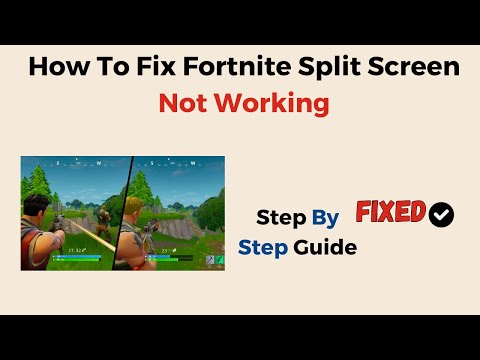How to Fix Split Screen Not Working in Fortnite OG
The v27.10 update in Fortnite has brought exciting additions from Chapter 1 Season 7 and 8, but it has also introduced a few bugs and technical issues. One of these issues is the inability to use the split screen mode for local multiplayer. However, fear not! Epic Games is aware of this problem and is working diligently to resolve it. In the meantime, let's go through some steps that might help you get back to enjoying split screen with your friends.
How to Fix Split Screen Not Working in Fortnite OG
Step 1: Return to the Lobby
After finishing a match, you may have noticed that the "Ready Up" option is no longer available. To initiate split screen mode, you'll need to return to the lobby. Don't worry; it's just a small detour!
When you finish a match, instead of queuing up for another game immediately, go back to the lobby. This will allow you to access the necessary settings to enable split screen mode. Look for the "Return to Lobby" option and select it.
Step 2: Connect Both Controllers
For PlayStation users, connect the second controller using a USB cable or by pressing the PlayStation button on the second controller. The console will prompt you to assign the controller to a user profile.
For Xbox users, press the Xbox button on the second controller to sync it with your console. If prompted, sign in with a separate Xbox Live profile.
Step 3: Invite Your Friend
Once both controllers are successfully connected, invite your friend to join the game. Make sure they have their own Epic Games account and are ready for some epic adventures together!
In the lobby, navigate to the "Friends" tab and find your friend's username. Select their name and choose the "Invite to Party" option. Your friend will receive a notification and can join your party by accepting the invitation.
Step 4: Launch Split Screen Automatically
With everything set up, start the game and let the magic happen! The split screen mode should automatically activate once both players are in-game.
Once your friend has joined your party, select the game mode you want to play together. As the game loads, the split screen mode should activate automatically, dividing the screen into two sections, one for each player.
Monitoring Progress
While we eagerly await Epic Games' bug fix, it's essential to stay informed about their progress. You can do this by keeping an eye on their official Fortnite Status Twitter/X page for updates and announcements regarding bug fixes and feature restoration.
Follow the official Fortnite Twitter account or check their website for any updates on the split screen issue. Epic Games is actively working on resolving the problem, and they will provide information on when the bug fix will be released.
Although currently experiencing some hiccups with split screen mode in Fortnite OG, rest assured that Epic Games is actively working on resolving this issue. By following these steps and staying tuned for updates from Epic Games, you'll soon be back to enjoying split screen multiplayer with your friends. Happy gaming!
Other Articles Related
How to Get a Perfect Gift in FortniteLearn how to gift items in Fortnite! Step-by-step guide for gifting skins,V-Bucks & more from the Item Shop. Requirements, restrictions &tips explained.
How to Get Free Cheeks and Glacial Dummy Skins in Fortnite
Want free Fortnite cosmetics? Learn legitimate methods to earn the Cheeksand Glacial Dummy skins without spending V-Bucks. Get tips for in-gamechallenges, events, and promotions.
Where to Find the Yule Trooper Boss in Fortnite
Discover the Yule Trooper Boss location in Fortnite! tips and strategies to defeat this festive foe and enhance your gameplay.
How to Fix Fortnite Unable to connect to server
Struggling with Fortnite connection errors? Discover effective solutions to fix your issues and get back to gaming
How to Get the Free Hogwarts Legacy Back Bling in Fortnite
Unlock the magic in Fortnite! This guide shows you the quick steps to claimthe free Hogwarts Legacy Back Bling in the Epic Games Store. Fly intobattle with style.
How to Get Kim Kardashian in Fortnite
Discover how to unlock Kim Kardashian in Fortnite with our step-by-step guide. Get tips and tricks
How to Find Morphite Weapons in Fortnite
Discover how to find Morphite Weapons in Fortnite with our comprehensive guide. Unlock powerful gear
How to Become a Ghost Sprite in Fortnite
Unlock the secrets of the Ghost Sprite in Fortnite! Discover tips and tricks on how to become a master
How to Unlock Entire CouRage Set in Fortnite
Unlock the entire CouRage set in Fortnite with our step-by-step. Discover tips and tricks to enhance your gaming
How to Get OG Headshot Sound Back in Fortnite
how to restore the classic OG headshot sound in Fortnite with our step-by-step guide. Level up your gaming experience
How to Unlock Runway Racer Skin for Free in Fortnite OG
Learn the tricks and techniques on How to Unlock Runway Racer Skin for Free in Fortnite OG
How to Get Collateral Kills in Modern Warfare 3
Learn the best strategies for How to Get Collateral Kills in Modern Warfare 3 on our website.
How to Get Royalty Tiger Camo in Modern Warfare 3
Discover How to Get Royalty Tiger Camo in Modern Warfare 3 and dominate the battlefield like never before.
Where to Find Schematics in Modern Warfare 3 Zombies
Discover the ultimate guide to Where to Find Schematics in Modern Warfare 3 Zombies on our website.
How to Fix Lethal Company Disconnecting
Learn How to Fix Lethal Company Disconnecting with our expert tips and tricks. Get back on track and stay connected with ease.