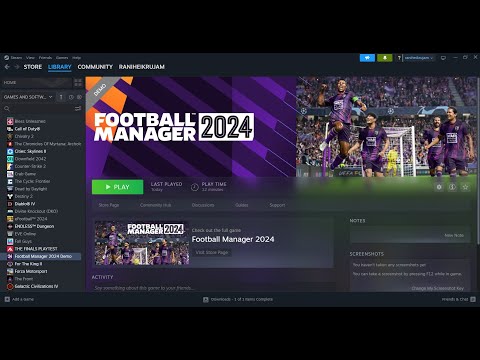How to Fix Football Manager 2024 Stuck on Loading Screen
Are you an avid football fan who loves to test your managerial skills on the virtual pitch? If so, you may have encountered the frustrating issue of Football Manager 2024 getting stuck on the loading screen. Don't worry, we're here to help! In this comprehensive guide, we will outline various steps you can take to resolve this problem and get back to enjoying your favorite football management game. Whether you're playing on a low-spec device or simply facing compatibility issues, we've got you covered. So, let's dive in and tackle this issue together!
How to Fix Football Manager 2024 Stuck on Loading Screen
Ensure Your System Meets Minimum Requirements
The first step in troubleshooting the Football Manager 2024 loading screen problem is to check if your device meets the minimum system requirements specified by the game. These requirements are put in place to ensure optimal performance and stability. If your device falls short of the minimum requirements, you may experience various issues, including loading screen freezes. It's essential to have a computer or laptop capable of handling the game's demands. Visit the official Football Manager website or the game's documentation to find the minimum system requirements. If your device doesn't meet the requirements, consider upgrading your hardware or adjusting the in-game settings for better performance.
Update Graphics Drivers
Outdated graphics drivers are a common cause of compatibility issues in video games, including Football Manager 2024. To ensure a smoother gaming experience, it's crucial to keep your graphics drivers up to date. Manufacturers regularly release driver updates to improve performance and address compatibility issues with new games. To update your graphics drivers, follow these steps:
- Identify your graphics card manufacturer (e.g., NVIDIA, AMD, Intel)
- Visit the manufacturer's website and navigate to the driver download section.
- Locate the latest driver for your specific graphics card model and operating system.
- Download and install the driver according to the manufacturer's instructions
- Restart your computer after the installation is complete.
Updating your graphics drivers can often resolve loading screen problems and improve overall game performance.
Verify Game Files
Corrupted or missing game files can lead to loading screen issues in Football Manager 2024. Verifying and repairing these files can help resolve the problem. Here's how to do it:
- Open the game launcher or Steam client (if you purchased the game through Steam).
- Navigate to the game's properties or settings.
- Look for an option to verify the integrity or integrity check of game files.
- Click on the verification option and wait for the process to complete.
- If any corrupted or missing files are detected, the launcher or Steam client will automatically download and replace them.
Verifying game files ensures that you have all the necessary files to run the game smoothly. This step can potentially fix loading screen freezes caused by file corruption.
Disable Non-Essential Startup Programs
Sometimes, background programs running on your computer can interfere with the performance of Football Manager 2024. These programs consume valuable system resources and may cause loading screen freezes. To disable non-essential startup programs, follow these steps:
- Press Ctrl + Shift + Esc to open the Task Manager.
- Navigate to the Startup tab.
- Identify non-essential programs that are set to start with your computer.
- Right-click on each non-essential program and select Disable.
- Restart your computer to apply the changes.
Disabling non-essential startup programs can free up system resources and improve game performance, potentially resolving the loading screen issue.
Optimize In-Game Settings
Adjusting the in-game settings can help reduce strain on your device and improve overall performance. Here are some suggested optimizations for Football Manager 2024:
- Lower the graphics quality settings: Reduce the graphical details, such as texture quality, shadow quality, and anti-aliasing. This will reduce the strain on your graphics card.
- Disable unnecessary visual effects: Turn off features like motion blur, depth of field, and post-processing effects. These effects can be demanding on your system.
- Limit the number of leagues and database size: If you have selected a large number of leagues and a large database size, consider reducing them. This will decrease the processing load on your device.
Experiment with different settings to find the right balance between performance and visual quality. By optimizing the in-game settings, you can potentially resolve the loading screen issue and enjoy smoother gameplay.
Run the Game as Administrator
Running Football Manager 2024 as an administrator can help resolve loading screen issues caused by permission conflicts. To run the game as an administrator, follow these steps:
- Right-click on the game's shortcut or executable file.
- Select "Run as administrator" from the context menu
- If prompted, confirm the action by clicking "Yes."
Running the game with administrative privileges ensures that it has the necessary permissions to access system resources, potentially resolving any loading screen freezes caused by permission conflicts.
Adjust Power Settings
Your device's power settings can impact its performance, especially when running resource-intensive games like Football Manager 2024. To provide your device with the necessary resources for smooth gameplay, ensure that it is set to high-performance mode. Here's how to do it:
- Open the Control Panel on your computer.
- Navigate to the Power Options section.
- Select the high-performance power plan (if available)
- If the high-performance power plan is not available, create a custom power plan and adjust the settings to maximize performance.
By adjusting the power settings to prioritize performance, you can potentially eliminate loading screen freezes caused by inadequate system resources.
Perform a Clean Boot
Performing a clean boot allows you to eliminate potential conflicts between running processes and isolate the loading screen problem more effectively. Here's how to perform a clean boot:
- Press Windows + R to open the Run dialog box.
- Type "msconfig" without quotes and press Enter.
- In the System Configuration window, navigate to the Services tab.
- Check the box that says "Hide all Microsoft services."
- Click on the "Disable all" button to disable all non-Microsoft services.
- Navigate to the Startup tab and click on "Open Task Manager."
- In the Task Manager window, disable all startup items.
- Close the Task Manager and click on "OK" in the System Configuration window.
- Restart your computer to apply the changes.
By performing a clean boot, you can eliminate potential conflicts and identify if any specific program or process is causing the loading screen issue.
Reinstall DirectX
DirectX is a collection of application programming interfaces (APIs) that help games communicate with your computer's hardware. Outdated DirectX versions can hinder game performance, including loading screen freezes. To reinstall DirectX correctly, follow these steps:
- Visit the official Microsoft DirectX website.
- Download the latest version of DirectX.
- Run the installer and follow the on-screen instructions.
- Restart your computer after the installation is complete.
By reinstalling DirectX, you ensure that your system has the latest version of the APIs required by Football Manager 2024, potentially resolving any loading screen issues caused by DirectX compatibility problems.
Close Background Applications
Running too many background applications can consume valuable system resources and impact gameplay. Closing unnecessary applications before launching Football Manager 2024 can help improve performance and potentially eliminate loading screen freezes. Here's how to close background applications effectively:
- Press Ctrl + Shift + Esc to open the Task Manager.
- Navigate to the Processes tab.
- Identify and select non-essential processes that are consuming a significant amount of memory or CPU resources.
- Right-click on the selected processes and choose "End Task" or "End Process."
- Be cautious not to close any essential system processes.
By closing unnecessary background applications, you free up system resources for Football Manager 2024, potentially resolving loading screen freezes caused by resource limitations.
Update Windows Operating System
Keeping your Windows operating system updated is crucial for optimal performance and compatibility. Microsoft regularly releases updates that include bug fixes, security patches, and compatibility improvements. To update your system, follow these steps:
- Open the Windows Settings app by pressing Windows + I.
- Navigate to the "Update & Security" section.
- Click on "Check for updates.
- If updates are available, click on "Download and install."
Allow Windows to install all the available updates, including optional updates. Restart your computer after the updates are installed. Updating your Windows operating system can potentially resolve compatibility issues and improve game performance.
Install More RAM
Insufficient RAM (Random Access Memory) can lead to loading screen issues, especially when running resource-intensive games like Football Manager 2024. If your computer has less than the game's recommended RAM, consider installing additional RAM modules. Here's a general guide on how to install more RAM:
- Determine the type of RAM your computer requires (e.g., DDR3, DDR4).
- Purchase compatible RAM modules from a reputable manufacturer
- Shut down your computer and unplug it from the power source.
- Open your computer's case or access panel.
- Locate the RAM slots on the motherboard.
- Carefully insert the new RAM modules into the empty slots, aligning the notches on the module with the slot.
- Apply gentle pressure until the module clicks into place.
- Close the computer's case or access panel.
- Plug in your computer and start it up.
Installing additional RAM can provide your device with more memory to handle the demands of Football Manager 2024, potentially resolving loading screen freezes caused by insufficient memory.
Upgrade to an SSD
Upgrading to a solid-state drive (SSD) can significantly improve loading times and overall game performance. Unlike traditional hard disk drives (HDDs), SSDs have faster data transfer rates, which means reduced loading screen times. Here's a general guide on how to upgrade to an SSD:
- Purchase an SSD with sufficient storage capacity to accommodate Football Manager 2024.
- Backup all your important data from your current storage drive.
- Shut down your computer and unplug it from the power source.
- Open your computer's case or access panel.
- Disconnect the cables from your current storage drive.
- Remove the storage drive from its slot.
- Install the SSD in the empty slot, connecting the necessary cables.
- Close the computer's case or access panel
- Plug in your computer and start it up.
- Install the operating system and Football Manager 2024 on the new SSD.
By upgrading to an SSD, you can significantly reduce loading times and potentially eliminate loading screen freezes caused by slow data transfer rates.
Enhance System Cooling
Overheating can cause various performance problems, including loading screen freezes in Football Manager 2024. To ensure your device stays cool during gameplay, consider implementing the following tips:
- Clean the cooling fans and vents: Dust and debris can accumulate over time, obstructing airflow. Use compressed air or a soft brush to clean the fans and vents.
- Ensure proper ventilation: Place your computer in a well-ventilated area and avoid blocking the vents.
- Use a cooling pad: If you're using a laptop, consider using a cooling pad to improve airflow and dissipate heat.
- Monitor temperatures: Install temperature monitoring software to keep an eye on your device's CPU and GPU temperatures. If they exceed safe limits, consider addressing the cooling issue further.
By enhancing system cooling, you can prevent overheating and eliminate any loading screen freezes caused by high temperatures.
By following these friendly guidelines, you should be able to fix the Football Manager 2024 stuck on the loading screen issue and enjoy uninterrupted gaming sessions once again. Remember to ensure that your device meets the minimum system requirements and implement the suggested solutions step by step. Each solution has the potential to resolve the loading screen problem, depending on the specific cause. Happy managing, and may your virtual football journey be filled with victories and memorable moments!
Other Articles Related
How to Fix Football Manager 2024 Stuck on Loading ScreenSay goodbye to frustration and hello to uninterrupted gameplay with our proven solutions for How to Fix Football Manager 2024 Stuck on Loading Screen.
How to change playing time in Football Manager 2024
Discover the secrets to How to change playing time in Football Manager 2024 and take control of your team's success.
How to assign scouts in Football Manager 2024
Discover the secrets of How to assign scouts in Football Manager 2024 on our comprehensive website.
How to Fix Can’t Download Football Manager 24
Discover effective solutions on How to Fix Can’t Download Football Manager 24 and start enjoying the game.
How to improve team cohesion in Football Manager 2024
Discover the secrets to building a winning team with our guide on How to improve team cohesion in Football Manager 2024
How to search for players in Football Manager 2024
Discover the ultimate guide on How to search for players in Football Manager 2024 on our website.
How to increase commercial revenue in Football Manager 2024
Discover the secrets on How to increase commercial revenue in Football Manager 2024 with our expert tips and strategies.
How to fix Football Manager 2024 save won’t load
Discover effective solutions on How to fix Football Manager 2024 save won’t load.
How to Fix Football Manager 2024 Black Screen
Get your game back on track with our expert tips on How to Fix Football Manager 2024 Black Screen.
How to Fix Football Manager 2024 Editor Not Working
Learn How to Fix Football Manager 2024 Editor Not Working and get back to managing your team in no time.
How to Get Black Widow Skin in Fortnite OG
Discover the secrets to How to Get Black Widow Skin in Fortnite OG and stand out among your opponents.
How To Turn off Haptics in Pokemon Go
Discover the steps to How To Turn off Haptics in Pokemon Go and enhance your gaming experience.
Where To Find the Cyphered Tablet in Modern Warfare 3 Zombies
Discover the hidden location of Where To Find the Cyphered Tablet in Modern Warfare 3 Zombies and unlock its secrets.
How to fix Skul The Hero Slayer crashing
Discover effective solutions on How to fix Skul The Hero Slayer crashing and enjoy uninterrupted gameplay.
How To Get Weapon Slots in Warframe
Discover the secrets to How To Get Weapon Slots in Warframe and enhance your arsenal for ultimate domination.