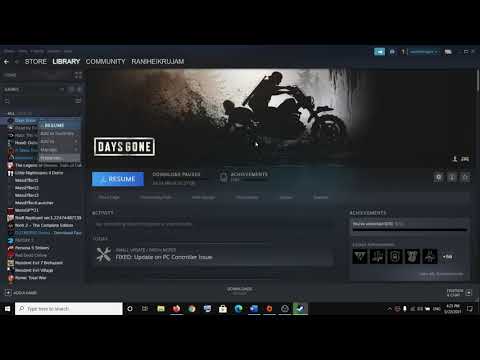Elden Ring: How to Fix Controller Not Working on PC - Ultimate Guide
Failures are the most normal in all games and Elden Ring does not escape it, let's see How to fix Controller Not Working on PC.
It is necessary to take into account that there is a considerable number of players who prefer to use the controller instead of using the mouse and keyboard, so it is necessary to know How to fix the controller that does not work on the PC, because it is difficult to the game can detect it when connected, this is usually related to the nature of the game and in this sense, we bring some answers that may be applicable.
There are some things that can be done to solve this problem and they are not very complicated, these fixes are:Choose to open the Task Manager and disable the control software: this is a solution that could be applied to know How to fix Controller Not Working on PC, this considering that you have various drivers from different manufacturers, if so, it is only necessary:
Opt to change Steam input settings per game: We are still providing solutions for this Elden Ring error and to do so we must:
Install DS4Windows for PS4 and Xbox controllers: This is another fix and to get it you need to download and install the DS4 Windows app, this is easy as it will just take us to run a Google search.
Now that you know how to fix Controller Not Working on PC, you can apply any of these solutions and thus get the most out of Elden Ring.
Unlock the secrets of Sorcerer’s Rise in Elden Ring Nightreign with our comprehensive guide.
What to expect when you die in Elden Ring Nightreign
Discover what to expect when you die in Elden Ring Nightreign. Uncover tips, strategies, and insights to enhance your gameplay
How to play Elden Ring Nightreign in offline mode
Experience the thrill of Elden Ring Nightreign in offline mode. Dive into an epic adventure and conquer challenges at your own pace!
How to Get the Sacred Blade in Elden Ring
Discover the step-by-step guide on how to obtain the Sacred Blade in Elden Ring.
How to Get the Rotten Winged Sword Insignia in Elden Ring
Discover the steps to obtain the Rotten Winged Sword Insignia in Elden Ring.
How to Fix Elden Ring Nightreign Lag
Discover effective solutions to fix lag issues in Elden Ring Nightreign.
All Hammers in Elden Ring
Discover all hammers in Elden Ring! Explore their unique abilities, stats, and how to wield them effectively
All Swords in Elden Ring
Discover the ultimate guide to all swords in Elden Ring. Uncover stats, locations, and tips
How to Check Elden Ring Nightreign Server Status
Our guide today is aimed at explaining to you How to Check Elden Ring Nightreign Server Status.
How to Fix Elden Ring Nightreign Crashes
Our guide today aims to explain to you How to Fix Elden Ring Nightreign Crashes.
Destiny 2: How to fix BOAR Errors
Destiny 2 continues to bring content of interest to everyone, and for this reason it is necessary to explain to you how to fix BOAR errors.
Lost Ark: How to get The Origin of Tortoyk
Lost Ark offers us more tasks and in this sense we go into telling you How to get The Origin of Tortoyk.
Lost Ark: How to get Glyphed Stone
We continue to search for Lost Ark, and for this reason it is necessary to know how to get Glyphed Stone.
Total War Warhammer 3: How to fix the broken supply lines error
Crashes usually occur in all games and Total War Warhammer 3 is no different, let's see How to fix the broken supply lines error.
Lost Ark: How to find Lucky Fortune Cookie
We go into a search through Lost Ark in order to tell you how to find Lucky Fortune Cookie.
What is involved in fixing Controller Not Working on PC in Elden Ring?
It is necessary to take into account that there is a considerable number of players who prefer to use the controller instead of using the mouse and keyboard, so it is necessary to know How to fix the controller that does not work on the PC, because it is difficult to the game can detect it when connected, this is usually related to the nature of the game and in this sense, we bring some answers that may be applicable.
How to fix Controller Not Working on PC in Elden Ring?
There are some things that can be done to solve this problem and they are not very complicated, these fixes are:Choose to open the Task Manager and disable the control software: this is a solution that could be applied to know How to fix Controller Not Working on PC, this considering that you have various drivers from different manufacturers, if so, it is only necessary:
- Open Task Manager.
- Proceed to deactivate all the tasks that may be related to the controller that we want to use.
- When we manage to deactivate it, we must close Steam and start it once again and that's it.
- Go to Steam and search for Settings.
- Next, we look for Command.
- Next, we look for General Settings of the controller.
- We proceed to check the box of the command that we are interested in using, we are presented with the Xbox, PS4, Switch and Generic options.
- Once we have marked the one that we are going to use, we will check again that the command works.
Opt to change Steam input settings per game: We are still providing solutions for this Elden Ring error and to do so we must:
- Fire up Steam and take a look at View to access Big Picture Mode.
- Then, we must go to Library and look for Games.
- Next, we locate Elden Ring and select Manage games.
- We look for Steam entry in order to select Controller Options.
- We proceed to Force the Steam input configuration per game and to finish we restart Steam.
- Click Activate, doing so shows us DS4Windows on our device.
- The next task to perform is to start Elden Ring and proceed to hold down the Alt key.
- Next, we press the TAB key with the possibility of changing the DS4Windows window.
- It is necessary to remove the mark from the Hide DS4 controller box, in case it does not work, we must re-tabulate in the window and activate the box again.
- We repeat the steps and that's it.
Install DS4Windows for PS4 and Xbox controllers: This is another fix and to get it you need to download and install the DS4 Windows app, this is easy as it will just take us to run a Google search.
- Once we manage to download the software we must open the DS4Windows Configuration.
- Proceed to check the Hide DS4 controller box.
- Next, we connect the controller to the PC where we are allowed to see a flashing light.
- Then we will go to Windows Device Manager to find Human Interface Device.
- Next, we look for HID-compliant game controller and that's it.
Now that you know how to fix Controller Not Working on PC, you can apply any of these solutions and thus get the most out of Elden Ring.
Tags: FromSoftware game, Open-world RPG, Soulslike, Elden Ring gameplay, Elden Ring tips, Elden Ring updates, Elden Ring build
Platform(s): PlayStation 4 PS4, PlayStation 5 PS5, Xbox One, Xbox Series X/S, Microsoft Windows PC
Genre(s): Action role-playing
Developer(s): FromSoftware
Publisher(s): Bandai Namco Entertainment
Release date: February 25, 2022
Mode: Single-player, multiplayer
Age rating (PEGI): 16+
Other Articles Related
How To Unlock Sorcerer’s Rise in Elden Ring NightreignUnlock the secrets of Sorcerer’s Rise in Elden Ring Nightreign with our comprehensive guide.
What to expect when you die in Elden Ring Nightreign
Discover what to expect when you die in Elden Ring Nightreign. Uncover tips, strategies, and insights to enhance your gameplay
How to play Elden Ring Nightreign in offline mode
Experience the thrill of Elden Ring Nightreign in offline mode. Dive into an epic adventure and conquer challenges at your own pace!
How to Get the Sacred Blade in Elden Ring
Discover the step-by-step guide on how to obtain the Sacred Blade in Elden Ring.
How to Get the Rotten Winged Sword Insignia in Elden Ring
Discover the steps to obtain the Rotten Winged Sword Insignia in Elden Ring.
How to Fix Elden Ring Nightreign Lag
Discover effective solutions to fix lag issues in Elden Ring Nightreign.
All Hammers in Elden Ring
Discover all hammers in Elden Ring! Explore their unique abilities, stats, and how to wield them effectively
All Swords in Elden Ring
Discover the ultimate guide to all swords in Elden Ring. Uncover stats, locations, and tips
How to Check Elden Ring Nightreign Server Status
Our guide today is aimed at explaining to you How to Check Elden Ring Nightreign Server Status.
How to Fix Elden Ring Nightreign Crashes
Our guide today aims to explain to you How to Fix Elden Ring Nightreign Crashes.
Destiny 2: How to fix BOAR Errors
Destiny 2 continues to bring content of interest to everyone, and for this reason it is necessary to explain to you how to fix BOAR errors.
Lost Ark: How to get The Origin of Tortoyk
Lost Ark offers us more tasks and in this sense we go into telling you How to get The Origin of Tortoyk.
Lost Ark: How to get Glyphed Stone
We continue to search for Lost Ark, and for this reason it is necessary to know how to get Glyphed Stone.
Total War Warhammer 3: How to fix the broken supply lines error
Crashes usually occur in all games and Total War Warhammer 3 is no different, let's see How to fix the broken supply lines error.
Lost Ark: How to find Lucky Fortune Cookie
We go into a search through Lost Ark in order to tell you how to find Lucky Fortune Cookie.