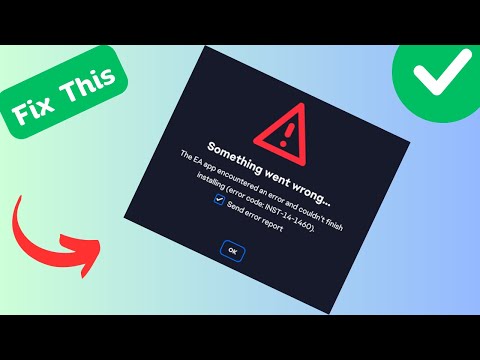How to Fix Error Code INST-18-4103 on EA App
Welcome to our friendly guide on resolving error code INST-18-4103 on the EA app. If you're experiencing this frustrating issue, don't worry! We've got you covered with some simple steps to get your EA app up and running smoothly again.
Restart Your PC
One of the most effective troubleshooting techniques for resolving software-related issues is to restart your computer. Restarting your PC clears out temporary files and refreshes system settings, which can help resolve error code INST-18-4103. Here's how to restart your PC on different operating systems:
1. Windows:
- Click on the Start menu button.
- Select the Power option.
- Choose Restart from the drop-down menu
- Wait for your PC to reboot.
2. macOS:
- Click on the Apple menu in the top-left corner of the screen.
- Select Restart from the drop-down menu.
- Wait for your Mac to restart.
Uninstall the EA App
Uninstalling and reinstalling the EA app can often resolve error code INST-18-4103. By removing the app completely from your computer, you can get rid of any corrupted files or settings that may be causing the error. Follow these steps to uninstall the EA app:
1. Windows:
- Open the Control Panel by searching for it in the Start menu.
- Click on "Uninstall a program" under Programs.
- Locate the EA app in the list of installed programs.
- Right-click on the EA app and select Uninstall.
- Follow the on-screen prompts to complete the uninstallation process.
2. macOS:
- Open Finder and navigate to the Applications folder.
- Find the EA app in the list of applications.
- Drag the EA app to the Trash bin or right-click and select Move to Trash.
- Enter your administrator password if prompted.
- Empty the Trash bin to complete the uninstallation.
Reinstall from ea.com/ea-app
To ensure that you have a clean and up-to-date installation of the EA app, it is recommended to download it from the official source at ea.com/ea-app. Here's how to reinstall the app using a stable network connection:
- 1. Visit ea.com/ea-app using your preferred web browser.
- 2. Look for the download link for the EA app and click on it.
- 3. Save the installer file to your computer.
- 4. Once the download is complete, locate the installer file and double-click on it to begin the installation process.
- 5. Follow the on-screen instructions to install the EA app.
Ensure Stable Network Connection
A stable internet connection is crucial during the installation process to prevent any interruptions or errors. Here are some tips to ensure a stable network connection:
- 1. Connect your computer to a reliable and high-speed internet connection.
- 2. If you're using Wi-Fi, make sure you're within range of the router and that there are no physical obstructions.
- 3. Consider using a wired Ethernet connection for a more stable and faster connection.
- 4. Close any unnecessary applications or downloads that may be using up your bandwidth.
- 5. Restart your router to refresh the connection.
If you're still experiencing network stability issues, you can try the following troubleshooting suggestions:
- Update your router's firmware
- Disable any VPN or proxy services.
- Temporarily disable any firewall or antivirus software.
- Contact your internet service provider for further assistance.
Run the New Installer
After reinstalling the EA app, it's important to run the new installer to ensure a successful installation. Here's how to locate and run the new installer file:
- 1. Open the folder where you saved the EA app installer file.
- 2. Double-click on the installer file to launch it.
- 3. Follow the on-screen instructions to complete the installation process.
- 4. Once the installation is complete, launch the EA app and check if the error code INST-18-4103 has been resolved.
By following these friendly steps, you should be able to effectively fix error code INST-18-4103 on your EA app. Remember, if you encounter any difficulties along the way, don't hesitate to reach out for further assistance. Happy gaming!
Other Articles Related
How to fix EA Javelin anticheat encountered an error messageResolve EA Javelin anticheat error messages quickly and effectively. Get step-by-step solutions to fix issues
How to Unlock Bruce Lee in EA Sports UFC 5
With our guide today you will learn everything about How to Unlock Bruce Lee in EA Sports UFC 5, let's see.
How to Turn On Stamina Bar in EA Sports UFC 5
Learn How to Turn On Stamina Bar in EA Sports UFC 5 with these valuable tips today.
How To Fix EA SPORTS WRC Not Launching Or Loading
Discover How To Fix EA SPORTS WRC Not Launching Or Loading with our comprehensive guide.
How To Fix EA SPORTS WRC Crashing Or Freezing AT Startup
Discover How To Fix EA SPORTS WRC Crashing Or Freezing AT Startupand enjoy uninterrupted gaming sessions.
How To Fix EA Sports WRC Error 110 Failed To Connect To EA Servers
Learn How To Fix EA Sports WRC Error 110 Failed To Connect To EA Servers with our expert tips and tricks.
How To Fix EA Sports WRC Thrustmaster TH8A Shifter Is Not Recognized
Solve How To Fix EA Sports WRC Thrustmaster TH8A Shifter Is Not Recognized with our expert tips and tricks.
How To Fix EA Sports WRC Cars Not Moving
Discover effective solutions on How To Fix EA Sports WRC Cars Not Moving with our comprehensive guide.
How To Fix EA Sports WRC Low GPU Usage And Framerate
Learn How To Fix EA Sports WRC Low GPU Usage And Framerate with our comprehensive guide.
How To Fix EA Sports WRC Performance
Discover effective solutions on How To Fix EA Sports WRC Performance and dominate the competition.
How to fix Starfield Unable to Save In-game Progress
Discover proven troubleshooting strategies on How to fix Starfield Unable to Save In-game Progress and resume your adventure
How to Fix Starfield infinite loading Screen
Resolve How to Fix Starfield infinite loading Screen with our step-by-step guide. Unlock seamless gameplay experience now!
How to Rename Ship in Starfield
Discover quick and easy steps on how to rename your ship in Starfield. Boost your galactic journey experience with our comprehensive guide!
Where to Find and Identify Bounty Targets in Vigilante in Warzone 2 DMZ
Uncover Where to Find and Identify Bounty Targets in Vigilante in Warzone 2 DMZ. Boost your gaming triumph with these expert tips.
How to Fix Counter Strike 2 CS2 Rubberbanding
Discover How to Fix Counter Strike 2 CS2 Rubberbanding. Boost your gaming experience with our easy step-by-step guide.