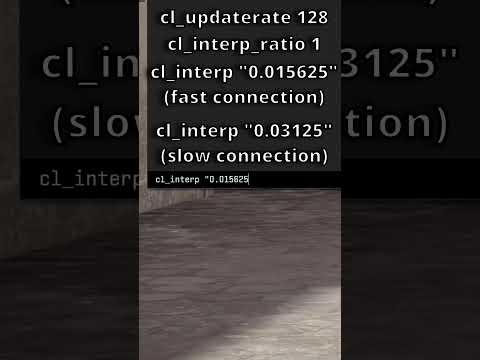How to Fix Counter Strike 2 CS2 Rubberbanding
Rubberbanding is a frustrating issue that many Counter Strike 2 (CS2) players have encountered during gameplay. It occurs when your character seemingly moves forward but then snaps back to their previous position, causing a disruption in the flow of the game. Fortunately, there are several steps you can take to resolve this issue and enjoy smoother gameplay. In this friendly guide, we will walk you through each step with detailed instructions, ensuring that you can fix rubberbanding in CS2 and get back to enjoying the game.
Step 1: Check Your Internet Connection
A stable internet connection is crucial for online gaming, including CS2. Before diving into troubleshooting the game itself, it's important to make sure your internet connection is stable. Start by restarting your router, as this can often resolve minor connectivity issues. If the problem persists, contact your Internet Service Provider (ISP) to check for any known issues in your area or to troubleshoot your connection further.
Step 2: Verify CS2 File Integrity
Corrupted game files can cause rubberbanding and other performance issues in CS2. To ensure that your game files are intact, you can verify their integrity through Steam or other platforms. Here's how to do it through Steam:
- 1. Open Steam and go to your library.
- 2. Right-click on CS2 and select "Properties."
- 3. Go to the "Local Files" tab and click on "Verify Integrity of Game Files."
- 4. Wait for the process to complete, and Steam will automatically replace any corrupted files.
Step 3: Update Graphics Drivers
Outdated graphics drivers can often lead to performance problems in games, including rubberbanding in CS2. To prevent this, it's important to keep your graphics drivers up to date. Follow these steps to check for updates and install them correctly:
- 1. Identify your graphics card manufacturer (e.g., NVIDIA, AMD).
- 2. Visit the manufacturer's website and navigate to the drivers section.
- 3. Use the provided tools or search for your specific model to find the latest driver version.
- 4. Download the driver and follow the installation instructions provided by the manufacturer.
Step 4: Adjust In-Game Settings
Optimizing your in-game settings can significantly improve the performance of CS2 and help eliminate rubberbanding. Here are a few specific adjustments you can make:
- 1. Lower graphics options: Reduce the graphics settings, such as texture quality, shadow quality, and anti-aliasing, to lessen the strain on your system.
- 2. Adjust network settings: Open CS2's options menu and navigate to the network settings. Experiment with different values for "rate," "cl_cmdrate," and "cl_updaterate" to find the optimal settings for your connection.
Step 5: Disable Overclocking
Overclocking refers to running your hardware, such as the CPU or GPU, at higher speeds than the manufacturer's default settings. While overclocking can boost performance, it can also introduce instability and cause rubberbanding issues. If you have overclocked your hardware, consider disabling the overclocking settings in your system's BIOS or through dedicated overclocking software.
Step 6: Check System Updates
Keeping your operating system up to date is essential for smooth gaming performance. System updates often contain bug fixes and performance improvements that can help resolve rubberbanding issues. Here's how to check for and install updates:
- 1. For Windows: Open the Start menu, search for "Windows Update," and click on "Check for updates." If updates are available, follow the on-screen prompts to download and install them.
- 2. For macOS: Click on the Apple menu, select "System Preferences," and click on "Software Update." If updates are available, click on "Update Now" and follow the instructions.
Step 7: Monitor Temperature
Overheating hardware can lead to performance problems, including rubberbanding. It's important to monitor the temperature of your CPU and GPU to ensure they are operating within safe limits. Use monitoring software like HWMonitor or MSI Afterburner to keep an eye on temperature levels. If you notice temperatures exceeding recommended limits, clean your system's cooling components, ensure proper airflow, or consider investing in additional cooling solutions.
Step 8: Reinstall DirectX and Visual C++ Redistributables
DirectX and Visual C++ redistributables are essential components for running CS2 smoothly. If these components are missing or corrupted, it can cause rubberbanding and other issues. To reinstall them, follow these steps:
- 1. Go to the official Microsoft website and search for "DirectX End-User Runtime Web Installer" and "Visual C++ Redistributable Packages."
- 2. Download the latest versions of both components.
- 3. Run the installers and follow the on-screen instructions to complete the installation.
Step 9: Run CS2 as an Administrator
Running CS2 as an administrator can provide the game with necessary permissions and resources, resulting in improved performance. Here's how to run CS2 as an administrator:
- 1. Right-click on the CS2 executable file.
- 2. Select "Run as administrator" from the context menu.
- 3. If prompted, confirm the action and allow the game to make changes to your system.
By following these steps, you can effectively resolve rubberbanding issues in Counter Strike 2 (CS2) and enjoy smoother gameplay. Remember to check your internet connection, verify CS2 file integrity, update graphics drivers, adjust in-game settings, disable overclocking, check for system updates, monitor temperature, reinstall DirectX and Visual C++ redistributables, and run CS2 as an administrator. If you have any further questions or want to share your experiences, feel free to leave a comment below. Happy gaming!
Other Articles Related
Best Cases to Open in CS2This article dissects key areas such as the most promising cases available, the market dynamics surrounding case rarities, community engagement through case openings, and economic considerations
How to unlock Premier Season 1 medal in CS2
In this guide post we explain How to unlock Premier Season 1 medal in CS2.
How to bunny hop in CS2
Our guide today aims to explain everything about How to bunny hop in CS2, let's see.
How to remove fog from Train in CS2
Today we bring you an explanatory guide on How to remove fog from Train in CS2.
How to Get 0 Ping in CS2
Welcome to our guide on How to Get 0 Ping in CS2 in a specific and detailed way.
How to Fix CS2 packet loss error
We invite you to discover How to Fix CS2 packet loss error with this excellent and explanatory guide.
How to convert Counter-Strike 2 sensitivity to FragPunk
Welcome to our guide on How to convert Counter-Strike 2 sensitivity to FragPunk in a specific and detailed way.
How to fix packet loss and jitter in CS2
Today we bring you an explanatory guide on How to fix packet loss and jitter in CS2 with precise details.
How to fix CS2 network issues
Today we bring you an explanatory guide on How to fix CS2 network issues with precise details.
How to make CS2 look like CS:GO
Discover How to make CS2 look like CS:GO with this excellent and detailed explanatory guide.
Where to Find Paradiso in Starfield
Discover Where to Find Paradiso in Starfield with our comprehensive guide. Uncover cosmic secrets.
How To Complete the Jolene Challenge in BitLife
How To Complete the Jolene Challenge in BitLife! Check out our step-by-step guide for top strategies to ace the game.
How to Get Underwater in Starfield
Master How to Get Underwater in Starfield with our simple & detailed guide. Explore hidden depths today!
How To Complete Noisemaker Mission in Warzone 2 DMZ
How To Complete Noisemaker Mission in Warzone 2 DMZ with our expert guide. Uncover strategies, tips, and tricks to level up.
How to do Melee Attacks in Starfield
Master the art of How to do Melee Attacks in Starfield. Get detailed, step-by-step tutorials like a pro!