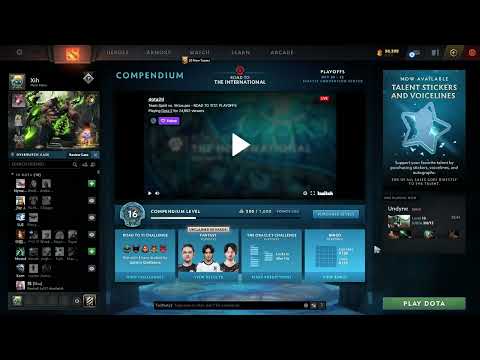How to Enable Console in Dota 2
We invite you to discover How to Enable Console in Dota 2 with our detailed guide today.
Of course, Dota 2 is quite fun to play, but when the console is on, that is a completely different story. Much as in CS2, in Dota 2, one can hack many of the settings of the game or even have much more power over it by writing commands in the console. But this 2013 MOBA game console activation is quite tricky, more so for newbies. With that in mind, this guide is going to take you through the activation of Dota 2's console.
You must perform the following steps to enable the Console using Steam:
Discover the ultimate guide on how to get the Cactus Flower in Dota 2. Unlock this rare item and enhance your gameplay today!
How to Play Storm Spirit in Dota 2
Discover How to Play Storm Spirit in Dota 2 with this excellent and detailed explanatory guide.
How to Enable Console in Dota 2
We invite you to discover How to Enable Console in Dota 2 with our detailed guide today.
How to play Juggernaut in Dota 2
This time we return with a guide with the objective of explaining to you How to play Juggernaut in Dota 2.
How to Fix Dota 2 CAppSystemDict
How to Fix Dota 2 CAppSystemDict? Check out our comprehensive guide on troubleshooting fixes to get back.
How to Fix Dota 2 Error 1114
How to Fix Dota 2 Error 1114? Our step-by-step guide simplifies the solution. Get back in the game faster.
How to Fix Dota 2 Error 1114 - Unable to load module
Get expert solutions on How to Fix Dota 2 Error 1114 - Unable to load module. Step-by-step troubleshooting guide.
How to Fix DOTA 2 Packet Loss
Learn How to Fix DOTA 2 Packet Loss issues with these simple, step-by-step instructions.
How to Fix Dota 2 High Ping
Check out our guide on How to Fix Dota 2 High Ping and improve your online gaming experience today!
How to fix Dota 2 ‘Cannot queue for matchmaking at this time’
Don't worry, we've got you covered! Check out our comprehensive guide on How to fix Dota 2 ‘Cannot queue for matchmaking at this time’.
How to start The Dark Horizon DLC in Remnant 2
With our help you will see that knowing How to start The Dark Horizon DLC in Remnant 2 is easier than you think.
Where to find powerful explosives in GreedFall 2’s Deep Tunnels
We welcome you to our guide on Where to find powerful explosives in GreedFall 2’s Deep Tunnels in a specific and detailed way.
How to get Hovercraft in PUBG Mobile
Today we bring you an explanatory guide on How to get Hovercraft in PUBG Mobile with precise details.
Top Tips for Selecting an Online Casino
Looking to elevate your online gaming experience? Wondering how to choose the best casino online? Dive into our guide for expert tips on selecting the perfect platform. With a myriad of options available, finding the ideal online casino can be overwhelming.
How to Maximize Your Winnings at Singapore Online Casinos
To maximize your winnings at Singapore online casinos, strategic planning and disciplined gameplay are essential. Setting a budget and capitalizing on bonuses are just the beginning.
Of course, Dota 2 is quite fun to play, but when the console is on, that is a completely different story. Much as in CS2, in Dota 2, one can hack many of the settings of the game or even have much more power over it by writing commands in the console. But this 2013 MOBA game console activation is quite tricky, more so for newbies. With that in mind, this guide is going to take you through the activation of Dota 2's console.
How to Enable the Dota 2 Console?
Following are two ways through which DOTA 2 gamers can activate the console in the game.- Combustion
- Settings of the game.
- Burning
You must perform the following steps to enable the Console using Steam:
- Open up Steam, then click the Library option.
- Find Dota 2 and right-click on it.
- Click on 'Properties'.
- You will also find a box entitled Launch Options under the General settings.
- After entering "-console" in this box, players must close the window.
- The console is now accessible when the game is started.
Configurations for Games
Another relatively simple method is the second. By using the settings of the game, the following steps can be followed to activate the console:
- Open Dota 2 and click the Settings icon at the top left.
- Track down the 'Options' tab.
- Navigate to the Advanced Settings.
- Activate the 'Enable Console' feature now.
After the console is activated, you must attribute a button to it. Here's how:
- Click Settings in the game.
- Go to "Hotkeys."
- Locate the 'Console' option in the 'Interface' section of the 'Advanced Hotkeys' menu.
Just press the key to enter Dota 2's console interface. By default, it is set to the '' key.
Some aspects of the game can be modified by players through console commands. They can, for example, display the frame rate, enable and disable autoattack, make the heroes' visuals much bigger, artificially increase ping times to improve the communications score, and so on.
Commands: Personalizing your experience
Hit your key of choice, usually the ~ key, and then input some code to do something. Here are some helpful Dota 2 commands which will make your game more personalized:
- dota_no_minimap 1 This will remove the minimap, thus forcing yourself into a more focused and intense experience. It may be pretty good for those who would prefer relying on spatial awareness and in-game audio cues only.
- dota_hud_colorblind 1: Enables colorblind mode, a.k.a. color palette adjustments in-game to make certain colors more distinct for color-deficient players. This is for inclusiveness and to make gaming a little easier and more fun.
- dota_minimap_hero_size 1000: Extremely increases the size of the heroes in the minimap so they become more easily distinguishable and manage to track better during the conflagration of team fights. This can be helpful, especially in cases where some player finds it hard targeting quickly or wants a more visual approach toward a battlefield.
- dota_minimap_ping_duration 5: Increases the time interval when pings stay onscreen in the minimap-to give more time for teammates to react to key information. This is very handy for coordinating team movements and calling out the position of enemies and highlighting objectives.
- dota_screen_shake 0: This command will turn off the screen shake effects, which is seriously distracting and may cause disorientation among many. This may provide for a much smoother and comfortable gaming experience for those sensitive to screen activities.
- cl_showfps: This will show your FPS, which allows one to judge the performance of his game and find out bottlenecks where possible. This will be useful for tracking down problems, optimizing your system, or simply satisfying your curiosity about the technical aspects of your gaming experience.
- fps_max: Sets the maximum limit of FPS; doing so could save system resources and lower power consumption. This would prove very helpful for players using older or not-so-powerful hardware-or just want to save energy.
This is all you need to know about How to Enable Console in Dota 2, follow our steps to achieve it with ease.
Mode:
Other Articles Related
How to Get Cactus Flower in Dota 2Discover the ultimate guide on how to get the Cactus Flower in Dota 2. Unlock this rare item and enhance your gameplay today!
How to Play Storm Spirit in Dota 2
Discover How to Play Storm Spirit in Dota 2 with this excellent and detailed explanatory guide.
How to Enable Console in Dota 2
We invite you to discover How to Enable Console in Dota 2 with our detailed guide today.
How to play Juggernaut in Dota 2
This time we return with a guide with the objective of explaining to you How to play Juggernaut in Dota 2.
How to Fix Dota 2 CAppSystemDict
How to Fix Dota 2 CAppSystemDict? Check out our comprehensive guide on troubleshooting fixes to get back.
How to Fix Dota 2 Error 1114
How to Fix Dota 2 Error 1114? Our step-by-step guide simplifies the solution. Get back in the game faster.
How to Fix Dota 2 Error 1114 - Unable to load module
Get expert solutions on How to Fix Dota 2 Error 1114 - Unable to load module. Step-by-step troubleshooting guide.
How to Fix DOTA 2 Packet Loss
Learn How to Fix DOTA 2 Packet Loss issues with these simple, step-by-step instructions.
How to Fix Dota 2 High Ping
Check out our guide on How to Fix Dota 2 High Ping and improve your online gaming experience today!
How to fix Dota 2 ‘Cannot queue for matchmaking at this time’
Don't worry, we've got you covered! Check out our comprehensive guide on How to fix Dota 2 ‘Cannot queue for matchmaking at this time’.
How to start The Dark Horizon DLC in Remnant 2
With our help you will see that knowing How to start The Dark Horizon DLC in Remnant 2 is easier than you think.
Where to find powerful explosives in GreedFall 2’s Deep Tunnels
We welcome you to our guide on Where to find powerful explosives in GreedFall 2’s Deep Tunnels in a specific and detailed way.
How to get Hovercraft in PUBG Mobile
Today we bring you an explanatory guide on How to get Hovercraft in PUBG Mobile with precise details.
Top Tips for Selecting an Online Casino
Looking to elevate your online gaming experience? Wondering how to choose the best casino online? Dive into our guide for expert tips on selecting the perfect platform. With a myriad of options available, finding the ideal online casino can be overwhelming.
How to Maximize Your Winnings at Singapore Online Casinos
To maximize your winnings at Singapore online casinos, strategic planning and disciplined gameplay are essential. Setting a budget and capitalizing on bonuses are just the beginning.