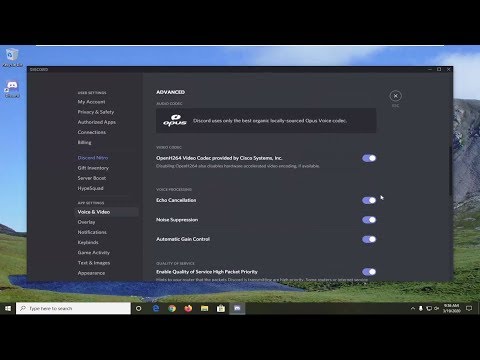Discord: How To Fix The Black Screen While Screen Sharing - Ultimate Guide
Find out how to fix black screen while sharing screen in this excellent and explanatory guide from Discord.
It is an inconvenience when we are using the call function of this voice or video of this platform, causing our friends to not be able to see our screen, being a great obstacle, so it is ideal to understand how to fix the screen black while the screen is shared and in the following content we have the details, let's see them.
This problem places a blank space on the screen, which avoids the planning of a lot of things by the Discord platform, many activities being affected, so as for How to fix the black screen while the screen is shared, it is ideal to have the following options: Restart: it is important that we do the restart of Discord several times, this can solve the problem, we just have to give the X in the upper right corner to turn it off, with the application tray on the left we can know about the applications that are They run in the background, if this platform is here we have to right-click on it to exit, then we do a restart of our PC as well.
Run as administrator: as for How to fix the black screen while the screen is shared, it is possible that this platform does not have sufficient permissions, so we must run it as administrator, then we close it and look in the start menu, afterwards we give Right-click to choose the option to run as administrator, which can allow the correct operation of the platform.
Change the configuration: at this point it is possible that we have not found anything in Discord, which takes us to your user configuration to search for voice and video section, here we go down to the option of using the latest technology to capture screen, and we go To deactivate, we will also do the same with the experimental method for capturing game audios, H.264 hardware acceleration and the openH264 codec we have to deactivate them too, then we close to restart, being possible to have solved How to fix the black screen while screen sharing and return to normal platform.
Update drivers and delete cache: the fact of not having our drivers up to date can be the cause of many problems with Discord, so we must verify those that exist to get up to date with them, for this we look for device administrator at first, we will notice here the drivers of our PC, and we can see if they are updated, in the case of eliminating the cache we have to go to the AppData folder, for this we execute the start menu or use the Windows R command to get to the run menu, here we write percentappdatapor cent, to be in the folder, we locate the platform and choose the files in the folder to delete them, it is important that we solve this problem.
Reinstallation: as for How to fix the black screen while the screen is shared, this must be applied if we have not reached anything, and then install again, in itself we have this last resort to eliminate the issue, even preventing it from happening again.
In this way we end our Discord guide, now you know how to fix black screen while screen sharing, just enjoy it to the fullest.
We have made a very practical guide where we explain How to bind Delta Force account to Discord.
How to Fix Discord Stuck at RTC Connecting
With our help you will see that knowing How to Fix Discord Stuck at RTC Connecting is easier than you think.
How to Fix Discord Stream Lagging
Welcome to our explanatory guide on How to Fix Discord Stream Lagging in a specific and detailed way.
How to hide last online time on Discord
Our guide today aims to explain to you How to Hide Last Online Time on Discord.
How to use the Bloxlink Discord bot
Our guide today aims to explain everything about How to use the Bloxlink Discord bot.
How to Fix Discord Image Not Loading Issue
Learn how to resolve the Discord image not loading issue with our comprehensive guide. Get your images back in no time!
How to Downgrade Discord on Mobile
Discover the step-by-step process on How to Downgrade Discord on Mobile and regain access to previous features.
How to Fix Discord Relink Account Not Working On Xbox
Learn How to Fix Discord Relink Account Not Working On Xbox with step-by-step instructions and helpful tips.
How to Fix Xbox Discord relink account not working
Discover effective solutions to How to Fix Xbox Discord relink account not working and enhance your gaming communication effortlessly.
How to Fix Discord Overlay Not Working Valorant or CSGO
Resolve How to Fix Discord Overlay Not Working Valorant or CSGO with our guide. Step-by-step fixes to enhance your gaming communication experience.
Call Of Duty Vanguard: All Weapons Guide
With our Guide to all weapons, you will learn more about what we have in Call Of Duty Vanguard.
Forza Horizon 5: How To Update Graphics Driver
If you are looking to know how to update the graphics driver in Forza Horizon 5, you are in the right place because it will be covered in details.
PS5: How To Fix Black Screen
Today we bring you a PS5 guide where we will explain how to fix the black screen.
Among Us: How to adjust Roles
Delve into the universe of Among Us because today we will talk about How to adjust the role settings.
Forza Horizon 5: How to Fix Wheel Not Working
In the Forza Horizon 5 universe, there are also problems, which leads us to tell you How to fix the wheel not work.
What to know about the black screen in Discord?
It is an inconvenience when we are using the call function of this voice or video of this platform, causing our friends to not be able to see our screen, being a great obstacle, so it is ideal to understand how to fix the screen black while the screen is shared and in the following content we have the details, let's see them.
How to fix black screen while screen sharing in Discord?
This problem places a blank space on the screen, which avoids the planning of a lot of things by the Discord platform, many activities being affected, so as for How to fix the black screen while the screen is shared, it is ideal to have the following options:
Run as administrator: as for How to fix the black screen while the screen is shared, it is possible that this platform does not have sufficient permissions, so we must run it as administrator, then we close it and look in the start menu, afterwards we give Right-click to choose the option to run as administrator, which can allow the correct operation of the platform.
Change the configuration: at this point it is possible that we have not found anything in Discord, which takes us to your user configuration to search for voice and video section, here we go down to the option of using the latest technology to capture screen, and we go To deactivate, we will also do the same with the experimental method for capturing game audios, H.264 hardware acceleration and the openH264 codec we have to deactivate them too, then we close to restart, being possible to have solved How to fix the black screen while screen sharing and return to normal platform.
Update drivers and delete cache: the fact of not having our drivers up to date can be the cause of many problems with Discord, so we must verify those that exist to get up to date with them, for this we look for device administrator at first, we will notice here the drivers of our PC, and we can see if they are updated, in the case of eliminating the cache we have to go to the AppData folder, for this we execute the start menu or use the Windows R command to get to the run menu, here we write percentappdatapor cent, to be in the folder, we locate the platform and choose the files in the folder to delete them, it is important that we solve this problem.
Reinstallation: as for How to fix the black screen while the screen is shared, this must be applied if we have not reached anything, and then install again, in itself we have this last resort to eliminate the issue, even preventing it from happening again.
In this way we end our Discord guide, now you know how to fix black screen while screen sharing, just enjoy it to the fullest.
Mode:
Other Articles Related
How to bind Delta Force account to DiscordWe have made a very practical guide where we explain How to bind Delta Force account to Discord.
How to Fix Discord Stuck at RTC Connecting
With our help you will see that knowing How to Fix Discord Stuck at RTC Connecting is easier than you think.
How to Fix Discord Stream Lagging
Welcome to our explanatory guide on How to Fix Discord Stream Lagging in a specific and detailed way.
How to hide last online time on Discord
Our guide today aims to explain to you How to Hide Last Online Time on Discord.
How to use the Bloxlink Discord bot
Our guide today aims to explain everything about How to use the Bloxlink Discord bot.
How to Fix Discord Image Not Loading Issue
Learn how to resolve the Discord image not loading issue with our comprehensive guide. Get your images back in no time!
How to Downgrade Discord on Mobile
Discover the step-by-step process on How to Downgrade Discord on Mobile and regain access to previous features.
How to Fix Discord Relink Account Not Working On Xbox
Learn How to Fix Discord Relink Account Not Working On Xbox with step-by-step instructions and helpful tips.
How to Fix Xbox Discord relink account not working
Discover effective solutions to How to Fix Xbox Discord relink account not working and enhance your gaming communication effortlessly.
How to Fix Discord Overlay Not Working Valorant or CSGO
Resolve How to Fix Discord Overlay Not Working Valorant or CSGO with our guide. Step-by-step fixes to enhance your gaming communication experience.
Call Of Duty Vanguard: All Weapons Guide
With our Guide to all weapons, you will learn more about what we have in Call Of Duty Vanguard.
Forza Horizon 5: How To Update Graphics Driver
If you are looking to know how to update the graphics driver in Forza Horizon 5, you are in the right place because it will be covered in details.
PS5: How To Fix Black Screen
Today we bring you a PS5 guide where we will explain how to fix the black screen.
Among Us: How to adjust Roles
Delve into the universe of Among Us because today we will talk about How to adjust the role settings.
Forza Horizon 5: How to Fix Wheel Not Working
In the Forza Horizon 5 universe, there are also problems, which leads us to tell you How to fix the wheel not work.