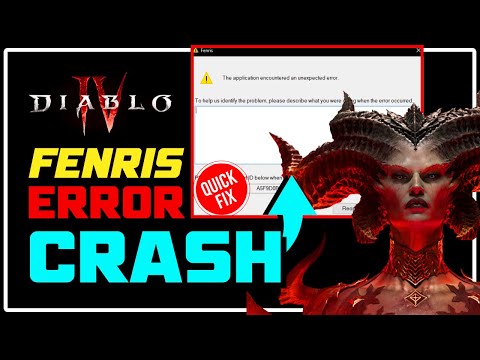How to fix Diablo 4 Fenris crash
Learn How to fix Diablo 4 Fenris crash. Our comprehensive guide has the answers you need for a smooth gaming experience.
Diablo 4 is an exciting and immersive game that has captivated millions of players around the world. However, like any complex video game, it can sometimes experience technical issues. One such issue is the Fenris crash, which can be frustrating for players. In this blog post, we will explore some potential solutions to fix the Diablo 4 Fenris crash, ensuring that you can continue your gaming adventures smoothly.
One possible cause of the Fenris crash is high VRAM usage, which can lead to memory leak issues. By lowering the texture settings in Diablo 4, you can reduce the strain on your VRAM and potentially resolve the crashing problem. To do this, navigate to the game settings and look for the texture options. Experiment with lowering them until you find a setting that works well for your system without compromising the visual quality too much.
Discover how to obtain Chaos Armor in Diablo 4 with our comprehensive guide. Unlock powerful gear and enhance your gameplay
How to Get Ophidian Iris In Diablo 4
how to obtain the Ophidian Iris in Diablo 4 with our comprehensive guide. Unlock secrets and enhance your gameplay
How To Get Twin Strikes in Diablo 4
Discover the ultimate guide on how to get Twin Strikes in Diablo 4. Unlock powerful abilities and enhance your gameplay today!
How To Get Band of Ichorous Rose in Diablo 4
Discover the ultimate guide on how to obtain the Band of Ichorous Rose in Diablo 4. Unlock its secrets and enhance your gameplay today!
How To Complete Cache Claimer in Diablo 4
Discover the ultimate guide to completing the Cache Claimer in Diablo 4. Unlock rewards and master strategies
How To Get Spark of Creation in Diablo 4 Season 9
Unleash the power of the Spark of Creation in Diablo 4 Season 9. Explore strategies and tips to elevate your gaming
How To Get Deathmask of Nirmitruq in Diablo 4 Season 9
Unveil the secrets to acquiring the Deathmask of Nirmitruq in Diablo 4Season 9. Elevate your character
How To Get Volatile Crystal in Diablo 4 Season 9
Learn how to get Volatile Crystals in Diablo 4 Season 9 with ourstep-by-step guide. Discover farming tips, best locations, andstrategies to maximize your loot!
How To Get Luminous Gem in Diablo 4 Season 9
Learn how to obtain the Luminous Gem in Diablo 4 Season 9 with ourstep-by-step guide. Discover farming tips, best locations, andstrategies to upgrade your gear!
How To Get Murky Essence in Diablo 4 Season 9
Learn how to farm Murky Essence in Diablo 4 Season 9 with ourstep-by-step guide. Discover the best methods, locations, and strategies to collect this key resource efficiently!
Where To Find Hydrogen Peroxide in Warzone DMZ
Our easy-to-follow guide will provide the most up-to-date info on Where To Find Hydrogen Peroxide in Warzone DMZ.
Where to Find the Keepsake That Belonged to Birstards
Discover the amazing story behind Birstards' treasured and Where to Find the Keepsake That Belonged to Birstards.
How To Catch Calamari in Story of Seasons: A Wonderful Life
Learn how to catch calamari in Story of Seasons: A Wonderful Life with our easy-to-follow guide
How to Catch White Spotted Jellyfish in Dave the Diver
Dive in and learn How to Catch White Spotted Jellyfish in Dave the Diver! Get expert tips.
How to Craft Gotterdammerung in Final Fantasy XVI
Discover How to Craft Gotterdammerung in Final Fantasy XVI. Learn the steps and materials needed to create this powerful item quickly
Diablo 4 is an exciting and immersive game that has captivated millions of players around the world. However, like any complex video game, it can sometimes experience technical issues. One such issue is the Fenris crash, which can be frustrating for players. In this blog post, we will explore some potential solutions to fix the Diablo 4 Fenris crash, ensuring that you can continue your gaming adventures smoothly.
Lower Texture Settings to Reduce VRAM Usage
One possible cause of the Fenris crash is high VRAM usage, which can lead to memory leak issues. By lowering the texture settings in Diablo 4, you can reduce the strain on your VRAM and potentially resolve the crashing problem. To do this, navigate to the game settings and look for the texture options. Experiment with lowering them until you find a setting that works well for your system without compromising the visual quality too much.
Update the Microsoft Controller for Windows PC
An outdated controller driver can sometimes be the culprit behind the Fenris crash. To ensure that your controller is compatible and functioning properly, it is essential to update the Microsoft controller driver. You can do this by following these steps:
- 1. Press the Windows key + X on your keyboard and select "Device Manager" from the menu.
- 2. Expand the "Human Interface Devices" category.
- 3. Locate the Microsoft controller, right-click on it, and select "Update driver software."
- 4. Choose the option to automatically search for updated driver software.
- 5. Wait for the process to complete, and then restart your computer.
Run Diablo 4 in DX Functional Mode
Running Diablo 4 in DX Functional Mode can help resolve the Fenris crash by utilizing a different graphics rendering mode. To enable DX Functional Mode, follow these instructions:
- 1. Download and install the DirectX Control Panel (DSCPL) from the official Microsoft website.
- 2. Open the DSCPL and navigate to the "Direct3D 11" tab.
- 3. Check the box for "Enable feature level upgrade" under "Device Settings."
- 4. Click on the "Apply" button to save the changes.
- 5. Additionally, add DiabloIV.exe to the list of applications under the "Application Settings" tab in the DSCPL.
By enabling DX Functional Mode, you may experience improved stability and performance in Diablo 4, reducing the chances of encountering the Fenris crash.
Additional Considerations
While the solutions mentioned above have proven effective for many players, it is important to note that they may not work for everyone. If you continue to experience the Fenris crash after attempting these fixes, it is advisable to seek further assistance from the game's official support channels or online communities. They may provide additional troubleshooting tips or alternative solutions based on your specific system configuration and circumstances.
The Fenris crash issue in Diablo 4 can be a frustrating obstacle to your gaming experience. However, by implementing the solutions mentioned above, you can increase your chances of resolving the problem and enjoying the game without interruptions. Remember to lower your texture settings, update your Microsoft controller driver, and enable DX Functional Mode using the DirectX Control Panel. If the issue persists, don't hesitate to seek further assistance. Happy gaming!
Tags: Diablo IV, action RPG, dungeon crawler, loot-driven, dark fantasy, character classes, skill trees, endgame content, worl
Platform(s): Xbox One, Xbox Series X/S, PlayStation 4, PlayStation 5, Microsoft Windows
Genre(s): Action role-playing, hack and slash
Developer(s): Blizzard Team 3, Blizzard Albany
Publisher(s): Blizzard Entertainment
Release date: June 6, 2023
Mode: Single-player, multiplayer
Age rating (PEGI): 18+
Other Articles Related
How to Get Chaos Armor in Diablo 4Discover how to obtain Chaos Armor in Diablo 4 with our comprehensive guide. Unlock powerful gear and enhance your gameplay
How to Get Ophidian Iris In Diablo 4
how to obtain the Ophidian Iris in Diablo 4 with our comprehensive guide. Unlock secrets and enhance your gameplay
How To Get Twin Strikes in Diablo 4
Discover the ultimate guide on how to get Twin Strikes in Diablo 4. Unlock powerful abilities and enhance your gameplay today!
How To Get Band of Ichorous Rose in Diablo 4
Discover the ultimate guide on how to obtain the Band of Ichorous Rose in Diablo 4. Unlock its secrets and enhance your gameplay today!
How To Complete Cache Claimer in Diablo 4
Discover the ultimate guide to completing the Cache Claimer in Diablo 4. Unlock rewards and master strategies
How To Get Spark of Creation in Diablo 4 Season 9
Unleash the power of the Spark of Creation in Diablo 4 Season 9. Explore strategies and tips to elevate your gaming
How To Get Deathmask of Nirmitruq in Diablo 4 Season 9
Unveil the secrets to acquiring the Deathmask of Nirmitruq in Diablo 4Season 9. Elevate your character
How To Get Volatile Crystal in Diablo 4 Season 9
Learn how to get Volatile Crystals in Diablo 4 Season 9 with ourstep-by-step guide. Discover farming tips, best locations, andstrategies to maximize your loot!
How To Get Luminous Gem in Diablo 4 Season 9
Learn how to obtain the Luminous Gem in Diablo 4 Season 9 with ourstep-by-step guide. Discover farming tips, best locations, andstrategies to upgrade your gear!
How To Get Murky Essence in Diablo 4 Season 9
Learn how to farm Murky Essence in Diablo 4 Season 9 with ourstep-by-step guide. Discover the best methods, locations, and strategies to collect this key resource efficiently!
Where To Find Hydrogen Peroxide in Warzone DMZ
Our easy-to-follow guide will provide the most up-to-date info on Where To Find Hydrogen Peroxide in Warzone DMZ.
Where to Find the Keepsake That Belonged to Birstards
Discover the amazing story behind Birstards' treasured and Where to Find the Keepsake That Belonged to Birstards.
How To Catch Calamari in Story of Seasons: A Wonderful Life
Learn how to catch calamari in Story of Seasons: A Wonderful Life with our easy-to-follow guide
How to Catch White Spotted Jellyfish in Dave the Diver
Dive in and learn How to Catch White Spotted Jellyfish in Dave the Diver! Get expert tips.
How to Craft Gotterdammerung in Final Fantasy XVI
Discover How to Craft Gotterdammerung in Final Fantasy XVI. Learn the steps and materials needed to create this powerful item quickly