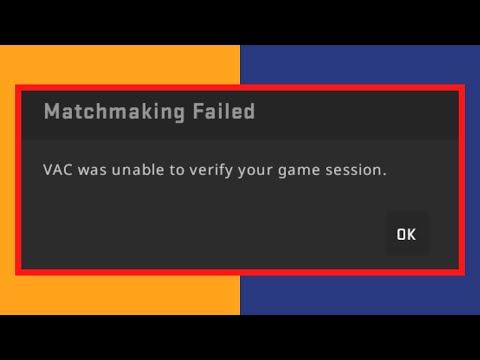How to fix Counter Strike 2 CS2 VAC was unable to verify your game session
Welcome, gamers! In this guide, we'll show you how to fix the frustrating "VAC was unable to verify your game session" error in Counter Strike 2 (CS2). Don't worry; we've got you covered with some easy steps and helpful tips. Let's dive right in!
Section 1: Restart and Relaunch Steam
If you encounter issues with the Steam client, the first step is to restart it and relaunch it on your PC. This simple action can refresh the system and potentially resolve any temporary glitches that may be causing the verification problem. Sometimes, the error occurs due to a hiccup in the Steam client, and a restart can clear it up.
To restart Steam, you can follow these steps:
- 1. Right-click on the Steam icon in your system tray or taskbar and select "Exit" to close the client.
- 2. After a few moments, click on the Steam icon again to relaunch the client.
This should resolve any minor issues with Steam and allow you to verify your game session without any problems.
Section 2: Verify Game Files
To ensure that all necessary game files are intact and correctly installed, it's important to verify the integrity of the game files. This process checks for any corrupted or missing files that may be triggering the VAC verification issue.
To verify the game files in Counter-Strike: Global Offensive, follow these steps:
- 1. Launch Steam and navigate to your library by clicking on the "Library" tab.
- 2. Locate Counter-Strike: Global Offensive in your game library.
- 3. Right-click on the game and select "Properties" from the context menu.
- 4. In the properties window, click on the "Local Files" tab.
- 5. Click on the "Verify Integrity of Game Files" button.
- 6. Wait for the process to complete. Steam will automatically scan and repair any corrupted or missing files it finds.
- 7. Once the verification process is complete, click "Close" and restart your Steam client.
By verifying the game files, you can ensure that all necessary components of the game are in place, allowing VAC to successfully verify your game session.
Section 3: Checking VAC Status
Another possible reason for the "VAC was unable to verify your game session" error is related to your VAC status. It's essential to check if you have been VAC-banned or if there are any issues with your account that may be triggering the verification issue.
To check your VAC status, follow these steps:
- 1. Open the Steam client on your PC.
- 2. Click on "Steam" located at the top left corner of the launcher.
- 3. From the dropdown menu, select "Settings."
- 4. In the settings menu, look for the "VAC Status" section.
In this section, you will be able to see if you have been VAC-banned or if there are any issues with your account's VAC status. If you have been mistakenly VAC-banned, you will need to contact Steam Support for assistance.
Additional Tips
1. GLYTCH Gamer Wellness Products: Enhance your gaming experience while taking care of your well-being with GLYTCH's gamer wellness products. GLYTCH offers a range of products designed to improve your gaming performance and promote overall wellness. From gaming glasses to ergonomic mouse pads, GLYTCH has you covered. As a special offer, use the promo code "GMVTHub" for a 10% discount on their website.
2. Logitech G502 X Line: Improve your gaming performance with Logitech's G502 X line of gaming mice. These mice feature innovative hybrid switches for speed, precision, and lightweight gaming. With customizable buttons, adjustable DPI settings, and comfortable grips, the Logitech G502 X line is a perfect companion for any serious gamer.
Encountering the "VAC was unable to verify your game session" error in CS2 can be frustrating, but with the tips and steps provided in this guide, you should be able to resolve the issue and get back to enjoying an uninterrupted gaming experience. Remember to restart and relaunch Steam, verify your game files, and check your VAC status. Additionally, consider exploring GLYTCH's gamer wellness products and Logitech's G502 X line for an enhanced gaming experience. Happy gaming!
Other Articles Related
How to craft knives and gloves in CS2CS2 for top-notch craft knives and gloves. Elevate your projects withour durable, ergonomic tools tailored for every crafting enthusiast.
How to remove bots in CS2
Learn how to effectively remove bots in CS2 with our step-by-step guide. Enhance your gaming experience
How Skin Condition Impacts Value: A Guide to CS2 Wear Levels
Discover how skin condition affects value in CS2 with our comprehensive guide. Learn key insights and tips for maximizing your assets.
How To Level Up Armory Pass Fast In Counter-Strike 2 (CS2)
Unlock the secrets to quickly leveling up your Armory Pass in CS2. Discover tips and strategies for efficient progression!
How to Switch Hands in CS2
Learn how to switch hands in CS2 for improved gameplay. Master this essential skill to enhance your performance
How To Fix No Steam Logon Error in CS2
In this guide today we focus on explaining How To Fix No Steam Logon Error in CS2.
How to change HUD Size and scaling in Counter Strike 2
Today we bring for you an explanatory guide on How to change HUD Size and scaling in Counter Strike 2 with precise details.
How to rent skins in CS2
We welcome you to our explanatory guide on How to rent skins in CS2 with precise details.
How to Peek Corners in Counter Strike 2
Today we bring you an explanatory guide on How to Peek Corners in Counter Strike 2 with precise details.
How to Fix Counter-Strike 2 Download Incomplete
Discover How to Fix Counter-Strike 2 Download Incomplete and enjoy uninterrupted gaming.
How to fix Starfield fitness challenge not working
Resolve Starfield fitness challenge issues fast! Discover How to fix Starfield fitness challenge not working.
How to Fix Counter Strike 2 CS2 error 1114
Quick and easy solutions on How to Fix Counter Strike 2 CS2 error 1114. Step-by-step guide for a seamless gaming experience.
How to fix Counter Strike 2 CS2 this application requires dx11
Troubleshooting How to fix Counter Strike 2 CS2 this application requires dx11? Follow our straightforward guide.
How to use Counter Strike 2 CS2 jumpthrow bind
How to use Counter Strike 2 CS2 jumpthrow bind with our easy guide on using the Jumpthrow Bind in Counter Strike 2.
How to Fix Dice Dreams Error Code 213
Troubleshoot How to Fix Dice Dreams Error Code 213. Discover quick, effective fixes to ensure uninterrupted gameplay. Change your luck today!