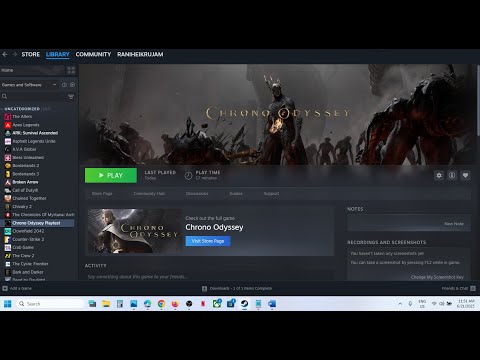How to Fix Chrono Odyssey Black Screen Issues
Chrono Odyssey, the highly anticipated Unreal Engine 5 MMORPG from Chrono Studio and Kakao Games, is currently undergoing its closed beta across North America, Europe, and Asia. While players are eager to explore the world of Setera, a prevalent issue has been disrupting the experience for many: the black screen problem. This can occur at various points, including during startup, cutscenes, or when loading into the world, leaving players with a frozen, blank display instead of the promised immersive environments. These black screen issues have been widely reported during the playtest and can even prevent successful login. Update Your Graphics Drivers Run Chrono Odyssey as Administrator + Disable Fullscreen Optimizations Force Borderless Windowed Mode Disable In-Game Overlays (Discord, Steam, GeForce Experience) Verify Game Integrity via Steam Switch to DirectX 11 (Optional for Older GPUs/Troubleshooting) Note: Using DX11might reduce graphical fidelity but may increase stability on certainmachines. The game's official system requirements mention DirectX 11 for minimum specs, suggesting this is a viable fallback.
Stay updated on Chrono Odyssey server status with our easy guide.
How to Fix Chrono Odyssey Connection Issues
Discover effective solutions to fix Chrono Odyssey connection issues and enhance your gaming experience.
How to Fix Chrono Odyssey Lag
Discover effective solutions to fix lag in Chrono Odyssey and enhance your gaming experience.
How to Fix Chrono Odyssey Black Screen Issues
Resolve Chrono Odyssey black screen issues quickly and easily with our tips and solutions. Get back to gaming
How to Fix Chrono Odyssey Error Code 100150
Resolve Chrono Odyssey Error Code 100150 quickly with our step-by-step guide. Get back to gaming in no time!
How To Cook in Chrono Odyssey
Discover the ultimate guide on how to cook in Chrono Odyssey. Master recipes and enhance your gameplay with delicious meals!
How To Craft Weapons in Chrono Odyssey
Master weapon crafting in Chrono Odyssey with our step-by-step guide. Boost your gameplay and conquer the battlefield today!
How To Acquire Skills in Chrono Odyssey
Discover effective strategies to acquire skills in Chrono Odyssey and enhance your gameplay.
How To Craft Potions in Chrono Odyssey
Discover the art of potion crafting in Chrono Odyssey! Master recipes, gather ingredients.
How To Craft Resources in Chrono Odyssey
Discover essential tips on crafting resources in Chrono Odyssey. Master the art of resource management to enhance your gameplay
How to Check Broken Arrow Server Status
Learn how to easily check the Broken Arrow server status with our step-by-step guide. Stay informed and troubleshoot
How to Fix PEAK Game Won’t Start
Learn effective solutions to fix the PEAK game that won't start. Troubleshoot issues and get back to gaming in no time!
How to Check Rematch Servers Status
Stay updated on Rematch Servers status. Check real-time performance and ensure smooth gameplay.
How to Fix Shadowverse Worlds Beyond Unable to Link Account
Resolve the Shadowverse Worlds Beyond Unable to Link Account issue. Get step-by-step solutions to reconnect your account
How to Fix Shadowverse Worlds Beyond Error Code 0
Resolve the Shadowverse Worlds Beyond Error Code 0 quickly and easily with our step-by-step guide.
Why Is Chrono Odyssey Showing a Black Screen?
Black screen issues are notoriously frustrating because they often lack specific error messages, crashes, or freezes, presenting only an idle screen without visuals. Here are some of the primary reasons this might be occurring in Chrono Odyssey:- GPU Driver Conflicts: One of the most frequent culprits is outdated, corrupted, or incompatible graphics drivers.
- DirectX 12 Compatibility: Chrono Odyssey requires DirectX 12. Systems, particularly those with older hardware or less optimized driver setups, may struggle with full DX12 compatibility. (Note: While the game primarily uses DX12, some sources mention DX11 as a minimum requirement, implying a fallback or option might exist).
- Overlay Interference: In-game overlays from applications like Discord, NVIDIA GeForce Experience, or Steam can sometimes clash with the game's rendering process, especially in fullscreen mode.
- Incorrect Resolution Settings: The game might attempt to launch at a resolution that is unsupported by your monitor or graphics card, leading to a black screen.
- Faulty Game Files: A corrupted installation, incomplete download, or missing game files can prevent graphical assets from loading correctly.
- Background Applications: Certain background processes, including some antivirus software, can interfere with game rendering or block the game's access to necessary system resources.
- Insufficient Hardware Resources: Being an Unreal Engine 5 game, Chrono Odyssey can be quite demanding. Low Video RAM (VRAM) on your graphics card or insufficient system RAM can cause the game to fail to render complex scenes. (Recommended system requirements often suggest 32GB RAM and an RTX 3070/RX 6800 XT GPU).
How to Fix Chrono Odyssey Black Screen - Top 6 Fixes
Here are the top fixes you can try to resolve the black screen issue in Chrono Odyssey:- Description: Outdated or problematic GPU drivers are a leading cause of black screen issues in modern games.
- Step-by-Step:
- Identify your Graphics Processing Unit (GPU) manufacturer (NVIDIA, AMD, or Intel).
- Visit the official support website for your GPU manufacturer (e.g., NVIDIA Drivers, AMD Drivers).
- Download the latest driver version specifically for your system and GPU model.
- During installation, choose the "clean installation" option if available to remove old driver conflicts.
- Restart your PC after the installation is complete.
- Launch Chrono Odyssey again and check if visuals render correctly.
- Description: Windows permission issues and default optimization settings can sometimes interfere with Unreal Engine 5 games.
- Step-by-Step:
- Navigate to your Chrono Odyssey installation folder (e.g., typically within C:\Program Files (x86)\Steam\steamapps\common\Chrono Odyssey).
- Right-click on the main executable file, usually named ChronoOdyssey.exe, and select Properties.
- Go to the Compatibility tab.
- Check the box labeled "Run this program as an administrator."
- Also, check the box labeled "Disable fullscreen optimizations."
- Click Apply and then OK.
- Relaunch the game.
- Description: Fullscreen mode can occasionally cause display conflicts, especiallywith multiple monitors or on certain laptop configurations. Forcingborderless windowed mode can bypass these issues.
- Step-by-Step:
- Locate the GameUserSettings.ini file. This is typically found in:C:\Users\[YourName]\AppData\Local\ChronoOdyssey\Saved\Config\WindowsNoEditor(Note: AppData is usually a hidden folder. You may need to enable "Show hidden items" in File Explorer's View options.)
- Open the GameUserSettings.ini file using Notepad.
- Find the following lines and change their values to 0:FullscreenMode=0LastConfirmedFullscreenMode=0
- Save the file and close it.
- Right-click the GameUserSettings.ini file, select Properties, and check the "Read-only" box to prevent the game from overwriting your changes. Click Apply and OK.
- Restart the game.
- Description: Overlays from third-party applications can sometimes clash with agame's rendering process, leading to black screens, flickers, orcrashes.
- Step-by-Step:
- Discord: Open Discord, go to Settings (gear icon) → Game Overlay → Turn it off.
- Steam: Open Steam, go to Settings → In-Game → Uncheck "Enable the Steam Overlay while in-game."
- NVIDIA GeForce Experience: Open GeForce Experience, go to Settings → General → Disable "In-Game Overlay."
- Restart your PC to ensure that no overlay services are running in the background.
- Launch Chrono Odyssey directly from its executable or Steam.
- Check if the black screen issues disappear.
- Description: Corrupt or missing game files can lead to various issues, includingblack screens on loading or startup, as the game cannot access necessary assets.
- Step-by-Step:
- Open your Steam Library.
- Right-click on Chrono Odyssey.
- Select Properties → Go to the Installed Files tab.
- Click "Verify integrity of game files..."
- Wait until Steam finishes the validation process and re-downloads any corrupted or missing files.
- Launch the game again to check if the issue is fixed.
- Description: While Chrono Odyssey is built on Unreal Engine 5 and generally targets DirectX 12, someolder GPUs or specific driver setups might encounter instability withDX12. Forcing the game to run in DX11 mode (if supported) can sometimesimprove stability, though it might reduce graphical fidelity.
- Step-by-Step:
- Go to your Steam Library.
- Right-click on Chrono Odyssey → Properties.
- In the Launch Options field (under the "General" tab), type:-dx11
- Close the Properties window.
- Launch the game.
- See if switching to DX11 resolves the black screen.
Platform(s): PlayStation 5 PS5, Xbox Series X|S, Microsoft Windows PC
Developer(s): Chrono Studio, Chrono Studio Co,. Ltd
Publisher(s): Kakao Games
Mode:
Other Articles Related
How to Check Chrono Odyssey Server StatusStay updated on Chrono Odyssey server status with our easy guide.
How to Fix Chrono Odyssey Connection Issues
Discover effective solutions to fix Chrono Odyssey connection issues and enhance your gaming experience.
How to Fix Chrono Odyssey Lag
Discover effective solutions to fix lag in Chrono Odyssey and enhance your gaming experience.
How to Fix Chrono Odyssey Black Screen Issues
Resolve Chrono Odyssey black screen issues quickly and easily with our tips and solutions. Get back to gaming
How to Fix Chrono Odyssey Error Code 100150
Resolve Chrono Odyssey Error Code 100150 quickly with our step-by-step guide. Get back to gaming in no time!
How To Cook in Chrono Odyssey
Discover the ultimate guide on how to cook in Chrono Odyssey. Master recipes and enhance your gameplay with delicious meals!
How To Craft Weapons in Chrono Odyssey
Master weapon crafting in Chrono Odyssey with our step-by-step guide. Boost your gameplay and conquer the battlefield today!
How To Acquire Skills in Chrono Odyssey
Discover effective strategies to acquire skills in Chrono Odyssey and enhance your gameplay.
How To Craft Potions in Chrono Odyssey
Discover the art of potion crafting in Chrono Odyssey! Master recipes, gather ingredients.
How To Craft Resources in Chrono Odyssey
Discover essential tips on crafting resources in Chrono Odyssey. Master the art of resource management to enhance your gameplay
How to Check Broken Arrow Server Status
Learn how to easily check the Broken Arrow server status with our step-by-step guide. Stay informed and troubleshoot
How to Fix PEAK Game Won’t Start
Learn effective solutions to fix the PEAK game that won't start. Troubleshoot issues and get back to gaming in no time!
How to Check Rematch Servers Status
Stay updated on Rematch Servers status. Check real-time performance and ensure smooth gameplay.
How to Fix Shadowverse Worlds Beyond Unable to Link Account
Resolve the Shadowverse Worlds Beyond Unable to Link Account issue. Get step-by-step solutions to reconnect your account
How to Fix Shadowverse Worlds Beyond Error Code 0
Resolve the Shadowverse Worlds Beyond Error Code 0 quickly and easily with our step-by-step guide.