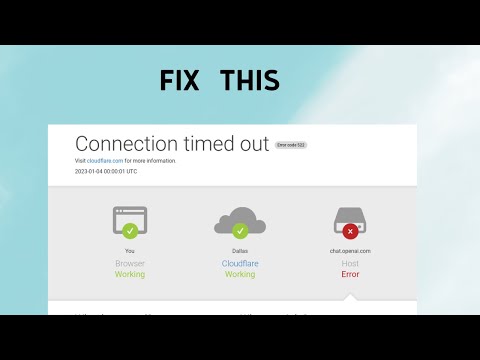how to fix ChatGPT the timeout error
Our comprehensive guide on how to fix ChatGPT's timeout error will help you get back to chatting with ease.
ChatGPT is a popular chatbot that can help you with a wide range of tasks, from answering questions to making recommendations. However, like any software, it can sometimes experience errors. One of the most common errors that users encounter is the timeout error. This error can be frustrating, especially if you're in the middle of an important conversation. In this blog post, we'll explore the common causes of the ChatGPT timeout error and provide steps on how to fix it.
There are several reasons why the ChatGPT timeout error can occur. Some of the most common causes include a poor internet connection, running too many applications at the same time, and a cluttered browser cache. Additionally, server issues on the ChatGPT app side can also cause the timeout error.
"Learn what gaming latency is and how it impacts your play. Discover types,causes, and proven tips to reduce lag for a smoother, more responsivegaming experience."
Guide to enabling Cross-Save in your games
Enabling Cross-Save? This guide shows you how to link your accounts and syncgame progress seamlessly between consoles, PC, and mobile platforms.Unlock true gaming freedom.
What is cross-save and how to use it
Unlock seamless gameplay across platforms. Learn what cross-save is and get asimple step-by-step guide to sync your progress and play anywhere.
Performance mode vs. quality mode: which to choose?
Performance mode prioritizes smoother frame rates for fast-paced gameplay, whilequality mode offers higher visual fidelity at lower frame rates.Discover which graphics setting is right for your playstyle.
What is V-Sync and should you enable it?
Discover the pros and cons of V-Sync technology. Learn how it reduces screentearing and its impact on gaming performance. Find out if you shouldenable V-Sync for a smoother experience.
What is anti-aliasing and which is the best?
Learn what anti-aliasing is, how different types (MSAA, FXAA, TAA, etc.)work, and which setting is best for performance vs. visual quality in PC gaming.
What is motion blur and when to disable it
Learn what motion blur is in video games, when it enhances realism, and keyscenarios to disable it for better clarity and performance.
The best shooters for beginners in 2026
the top shooters for beginners in 2026. Our expert reviews and tips will help you choose the perfect game to start your shooting
The best PS Plus games to download
the best PS Plus games to download this month. Explore top titles,hidden gems, and must-play classics to enhance your gaming
What is input mapping and what is it used for?
Discover what input mapping is and how it allows flexible control customizationin software, hardware, and games. Learn its key uses and benefits for an efficient user experience.
How to get Phoenix Protocol in Destiny 2
Check out our guide on How to get Phoenix Protocol in Destiny 2 and elevate your Warlock to enjoy the game even more!
How to unlock Alex operator in MW2 and Warzone 2
This guide will help you understand How to unlock Alex operator in MW2 and Warzone 2. Stay ahead of the game and unlock Alex Operator today!.
How to use Bing with ChatGPT
Learn How to use Bing with ChatGPT. Bing is a powerful search engine with a ton of resources to help you find the information you need.
How to upgrade Stagecoach in Darkest Dungeon 2
Want to know how to upgrade Stagecoach in Darkest Dungeon 2? Check out our expert guide that will help you succeed in this challenging game.
How to Solve Luminflux Pyxis Puzzle in Honkai Star Rail
Check out our latest post and How to Solve Luminflux Pyxis Puzzle in Honkai Star Rail.
ChatGPT is a popular chatbot that can help you with a wide range of tasks, from answering questions to making recommendations. However, like any software, it can sometimes experience errors. One of the most common errors that users encounter is the timeout error. This error can be frustrating, especially if you're in the middle of an important conversation. In this blog post, we'll explore the common causes of the ChatGPT timeout error and provide steps on how to fix it.
Common causes of the ChatGPT timeout error
There are several reasons why the ChatGPT timeout error can occur. Some of the most common causes include a poor internet connection, running too many applications at the same time, and a cluttered browser cache. Additionally, server issues on the ChatGPT app side can also cause the timeout error.
How to fix the ChatGPT timeout error
If you're experiencing the ChatGPT timeout error, there are several methods you can try to fix it. Here are some possible solutions:
- Method 1: Check your internet connection: The first thing you should do is to check your internet connection. If your internet connection is unstable or slow, it can cause the ChatGPT timeout error. To check your internet connection, try opening a website or streaming a video. If the connection is slow, try resetting your modem or router.
- Method 2: Reduce the number of open tabs or applications: Running too many applications or browser tabs can also cause the ChatGPT timeout error. Try closing some of the tabs or applications you're not using to free up resources. Alternatively, you can also try using a different browser or device to see if that solves the problem.
- Method 3: Clear your browser's cache and cookies: A cluttered browser cache and cookies can also cause the ChatGPT timeout error. Try clearing your browser's cache and cookies to free up resources and improve performance. To do this, go to your browser's settings and select "Clear browsing data." Make sure to select "Cookies and other site data" and "Cached images and files" before clearing.
- Method 4: Restart the ChatGPT application: If none of the above methods work, try restarting the ChatGPT application. Close the application and reopen it. This will refresh the app and clear any temporary glitches that may be causing the timeout error.
Tips to prevent the ChatGPT timeout error
To prevent the ChatGPT timeout error from happening in the future, here are some tips:
- Use a stable internet connection: Make sure your internet connection is stable and fast enough to support the ChatGPT app.
- Avoid running too many applications at the same time: Running too many applications at the same time can slow down your device and cause the ChatGPT timeout error. Try to limit the number of applications you're running simultaneously.
- Clear your browser's cache and cookies regularly: Clearing your browser's cache and cookies regularly can help improve performance and prevent the ChatGPT timeout error.
The ChatGPT timeout error can be frustrating, but there are several methods you can try to fix it. By checking your internet connection, reducing the number of open tabs or applications, clearing your browser's cache and cookies, and restarting the ChatGPT application, you can get back to using the app without any issues. Additionally, by following the tips we've provided, you can prevent the ChatGPT timeout error from happening in the future.
Mode:
Other Articles Related
Guide to Understanding Latency in Video Games"Learn what gaming latency is and how it impacts your play. Discover types,causes, and proven tips to reduce lag for a smoother, more responsivegaming experience."
Guide to enabling Cross-Save in your games
Enabling Cross-Save? This guide shows you how to link your accounts and syncgame progress seamlessly between consoles, PC, and mobile platforms.Unlock true gaming freedom.
What is cross-save and how to use it
Unlock seamless gameplay across platforms. Learn what cross-save is and get asimple step-by-step guide to sync your progress and play anywhere.
Performance mode vs. quality mode: which to choose?
Performance mode prioritizes smoother frame rates for fast-paced gameplay, whilequality mode offers higher visual fidelity at lower frame rates.Discover which graphics setting is right for your playstyle.
What is V-Sync and should you enable it?
Discover the pros and cons of V-Sync technology. Learn how it reduces screentearing and its impact on gaming performance. Find out if you shouldenable V-Sync for a smoother experience.
What is anti-aliasing and which is the best?
Learn what anti-aliasing is, how different types (MSAA, FXAA, TAA, etc.)work, and which setting is best for performance vs. visual quality in PC gaming.
What is motion blur and when to disable it
Learn what motion blur is in video games, when it enhances realism, and keyscenarios to disable it for better clarity and performance.
The best shooters for beginners in 2026
the top shooters for beginners in 2026. Our expert reviews and tips will help you choose the perfect game to start your shooting
The best PS Plus games to download
the best PS Plus games to download this month. Explore top titles,hidden gems, and must-play classics to enhance your gaming
What is input mapping and what is it used for?
Discover what input mapping is and how it allows flexible control customizationin software, hardware, and games. Learn its key uses and benefits for an efficient user experience.
How to get Phoenix Protocol in Destiny 2
Check out our guide on How to get Phoenix Protocol in Destiny 2 and elevate your Warlock to enjoy the game even more!
How to unlock Alex operator in MW2 and Warzone 2
This guide will help you understand How to unlock Alex operator in MW2 and Warzone 2. Stay ahead of the game and unlock Alex Operator today!.
How to use Bing with ChatGPT
Learn How to use Bing with ChatGPT. Bing is a powerful search engine with a ton of resources to help you find the information you need.
How to upgrade Stagecoach in Darkest Dungeon 2
Want to know how to upgrade Stagecoach in Darkest Dungeon 2? Check out our expert guide that will help you succeed in this challenging game.
How to Solve Luminflux Pyxis Puzzle in Honkai Star Rail
Check out our latest post and How to Solve Luminflux Pyxis Puzzle in Honkai Star Rail.