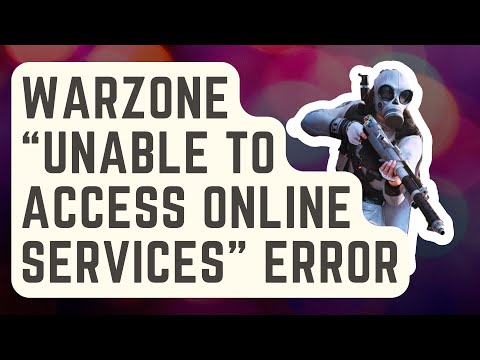How to Fix Call of Duty Season 5 “Could not connect to online services”
Our expert guide provides quick, easy solutions on How to Fix Call of Duty Season 5 “Could not connect to online services.
How to Fix Call of Duty Season 5 "Could not connect to online services"I. IntroductionIf you're an avid gamer and enjoy playing Call of Duty, you may encounter some issues that prevent you from connecting to the online services. One common error is the "Could not connect to online services" message. In this blog post, we will guide you through the troubleshooting steps to fix this issue and get you back to playing Call of Duty Season 5 without any interruptions.
Having a stable internet connection is crucial when it comes to connecting to online services in Call of Duty. Start by ensuring that your internet connection is strong and stable. You can follow these steps to check your internet connection:
Learn how to fix Warzone Dev Error codes quickly with effectivetroubleshooting steps for PC & console. Get back to the game fast.
How to fix Warzone voice and text chat disabled due to platform restrictions
effective solutions to fix Warzone voice and text chat issues caused byplatform restrictions. Enhance your gaming
How to Unlock the 'Now You See Me' Camo in Warzone
Unlock the elusive 'Now You See Me' camo in Warzone! Enhance your gameplay and stand out on the battlefield with this skin.
How To Complete Security Room Easter Egg in Warzone
Unlock the secrets of Warzone with our guide on completing the Security Room Easter Egg. Discover tips and strategies
How To Complete the Haven’s Hollow Jackpot Easter Egg in Warzone
Uncover the secrets of Warzone's Haven’s Hollow Jackpot Easter Egg! Dive into thrilling gameplay and unlock hidden treasures
How to Find Haven’s Hollow Pied Piper Easter Egg in Warzone
Hunt Haven's Hollow for the secret Pied Piper Easter egg in Warzone! Ourguide reveals the exact location & steps to unlock this creepyhidden quest.
How to Complete the Haven's Hollow Jackalope Easter Egg in Warzone
Uncover the secrets of Warzone's Haven's Hollow Jackalope Easter Egg! Dive into thrilling gameplay and hidden surprises.
Haven's Hollow Waterfall Cave Treasure Map Easter Egg in Warzone
Discover the secret Haven's Hollow Waterfall Cave Easter Egg in Warzone. Uncover the hidden treasure map location, solve the puzzle, and claim yourexclusive rewards with this complete guide.
Best Model L Loadout for Warzone
Unlock the true potential of the Best Model L loadout for Warzone. Dominatemid-range engagements with our optimized attachments for max damage,accuracy, and mobility. Get the class setup now.
Best PU-21 Loadout for Warzone
Level up your Warzone game with the best PU-21 Loadout. This guide detailsthe optimal attachments, perks, and equipment to maximize the PU-21'saccuracy, range, and damage for dominating in Urzikstan.
How To Complete Abandoned Vehicle Mission in Warzone 2 DMZ
With our expert guide. Unlock secrets, strategies, and How To Complete Abandoned Vehicle Mission in Warzone 2 DMZ.
How to Fix Baldur’s Gate 3 Crash at Startup
Resolve How to Fix Baldur’s Gate 3 Crash at Startup with our comprehensive guide. Get back in the game with quick, easy fixes for common issues
How to use the Scuba Gas Mask in Warzone 2 DMZ
Master Warzone 2 DMZ with our guide! Learn How to use the Scuba Gas Mask in Warzone 2 DMZ.
How to Fix MW2 and Warzone Season 5 Trackpad Stopped Working
Get back to the game faster with our expert tips and solutions on How to Fix MW2 and Warzone Season 5 Trackpad Stopped Working
How to Get King Hunter AR Weapon Blueprint in Warzone 2 DMZ
With our guide on How to Get King Hunter AR Weapon Blueprint in Warzone 2 DMZ. Boost your gameplay.
How to Fix Call of Duty Season 5 "Could not connect to online services"I. IntroductionIf you're an avid gamer and enjoy playing Call of Duty, you may encounter some issues that prevent you from connecting to the online services. One common error is the "Could not connect to online services" message. In this blog post, we will guide you through the troubleshooting steps to fix this issue and get you back to playing Call of Duty Season 5 without any interruptions.
Check Your Internet Connection
Having a stable internet connection is crucial when it comes to connecting to online services in Call of Duty. Start by ensuring that your internet connection is strong and stable. You can follow these steps to check your internet connection:
- 1. Check your network cables: Make sure all cables are securely connected to your modem or router.
- 2. Reset your modem or router: Sometimes, a simple reset can resolve internet connectivity issues. Unplug the power cable from your modem or router, wait for a few seconds, and then plug it back in.
- 3. Test your internet speed: Use an online speed test tool to check your internet speed. If your speed is below the recommended requirements for Call of Duty, contact your internet service provider for assistance.
Clear Cache and Reset Game Settings
The cache and game settings can sometimes interfere with the online connectivity of Call of Duty. Follow these steps to clear cache and reset game settings:
- 1. Clear cache on your console: Different consoles have different methods to clear cache. Refer to the console's documentation or perform a quick online search to find the specific steps for your console.
- 2. Reset game settings: Within the game, navigate to the settings menu and look for an option to reset game settings. This will restore the game's default settings and may resolve any conflicts causing the error.
- 3. Restart the game: After clearing cache and resetting game settings, make sure to restart the game. This will ensure that the changes take effect.
Update Game and Console
Outdated game and console versions can often cause connectivity issues. Follow these steps to update your game and console:
- 1. Update the game: Check for any available updates for Call of Duty. Most games have an option within the game's menu to check for updates. Make sure to download and install any pending updates.
- 2. Update your console: Depending on your console, there are different ways to update the system software. Refer to your console's documentation or perform an online search to find the specific steps for your console.
- 3. Keep game and console updated: It's important to regularly check for updates and keep both the game and console updated. Developers often release updates to optimize performance and fix any connectivity issues.
Contact Support
If you have tried all the above steps and are still unable to connect to the online services, it may be time to contact support. Here are the steps to contact support:
- 1. Gather information: Before reaching out to support, make sure you have gathered all the necessary information, such as your console type, game version, error messages, and any troubleshooting steps you have already taken.
- 2. Visit the support website: Go to the official Call of Duty support website and look for the contact or support section. Here, you will find the relevant contact information to reach out to the support team.
- 3. Provide detailed information: When contacting support, provide a detailed description of the problem you're facing, along with the gathered information. The more information you provide, the better equipped the support team will be to assist you.
Experiencing issues connecting to online services in Call of Duty Season 5 can be frustrating, but by following the steps outlined in this blog post, you can troubleshoot and resolve the "Could not connect to online services" error. Remember to always ensure a stable internet connection, clear cache and reset game settings, update your game and console, and contact support if needed. With these tips, you'll be back in the game in no time. Happy gaming!
Tags: Call of Duty, Battle royale, Warzone tips, Warzone updates, Warzone weapons, Warzone maps, Warzone strategies, Warzone l
Platform(s): Microsoft Windows PC, Xbox One, Playstation 4
Genre(s): Battle royale, first-person shooter
Developer(s): Infinity Ward
Publisher(s): Activision
Release date: March 10, 2020
Mode: Multiplayer
Age rating (PEGI): 18+
Other Articles Related
How to Fix Warzone Dev ErrorLearn how to fix Warzone Dev Error codes quickly with effectivetroubleshooting steps for PC & console. Get back to the game fast.
How to fix Warzone voice and text chat disabled due to platform restrictions
effective solutions to fix Warzone voice and text chat issues caused byplatform restrictions. Enhance your gaming
How to Unlock the 'Now You See Me' Camo in Warzone
Unlock the elusive 'Now You See Me' camo in Warzone! Enhance your gameplay and stand out on the battlefield with this skin.
How To Complete Security Room Easter Egg in Warzone
Unlock the secrets of Warzone with our guide on completing the Security Room Easter Egg. Discover tips and strategies
How To Complete the Haven’s Hollow Jackpot Easter Egg in Warzone
Uncover the secrets of Warzone's Haven’s Hollow Jackpot Easter Egg! Dive into thrilling gameplay and unlock hidden treasures
How to Find Haven’s Hollow Pied Piper Easter Egg in Warzone
Hunt Haven's Hollow for the secret Pied Piper Easter egg in Warzone! Ourguide reveals the exact location & steps to unlock this creepyhidden quest.
How to Complete the Haven's Hollow Jackalope Easter Egg in Warzone
Uncover the secrets of Warzone's Haven's Hollow Jackalope Easter Egg! Dive into thrilling gameplay and hidden surprises.
Haven's Hollow Waterfall Cave Treasure Map Easter Egg in Warzone
Discover the secret Haven's Hollow Waterfall Cave Easter Egg in Warzone. Uncover the hidden treasure map location, solve the puzzle, and claim yourexclusive rewards with this complete guide.
Best Model L Loadout for Warzone
Unlock the true potential of the Best Model L loadout for Warzone. Dominatemid-range engagements with our optimized attachments for max damage,accuracy, and mobility. Get the class setup now.
Best PU-21 Loadout for Warzone
Level up your Warzone game with the best PU-21 Loadout. This guide detailsthe optimal attachments, perks, and equipment to maximize the PU-21'saccuracy, range, and damage for dominating in Urzikstan.
How To Complete Abandoned Vehicle Mission in Warzone 2 DMZ
With our expert guide. Unlock secrets, strategies, and How To Complete Abandoned Vehicle Mission in Warzone 2 DMZ.
How to Fix Baldur’s Gate 3 Crash at Startup
Resolve How to Fix Baldur’s Gate 3 Crash at Startup with our comprehensive guide. Get back in the game with quick, easy fixes for common issues
How to use the Scuba Gas Mask in Warzone 2 DMZ
Master Warzone 2 DMZ with our guide! Learn How to use the Scuba Gas Mask in Warzone 2 DMZ.
How to Fix MW2 and Warzone Season 5 Trackpad Stopped Working
Get back to the game faster with our expert tips and solutions on How to Fix MW2 and Warzone Season 5 Trackpad Stopped Working
How to Get King Hunter AR Weapon Blueprint in Warzone 2 DMZ
With our guide on How to Get King Hunter AR Weapon Blueprint in Warzone 2 DMZ. Boost your gameplay.