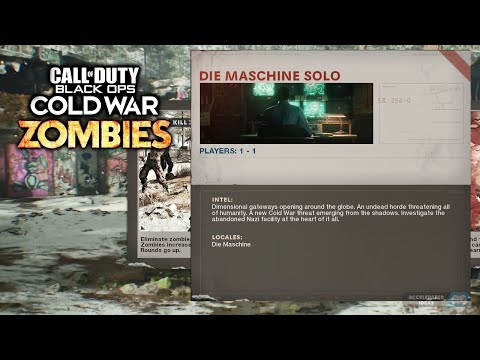Call of Duty Black Ops Cold War: How To Play Zombies Solo - Ultimate Guide
Guide to learn how to play Zombies Solo in Call of Duty Black Ops Cold War
One of the most popular games on the market has just been released and many are excited about the various options available in the game. You don't just have the campaign, multiplayer, and even Warzone, the game also offers the popular Zombies mode. For the most part, Zombies is meant to be played with others as a team to survive, but you can also choose to play solo, only this is more hidden than usual. So in this guide to learn how to configure the solo mode for your next game.
Unlike the other Call of Duty editions, Black Ops Cold War has its own set of menus separate from the main menu.
Right in the main menu choose the Zombie option, which takes you to the next screen. From here, you have even more options to choose from, such as inviting players, equipment, and more.
You will first see the featured lobby, which is currently set to Die Maschine Endless. Right below there are two options, Die Maschine 20 Roujnd and Dead Ops Arcade.
If you are not interested in playing accompanied, at the top of the tab note there are two that you can choose from. The default you go to is the Public tab which has the three options mentioned above. Press R1 / RB and scroll to the second tab that appears as Private.
When you get to this second tab, four options will appear, with the addition of Die Maschine Solo this time. As you would guess, this is exactly what you want here as it will make the experience for 1 - 1 players instead of 1 - 4. You can also do the same with Dead Ops Arcade Solo, which is also added here for 1 - 1 players.
Now that you know how to play Zombies Solo in Call of Duty Black Ops Cold War you will be able to enjoy a game without as many protocols as when you play online and without having to worry about connecting it. Good luck!
Want to learn how to use the Control Tower key in Warzone 2 DMZ? Here is a guide that explains how to do it.
Call of Duty Black Ops Cold War: How to unlock the Scythe
Call of Duty Black Ops Cold War has more artifacts, let's see How to unlock the Scythe.
Call of Duty Black Ops Cold War - Warzone: How to unlock UGR SMG
Call of Duty Black Ops Cold War - Warzone has more weapons for us and for this reason we will tell you how to unlock UGR SMG.
Call of Duty Black Ops Cold War: redeem codes for May 2022
Today we bring a Call of Duty Black Ops Cold War guide where we will talk about the redeem codes for May 2022.
Call of Duty Black Ops Cold War: How to open Scare Packages in Zombies
Call of Duty Black Ops Cold War has more tasks for us, let's see How to open Scare Packages in Zombies.
Call of Duty Black Ops Cold War: How to get the Ghost of War Ultra skin
Keep reading if you want to know how to get the Ghost of War Ultra skin in Call of Duty Black Ops Cold War because here we will tell you how to get it.
Call of Duty Warzone: How to play Ghosts of Verdansk game mode
We are still working on Call of Duty Warzone and this makes it convenient to tell you how to play Ghosts of Verdansk game mode.
Call of Duty Black Ops Cold War: How to play Scream Deathmatch Game Mode
This time we return with a Call of Duty Black Ops Cold War guide, with the aim of showing you how to play the Scream Deathmatch game mode.
Call of Duty Black Ops Cold War: How to play Prop Hunt Halloween Game Mode
Call of Duty Black Ops Cold War is a very lively game, and today we are going to show you how to play Prop Hunt Halloween Game Mode.
Call of Duty Black Ops Cold War: How to fix error code 3107840166
Crashes are a very visible item in games and Call of Duty Black Ops Cold War has not been saved, let's see How to fix error code 3107840166
Call of Duty Black Ops Cold War: How to Get HD Texture Pack
Knowing how to obtain the HD texture package allows us to enjoy Call of Duty Black Ops Cold War to the maximum
Call of Duty Black Ops Cold War: How to Identify Suspects
As we enter Call of Duty Black Ops Cold War we realize that it is necessary to know how to identify suspects, let's see.
Assassin's Creed Valhalla: How To get Eels
The action in Assassin's Creed Valhalla does not stop, so today we are going to explain how to get eels.
Call of Duty Black Ops Cold War: How to reprogram a keycard
Today we bring you a Call of Duty Black Ops Cold War guide where we will explain how to reprogram a keycard.
One of the most popular games on the market has just been released and many are excited about the various options available in the game. You don't just have the campaign, multiplayer, and even Warzone, the game also offers the popular Zombies mode. For the most part, Zombies is meant to be played with others as a team to survive, but you can also choose to play solo, only this is more hidden than usual. So in this guide to learn how to configure the solo mode for your next game.
How to play Zombies Solo in Call of Duty Black Ops Cold War?
Unlike the other Call of Duty editions, Black Ops Cold War has its own set of menus separate from the main menu.
Right in the main menu choose the Zombie option, which takes you to the next screen. From here, you have even more options to choose from, such as inviting players, equipment, and more.
You will first see the featured lobby, which is currently set to Die Maschine Endless. Right below there are two options, Die Maschine 20 Roujnd and Dead Ops Arcade.
If you are not interested in playing accompanied, at the top of the tab note there are two that you can choose from. The default you go to is the Public tab which has the three options mentioned above. Press R1 / RB and scroll to the second tab that appears as Private.
When you get to this second tab, four options will appear, with the addition of Die Maschine Solo this time. As you would guess, this is exactly what you want here as it will make the experience for 1 - 1 players instead of 1 - 4. You can also do the same with Dead Ops Arcade Solo, which is also added here for 1 - 1 players.
Now that you know how to play Zombies Solo in Call of Duty Black Ops Cold War you will be able to enjoy a game without as many protocols as when you play online and without having to worry about connecting it. Good luck!
Tags: COD Black Ops Cold War, COD BOCW
Platform(s): Microsoft Windows PC, PlayStation 4 PS4, PlayStation 5 pS5, Xbox One, Xbox Series X
Genre(s): First-person shooter
Developer(s): Treyarch, Raven Software
Publisher(s): Activision
Engine: IW engine
Release date: November 13, 2020
Mode: Single-player, multiplayer
Age rating (PEGI): 18+
Other Articles Related
How to use Control Tower key in Warzone 2 DMZWant to learn how to use the Control Tower key in Warzone 2 DMZ? Here is a guide that explains how to do it.
Call of Duty Black Ops Cold War: How to unlock the Scythe
Call of Duty Black Ops Cold War has more artifacts, let's see How to unlock the Scythe.
Call of Duty Black Ops Cold War - Warzone: How to unlock UGR SMG
Call of Duty Black Ops Cold War - Warzone has more weapons for us and for this reason we will tell you how to unlock UGR SMG.
Call of Duty Black Ops Cold War: redeem codes for May 2022
Today we bring a Call of Duty Black Ops Cold War guide where we will talk about the redeem codes for May 2022.
Call of Duty Black Ops Cold War: How to open Scare Packages in Zombies
Call of Duty Black Ops Cold War has more tasks for us, let's see How to open Scare Packages in Zombies.
Call of Duty Black Ops Cold War: How to get the Ghost of War Ultra skin
Keep reading if you want to know how to get the Ghost of War Ultra skin in Call of Duty Black Ops Cold War because here we will tell you how to get it.
Call of Duty Warzone: How to play Ghosts of Verdansk game mode
We are still working on Call of Duty Warzone and this makes it convenient to tell you how to play Ghosts of Verdansk game mode.
Call of Duty Black Ops Cold War: How to play Scream Deathmatch Game Mode
This time we return with a Call of Duty Black Ops Cold War guide, with the aim of showing you how to play the Scream Deathmatch game mode.
Call of Duty Black Ops Cold War: How to play Prop Hunt Halloween Game Mode
Call of Duty Black Ops Cold War is a very lively game, and today we are going to show you how to play Prop Hunt Halloween Game Mode.
Call of Duty Black Ops Cold War: How to fix error code 3107840166
Crashes are a very visible item in games and Call of Duty Black Ops Cold War has not been saved, let's see How to fix error code 3107840166
Call of Duty Black Ops Cold War: How to Get HD Texture Pack
Knowing how to obtain the HD texture package allows us to enjoy Call of Duty Black Ops Cold War to the maximum
Call of Duty Black Ops Cold War: How to Identify Suspects
As we enter Call of Duty Black Ops Cold War we realize that it is necessary to know how to identify suspects, let's see.
Assassin's Creed Valhalla: How To get Eels
The action in Assassin's Creed Valhalla does not stop, so today we are going to explain how to get eels.
Call of Duty Black Ops Cold War: How to reprogram a keycard
Today we bring you a Call of Duty Black Ops Cold War guide where we will explain how to reprogram a keycard.