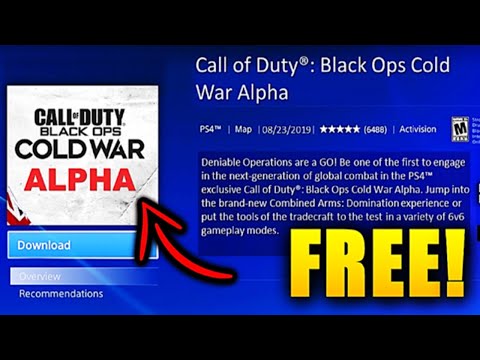Call of Duty Black Ops Cold War: How to Fix Black Screen - Ultimate Guide
Many users still don't know how to fix black screen on Call of Duty Black Ops Cold War and for you we have this article as an answer.
Before telling you how to fix black screen, you have to know that this is a black screen lock bug that some unlucky ones have had to deal with in the game in recent days. In this sense, if you want to know how to fix the black screen, we have everything you need so that you can correct this error in Call of Duty Black Ops Cold War.
On how to fix the black screen in Call of Duty Black Ops Cold War we have several things you can do, the first of them is to make sure that your gaming device meets the minimum system requirements, necessary to run the game without problems. So below we list them:
To know exactly if you meet the minimum requirements you will have to go to Settings, for this you will have to access Start> System> About in the left panel> See device specifications> System information on the right side> Verify the information of the Graphic card.
For DirectX press Windows R keys to open Run dialog> and type dxdiag and press Enter to open DirectX Diagnostic Tool> System & Display to find more hardware details along with DirectX version.
If everything is in order, let's try something else.
Make sure your Windows and GPU drivers are up to date.
For this you will have to access Start> Settings> Update and security> Check for updates and download and install if there are any existing ones, and then restart your system to apply the changes.
To update your GPU driver you will have to access Start> Device Manager and click on it from the search result.
Access the Display Adapters> right click on the graphics card> Update driver> Automatically search and install any if there are any, then restart your device and apply the changes.
Another thing you can do is repair damaged files.
To do this, you will have to launch the Blizzard Battle.net launcher> Games> Options> Scan and repair and follow the instructions until the process is complete.
Later you will have to restart the system and run the game again that you should no longer present the problem.
We also recommend modifying some game graphics settings and turning off the V-Sync option> head over to the Nvidia Control Panel and enable the Vertical sync option for the game and use some overclocking tool on your PC to restore the speed defaults CPU clock.
Thus ends our guide on how to fix the black screen in Call of Duty Black Ops Cold War, we hope that it could have been as useful as possible for you and that you have managed to get the most out of it by solving this problem. Do not forget that like this article on how to fix the black screen, we have much more content of Call of Duty Black Ops Cold War that will be very useful for you.
Want to learn how to use the Control Tower key in Warzone 2 DMZ? Here is a guide that explains how to do it.
Call of Duty Black Ops Cold War: How to unlock the Scythe
Call of Duty Black Ops Cold War has more artifacts, let's see How to unlock the Scythe.
Call of Duty Black Ops Cold War - Warzone: How to unlock UGR SMG
Call of Duty Black Ops Cold War - Warzone has more weapons for us and for this reason we will tell you how to unlock UGR SMG.
Call of Duty Black Ops Cold War: redeem codes for May 2022
Today we bring a Call of Duty Black Ops Cold War guide where we will talk about the redeem codes for May 2022.
Call of Duty Black Ops Cold War: How to open Scare Packages in Zombies
Call of Duty Black Ops Cold War has more tasks for us, let's see How to open Scare Packages in Zombies.
Call of Duty Black Ops Cold War: How to get the Ghost of War Ultra skin
Keep reading if you want to know how to get the Ghost of War Ultra skin in Call of Duty Black Ops Cold War because here we will tell you how to get it.
Call of Duty Warzone: How to play Ghosts of Verdansk game mode
We are still working on Call of Duty Warzone and this makes it convenient to tell you how to play Ghosts of Verdansk game mode.
Call of Duty Black Ops Cold War: How to play Scream Deathmatch Game Mode
This time we return with a Call of Duty Black Ops Cold War guide, with the aim of showing you how to play the Scream Deathmatch game mode.
Call of Duty Black Ops Cold War: How to play Prop Hunt Halloween Game Mode
Call of Duty Black Ops Cold War is a very lively game, and today we are going to show you how to play Prop Hunt Halloween Game Mode.
Genshin Impact: How To Heal - Tips and tricks
This time we return with a Genshin Impact guide with the objective of explaining how to heal.
Genshin Impact: Where is musk reef
If you want to understand Where is musk reef in Genshin Impact, then you are in the right place to do it.
Genshin Impact: How to Save - Tips and tricks
We invite you to discover how to save your game in this incredible and explanatory Genshin Impact guide.
Genshin Impact: How to Reroll - Tips and tricks
We welcome you to our Genshin Impact guide in which we will talk about How to roll again.
Rocket League: How to Complete Fortnite Llama-Rama Challenges
In the Rocket League universe we have many tasks, one of which is How to complete Fortnite Llama-Rama challenges.
What is the Call of Duty Black Ops Cold War black screen error about.
Before telling you how to fix black screen, you have to know that this is a black screen lock bug that some unlucky ones have had to deal with in the game in recent days. In this sense, if you want to know how to fix the black screen, we have everything you need so that you can correct this error in Call of Duty Black Ops Cold War.
How to fix black screen on Call of Duty Black Ops Cold War.
On how to fix the black screen in Call of Duty Black Ops Cold War we have several things you can do, the first of them is to make sure that your gaming device meets the minimum system requirements, necessary to run the game without problems. So below we list them:
- Windows 7 or higher 64-bit operating system.
- Intel Core i3-4340 or AMD FX-6300 processor.
- 80 GB of available hard disk space.
- 8 GB of RAM.
- GeForce GTX 660 2GB / GeForce GTX 1050 2GB or Radeon HD 7950 2GB graphics card.
- DirectX 11.
To know exactly if you meet the minimum requirements you will have to go to Settings, for this you will have to access Start> System> About in the left panel> See device specifications> System information on the right side> Verify the information of the Graphic card.
For DirectX press Windows R keys to open Run dialog> and type dxdiag and press Enter to open DirectX Diagnostic Tool> System & Display to find more hardware details along with DirectX version.
If everything is in order, let's try something else.
Make sure your Windows and GPU drivers are up to date.
For this you will have to access Start> Settings> Update and security> Check for updates and download and install if there are any existing ones, and then restart your system to apply the changes.
To update your GPU driver you will have to access Start> Device Manager and click on it from the search result.
Access the Display Adapters> right click on the graphics card> Update driver> Automatically search and install any if there are any, then restart your device and apply the changes.
Another thing you can do is repair damaged files.
To do this, you will have to launch the Blizzard Battle.net launcher> Games> Options> Scan and repair and follow the instructions until the process is complete.
Later you will have to restart the system and run the game again that you should no longer present the problem.
We also recommend modifying some game graphics settings and turning off the V-Sync option> head over to the Nvidia Control Panel and enable the Vertical sync option for the game and use some overclocking tool on your PC to restore the speed defaults CPU clock.
Thus ends our guide on how to fix the black screen in Call of Duty Black Ops Cold War, we hope that it could have been as useful as possible for you and that you have managed to get the most out of it by solving this problem. Do not forget that like this article on how to fix the black screen, we have much more content of Call of Duty Black Ops Cold War that will be very useful for you.
Tags: COD Black Ops Cold War, COD BOCW
Platform(s): Microsoft Windows PC, PlayStation 4 PS4, PlayStation 5 pS5, Xbox One, Xbox Series X
Genre(s): First-person shooter
Developer(s): Treyarch, Raven Software
Publisher(s): Activision
Engine: IW engine
Release date: November 13, 2020
Mode: Single-player, multiplayer
Age rating (PEGI): 18+
Other Articles Related
How to use Control Tower key in Warzone 2 DMZWant to learn how to use the Control Tower key in Warzone 2 DMZ? Here is a guide that explains how to do it.
Call of Duty Black Ops Cold War: How to unlock the Scythe
Call of Duty Black Ops Cold War has more artifacts, let's see How to unlock the Scythe.
Call of Duty Black Ops Cold War - Warzone: How to unlock UGR SMG
Call of Duty Black Ops Cold War - Warzone has more weapons for us and for this reason we will tell you how to unlock UGR SMG.
Call of Duty Black Ops Cold War: redeem codes for May 2022
Today we bring a Call of Duty Black Ops Cold War guide where we will talk about the redeem codes for May 2022.
Call of Duty Black Ops Cold War: How to open Scare Packages in Zombies
Call of Duty Black Ops Cold War has more tasks for us, let's see How to open Scare Packages in Zombies.
Call of Duty Black Ops Cold War: How to get the Ghost of War Ultra skin
Keep reading if you want to know how to get the Ghost of War Ultra skin in Call of Duty Black Ops Cold War because here we will tell you how to get it.
Call of Duty Warzone: How to play Ghosts of Verdansk game mode
We are still working on Call of Duty Warzone and this makes it convenient to tell you how to play Ghosts of Verdansk game mode.
Call of Duty Black Ops Cold War: How to play Scream Deathmatch Game Mode
This time we return with a Call of Duty Black Ops Cold War guide, with the aim of showing you how to play the Scream Deathmatch game mode.
Call of Duty Black Ops Cold War: How to play Prop Hunt Halloween Game Mode
Call of Duty Black Ops Cold War is a very lively game, and today we are going to show you how to play Prop Hunt Halloween Game Mode.
Genshin Impact: How To Heal - Tips and tricks
This time we return with a Genshin Impact guide with the objective of explaining how to heal.
Genshin Impact: Where is musk reef
If you want to understand Where is musk reef in Genshin Impact, then you are in the right place to do it.
Genshin Impact: How to Save - Tips and tricks
We invite you to discover how to save your game in this incredible and explanatory Genshin Impact guide.
Genshin Impact: How to Reroll - Tips and tricks
We welcome you to our Genshin Impact guide in which we will talk about How to roll again.
Rocket League: How to Complete Fortnite Llama-Rama Challenges
In the Rocket League universe we have many tasks, one of which is How to complete Fortnite Llama-Rama challenges.