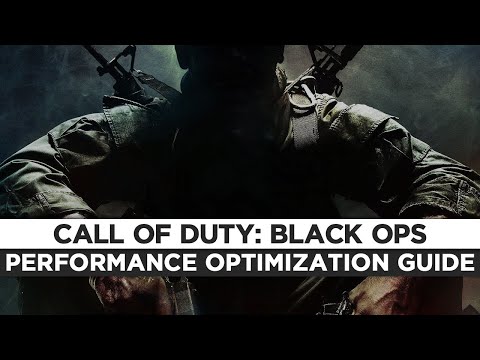How to Fix Black Ops 6 Lag
 Insert your coin
Insert your coin We invite you to discover How to Fix Black Ops 6 Lag with this excellent and explanatory detailed guide.
Call of Duty: Black Ops 6 is action-packed and takes the player into intense gaming, flashed with an amazing display. However, all fun is sucked out within seconds if the player receives continuous lagging, input delay, or stuttering. These performance issues, indeed at large, affect one's gaming experience during fast-paced and competitive gaming. The frustrations derived from the lagging in Black Ops 6, their root causes, and the possible actionable solutions are discussed here. It is from this understanding of what leads to lag that players can optimize their systems and have far smoother and more immersive gameplays by following these steps.
Lag in Black Ops 6 refers to the visible time delay between a player's action and the respective response of the game. This timing disparity can occur in two major ways. Input lag refers to a delay in which, upon pressing a button by the player, the exact happening or action is visibly represented on the screen. This type of lag is very frustrating because it prevents the player from reacting to whatever is taking place in a game in a quick and effective manner. On the other hand, general lag is a more all-encompassing term defining visible performance problems that manifest themselves in the form of stuttering, freezing, or general reduction in game speed. One realizes how it visibly affects gameplay and annoys, thus diminishing interest in the game.
There are loads of different factors that may likely affect negatively on gaming performance. Problems at the network level, for example, high ping or connection to the Internet, often turn out to be extremely annoying lag spikes. Insufficient hardware resources, like an underpowered central processing unit, graphics processing unit, or too little random access memory, can make the game stutter or have a low frame rate or unable to hold preferred graphical settings. Coordinating too many different resource-intensive applications may withdraw system resources from the game and degrade its performance. Very high in-game settings place too heavy graphical demands on the system, which might be too much for the hardware to handle, causing perceivable performance drops. Finally, outdated or mismatched drivers and software conflicts can also be a cause of instability and poor performance.
 Insert your coin
Insert your coin
Unlock exclusive rewards in Black Ops 6 & Warzone with the Chucky Event Pass! Discover all the exciting items and enhance your gaming experience today!
How To Unlock X52 Resonator in Black Ops 6 and Warzone
Learn how to unlock the X52 Resonator in Black Ops 6 and Warzone.Get the step-by-step guide for the intel locations or challenge you need to complete to add this powerful weapon to your arsenal.
How To Unlock Toxic Metal Animated Camo in Black Ops 6 and Warzone
Learn how to unlock the Toxic Metal animated camo in Black Ops 6 and Warzone. Our guide covers all challenges and strategies to earn this reactivecamo for your weapons.
All The Death Pit Event Rewards in Black Ops 6 Zombies
all the rewards from the Death Pit event in Black Ops 6 Zombies. Unlockexclusive items and enhance your gameplay
All New Multiplayer Maps in Black Ops 6 Season 6
Master every new battlefield. Get the intel on all the latest multiplayer maps arriving in Call of Duty: Black Ops 6 Season 6, including layouts,strategies, and more.
All Weapon Buffs and Nerfs in Black Ops 6 and Warzone Season 6
the latest weapon buffs and nerfs in Black Ops 6 and Warzone Season 6. Stay ahead in the game with our guide!
How To Get All Ranked Play Rewards in Black Ops 6 Season 6
Discover all the Ranked Play rewards in Black Ops 6 Season 6. Unlock exclusive items and elevate your gameplay today!
How To Unlock All New Weapons in Black Ops 6 and Warzone Season 6
Discover the latest in Black Ops 6 and Warzone Season 6 with all new weapons! Stay ahead in the game with our guide.
How to get the VMP Elite Jackal blueprint in Black Ops 6
Unlock the VMP Elite Jackal blueprint in Black Ops 6! Enhance your gameplay with this exclusive weapon upgrade.
How to get Combat Bow in Black Ops 6
Unlock the secrets of Black Ops 6! Discover how to get the Combat Bow and enhance your gameplay with our expert tips
How to Fix Black Ops 6 Crashing & Freezing
In this guide post we explain How to fix Black Ops 6 crashing and freezing and the causes that generate it.
How To Fix Destiny 2 Add Kindling to Sunlit Armor Bug
With our help you will see that knowing How To Fix Destiny 2 Add Kindling to Sunlit Armor Bug is easier than you think.
How To Enable Proximity Chat in Fortnite
We welcome you to this guide on How To Enable Proximity Chat in Fortnite in a specific and detailed way.
All new Ultimate Team features in EA FC 25
Today we bring you an explanatory guide on All new Ultimate Team features in EA FC 25 with precise details.
How to Complete the V Challenge in BitLife
Our practical guide today aims to explain to you How to complete the V challenge in BitLife, let's see
Call of Duty: Black Ops 6 is action-packed and takes the player into intense gaming, flashed with an amazing display. However, all fun is sucked out within seconds if the player receives continuous lagging, input delay, or stuttering. These performance issues, indeed at large, affect one's gaming experience during fast-paced and competitive gaming. The frustrations derived from the lagging in Black Ops 6, their root causes, and the possible actionable solutions are discussed here. It is from this understanding of what leads to lag that players can optimize their systems and have far smoother and more immersive gameplays by following these steps.
What is Lag
Lag in Black Ops 6 refers to the visible time delay between a player's action and the respective response of the game. This timing disparity can occur in two major ways. Input lag refers to a delay in which, upon pressing a button by the player, the exact happening or action is visibly represented on the screen. This type of lag is very frustrating because it prevents the player from reacting to whatever is taking place in a game in a quick and effective manner. On the other hand, general lag is a more all-encompassing term defining visible performance problems that manifest themselves in the form of stuttering, freezing, or general reduction in game speed. One realizes how it visibly affects gameplay and annoys, thus diminishing interest in the game.
Factors Causing Lag
There are loads of different factors that may likely affect negatively on gaming performance. Problems at the network level, for example, high ping or connection to the Internet, often turn out to be extremely annoying lag spikes. Insufficient hardware resources, like an underpowered central processing unit, graphics processing unit, or too little random access memory, can make the game stutter or have a low frame rate or unable to hold preferred graphical settings. Coordinating too many different resource-intensive applications may withdraw system resources from the game and degrade its performance. Very high in-game settings place too heavy graphical demands on the system, which might be too much for the hardware to handle, causing perceivable performance drops. Finally, outdated or mismatched drivers and software conflicts can also be a cause of instability and poor performance.
How to Fix Black Ops 6 Lag
Beat Network Lag
First of all, for annoying network lag, use a wired Ethernet connection instead of Wi-Fi. This will give you a stable and solid connection to your Internet Service Provider. Ensure that your Internet plan is large enough to handle the games you wish to play; test your download and upload speeds to make sure.
Turn off all the extra applications that are eating your internet bandwidth, not excluding video streaming or large downloads. Try a faster DNS server. Every time you enter an address of a website, a domain name server is queried to obtain the IP address. Faster DNS would therefore improve the speed and reliability in establishing a connection.
Get Rid of Input Lag
First, enhance your responsiveness in games with the help of optimization of the game's settings. Decreased graphical details can be an immense burden off the processor and video card, leading to smoother gameplay. Keep your system up-to-date with the latest drivers, especially for your Graphics Card. Most of those drivers often come with performance optimizations and bug fixes.
In case you want to reduce further the input lag, turn off the option to V-Sync. By synchronizing the refresh rate of your display and your video card, VSync prevents screen tearing but also adds some input delay. Be prepared for clear visual artifacts if it is disabled, though.
Finally, you may want to play around with the polling rate of your mouse. This is the frequency at which your computer checks for mouse movement; while reducing the frequency can drop the input latency, it may reduce precision.
Basic Fixes
- Tone Down the Graphics: Lower some of the visual quality settings such as texture detail, shadows, anti-aliasing, etc.
- Limit Frame Rate: This restricts the frame rate to its maximum so the performance does not fluctuate at times.
- Optimize for Gaming: This turns on the Windows Game Mode that further prioritizes the performance of games.
- Upgrade Your Rig: juice your system with memory, processor, or graphics card upgrades.
Advanced Tweaks for Lower-End PCs
If you have a lower-end system, you might want to consider these options:
- Push Your Hardware: at your own risk, carefully overclock your CPU or GPU. This might make it run just a little faster. Keep in mind this will generate more heat and use more power.
- Faster Loading: Put the game on an SSD for faster loading times and generally smoother gameplay.
We can conclude that knowing How to Fix Black Ops 6 Lag is easier than we thought, you just have to follow the instructions to return to normality of our fun in this great game.
 Insert your coin
Insert your coin Tags: Campaign Mode, Multiplayer Maps, Zombies Mode, Weapon Loadouts, Killstreak Rewards, Special Ops Missions, Perks and Atta
Platform(s): PlayStation 5 PS5, PlayStation 4, Xbox Series X|S, Xbox One, Microsoft Windows,
Genre(s): First-person shooter
Developer(s): Raven Software, Treyarch
Publisher(s): Activision
Engine: IW engine
Mode: Single-player, multiplayer
Age rating (PEGI): +18
Other Articles Related
All Chucky Event Pass Rewards in Black Ops 6 & WarzoneUnlock exclusive rewards in Black Ops 6 & Warzone with the Chucky Event Pass! Discover all the exciting items and enhance your gaming experience today!
How To Unlock X52 Resonator in Black Ops 6 and Warzone
Learn how to unlock the X52 Resonator in Black Ops 6 and Warzone.Get the step-by-step guide for the intel locations or challenge you need to complete to add this powerful weapon to your arsenal.
How To Unlock Toxic Metal Animated Camo in Black Ops 6 and Warzone
Learn how to unlock the Toxic Metal animated camo in Black Ops 6 and Warzone. Our guide covers all challenges and strategies to earn this reactivecamo for your weapons.
All The Death Pit Event Rewards in Black Ops 6 Zombies
all the rewards from the Death Pit event in Black Ops 6 Zombies. Unlockexclusive items and enhance your gameplay
All New Multiplayer Maps in Black Ops 6 Season 6
Master every new battlefield. Get the intel on all the latest multiplayer maps arriving in Call of Duty: Black Ops 6 Season 6, including layouts,strategies, and more.
All Weapon Buffs and Nerfs in Black Ops 6 and Warzone Season 6
the latest weapon buffs and nerfs in Black Ops 6 and Warzone Season 6. Stay ahead in the game with our guide!
How To Get All Ranked Play Rewards in Black Ops 6 Season 6
Discover all the Ranked Play rewards in Black Ops 6 Season 6. Unlock exclusive items and elevate your gameplay today!
How To Unlock All New Weapons in Black Ops 6 and Warzone Season 6
Discover the latest in Black Ops 6 and Warzone Season 6 with all new weapons! Stay ahead in the game with our guide.
How to get the VMP Elite Jackal blueprint in Black Ops 6
Unlock the VMP Elite Jackal blueprint in Black Ops 6! Enhance your gameplay with this exclusive weapon upgrade.
How to get Combat Bow in Black Ops 6
Unlock the secrets of Black Ops 6! Discover how to get the Combat Bow and enhance your gameplay with our expert tips
How to Fix Black Ops 6 Crashing & Freezing
In this guide post we explain How to fix Black Ops 6 crashing and freezing and the causes that generate it.
How To Fix Destiny 2 Add Kindling to Sunlit Armor Bug
With our help you will see that knowing How To Fix Destiny 2 Add Kindling to Sunlit Armor Bug is easier than you think.
How To Enable Proximity Chat in Fortnite
We welcome you to this guide on How To Enable Proximity Chat in Fortnite in a specific and detailed way.
All new Ultimate Team features in EA FC 25
Today we bring you an explanatory guide on All new Ultimate Team features in EA FC 25 with precise details.
How to Complete the V Challenge in BitLife
Our practical guide today aims to explain to you How to complete the V challenge in BitLife, let's see