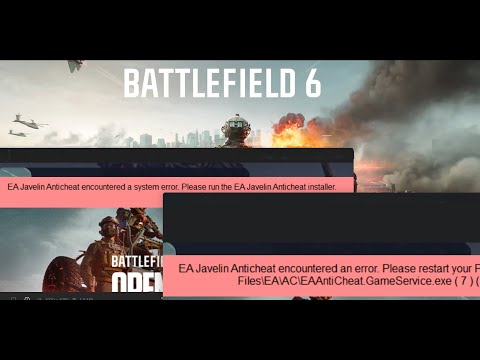How to Fix Battlefield 6 EA Javelin Anticheat Error
Are you encountering the EA Javelin Anticheat error in Battlefield 6, preventing you from joining the action? This frustrating issue, often accompanied by messages like "Secure Boot is not enabled" or "Javelin Anticheat service encountered a system error," can disrupt your gameplay.
In this detailed troubleshooting guide, we’ll explore the root causes of the Javelin Anticheat error and provide step-by-step solutions to get you back into the game. Whether the problem stems from Secure Boot settings, outdated drivers, or software conflicts, we’ve got you covered.
The EA Javelin Anticheat system is designed to prevent cheating in Battlefield 6 by monitoring system integrity. However, it can be overly sensitive, leading to errors due to:
✅ Secure Boot Disabled – Battlefield 6 requires Secure Boot (a security feature in Windows 10/11) to be enabled. If disabled, Javelin Anticheat fails to verify your system.
✅ Outdated or Incompatible Drivers – Graphics card drivers (NVIDIA/AMD) and other system drivers may conflict with the anti-cheat system.
✅ Antivirus or Third-Party Software Interference – Security programs like Bitdefender, Avast, or Windows Defender may mistakenly block Javelin Anticheat.
✅ Corrupted Game or Anti-Cheat Files – Missing or damaged files in Battlefield 6 or the EA Anticheat installation can trigger errors.
✅ TPM 2.0 Not Enabled – Trusted Platform Module (TPM) 2.0 is required for Secure Boot and Javelin’s operation.
If you see errors like "Error 55" or "Service initialization failed," follow these fixes to resolve them.
Restart your PC and enter BIOS/UEFI (usually by pressing F2, F10, DEL, or ESC during startup). Navigate to the Boot or Security tab. Locate Secure Boot and set it to Enabled. If your system uses Legacy/CSM mode, switch to UEFI mode first. Save changes and exit BIOS. Press Win + R, type tpm.msc, and hit Enter. Verify that TPM is active and running version 2.0. If disabled, enable it in BIOS/UEFI under Security or Trusted Computing.
Unlock all Red Bull Challenges rewards in Battlefield 6. Our guide coversstrategies, tips, and step-by-step instructions to complete everychallenge and earn exclusive in-game content.
How to Change Character Skins in Battlefield 6
Learn how to customize your soldier's appearance in Battlefield 6. Our guidecovers unlocking and equipping new character skins and camouflage tostand out on the battlefield.
How to Fix Battlefield 6 challenges not working
Struggling with Battlefield 6 challenges not tracking or completing? Learn how tofix common issues with our quick troubleshooting guide for resetting,updating, and getting back in the game.
Battlefield 6: Best Loadouts for Gauntlet Mode
the best class loadouts for Gauntlet Mode in BF6. Optimize your gameplay with tips and strategies to dominate the battlefield
How to Level Up Weapons in Battlefield 6
expert tips on leveling up weapons in BF6. Enhance your gameplay and dominate the battlefield with our guide!
How to Fix Battlefield 6 REDSEC error occurred when launching the game
Fix the frustrating REDSEC error in Battlefield 6 with our step-by-stepsolutions. Get back to gaming adventure!
How to Access a Vehicle Trailer in Battlefield RedSec
Discover the thrilling Vehicle Trailer for Battlefield RedSec! Dive into intense gameplay and explore new features.
How to Open Locked Safes in Battlefield RedSec
Unlock the secrets of Battlefield RedSec! Discover expert tips and strategies to open locked safes and enhance your gameplay.
How to Redeploy Teammates in Battlefield RedSec
Optimize your Battlefield RedSec strategy. Learn when and how to effectivelyredeploy teammates for tactical advantages, better positioning, andsecuring key objectives. Master the redeploy feature to control the flow of battle.
How to Complete All Exploration Challenges in Battlefield Redsec
Master all Battlefield Redsec exploration challenges with our expert guide.Find hidden intel, complete all objectives, and unlock every reward with step-by-step strategies.
How to show FPS counter in Battlefield 6
Learn how to display the FPS counter in Battlefield 6 with simple steps. Boost your gaming performance by monitoring frame rates in real-time.Check our guide now!
How to change your name in MLBB
Learn how to change your name in Mobile Legends: Bang Bang (MLBB) withthis simple step-by-step guide. Get free rename cards or use diamonds!
How to hide history in MLBB
Learn how to hide your match history in Mobile Legends: Bang Bang (MLBB) with simple steps. Keep your gaming stats private and control yourprofile visibility!
How to find OXR Armories in Fortnite Chapter 6, season 4
Learn how to locate OXR Armories in Fortnite Chapter 6 Season 4 with our step-by-step guide. Discover loot spots, strategies, and tips todominate the battlefield!
How to claim Capture Points in Fortnite Chapter 6, season 4
Learn how to claim Capture Points in Fortnite Chapter 6 Season 4 withthis quick guide. Master the mechanics, earn rewards, and dominate thebattlefield!
In this detailed troubleshooting guide, we’ll explore the root causes of the Javelin Anticheat error and provide step-by-step solutions to get you back into the game. Whether the problem stems from Secure Boot settings, outdated drivers, or software conflicts, we’ve got you covered.
What Causes the EA Javelin Anticheat Error in Battlefield 6?
The EA Javelin Anticheat system is designed to prevent cheating in Battlefield 6 by monitoring system integrity. However, it can be overly sensitive, leading to errors due to:
✅ Secure Boot Disabled – Battlefield 6 requires Secure Boot (a security feature in Windows 10/11) to be enabled. If disabled, Javelin Anticheat fails to verify your system.
✅ Outdated or Incompatible Drivers – Graphics card drivers (NVIDIA/AMD) and other system drivers may conflict with the anti-cheat system.
✅ Antivirus or Third-Party Software Interference – Security programs like Bitdefender, Avast, or Windows Defender may mistakenly block Javelin Anticheat.
✅ Corrupted Game or Anti-Cheat Files – Missing or damaged files in Battlefield 6 or the EA Anticheat installation can trigger errors.
✅ TPM 2.0 Not Enabled – Trusted Platform Module (TPM) 2.0 is required for Secure Boot and Javelin’s operation.
If you see errors like "Error 55" or "Service initialization failed," follow these fixes to resolve them.
How to Fix Battlefield 6 EA Javelin Anticheat Error
1. Enable Secure Boot in BIOS/UEFI
Since Secure Boot is mandatory for Battlefield 6, follow these steps to enable it:
Note: Some motherboards require resetting Secure Boot keys before enabling it.
2. Update GPU and System Drivers
Outdated drivers can trigger anticheat errors. Update them with these steps:
- NVIDIA Users: Open GeForce Experience → Check for updates.
- AMD Users: Use AMD Adrenalin Software to install the latest drivers.
- Windows Update: Press Win + I → Windows Update → Install all pending updates.
3. Disable Conflicting Software
Antivirus programs and background apps may interfere with Javelin Anticheat:
- Temporarily disable antivirus (Windows Defender, Bitdefender, etc.).
- Close unnecessary apps (Discord overlay, MSI Afterburner, RGB control software).
- Add exceptions for EAAC.exe and Battlefield6.exe in your antivirus settings.
4. Repair or Reinstall EA Javelin Anticheat
If game files are corrupted, try these steps:
- EA App: Right-click Battlefield 6 → Manage → Repair.
- Steam: Right-click Battlefield 6 → Properties → Verify Integrity of Game Files.
- Reinstall Anticheat: Download the EA Anticheat installer and run it as admin.
5. Check TPM 2.0 Status
Since TPM 2.0 is linked to Secure Boot, ensure it’s enabled:
Final Thoughts
The Battlefield 6 Javelin Anticheat error can be frustrating, but with these fixes, you should be able to resolve it quickly. Start by enabling Secure Boot, updating drivers, and disabling conflicting software before moving on to more advanced solutions.
Mode:
Other Articles Related
how to earn all Red Bull Challenges rewards in Battlefield 6Unlock all Red Bull Challenges rewards in Battlefield 6. Our guide coversstrategies, tips, and step-by-step instructions to complete everychallenge and earn exclusive in-game content.
How to Change Character Skins in Battlefield 6
Learn how to customize your soldier's appearance in Battlefield 6. Our guidecovers unlocking and equipping new character skins and camouflage tostand out on the battlefield.
How to Fix Battlefield 6 challenges not working
Struggling with Battlefield 6 challenges not tracking or completing? Learn how tofix common issues with our quick troubleshooting guide for resetting,updating, and getting back in the game.
Battlefield 6: Best Loadouts for Gauntlet Mode
the best class loadouts for Gauntlet Mode in BF6. Optimize your gameplay with tips and strategies to dominate the battlefield
How to Level Up Weapons in Battlefield 6
expert tips on leveling up weapons in BF6. Enhance your gameplay and dominate the battlefield with our guide!
How to Fix Battlefield 6 REDSEC error occurred when launching the game
Fix the frustrating REDSEC error in Battlefield 6 with our step-by-stepsolutions. Get back to gaming adventure!
How to Access a Vehicle Trailer in Battlefield RedSec
Discover the thrilling Vehicle Trailer for Battlefield RedSec! Dive into intense gameplay and explore new features.
How to Open Locked Safes in Battlefield RedSec
Unlock the secrets of Battlefield RedSec! Discover expert tips and strategies to open locked safes and enhance your gameplay.
How to Redeploy Teammates in Battlefield RedSec
Optimize your Battlefield RedSec strategy. Learn when and how to effectivelyredeploy teammates for tactical advantages, better positioning, andsecuring key objectives. Master the redeploy feature to control the flow of battle.
How to Complete All Exploration Challenges in Battlefield Redsec
Master all Battlefield Redsec exploration challenges with our expert guide.Find hidden intel, complete all objectives, and unlock every reward with step-by-step strategies.
How to show FPS counter in Battlefield 6
Learn how to display the FPS counter in Battlefield 6 with simple steps. Boost your gaming performance by monitoring frame rates in real-time.Check our guide now!
How to change your name in MLBB
Learn how to change your name in Mobile Legends: Bang Bang (MLBB) withthis simple step-by-step guide. Get free rename cards or use diamonds!
How to hide history in MLBB
Learn how to hide your match history in Mobile Legends: Bang Bang (MLBB) with simple steps. Keep your gaming stats private and control yourprofile visibility!
How to find OXR Armories in Fortnite Chapter 6, season 4
Learn how to locate OXR Armories in Fortnite Chapter 6 Season 4 with our step-by-step guide. Discover loot spots, strategies, and tips todominate the battlefield!
How to claim Capture Points in Fortnite Chapter 6, season 4
Learn how to claim Capture Points in Fortnite Chapter 6 Season 4 withthis quick guide. Master the mechanics, earn rewards, and dominate thebattlefield!