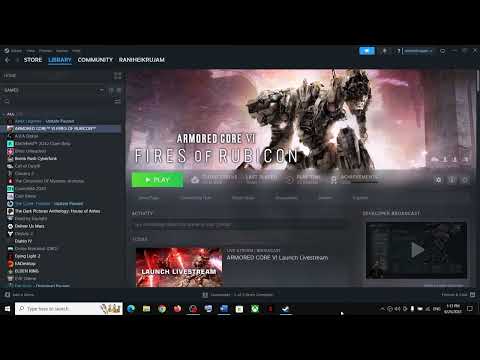How to Fix Armored Core 6 Stuttering issue
Discover How to Fix Armored Core 6 Stuttering issue. Enhance your gaming experience with our effective troubleshooting.
Are you experiencing annoying stuttering while playing Armored Core 6? Don't worry, we've got you covered! In this guide, we'll walk you through some simple steps to reduce stuttering and improve your gaming experience. Let's get started!
Armored Core 6 is an action-packed mech combat game that keeps players on the edge of their seats. Unfortunately, some players have reported experiencing stuttering issues while playing the game, which can disrupt immersion and hinder gameplay. However, with the right adjustments and optimizations, you can overcome these issues and enjoy smooth and seamless gameplay. Here are some friendly guidelines to help you fix Armored Core 6's stuttering issue.
One of the first steps you can take to tackle stuttering in Armored Core 6 is adjusting the CPU affinity settings. By deselecting CPU 0, you allow the game to utilize other cores more efficiently, distributing the load evenly. To do this, follow these steps:
This adjustment should help alleviate the stuttering issue by optimizing CPU performance.
Sometimes, corrupted game files can lead to performance issues, including stuttering. To ensure your game files are in good shape, it is essential to verify their integrity through the game platform. This process will identify any damaged files and automatically replace them with the correct ones. Here's how you can do it:
The platform will then verify the game files and automatically fix any issues it encounters.
Outdated graphics drivers can negatively impact gaming performance, including causing stuttering issues. To keep things smooth, it is crucial to update your graphics drivers to the latest version available for your hardware. Here's how you can update your graphics drivers:
Updating your graphics drivers ensures better compatibility and optimization for Armored Core 6, reducing stuttering and improving overall performance.
Explore our expert guide on How to fix Armored Core 6 input lag and enhance your gaming experience!
How to fix Armored Core 6 brightness
How to fix Armored Core 6 brightness quickly using our easy step-by-step guide. Perfect your gaming experience today.
How to launch Armored Core 6 offline
How to launch Armored Core 6 offline with our step-by-step guide! Enhance your gameplay and conquer challenging levels with ease.
How to enable or disable subtitles in Armored Core 6
Master Armored Core 6 with our step-by-step guide on How to enable or disable subtitles in Armored Core 6.
How to Get Coral Weapons in Armored Core 6
Learn How to Get Coral Weapons in Armored Core 6 with our comprehensive guide on acquiring Coral Weapons.
How To Get Songbirds in Armored Core 6
Learn How To Get Songbirds in Armored Core 6. Discover tricks to unlock these elusive creatures for an enhanced gaming experience.
How to get Armored Core 6 Coral Weapons
Unlock the power with our comprehensive guide on How to get Armored Core 6 Coral Weapons. Boost your gaming strategy now!
How to Get OST Chips in Armored Core 6
Learn with our guide on How to Get OST Chips in Armored Core 6. Level-up your gameplay and dominate the battlefield today
How to get More Money in Armored Core 6
Master the game with our tips on How to get More Money in Armored Core 6. Learn smart strategies.
How to Improve Weight Load in Armored Core 6
How to Improve Weight Load in Armored Core 6. Explore our guide to seamlessly boost weight load capacity.
How to Heal in Sea of Stars
Discover expert tips, tricks, and strategies on How to Heal in Sea of Stars and dominate the sea
How To Fix Armored Core 6 Crashing During Balteus Fight
How To Fix Armored Core 6 Crashing During Balteus Fight! Follow our simple steps for a smooth.
How to Fix Armored Core 6 Crash After Taking a Picture
Follow our easy, step-by-step guide on How to Fix Armored Core 6 Crash After Taking a Picture. Save your game progress now!
How to Fix Baldur’s Gate 3 Skipping Romance Scenes
Struggling with skipped romance scenes? Learn How to Fix Baldur’s Gate 3 Skipping Romance Scenes.
How To Fix Armored Core 6 Texture Not Loading
Learn step-by-step solutions on How To Fix Armored Core 6 Texture Not Loading and enhance your gaming experience today.
Are you experiencing annoying stuttering while playing Armored Core 6? Don't worry, we've got you covered! In this guide, we'll walk you through some simple steps to reduce stuttering and improve your gaming experience. Let's get started!
Armored Core 6 is an action-packed mech combat game that keeps players on the edge of their seats. Unfortunately, some players have reported experiencing stuttering issues while playing the game, which can disrupt immersion and hinder gameplay. However, with the right adjustments and optimizations, you can overcome these issues and enjoy smooth and seamless gameplay. Here are some friendly guidelines to help you fix Armored Core 6's stuttering issue.
Adjust CPU Affinity Settings:
One of the first steps you can take to tackle stuttering in Armored Core 6 is adjusting the CPU affinity settings. By deselecting CPU 0, you allow the game to utilize other cores more efficiently, distributing the load evenly. To do this, follow these steps:
- - Open the Task Manager by pressing Ctrl + Shift + Esc.
- - Go to the "Processes" tab and find "Armored Core 6" in the list.
- - Right-click on "Armored Core 6" and select "Set Affinity."
- - Deselect CPU 0 and click "OK" to save the changes.
This adjustment should help alleviate the stuttering issue by optimizing CPU performance.
Verify Game Files' Integrity:
Sometimes, corrupted game files can lead to performance issues, including stuttering. To ensure your game files are in good shape, it is essential to verify their integrity through the game platform. This process will identify any damaged files and automatically replace them with the correct ones. Here's how you can do it:
- - Open your game platform (Steam, Epic Games Store, etc.).
- - Go to your game library and find Armored Core 6.
- - Right-click on the game and select "Properties."
- - In the properties window, navigate to the "Local Files" tab.
- - Click on "Verify Integrity of Game Files" or a similar option.
The platform will then verify the game files and automatically fix any issues it encounters.
Update Graphics Drivers:
Outdated graphics drivers can negatively impact gaming performance, including causing stuttering issues. To keep things smooth, it is crucial to update your graphics drivers to the latest version available for your hardware. Here's how you can update your graphics drivers:
- - Identify your graphics card manufacturer (NVIDIA, AMD, Intel, etc.).
- - Visit the manufacturer's website or use their software (NVIDIA GeForce Experience, AMD Radeon Software, etc.) to download and install the latest drivers for your graphics card model.
Updating your graphics drivers ensures better compatibility and optimization for Armored Core 6, reducing stuttering and improving overall performance.
Check System Requirements:
Before diving into any game, it is essential to ensure that your computer meets the minimum system requirements. Inadequate hardware may struggle to handle the game smoothly, leading to stutters and lags. Here's how you can check the system requirements:
- - Visit the official Armored Core 6 website or the game platform's store page.
- - Look for the system requirements section and compare it with your computer's specifications.
- - Pay close attention to the CPU, GPU, RAM, and storage requirements.
If your system falls short of the minimum requirements, you may need to consider upgrading your hardware to enjoy a smoother gaming experience.
Close Resource-Intensive Background Applications:
Running resource-intensive applications in the background can consume valuable system resources needed by Armored Core 6. Closing unnecessary programs, such as video editors or web browsers, can free up resources for a smoother gameplay experience. Here's how you can close background applications:
- - Press Ctrl + Shift + Esc to open the Task Manager.
- - Go to the "Processes" or "Details" tab.
- - Identify resource-intensive applications and right-click on them.
- - Select "End Task" or "End Process."
By freeing up system resources, you give Armored Core 6 more room to run smoothly without any stutters or lags.
Adjust Resolution and Graphics Settings:
Sometimes, lowering the game's resolution and adjusting graphics settings can significantly reduce stuttering issues, especially on less powerful systems. Experiment with different settings until you find a balance between visual quality and performance. Here's how you can adjust resolution and graphics settings in Armored Core 6:
- - Open the game's settings or options menu.
- - Look for the graphics or display settings.
- - Lower the resolution to a level that suits your system's capabilities.
- - Adjust other graphics settings such as texture quality, shadows, and anti-aliasing to find the optimal balance.
Finding the right combination of settings will help reduce the strain on your hardware, resulting in smoother gameplay without stuttering.
Monitor Game Patches and Updates:
Developers frequently release patches and updates that address performance issues like stuttering bugs specifically. It is essential to stay vigilant by regularly checking for new updates within the game. Keeping your game up to date ensures you benefit from the latest optimizations and bug fixes. Here's how you can monitor game patches and updates:
- - Enable automatic updates within your game platform's settings.
- - Check the game's official website or forums for news and update announcements.
- - Follow the game's social media channels for the latest information.
Being proactive in updating your game ensures that you have the best possible experience and minimizes the chances of encountering performance issues.
By following these friendly guidelines, you should be able to fix Armored Core 6's stuttering issue and enjoy a smoother gaming experience. Remember to adjust CPU affinity settings, verify game files' integrity, update graphics drivers, check system requirements, close resource-intensive background applications, adjust resolution and graphics settings, and monitor game patches and updates. With these optimizations in place, you can immerse yourself in the world of Armored Core 6 without any frustrating stutters. Get ready to pilot your mech to victory with seamless gameplay!
Tags: Armored Core VI: Fires of Rubicon
Platform(s): PlayStation 4 PS4, PlayStation 5 PS5, Windows PC, Xbox One, Xbox Series X/S
Genre(s): Vehicular combat
Developer(s): FromSoftware
Publisher(s): Bandai Namco Entertainment
Release date: August 25, 2023
Mode: Single-player, multiplayer
Age rating (PEGI): 12+
Other Articles Related
How to fix Armored Core 6 input lagExplore our expert guide on How to fix Armored Core 6 input lag and enhance your gaming experience!
How to fix Armored Core 6 brightness
How to fix Armored Core 6 brightness quickly using our easy step-by-step guide. Perfect your gaming experience today.
How to launch Armored Core 6 offline
How to launch Armored Core 6 offline with our step-by-step guide! Enhance your gameplay and conquer challenging levels with ease.
How to enable or disable subtitles in Armored Core 6
Master Armored Core 6 with our step-by-step guide on How to enable or disable subtitles in Armored Core 6.
How to Get Coral Weapons in Armored Core 6
Learn How to Get Coral Weapons in Armored Core 6 with our comprehensive guide on acquiring Coral Weapons.
How To Get Songbirds in Armored Core 6
Learn How To Get Songbirds in Armored Core 6. Discover tricks to unlock these elusive creatures for an enhanced gaming experience.
How to get Armored Core 6 Coral Weapons
Unlock the power with our comprehensive guide on How to get Armored Core 6 Coral Weapons. Boost your gaming strategy now!
How to Get OST Chips in Armored Core 6
Learn with our guide on How to Get OST Chips in Armored Core 6. Level-up your gameplay and dominate the battlefield today
How to get More Money in Armored Core 6
Master the game with our tips on How to get More Money in Armored Core 6. Learn smart strategies.
How to Improve Weight Load in Armored Core 6
How to Improve Weight Load in Armored Core 6. Explore our guide to seamlessly boost weight load capacity.
How to Heal in Sea of Stars
Discover expert tips, tricks, and strategies on How to Heal in Sea of Stars and dominate the sea
How To Fix Armored Core 6 Crashing During Balteus Fight
How To Fix Armored Core 6 Crashing During Balteus Fight! Follow our simple steps for a smooth.
How to Fix Armored Core 6 Crash After Taking a Picture
Follow our easy, step-by-step guide on How to Fix Armored Core 6 Crash After Taking a Picture. Save your game progress now!
How to Fix Baldur’s Gate 3 Skipping Romance Scenes
Struggling with skipped romance scenes? Learn How to Fix Baldur’s Gate 3 Skipping Romance Scenes.
How To Fix Armored Core 6 Texture Not Loading
Learn step-by-step solutions on How To Fix Armored Core 6 Texture Not Loading and enhance your gaming experience today.