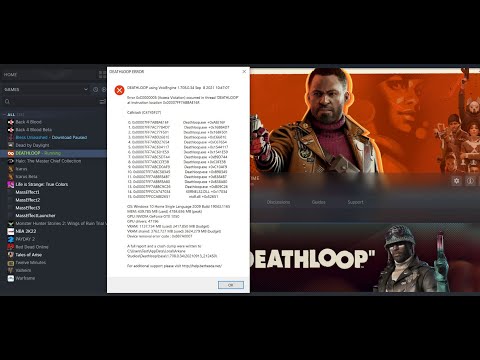How to Fix Armored Core 6 Error Code 0xc0000005
 Insert your coin
Insert your coin How to Fix Armored Core 6 Error Code 0xc0000005? Explore our step-by-step guide for effective solutions.
If you're encountering the Armored Core 6 Error Code 0xc0000005, don't worry! This guide will walk you through various troubleshooting steps that can help resolve the issue. By following these steps with a friendly approach, you'll be back in action in no time.
Armored Core 6 is an action-packed game that has captured the hearts of many gamers. However, like any other software, it can sometimes encounter errors that prevent players from fully enjoying the game. One of the most common errors faced by players is Error Code 0xc0000005. This error can be frustrating, but with a little patience and the right troubleshooting steps, you can resolve it and get back to gaming.
One of the first troubleshooting steps you can try is running the start_protected_game file in Windows 7 compatibility mode. To do this, right-click on the start_protected_game file and select Properties. Then, go to the Compatibility tab and check the box for "Run this program in compatibility mode for" and choose Windows 7 from the dropdown menu. Click Apply and then OK.
Hyperthreading is a feature found in some CPUs that allows for better multitasking performance. However, it can sometimes cause compatibility issues with certain games. To disable Hyperthreading, access your computer's BIOS settings by restarting your PC and pressing the designated key (usually Del or F2) during startup. Look for an option related to Hyperthreading and disable it. Save changes and exit BIOS.
Sometimes running the game in Fullscreen mode can cause errors. To troubleshoot this, launch Armored Core 6 and navigate to its graphics settings. Choose either Windowed or Borderless Window mode instead of Fullscreen. This change in display settings may help resolve the error.
Sometimes a simple restart can resolve unexpected errors. Restart your computer and try launching the game again. This can help clear any temporary glitches or conflicts that may be causing the error.
If the error persists, try switching to offline mode in the game's launcher or settings menu. Look for an option that allows you to switch to offline mode, enable it, and then launch the game again. This can help troubleshoot any issues related to online connectivity.
Windows Defender is a built-in antivirus and security software in Windows. Sometimes, it may mistakenly flag certain game files as threats and prevent them from running. To exclude Armored Core 6 from scanning, open Windows Defender by searching for it in the Start menu. Go to Virus & Threat Protection settings and add Armored Core 6 as an exclusion from scanning.
Firewalls can sometimes block certain game files from accessing the internet, causing errors. To allow Armored Core 6 through the Windows Defender Firewall, open Control Panel on your computer. Navigate to System and Security, and then Windows Defender Firewall. Click on "Allow an app or feature through Windows Defender Firewall" and add Armored Core 6 to the list of allowed apps.
Many games have a repair option that can fix any corrupted files. If Armored Core 6 has a repair option, use it to fix any issues with the game's files. This option is usually found in the game's launcher or settings menu. Running the repair option may help resolve the Error Code 0xc0000005.
 Insert your coin
Insert your coin
Explore our expert guide on How to fix Armored Core 6 input lag and enhance your gaming experience!
How to fix Armored Core 6 brightness
How to fix Armored Core 6 brightness quickly using our easy step-by-step guide. Perfect your gaming experience today.
How to launch Armored Core 6 offline
How to launch Armored Core 6 offline with our step-by-step guide! Enhance your gameplay and conquer challenging levels with ease.
How to enable or disable subtitles in Armored Core 6
Master Armored Core 6 with our step-by-step guide on How to enable or disable subtitles in Armored Core 6.
How to Get Coral Weapons in Armored Core 6
Learn How to Get Coral Weapons in Armored Core 6 with our comprehensive guide on acquiring Coral Weapons.
How To Get Songbirds in Armored Core 6
Learn How To Get Songbirds in Armored Core 6. Discover tricks to unlock these elusive creatures for an enhanced gaming experience.
How to get Armored Core 6 Coral Weapons
Unlock the power with our comprehensive guide on How to get Armored Core 6 Coral Weapons. Boost your gaming strategy now!
How to Get OST Chips in Armored Core 6
Learn with our guide on How to Get OST Chips in Armored Core 6. Level-up your gameplay and dominate the battlefield today
How to get More Money in Armored Core 6
Master the game with our tips on How to get More Money in Armored Core 6. Learn smart strategies.
How to Improve Weight Load in Armored Core 6
How to Improve Weight Load in Armored Core 6. Explore our guide to seamlessly boost weight load capacity.
How to fix Armored Core 6 Combat Log Not Completing
Resolve How to fix Armored Core 6 Combat Log Not Completing with our straightforward guide. Uncover expert tips.
How to use Photo Mode in Armored Core 6
Learn with our comprehensive guide on How to use Photo Mode in Armored Core 6. Tips, tricks and tutorials await
How to Fix Armored Core 6 Brightness Setting Bug
Learn How to Fix Armored Core 6 Brightness Setting Bug with our easy guide! Don't let dim visuals disrupt your gaming victory!
How to Fix Armored Core 6 Crash After Leaving Photo Mode
Troubleshoot How to Fix Armored Core 6 Crash After Leaving Photo Mode. Get back into the game faster with reliable, step-by-step solutions!
How to Fix If Overwatch 2 Replays Not Showing
Discover How to Fix If Overwatch 2 Replays Not Showing with our step-by-step guide! Expert tips to help you troubleshoot.
If you're encountering the Armored Core 6 Error Code 0xc0000005, don't worry! This guide will walk you through various troubleshooting steps that can help resolve the issue. By following these steps with a friendly approach, you'll be back in action in no time.
Armored Core 6 is an action-packed game that has captured the hearts of many gamers. However, like any other software, it can sometimes encounter errors that prevent players from fully enjoying the game. One of the most common errors faced by players is Error Code 0xc0000005. This error can be frustrating, but with a little patience and the right troubleshooting steps, you can resolve it and get back to gaming.
Run start_protected_game file in Windows 7 compatibility mode:
One of the first troubleshooting steps you can try is running the start_protected_game file in Windows 7 compatibility mode. To do this, right-click on the start_protected_game file and select Properties. Then, go to the Compatibility tab and check the box for "Run this program in compatibility mode for" and choose Windows 7 from the dropdown menu. Click Apply and then OK.
Disable Hyperthreading:
Hyperthreading is a feature found in some CPUs that allows for better multitasking performance. However, it can sometimes cause compatibility issues with certain games. To disable Hyperthreading, access your computer's BIOS settings by restarting your PC and pressing the designated key (usually Del or F2) during startup. Look for an option related to Hyperthreading and disable it. Save changes and exit BIOS.
Switch to Windowed or Borderless Window mode:
Sometimes running the game in Fullscreen mode can cause errors. To troubleshoot this, launch Armored Core 6 and navigate to its graphics settings. Choose either Windowed or Borderless Window mode instead of Fullscreen. This change in display settings may help resolve the error.
Restart your PC:
Sometimes a simple restart can resolve unexpected errors. Restart your computer and try launching the game again. This can help clear any temporary glitches or conflicts that may be causing the error.
Switch to Offline in Launch Settings:
If the error persists, try switching to offline mode in the game's launcher or settings menu. Look for an option that allows you to switch to offline mode, enable it, and then launch the game again. This can help troubleshoot any issues related to online connectivity.
Add the game as an exclusion in Windows Defender:
Windows Defender is a built-in antivirus and security software in Windows. Sometimes, it may mistakenly flag certain game files as threats and prevent them from running. To exclude Armored Core 6 from scanning, open Windows Defender by searching for it in the Start menu. Go to Virus & Threat Protection settings and add Armored Core 6 as an exclusion from scanning.
Allow the game through Firewall:
Firewalls can sometimes block certain game files from accessing the internet, causing errors. To allow Armored Core 6 through the Windows Defender Firewall, open Control Panel on your computer. Navigate to System and Security, and then Windows Defender Firewall. Click on "Allow an app or feature through Windows Defender Firewall" and add Armored Core 6 to the list of allowed apps.
Repair the game:
Many games have a repair option that can fix any corrupted files. If Armored Core 6 has a repair option, use it to fix any issues with the game's files. This option is usually found in the game's launcher or settings menu. Running the repair option may help resolve the Error Code 0xc0000005.
Disable Steam Overlay:
Steam Overlay is a feature in the Steam client that provides in-game access to Steam features. Sometimes, the Steam Overlay can cause compatibility issues with certain games. To disable Steam Overlay for Armored Core 6, open your Steam client, go to Library, right-click on Armored Core 6, and select Properties. Uncheck the box that says "Enable the Steam Overlay while in-game."
Close overclocking applications:
Overclocking software is used to increase the performance of hardware components, but it can sometimes interfere with game performance. If you have any overclocking software running, close it before launching Armored Core 6. This can help eliminate any conflicts caused by overclocking.
Perform a clean boot:
A clean boot is a troubleshooting technique that allows you to start your computer with a minimal set of drivers and startup programs. This can help identify if any third-party software is causing conflicts with the game. Follow instructions specific to your operating system to perform a clean boot and then launch Armored Core 6 to see if the error is resolved.
Run the game on a dedicated GPU:
If you have multiple GPUs in your system, ensure that Armored Core 6 is using the dedicated GPU rather than an integrated graphics solution. Integrated graphics may not provide optimal performance for the game and can cause errors. Check your system's graphics settings and make sure Armored Core 6 is utilizing the dedicated GPU.
Try DirectX 11 or 12:
DirectX is a collection of APIs that allow software, especially games, to interact with hardware components. Armored Core 6 may support multiple DirectX versions. In the game's graphics settings, experiment with different DirectX versions (11 or 12) to see if it resolves the error. Sometimes, switching to a different DirectX version can help fix compatibility issues.
Delete saves:
If the error persists, it may be worth deleting any existing save files for Armored Core 6 in its installation folder. Sometimes, corrupted save files can cause errors. Locate the save files in the game's installation folder and delete them. Be sure to back up any important save files before deleting them.
Increase virtual memory:
Virtual memory is a portion of your hard drive that is used as additional RAM when your system's physical RAM is full. Sometimes, increasing the virtual memory can help resolve errors. Search for "Advanced system settings" in the Start menu and open it. Go to the Advanced tab and click on Settings under Performance. In Performance Options, go to the Advanced tab again and click on Change under Virtual Memory. Uncheck "Automatically manage paging file size for all drives" and manually increase virtual memory as needed.
Clean GPU driver installation:
GPU drivers are essential for optimal performance in games. However, outdated or corrupted GPU drivers can cause errors. Use specialized software, such as Display Driver Uninstaller, to completely uninstall your current GPU driver. Then, download and install the latest version of the GPU driver from the manufacturer's official website. A clean installation of the GPU driver can help resolve compatibility issues.
Install Microsoft Visual C++ Redistributable:
Microsoft Visual C++ Redistributable is a set of runtime components required to run certain applications. It's possible that the absence or corruption of these components can cause errors. Search for "Control Panel" in the Start menu and open it. Go to Programs or Programs and Features. Locate any installed versions of Microsoft Visual C++ Redistributable, uninstall them, and then visit Microsoft's official website to download and install the latest version.
Redownload Armored Core 6:
If all else fails, it may be worth redownloading the game from a trusted source. Sometimes, the game files can become corrupted during the initial download or installation, leading to errors. Ensure that you download the game from a reputable source and follow the installation instructions carefully.
By following these friendly guidelines, you should be able to troubleshoot and fix Armored Core 6 Error Code 0xc0000005. Remember to approach each step with patience and give yourself time to test if the error is resolved. If one method doesn't work, move on to the next until you find a solution that works for you. Good luck and enjoy playing Armored Core 6!
 Insert your coin
Insert your coin Tags: Armored Core VI: Fires of Rubicon
Platform(s): PlayStation 4 PS4, PlayStation 5 PS5, Windows PC, Xbox One, Xbox Series X/S
Genre(s): Vehicular combat
Developer(s): FromSoftware
Publisher(s): Bandai Namco Entertainment
Release date: August 25, 2023
Mode: Single-player, multiplayer
Age rating (PEGI): 12+
Other Articles Related
How to fix Armored Core 6 input lagExplore our expert guide on How to fix Armored Core 6 input lag and enhance your gaming experience!
How to fix Armored Core 6 brightness
How to fix Armored Core 6 brightness quickly using our easy step-by-step guide. Perfect your gaming experience today.
How to launch Armored Core 6 offline
How to launch Armored Core 6 offline with our step-by-step guide! Enhance your gameplay and conquer challenging levels with ease.
How to enable or disable subtitles in Armored Core 6
Master Armored Core 6 with our step-by-step guide on How to enable or disable subtitles in Armored Core 6.
How to Get Coral Weapons in Armored Core 6
Learn How to Get Coral Weapons in Armored Core 6 with our comprehensive guide on acquiring Coral Weapons.
How To Get Songbirds in Armored Core 6
Learn How To Get Songbirds in Armored Core 6. Discover tricks to unlock these elusive creatures for an enhanced gaming experience.
How to get Armored Core 6 Coral Weapons
Unlock the power with our comprehensive guide on How to get Armored Core 6 Coral Weapons. Boost your gaming strategy now!
How to Get OST Chips in Armored Core 6
Learn with our guide on How to Get OST Chips in Armored Core 6. Level-up your gameplay and dominate the battlefield today
How to get More Money in Armored Core 6
Master the game with our tips on How to get More Money in Armored Core 6. Learn smart strategies.
How to Improve Weight Load in Armored Core 6
How to Improve Weight Load in Armored Core 6. Explore our guide to seamlessly boost weight load capacity.
How to fix Armored Core 6 Combat Log Not Completing
Resolve How to fix Armored Core 6 Combat Log Not Completing with our straightforward guide. Uncover expert tips.
How to use Photo Mode in Armored Core 6
Learn with our comprehensive guide on How to use Photo Mode in Armored Core 6. Tips, tricks and tutorials await
How to Fix Armored Core 6 Brightness Setting Bug
Learn How to Fix Armored Core 6 Brightness Setting Bug with our easy guide! Don't let dim visuals disrupt your gaming victory!
How to Fix Armored Core 6 Crash After Leaving Photo Mode
Troubleshoot How to Fix Armored Core 6 Crash After Leaving Photo Mode. Get back into the game faster with reliable, step-by-step solutions!
How to Fix If Overwatch 2 Replays Not Showing
Discover How to Fix If Overwatch 2 Replays Not Showing with our step-by-step guide! Expert tips to help you troubleshoot.