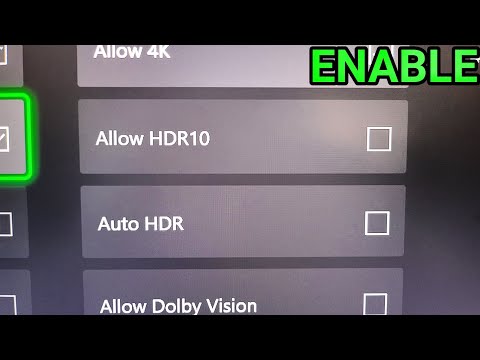How to disable HDR on Xbox One and Xbox Series X
Check out our guide and learn How to disable HDR on Xbox One and Xbox Series X with our simple guide.
High dynamic range (HDR) is a technology that enhances the contrast, color, and brightness of images on your Xbox console. HDR is designed to create a more realistic and immersive gaming experience. However, there are some instances where disabling HDR might be necessary. In this article, we will discuss how to disable HDR on your Xbox One and Xbox Series X consoles.
HDR is a technology that expands the color gamut, allowing for more contrast and brightness on the screen. This technology is supported by most modern TVs and gaming systems, including the Xbox One and Xbox Series X. When HDR is enabled, the colors in your games become more vibrant, and the shadows and highlights become more pronounced.
While HDR can enhance your gaming experience, there are some situations where you might want to disable it. For example, some games might have compatibility issues with HDR, causing visual glitches or artifacts. Additionally, some players might prefer a more traditional look for their games, and HDR can be too intense for their taste.
Knowing how to turn off HDR is essential because it gives you more control over your gaming experience. If you encounter issues with a specific game or prefer a more traditional look, you can easily turn off HDR. By disabling HDR, you can ensure that your games look the way you want them to.
We have made an explanatory guide on How to fix Xbox error code 0x87dd0033.
How to fix Social not showing in Xbox Game Bar
We have made a detailed guide to explain to you How to fix Social not showing in Xbox Game bar.
How to Fix Xbox App Error 0x80070426 on PC
Learn How to Fix Xbox App Error 0x80070426 on PC. Fix the issue and get back to gaming in no time.
How to fix Xbox error message 0x80830003
Learn How to fix Xbox error message 0x80830003 with our step-by-step guide. Get back to gaming without any hassle. Find solutions now!
How to fix Xbox Game Pass Error Code 0x803f800e
Learn How to fix Xbox Game Pass Error Code 0x803f800e and get back to gaming in no time!
How to Fix Palworld Crashing on Xbox
Learn How to Fix Palworld Crashing on Xbox. Stop game crashes and get back to immersive gameplay today!
How to Fix 100% Packet Loss on Xbox
Learn How to Fix 100% Packet Loss on Xbox. Follow our step-by-step guide to improve your gaming experience today!
How to Fix Xbox Error Code 0xd05e0115
Get expert tips and How to Fix Xbox Error Code 0xd05e0115 on our website and get back to gaming in no time.
How to Fix Xbox Cloud Gaming Not Loading
How to Fix Xbox Cloud Gaming Not Loading with our easy steps! Ensure a seamless gaming experience.
How To Fix Xbox 0x97e107df Error Code
Learn the best methods on How To Fix Xbox 0x97e107df Error Code and painlessly. Get help now
How To Get Gleeok Guts in Zelda Tears of the Kingdom
Our guide will walk you through the process of finding and How To Get Gleeok Guts in Zelda Tears of the Kingdom.
How To Get Molduga Guts in Zelda Tears of the Kingdom
Check out our guide to learn How To Get Molduga Guts in Zelda Tears of the Kingdom and craft the best gear in the game.
How To Play The Texas Chainsaw Massacre Game
Get ready for a heart-pumping experience that How To Play The Texas Chainsaw Massacre Game.
How Many Acts There Are in Diablo 4
Find out the number of acts Diablo 4 has and How Many Acts There Are in Diablo 4.
How to get free Robux in Roblox
With our guide, you can learn How to get free Robux in Roblox to enhance your gaming experience. Don't miss out!
High dynamic range (HDR) is a technology that enhances the contrast, color, and brightness of images on your Xbox console. HDR is designed to create a more realistic and immersive gaming experience. However, there are some instances where disabling HDR might be necessary. In this article, we will discuss how to disable HDR on your Xbox One and Xbox Series X consoles.
HDR is a technology that expands the color gamut, allowing for more contrast and brightness on the screen. This technology is supported by most modern TVs and gaming systems, including the Xbox One and Xbox Series X. When HDR is enabled, the colors in your games become more vibrant, and the shadows and highlights become more pronounced.
While HDR can enhance your gaming experience, there are some situations where you might want to disable it. For example, some games might have compatibility issues with HDR, causing visual glitches or artifacts. Additionally, some players might prefer a more traditional look for their games, and HDR can be too intense for their taste.
Knowing how to turn off HDR is essential because it gives you more control over your gaming experience. If you encounter issues with a specific game or prefer a more traditional look, you can easily turn off HDR. By disabling HDR, you can ensure that your games look the way you want them to.
How to Turn Off HDR for an Individual Game
If you want to disable HDR for a specific game, follow these steps:
- Go to My games and apps: Navigate to the My games and apps section of your Xbox console.
- Select the title you want to change: Find the game you want to disable HDR for and select it.
- Select Menu > Manage game and add-ons > Auto HDR: On the game management screen, select the Auto HDR option.
- Switch it on or off: Toggle the Auto HDR switch to turn it on or off.
How to Disable HDR for Everything
If you want to disable HDR for everything on your Xbox console, follow these steps:
- Press the Xbox button on your controller: Press the Xbox button on your controller to bring up the Xbox guide.
- Select Power and System > Settings > General > TV and Display Options > Video Modes: Navigate to the Video Modes section of the settings menu.
- Uncheck the box for Auto HDR: Uncheck the box for Auto HDR to turn off HDR for all games and apps.
- Option to uncheck the box for Allow HDR 10: You can also uncheck the box for Allow HDR 10 if you want to disable HDR completely.
Disabling HDR on your Xbox One or Xbox Series X console can be useful in certain situations. Whether you encounter issues with a specific game or prefer a more traditional look, knowing how to turn off HDR gives you more control over your gaming experience. With the simple steps outlined in this article, you can easily disable HDR and enjoy your games the way you want them to look.
Mode:
Other Articles Related
How to fix Xbox error code 0x87dd0033?We have made an explanatory guide on How to fix Xbox error code 0x87dd0033.
How to fix Social not showing in Xbox Game Bar
We have made a detailed guide to explain to you How to fix Social not showing in Xbox Game bar.
How to Fix Xbox App Error 0x80070426 on PC
Learn How to Fix Xbox App Error 0x80070426 on PC. Fix the issue and get back to gaming in no time.
How to fix Xbox error message 0x80830003
Learn How to fix Xbox error message 0x80830003 with our step-by-step guide. Get back to gaming without any hassle. Find solutions now!
How to fix Xbox Game Pass Error Code 0x803f800e
Learn How to fix Xbox Game Pass Error Code 0x803f800e and get back to gaming in no time!
How to Fix Palworld Crashing on Xbox
Learn How to Fix Palworld Crashing on Xbox. Stop game crashes and get back to immersive gameplay today!
How to Fix 100% Packet Loss on Xbox
Learn How to Fix 100% Packet Loss on Xbox. Follow our step-by-step guide to improve your gaming experience today!
How to Fix Xbox Error Code 0xd05e0115
Get expert tips and How to Fix Xbox Error Code 0xd05e0115 on our website and get back to gaming in no time.
How to Fix Xbox Cloud Gaming Not Loading
How to Fix Xbox Cloud Gaming Not Loading with our easy steps! Ensure a seamless gaming experience.
How To Fix Xbox 0x97e107df Error Code
Learn the best methods on How To Fix Xbox 0x97e107df Error Code and painlessly. Get help now
How To Get Gleeok Guts in Zelda Tears of the Kingdom
Our guide will walk you through the process of finding and How To Get Gleeok Guts in Zelda Tears of the Kingdom.
How To Get Molduga Guts in Zelda Tears of the Kingdom
Check out our guide to learn How To Get Molduga Guts in Zelda Tears of the Kingdom and craft the best gear in the game.
How To Play The Texas Chainsaw Massacre Game
Get ready for a heart-pumping experience that How To Play The Texas Chainsaw Massacre Game.
How Many Acts There Are in Diablo 4
Find out the number of acts Diablo 4 has and How Many Acts There Are in Diablo 4.
How to get free Robux in Roblox
With our guide, you can learn How to get free Robux in Roblox to enhance your gaming experience. Don't miss out!