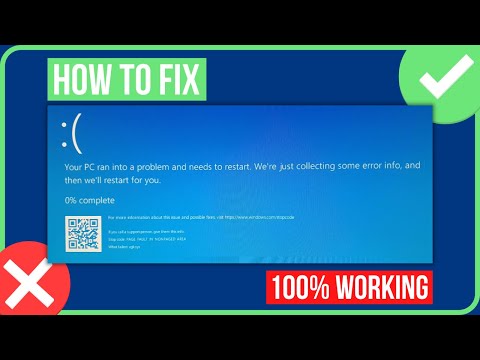How to Fix Valorant PAGE FAULT IN NONPAGED AREA
Our guide will give you step-by-step instructions How to Fix Valorant PAGE FAULT IN NONPAGED AREA.
Valorant is an immensely popular first-person shooter game developed by Riot Games. Like all software, Valorant is not immune to errors, and one of the most common errors that users encounter is the "PAGE FAULT IN NONPAGED AREA" error. This error can be frustrating and can prevent players from enjoying the game smoothly. However, with the right steps, it can be fixed. In this blog post, we will provide you with a step-by-step guide on how to fix the Valorant PAGE FAULT IN NONPAGED AREA error.
One of the most common reasons why you may be encountering the PAGE FAULT IN NONPAGED AREA error is outdated or corrupted GPU drivers. Your graphics card is a crucial component in running Valorant, and if it is not up-to-date, you may experience issues. To update your GPU drivers, follow these steps:
During the update process, you may encounter issues such as a slow internet connection or compatibility issues. If this happens, you can try downloading the driver manually from the graphics card manufacturer's website.
Another reason why you may be encountering the PAGE FAULT IN NONPAGED AREA error is faulty RAM. Your computer's RAM is responsible for storing and accessing data for all running processes, including Valorant. If your RAM is faulty, you may experience issues. To test your RAM, follow these steps:
During the test process, your computer may take longer to restart, or you may encounter compatibility issues. If this happens, you can try running the test again or seek professional help.
Resolve Valorant not launching and no error message issues effortlessly. Follow our step-by-step guide for quick fixes
How To Gift Skins in Valorant
Learn how to gift skins in Valorant effortlessly! Discover step-by-step instructions and tips to enhance your gaming experience.
How to add special characters to your name in VALORANT
Enhance your VALORANT experience by adding unique special characters to your name
How to Fix Valorant Error Code 51
Learn how to fix Valorant Error Code 51 with our step-by-step guide.
How to Play Tejo in VALORANT
We have made a practical guide where we explain everything about How to Play Tejo in VALORANT.
How to enable Secure Boot in Valorant
Today we bring you an explanatory guide on How to enable Secure Boot in Valorant so that you can carry out this important process.
How to get Arcane season 2 Jinx Twitch drop in VALORANT
The second season of Arcane has been available to fans since November 9th, and the festivities haven't stopped yet. Not only may you join in on a plethora of thrilling events, but there will also be wicked Twitch drops to commemorate the occasion—not to mention plenty of community excitement, of course.
How to fix VALORANT ‘HVCI enabled’ VAN error
We invite you to discover How to fix VALORANT ‘HVCI enabled’ VAN error with this excellent and explanatory guide.
How to Change Server Region in Valorant Console
With our help you will see that knowing How to Change Server Region in Valorant Console is easier than you think.
How to Fix Valorant Login Failures
On this occasion we return with a guide with the objective of explaining How to Fix Valorant Login Failures.
Where to Find Prison of Caldeum in Diablo 4
Discover Where to Find Prison of Caldeum in Diablo 4, a location filled with challenging enemies and secrets to uncover.
How to Fix Diablo 4 Not Showing in Battle.net Library
Our step-by-step guide will help you How to Fix Diablo 4 Not Showing in Battle.net Library.
How to get Ring of Exposed Flesh in Diablo 4
Our guide will help you How to get Ring of Exposed Flesh in Diablo 4 and show you how to use it to your advantage.
How to Fix Diablo 4 Necromancer the Main Character Screen Loop
Check out our guide on How to Fix Diablo 4 Necromancer the Main Character Screen Loop and get back to playing your favorite game.
How to Fix Final Fantasy 16 PS5 is Overheating
Check out our guide on How to Fix Final Fantasy 16 PS5 is Overheating and keep playing Final Fantasy 16.
Valorant is an immensely popular first-person shooter game developed by Riot Games. Like all software, Valorant is not immune to errors, and one of the most common errors that users encounter is the "PAGE FAULT IN NONPAGED AREA" error. This error can be frustrating and can prevent players from enjoying the game smoothly. However, with the right steps, it can be fixed. In this blog post, we will provide you with a step-by-step guide on how to fix the Valorant PAGE FAULT IN NONPAGED AREA error.
Update GPU drivers
One of the most common reasons why you may be encountering the PAGE FAULT IN NONPAGED AREA error is outdated or corrupted GPU drivers. Your graphics card is a crucial component in running Valorant, and if it is not up-to-date, you may experience issues. To update your GPU drivers, follow these steps:
- 1. Right-click on the Windows Start menu and select Device Manager.
- 2. Locate the Display Adapters option and click on it to expand it.
- 3. Right-click on your graphics card and select Update Driver.
- 4. Select the option to Search automatically for updated driver software.
- 5. Follow the on-screen instructions to complete the driver update.
During the update process, you may encounter issues such as a slow internet connection or compatibility issues. If this happens, you can try downloading the driver manually from the graphics card manufacturer's website.
Test the RAM
Another reason why you may be encountering the PAGE FAULT IN NONPAGED AREA error is faulty RAM. Your computer's RAM is responsible for storing and accessing data for all running processes, including Valorant. If your RAM is faulty, you may experience issues. To test your RAM, follow these steps:
- 1. Press the Windows key + R to open the Run dialog box.
- 2. Type "mdsched.exe" and press Enter.
- 3. Select the option to Restart now and check for problems.
- 4. Your computer will restart and begin the memory diagnostic test.
- 5. Once the test is complete, your computer will automatically restart.
During the test process, your computer may take longer to restart, or you may encounter compatibility issues. If this happens, you can try running the test again or seek professional help.
Repair system files
Damaged system files can also cause the PAGE FAULT IN NONPAGED AREA error. System files are crucial components of your operating system, and if they are damaged, your computer may not function correctly. To repair your system files, follow these steps:
- 1. Press the Windows key + R to open the Run dialog box.
- 2. Type "cmd" and press Ctrl + Shift + Enter to open the Command Prompt with administrative privileges.
- 3. Type "sfc /scannow" and press Enter.
- 4. Wait for the scan to complete, and then restart your computer.
During the repair process, you may encounter issues such as the scan taking a long time or the system files being irreparable. If this happens, you can try running the scan again or seek professional help.
Disable Automatically manage paging file size for all drives
The Automatically manage paging file size for all drives setting can also cause the PAGE FAULT IN NONPAGED AREA error. This setting is responsible for managing your computer's virtual memory, and if it is not configured correctly, you may experience issues. To disable this setting, follow these steps:
- 1. Press the Windows key + R to open the Run dialog box.
- 2. Type "sysdm.cpl" and press Enter.
- 3. Click on the Advanced tab and then click on Settings under the Performance section.
- 4. Click on the Advanced tab and then click on Change under the Virtual memory section.
- 5. Uncheck the option for Automatically manage paging file size for all drives.
- 6. Select the option for Custom size and set the initial and maximum size to the same value.
- 7. Click on Set and then click OK.
During the process of disabling this setting, you may encounter issues such as not being able to make changes to the settings or not being able to set a custom size. If this happens, you can try running the process again or seek professional help.
The Valorant PAGE FAULT IN NONPAGED AREA error can be frustrating, but with the right steps, it can be fixed. Updating your GPU drivers, testing your RAM, repairing system files, and disabling the Automatically manage paging file size for all drives setting are all effective ways to fix the error. By following the step-by-step guide outlined in this blog post, you can quickly and easily fix the error and get back to enjoying the game.
Tags: counter strike, league of legends, steam download, angels envy, games free, stats, valroant, vlaorant, alorant
Platform(s): Microsoft Windows PC
Genre(s): Action, Strategy, tactical shooter
Developer(s): Riot Games
Publisher(s): Riot Games
Engine: Unreal Engine
Mode: Multiplayer
Age rating (PEGI): 16+
Other Articles Related
How to Fix Valorant Not Launching and No Error Message IssuesResolve Valorant not launching and no error message issues effortlessly. Follow our step-by-step guide for quick fixes
How To Gift Skins in Valorant
Learn how to gift skins in Valorant effortlessly! Discover step-by-step instructions and tips to enhance your gaming experience.
How to add special characters to your name in VALORANT
Enhance your VALORANT experience by adding unique special characters to your name
How to Fix Valorant Error Code 51
Learn how to fix Valorant Error Code 51 with our step-by-step guide.
How to Play Tejo in VALORANT
We have made a practical guide where we explain everything about How to Play Tejo in VALORANT.
How to enable Secure Boot in Valorant
Today we bring you an explanatory guide on How to enable Secure Boot in Valorant so that you can carry out this important process.
How to get Arcane season 2 Jinx Twitch drop in VALORANT
The second season of Arcane has been available to fans since November 9th, and the festivities haven't stopped yet. Not only may you join in on a plethora of thrilling events, but there will also be wicked Twitch drops to commemorate the occasion—not to mention plenty of community excitement, of course.
How to fix VALORANT ‘HVCI enabled’ VAN error
We invite you to discover How to fix VALORANT ‘HVCI enabled’ VAN error with this excellent and explanatory guide.
How to Change Server Region in Valorant Console
With our help you will see that knowing How to Change Server Region in Valorant Console is easier than you think.
How to Fix Valorant Login Failures
On this occasion we return with a guide with the objective of explaining How to Fix Valorant Login Failures.
Where to Find Prison of Caldeum in Diablo 4
Discover Where to Find Prison of Caldeum in Diablo 4, a location filled with challenging enemies and secrets to uncover.
How to Fix Diablo 4 Not Showing in Battle.net Library
Our step-by-step guide will help you How to Fix Diablo 4 Not Showing in Battle.net Library.
How to get Ring of Exposed Flesh in Diablo 4
Our guide will help you How to get Ring of Exposed Flesh in Diablo 4 and show you how to use it to your advantage.
How to Fix Diablo 4 Necromancer the Main Character Screen Loop
Check out our guide on How to Fix Diablo 4 Necromancer the Main Character Screen Loop and get back to playing your favorite game.
How to Fix Final Fantasy 16 PS5 is Overheating
Check out our guide on How to Fix Final Fantasy 16 PS5 is Overheating and keep playing Final Fantasy 16.