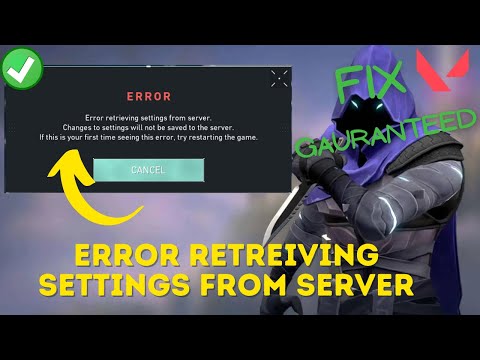How to fix Valorant ‘failed to save settings to server’ error
Check out our guide on How to fix Valorant ‘failed to save settings to server’ error get back to enjoying this popular first-person shooter.
Valorant is a popular first-person shooter game that has gained a massive following since its release. However, like any other online game, Valorant is prone to errors and bugs that can ruin your gaming experience. One such error that Valorant players often encounter is the 'failed to save settings to server' error. This error can prevent you from saving your game settings, leading to frustration and annoyance. If you're facing this error, don't worry, there are several ways to fix it. In this blog post, we'll show you how to fix the Valorant 'failed to save settings to server' error quickly and easily.
The first and most basic solution to fixing the 'failed to save settings to server' error is to restart Valorant. To do this, you need to close the game completely and then reopen it. Here's how to properly restart Valorant:
It's essential to remember to close the game completely before reopening it. If you don't, the error might still persist.
Resolve Valorant not launching and no error message issues effortlessly. Follow our step-by-step guide for quick fixes
How To Gift Skins in Valorant
Learn how to gift skins in Valorant effortlessly! Discover step-by-step instructions and tips to enhance your gaming experience.
How to add special characters to your name in VALORANT
Enhance your VALORANT experience by adding unique special characters to your name
How to Fix Valorant Error Code 51
Learn how to fix Valorant Error Code 51 with our step-by-step guide.
How to Play Tejo in VALORANT
We have made a practical guide where we explain everything about How to Play Tejo in VALORANT.
How to enable Secure Boot in Valorant
Today we bring you an explanatory guide on How to enable Secure Boot in Valorant so that you can carry out this important process.
How to get Arcane season 2 Jinx Twitch drop in VALORANT
The second season of Arcane has been available to fans since November 9th, and the festivities haven't stopped yet. Not only may you join in on a plethora of thrilling events, but there will also be wicked Twitch drops to commemorate the occasion—not to mention plenty of community excitement, of course.
How to fix VALORANT ‘HVCI enabled’ VAN error
We invite you to discover How to fix VALORANT ‘HVCI enabled’ VAN error with this excellent and explanatory guide.
How to Change Server Region in Valorant Console
With our help you will see that knowing How to Change Server Region in Valorant Console is easier than you think.
How to Fix Valorant Login Failures
On this occasion we return with a guide with the objective of explaining How to Fix Valorant Login Failures.
Where to Find the Military Supplies Cache Key in Dead Island 2
Our guide will show you Where to Find the Military Supplies Cache Key in Dead Island 2 to help you survive the post-apocalyptic world.
How to fix Valorant compatibility settings error
Our blog post provides you with step-by-step instructions How to fix Valorant compatibility settings error and start playing your favorite game again.
How To Fix Valorant comms not working
Valorant is a How To Fix Valorant comms not working, but sometimes the comms don't work.
Where to Find Mailman’s Keys in Dead Island 2
Get ready to explore and solve the mystery of Where to Find Mailman’s Keys in Dead Island 2. Play now.
How to Fix Dead Island 2 Download in Progress Issue
Check out our step-by-step guide on How to Fix Dead Island 2 Download in Progress Issue and get back to playing the game in no time!
Valorant is a popular first-person shooter game that has gained a massive following since its release. However, like any other online game, Valorant is prone to errors and bugs that can ruin your gaming experience. One such error that Valorant players often encounter is the 'failed to save settings to server' error. This error can prevent you from saving your game settings, leading to frustration and annoyance. If you're facing this error, don't worry, there are several ways to fix it. In this blog post, we'll show you how to fix the Valorant 'failed to save settings to server' error quickly and easily.
Restart Valorant
The first and most basic solution to fixing the 'failed to save settings to server' error is to restart Valorant. To do this, you need to close the game completely and then reopen it. Here's how to properly restart Valorant:
- 1. Close Valorant by clicking on the 'X' button in the top right corner of the window.
- 2. Wait for a few seconds to ensure that the game is completely closed.
- 3. Reopen Valorant and check if the error has been resolved.
It's essential to remember to close the game completely before reopening it. If you don't, the error might still persist.
Reboot Your PC
If restarting Valorant doesn't fix the error, the next step is to reboot your PC. A reboot can help clear any system issues that might be causing the error. Here's how to properly reboot your PC:
- 1. Click on the 'Start' button in the bottom left corner of your screen.
- 2. Click on the 'Power' button and select 'Restart.'
- 3. Wait for your PC to fully restart.
- 4. Open Valorant and check if the error has been resolved.
Remember to allow your PC to fully restart before attempting to open Valorant again.
Restart Your Router
Another potential cause of the 'failed to save settings to server' error is network issues. If your internet connection is unstable, it can prevent Valorant from saving your game settings. In this case, restarting your router can help. Here's how to properly restart your router:
- 1. Unplug your router from the power source.
- 2. Wait for a few seconds.
- 3. Plug the router back in and wait for it to fully restart.
- 4. Open Valorant and check if the error has been resolved.
It's essential to unplug the router from the power source before replugging it in. This ensures that the router is completely reset.
Flush Your Internet DNS
If none of the above solutions work, the last step is to flush your internet DNS. This process clears your DNS cache, which can potentially fix network issues that might be causing the error. Here's how to flush your DNS on Windows:
- 1. Press the 'Windows + R' keys to open the Run dialog box.
- 2. Type 'cmd' and press enter to open the Command Prompt.
- 3. Type 'ipconfig /flushdns' and press enter.
- 4. Wait for the process to complete.
- 5. Open Valorant and check if the error has been resolved.
It's essential to follow the steps carefully and accurately to flush your DNS successfully.
The 'failed to save settings to server' error in Valorant can be frustrating, but it's not a game breaker. By following the steps outlined in this blog post, you can fix the error quickly and easily. Remember to restart Valorant, reboot your PC, restart your router, and flush your internet DNS if necessary. With these solutions, you'll be back to playing Valorant in no time.
Tags: counter strike, league of legends, steam download, angels envy, games free, stats, valroant, vlaorant, alorant
Platform(s): Microsoft Windows PC
Genre(s): Action, Strategy, tactical shooter
Developer(s): Riot Games
Publisher(s): Riot Games
Engine: Unreal Engine
Mode: Multiplayer
Age rating (PEGI): 16+
Other Articles Related
How to Fix Valorant Not Launching and No Error Message IssuesResolve Valorant not launching and no error message issues effortlessly. Follow our step-by-step guide for quick fixes
How To Gift Skins in Valorant
Learn how to gift skins in Valorant effortlessly! Discover step-by-step instructions and tips to enhance your gaming experience.
How to add special characters to your name in VALORANT
Enhance your VALORANT experience by adding unique special characters to your name
How to Fix Valorant Error Code 51
Learn how to fix Valorant Error Code 51 with our step-by-step guide.
How to Play Tejo in VALORANT
We have made a practical guide where we explain everything about How to Play Tejo in VALORANT.
How to enable Secure Boot in Valorant
Today we bring you an explanatory guide on How to enable Secure Boot in Valorant so that you can carry out this important process.
How to get Arcane season 2 Jinx Twitch drop in VALORANT
The second season of Arcane has been available to fans since November 9th, and the festivities haven't stopped yet. Not only may you join in on a plethora of thrilling events, but there will also be wicked Twitch drops to commemorate the occasion—not to mention plenty of community excitement, of course.
How to fix VALORANT ‘HVCI enabled’ VAN error
We invite you to discover How to fix VALORANT ‘HVCI enabled’ VAN error with this excellent and explanatory guide.
How to Change Server Region in Valorant Console
With our help you will see that knowing How to Change Server Region in Valorant Console is easier than you think.
How to Fix Valorant Login Failures
On this occasion we return with a guide with the objective of explaining How to Fix Valorant Login Failures.
Where to Find the Military Supplies Cache Key in Dead Island 2
Our guide will show you Where to Find the Military Supplies Cache Key in Dead Island 2 to help you survive the post-apocalyptic world.
How to fix Valorant compatibility settings error
Our blog post provides you with step-by-step instructions How to fix Valorant compatibility settings error and start playing your favorite game again.
How To Fix Valorant comms not working
Valorant is a How To Fix Valorant comms not working, but sometimes the comms don't work.
Where to Find Mailman’s Keys in Dead Island 2
Get ready to explore and solve the mystery of Where to Find Mailman’s Keys in Dead Island 2. Play now.
How to Fix Dead Island 2 Download in Progress Issue
Check out our step-by-step guide on How to Fix Dead Island 2 Download in Progress Issue and get back to playing the game in no time!