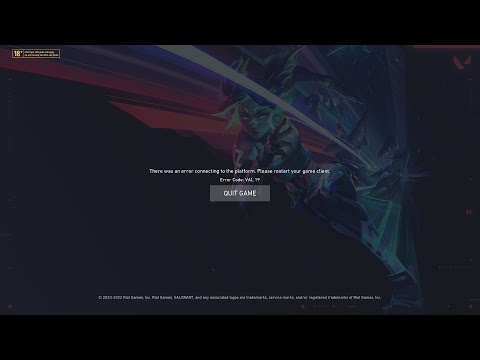How to Fix Valorant Error Val 19
Our guide will help you How to Fix Valorant Error Val 19 and get back to playing Valorant as soon as possible.
Valorant Error Val 19 is a common issue that players have been experiencing lately. This error can occur due to a variety of reasons, including server issues, network problems, or even a bug in the game itself. Whatever the reason may be, it's important to fix this error as soon as possible to enjoy a seamless gaming experience. In this blog post, we'll guide you through the different steps you can take to fix Valorant Error Val 19.Step 1: Restart your Riot Client
The first step to fixing Valorant Error Val 19 is to restart your Riot Client. To do this, simply close the game and the Riot Client, and then open the Riot Client again. This will refresh your connection to the servers and may fix the error. If you're lucky, this simple step may be all you need to do to get back into the game.
If restarting the Riot Client doesn't work, the next step is to terminate all processes related to Riot. This includes any background processes that may be running, such as the Vanguard anti-cheat software. To do this, open Task Manager (Ctrl + Shift + Esc), locate any Riot-related processes, and end them. This will ensure that there are no conflicting processes running, which may be causing the error.
Resolve Valorant not launching and no error message issues effortlessly. Follow our step-by-step guide for quick fixes
How To Gift Skins in Valorant
Learn how to gift skins in Valorant effortlessly! Discover step-by-step instructions and tips to enhance your gaming experience.
How to add special characters to your name in VALORANT
Enhance your VALORANT experience by adding unique special characters to your name
How to Fix Valorant Error Code 51
Learn how to fix Valorant Error Code 51 with our step-by-step guide.
How to Play Tejo in VALORANT
We have made a practical guide where we explain everything about How to Play Tejo in VALORANT.
How to enable Secure Boot in Valorant
Today we bring you an explanatory guide on How to enable Secure Boot in Valorant so that you can carry out this important process.
How to get Arcane season 2 Jinx Twitch drop in VALORANT
The second season of Arcane has been available to fans since November 9th, and the festivities haven't stopped yet. Not only may you join in on a plethora of thrilling events, but there will also be wicked Twitch drops to commemorate the occasion—not to mention plenty of community excitement, of course.
How to fix VALORANT ‘HVCI enabled’ VAN error
We invite you to discover How to fix VALORANT ‘HVCI enabled’ VAN error with this excellent and explanatory guide.
How to Change Server Region in Valorant Console
With our help you will see that knowing How to Change Server Region in Valorant Console is easier than you think.
How to Fix Valorant Login Failures
On this occasion we return with a guide with the objective of explaining How to Fix Valorant Login Failures.
Is Honkai Star Rail crossplay?
Do you want to know if Is Honkai Star Rail crossplay?? Check out our article and find out!
How to Get an Enchanted Golden Apple in Minecraft
Looking to get your hands on the enchanted golden apple in Minecraft? Discover How to Get an Enchanted Golden Apple in Minecraft our step-by-step guide.
How to Fix Disney Dreamlight Valley NotEnoughItems Error, Can’t Sell Items to Goofy
Don't worry, we've got you covered! Check out our step-by-step guide on How to Fix Disney Dreamlight Valley NotEnoughItems Error, Can’t Sell Items to Goofy.
How to Get Unbanned in Rocket League
Our blog post outlines three effective strategies you can use How to Get Unbanned in Rocket League and get back to playing your favorite game.
How to unlock Simba in Disney Dreamlight Valley
How to unlock Simba in Disney Dreamlight Valley and add him to your collection of favorite Disney characters in the game.
Valorant Error Val 19 is a common issue that players have been experiencing lately. This error can occur due to a variety of reasons, including server issues, network problems, or even a bug in the game itself. Whatever the reason may be, it's important to fix this error as soon as possible to enjoy a seamless gaming experience. In this blog post, we'll guide you through the different steps you can take to fix Valorant Error Val 19.Step 1: Restart your Riot Client
The first step to fixing Valorant Error Val 19 is to restart your Riot Client. To do this, simply close the game and the Riot Client, and then open the Riot Client again. This will refresh your connection to the servers and may fix the error. If you're lucky, this simple step may be all you need to do to get back into the game.
Terminate all processes related to Riot
If restarting the Riot Client doesn't work, the next step is to terminate all processes related to Riot. This includes any background processes that may be running, such as the Vanguard anti-cheat software. To do this, open Task Manager (Ctrl + Shift + Esc), locate any Riot-related processes, and end them. This will ensure that there are no conflicting processes running, which may be causing the error.
Clear your DNS Cache and Data
Clearing your DNS Cache and Data is the next step to fixing Valorant Error Val 19. To do this, open Command Prompt (Win + X, then select Command Prompt), type in "ipconfig /flushdns" and hit enter. This will clear your DNS cache and data, which can help ensure a clean slate for your connection to the servers. This step is particularly useful if you've been experiencing any network issues lately.
Update your network driver
If none of the above steps have worked, the next step is to update your network driver. An outdated network driver can cause a lot of issues, including Valorant Error Val 19. To update your network driver, go to your device manager, locate your network adapter, right-click on it, and select "Update driver". This will ensure that your network adapter is up to date and running optimally.
Reinstall the game
If all else fails, the last resort is to reinstall the game. This can be a time-consuming process, but it's worth it if it means getting rid of Valorant Error Val 19. To do this, simply uninstall the game from your computer, then download and install it again from the official website.
Valorant Error Val 19 can be a frustrating issue to deal with, but it's not impossible to fix. By following the steps outlined in this blog post, you can troubleshoot the error and get back into the game in no time. Remember to start with the simplest steps and work your way up to more complex solutions. With a little patience and perseverance, you'll be able to fix Valorant Error Val 19 and enjoy uninterrupted gaming once again.
Tags: counter strike, league of legends, steam download, angels envy, games free, stats, valroant, vlaorant, alorant
Platform(s): Microsoft Windows PC
Genre(s): Action, Strategy, tactical shooter
Developer(s): Riot Games
Publisher(s): Riot Games
Engine: Unreal Engine
Mode: Multiplayer
Age rating (PEGI): 16+
Other Articles Related
How to Fix Valorant Not Launching and No Error Message IssuesResolve Valorant not launching and no error message issues effortlessly. Follow our step-by-step guide for quick fixes
How To Gift Skins in Valorant
Learn how to gift skins in Valorant effortlessly! Discover step-by-step instructions and tips to enhance your gaming experience.
How to add special characters to your name in VALORANT
Enhance your VALORANT experience by adding unique special characters to your name
How to Fix Valorant Error Code 51
Learn how to fix Valorant Error Code 51 with our step-by-step guide.
How to Play Tejo in VALORANT
We have made a practical guide where we explain everything about How to Play Tejo in VALORANT.
How to enable Secure Boot in Valorant
Today we bring you an explanatory guide on How to enable Secure Boot in Valorant so that you can carry out this important process.
How to get Arcane season 2 Jinx Twitch drop in VALORANT
The second season of Arcane has been available to fans since November 9th, and the festivities haven't stopped yet. Not only may you join in on a plethora of thrilling events, but there will also be wicked Twitch drops to commemorate the occasion—not to mention plenty of community excitement, of course.
How to fix VALORANT ‘HVCI enabled’ VAN error
We invite you to discover How to fix VALORANT ‘HVCI enabled’ VAN error with this excellent and explanatory guide.
How to Change Server Region in Valorant Console
With our help you will see that knowing How to Change Server Region in Valorant Console is easier than you think.
How to Fix Valorant Login Failures
On this occasion we return with a guide with the objective of explaining How to Fix Valorant Login Failures.
Is Honkai Star Rail crossplay?
Do you want to know if Is Honkai Star Rail crossplay?? Check out our article and find out!
How to Get an Enchanted Golden Apple in Minecraft
Looking to get your hands on the enchanted golden apple in Minecraft? Discover How to Get an Enchanted Golden Apple in Minecraft our step-by-step guide.
How to Fix Disney Dreamlight Valley NotEnoughItems Error, Can’t Sell Items to Goofy
Don't worry, we've got you covered! Check out our step-by-step guide on How to Fix Disney Dreamlight Valley NotEnoughItems Error, Can’t Sell Items to Goofy.
How to Get Unbanned in Rocket League
Our blog post outlines three effective strategies you can use How to Get Unbanned in Rocket League and get back to playing your favorite game.
How to unlock Simba in Disney Dreamlight Valley
How to unlock Simba in Disney Dreamlight Valley and add him to your collection of favorite Disney characters in the game.