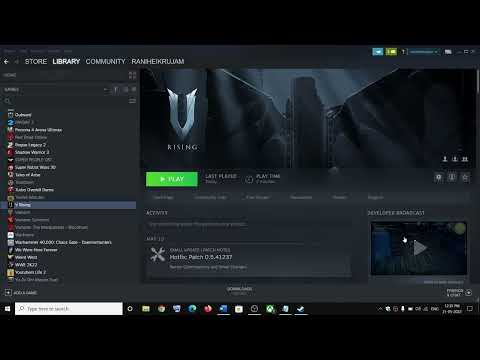How to Fix V Rising No Response From Remote Host Error
Encountering the dreaded "No Response From Remote Host" error in V Rising, especially after the latest update, can halt your vampire ambitions faster than sunlight. Whether you're eager to join your coven's server or dive into an official realm, this guide will arm you with the most effective strategies to break free from this connection purgatory and get back to the essential business of blood draining and castle building.Interestingly, the "No Response From Remote Host" error in V Rising isn't solely a multiplayer affliction; it can even rear its frustrating head in single-player mode. While the error message suggests a server connection issue, V Rising's solo worlds are also hosted locally on your machine. This means your own PC is essentially failing to connect to itself – a particularly vexing scenario. So, how do you resolve this self-inflicted connection crisis? Let's explore the fixes.
Fix V Rising No Response From Remote Host Error
Fortunately, the "No Response From Remote Host" error isn't a novel issue in the V Rising landscape. Over time, a collection of effective workarounds has emerged, helping countless players reclaim their nocturnal dominance. We've compiled the most promising of these solutions to get you back to your vampire adventures with minimal delay.Essential First Steps: Basic System Checks
Before delving into more intricate fixes, it's always wise to perform these fundamental system checks:- Restart Your PC: A simple system reboot can often clear temporary glitches or software conflicts that might be interfering with the game's local server connection.
- Run as Administrator: Ensure you launch both the V Rising game executable and the Steam client (if you're using it) with administrator privileges. This grants the necessary permissions for the software to interact with your system's resources without hindrance.
- Firewall and Antivirus Permissions: Verify that V Rising is explicitly allowed through your Windows Firewall and any third-party antivirus software you have installed. These security tools can sometimes mistakenly flag the game's local server as a potential threat, even in single-player mode, thus blocking the connection. Granting V Rising the appropriate permissions can often resolve the issue immediately.
The VPN Factor: Disabling for Local Connection
If you are utilizing a Virtual Private Network (VPN), it could be the unexpected source of the "No Response From Remote Host" error, even when attempting to play solo. Some players have observed that if their VPN was active during the initial launch of their game world, the game might subsequently fail to connect to its local server unless the VPN remains active or is completely disabled. Disabling your VPN before launching V Rising has proven to be a successful solution for many encountering this problem.The IPv4 Connection: Manually Specifying Your Local Address
According to official communication regarding this error, it can sometimes stem from the game's inability to correctly identify your local IP address. To address this:Join via Code: An Alternative Connection Method
Another method to bypass connection errors, particularly when joining amultiplayer server hosted by a friend, is by utilizing an in-game join code. When you are hosting a game, press the ESC key to bring up the game menu. You will find a unique game code listed just below your server's IP address. Share this code with theplayer attempting to join your server. On their end, they can navigateto the Join Game screen and use the "Join by Code" option to connect directly. It's important to note that this methodnecessitates an active internet connection, even if you are playing on a local or private server.
Mod Interference: Removing the BepInEx Folder
If you have previously used mods in V Rising, a residual modding framework folder might be the culprit. Even after a fresh game installation, the BepInEx folder, located in C:\Program Files (x86)\Steam\steamapps\common\VRising\VRising_Server, can sometimes persist, potentially due to Steam Cloud synchronization.This leftover folder can interfere with the game's ability to launch its local server correctly, affecting both solo and online play. Deleting the BepInEx folder has been an effective solution for some players in restoring normal gameplay, especially in single-player mode.
Verify Game Files: Ensuring Data Integrity
A quick and often effective troubleshooting step is to verify the integrity of your game files through Steam. To do this:
Steam will then check for any missing or corrupted game files andautomatically download and replace them. This process can often resolveissues that prevent the game's local server from functioning correctly.
Uncheck LAN: Adjusting Connection Settings
Another simple yet potentially effective fix is to uncheck the "LAN" box on the V Rising start screen before attempting to load your game. After unchecking the box, click "Refresh" and then try loading your world. If the issue persists, exit the gameentirely, reopen it, double-check that the "LAN" box remains unticked,and try loading again. This option can sometimes interfere with how thegame connects to its local server, even in solo play, so disabling it is definitely worth trying.
The Nuclear Option: Reinstallation
If all other troubleshooting steps fail to resolve the "No Response From Remote Host" error, a full reinstall of V Rising might be your most viable option. After ensuring you have removed any lingering mod files (like the BepInEx folder), reboot your system, reload Steam, and proceed with reinstalling the game. For some players, this complete refresh has cleared out whatever underlying issue waspreventing the local server from running correctly, whether it wasdeeply corrupted files, persistent leftover mod data, or a problematicinitial installation. Once the reinstallation is complete, you shouldideally be able to launch solo or private games, save progress, quit,and reload without encountering the frustrating "No Response From Remote Host" error.
By working throughthese troubleshooting steps, you should be well-equipped to overcome the "No Response From Remote Host" error in V Rising and return to yourrightful place as a dominant force of the night. Happy hunting, vampire!
Other Articles Related
How To Build Stables in V RisingDiscover essential tips on building stables in V Rising. Enhance your gameplay
How To Defeat Sir Erwin in V Rising
Master the art of vampire combat in V Rising with our guide on defeating Sir Erwin. Tips, strategies
How To Defeat Ziva the Engineer in V Rising
Join the battle in V Rising and strategize to defeat Ziva the Engineer. Unleash your vampire powers
Where to find Corrupted Fish in V Rising
Discover the best locations to find Corrupted Fish in V Rising. Enhance your gameplay with our comprehensive guide!
How To Get Blood Merlot in V Rising
Discover the ultimate guide on how to get Blood Merlot in V Rising. Unlock this essential resource and enhance your gameplay today!
How To Get Plant Fibre in V Rising
Discover effective methods to obtain plant fibre in V Rising. Enhance your gameplay with our comprehensive guide and tips!
How To Get Cotton Seeds in V Rising
Discover how to obtain cotton seeds in V Rising with our comprehensive guide. Boost your gameplay
How To Get Power Cores in V Rising
Discover effective strategies to obtain Power Cores in V Rising.
How to Fix V Rising No Response From Remote Host Error
Fix the frustrating "No Response From Remote Host" error in V Rising.Follow our detailed instructions
How To Craft Hollowfang Gear in V Rising
Discover the ultimate guide on crafting Hollowfang Gear in V Rising.
How to Fix Wuthering Waves Pixelated Textures Issue
Fix the pixelated textures in Wuthering Waves effortlessly. Follow ourexpert tips to restore stunning visuals
How to use Warzone free loadout glitch
Learn how to potentially use the free loadout glitch in Warzone. Discover if it still works and what steps might be involved.
How to unlock upgrades in Revenge of the Savage Planet
Unlock powerful upgrades in Revenge of the Savage Planet with our comprehensive guide.
How to fast travel in Revenge of the Savage Planet
Discover the ultimate guide on how to fast travel in Revenge of the Savage Planet.
Controller Down, Cards Up: How to Win Big at Online Baccarat
Let’s face it—sometimes you just need a breather from grinding ranks or chasing that next achievement. Maybe your squad’s offline