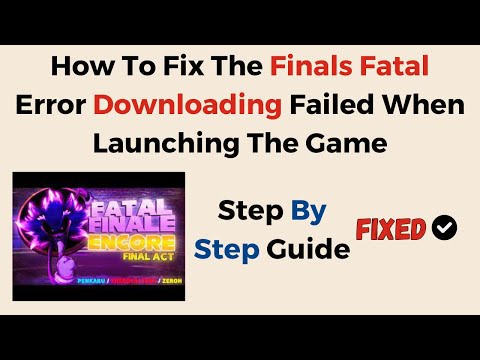How to Fix The Finals No License Error
Welcome to our friendly guide on how to resolve the No License Error issue with The Finals. In this blog post, we will walk you through step-by-step instructions to fix this problem and get you back into the game in no time. So, let's get started!
How to Fix The Finals No License Error
Solution 1: Adding the Game to your Steam Library
To begin resolving the No License Error issue, follow these simple steps:- 1. Open Steam on your computer: Launch the Steam application on your computer. If you don't have it installed, you can download it from the official Steam website (https://store.steampowered.com/).
- 2. Navigate to the Library tab: Once you are in the Steam application, click on the "Library" tab located at the top of the window. This will display a list of all the games in your Steam Library.3. Click on the "Add a Game" button: In the bottom-left corner of the Library tab, you will find a button labeled "Add a Game." Click on it to proceed.
- 4. Select "The Finals" from the list of available games: A drop-down menu will appear with a list of games available to be added to your Steam Library. croll through the list and select "The Finals" from the options provided.
- 5. Click on "Add Selected Programs": After selecting "The Finals," click on the "Add Selected Programs" button to add the game to your Steam Library.
This method should successfully resolve the No License Error issue for most users.
Solution 2: Reinstalling Steam
If Solution 1 didn't work for you, don't worry! You can try reinstalling Steam by following these friendly steps:
- 1. Go to your computer's Settings: On your computer, locate the Settings application. The method for accessing Settings may vary depending on your operating system. For Windows users, you can typically find it in the Start menu or by searching for "Settings" in the search bar.
- 2. Look for "Apps" or "Apps & Features" and click on it: Once you have accessed the Settings application, look for a section called "Apps" or "Apps & Features" and click on it. This will display a list of all the installed programs on your computer.
- 3. Locate and select "Steam" from the list of installed programs: Scroll through the list of installed programs and locate "Steam." Click on it to select it.
- 4. Click on "Uninstall" or "Remove": Once you have selected "Steam," a set of options will appear. Look for an option that says "Uninstall" or "Remove" and click on it to initiate the uninstallation process.
- 5. Once uninstalled, visit the official Steam website and download the latest version of Steam: After uninstalling Steam, open your web browser and visit the official Steam website at https://store.steampowered.com/. Look for a button or link to download the Steam client and click on it.
- 6. Install it by following the on-screen instructions provided: Once the Steam client has finished downloading, locate the file on your computer and double-click on it to start the installation process. Follow the on-screen instructions to complete the installation.
After reinstalling Steam, launch The Finals from your newly installed client and check if the No License Error has been resolved.
Solution 3: Waiting for Fewer Players through SteamDB
If neither Solution 1 nor Solution 2 worked for you, there might be server issues causing the No License Error due to a player queue restriction. Here's what you can do:
- 1. Visit the SteamDB website and search for "The Finals": Open your web browser and go to the SteamDB website (https://steamdb.info/). Once there, use the search bar on the homepage to search for "The Finals."
- 2. Locate the game's page and check the current player count: After searching for "The Finals," you will be presented with a list of results. Locate the game's page and click on it to access more detailed information. Look for the current player count displayed on the page.
- 3. Wait for some time until the player count decreases:If the current player count is high, indicating a large number of players are actively playing the game, you may encounter the No License Error due to server restrictions. In this case, it is recommended to wait for some time until the player count decreases. This can indicate that there are fewer players trying to access the game, reducing the chances of encountering the error.
- 4. Once the player count has reduced, try adding The Finals to your Steam Library again:After waiting for some time and observing a decrease in the player count, try adding The Finals to your Steam Library again by following the steps outlined in Solution 1.
By following these steps, you should successfully resolve any server-related issues that might have been causing the No License Error.
We hope this friendly guide has helped you fix The Finals No License Error. Whether you added the game to your Steam Library, reinstalled Steam, or waited for fewer players through SteamDB, we believe one of these solutions will work for you. Now it's time to get back into action and enjoy playing The Finals!
Other Articles Related
How to Fix The Finals EXCEPTION_ACCESS_VIOLATION errorLearn how to fix the EXCEPTION_ACCESS_VIOLATION error in Fix The Finals. Our step-by-step
How to get the Dolphin charm in The Finals
Today we bring you an explanatory guide on How to get the Dolphin charm in The Finals.
how to fix The Finals build request failed error
Today we bring you an explanatory guide with everything you need to know about how to fix The Finals build request failed error.
How to Create a Private Match in The Finals
Learn How to Create a Private Match in The Finals. Discover tips and tricks to create your own exclusive gaming experience.
How To start the 5v5 Power Shift mode in The Finals Season 2
Learn How To start the 5v5 Power Shift mode in The Finals Season 2. Get ready to elevate your game to the next level!
How to play Private Match in The Finals
Discover How to play Private Match in The Finals, and challenge your friends in this exciting basketball video game mode.
How To Fix The Finals “Your Account Is Restricted”
Learn How To Fix The Finals “Your Account Is Restricted” with our comprehensive guide. Get back on track and ace your exams stress-free!
How To Fix The Finals Error Code TFMR0007
Learn How To Fix The Finals Error Code TFMR0007 with our comprehensive guide. Get step-by-step instructions.
How to Fix Your Account is Restricted Error in The Finals
Learn how to resolve 'Your Account is Restricted' error in The Finals with our step-by-step guide. Get back to enjoying the game hassle-free!
How to Fix The Finals TFGE0000 Error
Learn how to fix the TFGE0000 error in the finals with our step-by-step guide. Don't let technical issues stop you from winning!
How do you play free slots on a tablet or smartphone?
In today's world, mobile devices are gaining popularity, while tabletsand computers are moving away. Also, when it comes to gaming, manypeople have switched to phones, which are as good as some computers,likewise with tablets and laptops.
How to Increase Performance in Alan Wake 2
Boost your gameplay with our expert tips for How to Increase Performance in Alan Wake 2. Unleash your true gaming potential.
How To Fix The Finals Stuck on Easy Anti-Cheat Screen
Learn How To Fix The Finals Stuck on Easy Anti-Cheat Screen. Our step-by-step guide helps you fix it & get back to gaming fast. Ace your finals today!
How to Fix Alan Wake 2 Controller Not Working
Troubleshoot your Alan Wake 2 controller issues with ease! Discover quick How to Fix Alan Wake 2 Controller Not Working.
How to Fix Alan Wake 2 Account Connection Failed Error
How to Fix Alan Wake 2 Account Connection Failed Error? Find clear, step-by-step solutions and get back in the game quickly.