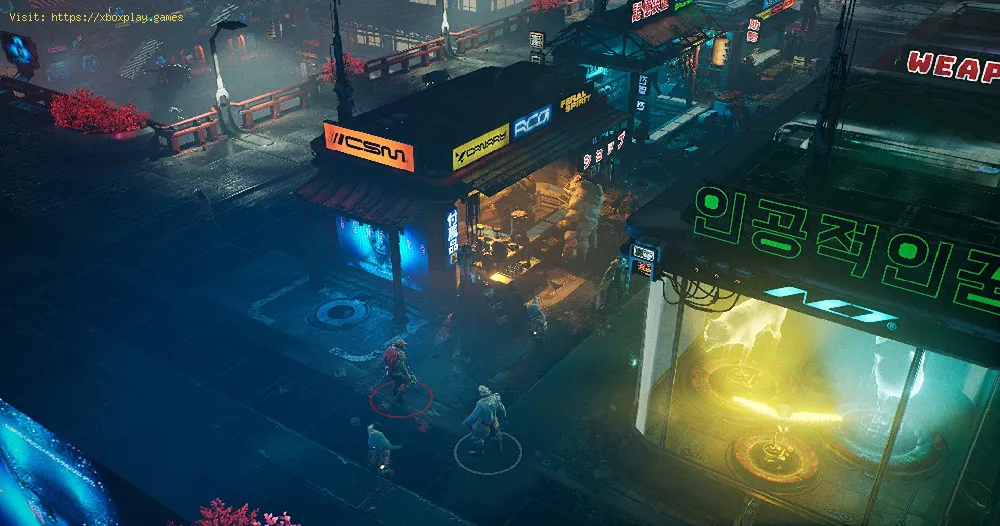By 2021-08-05 07:33:04
Enter the universe of The Ascent, because today we are going to tell you how to fix Ultrawide problems.
Through the official channels are not presented possible solutions to this, certainly the community is looking for what to do, considering that a possible solution has been discovered by making some adjustments to the actual field of view, which allows the elimination of black bars of the screens and scene of the game, then to consider how to fix Ultrawide issues.
How to fix Ultrawide issues in The Ascent?
Read Also:
We must take into account when doing this that come to activate the antivirus, even if it is safe, it is important that the tool remains active while we play, because if not the configuration will be lost returning to as it was before, the Steam and Xbox Game Pass versions for PC are applicable to it, only when we download we must choose the corresponding, only that the PC one usually has some drawbacks.
Other Tags
video game, gameplay, price, 60fps, steam
What to know about Ultrawide problems in The Ascent?
Through the official channels are not presented possible solutions to this, certainly the community is looking for what to do, considering that a possible solution has been discovered by making some adjustments to the actual field of view, which allows the elimination of black bars of the screens and scene of the game, then to consider how to fix Ultrawide issues.
How to fix Ultrawide issues in The Ascent?
Read Also:
- We have to download the file Ascent ultrawide & superwide fix according to our platform.
- Unzip it wherever you want or separately inside the game itself.
- Use the password pcgw
- Start the game and then the tool
- We press some keys that will be indicated to us by the tool.
- Black bars, aspect ratio and FOV switching with F9
- Increase the field of view with F3 and F4.
We must take into account when doing this that come to activate the antivirus, even if it is safe, it is important that the tool remains active while we play, because if not the configuration will be lost returning to as it was before, the Steam and Xbox Game Pass versions for PC are applicable to it, only when we download we must choose the corresponding, only that the PC one usually has some drawbacks.
So we end our guide on How to fix Ultrawide issues, hoping you can get the best out of a game as fast-paced as The Ascent.
Platform(s):
Microsoft Windows PC, Xbox Series X/S, Xbox One
Genre(s):
Action role-playing
Developer(s):
Neon Giant
Publisher(s):
Curve Digital
Engine:
Unreal Engine 4
Release date:
29 July 2021
Mode:
Single-player, multiplayer
age rating (PEGI):
18+
Other Tags
video game, gameplay, price, 60fps, steam
Other Articles Related
- The Ascent: How to Conceal the Drain From the Tokamak Si
- The Ascent: How to Unlock Modules
- The Ascent: How to Start NG+
- The Ascent: How to fix Ultrawide issues
- The Ascent: Where to find Taoka
- The Ascent: How to Access to the Node
- The Ascent: How to get overcharge kills
- The Ascent: Where to Find ICE Chests
- The Ascent: Where to Find Skill Points
- The Ascent: How to Fix Game Crashed and Erased Saved Game
- The Ascent: How to enable Ray Tracing
- The Ascent: Hacking Objects With the Access Denied Message
- The Ascent: PC Requirements
- The Ascent: How to fix the co-op multiplayer not working error
- The Ascent: How to Fix Freezing and Stuttering
- The Ascent: How to unlock ICE 2 doors
- The Ascent: How to melee attack
- The Ascent: How to sell your equipment
- The Ascent: How to hand in bounties
- The Ascent: How to get Weapon Skins
- The Ascent: How to get Augments
- The Ascent: How to save your game
- The Ascent: How to hack - Tips and tricks
- The Ascent: How to beat the Megarachnoid
- The Ascent: How to play with Friends in co-op Mode
- The Ascent: tactical equipment Guide
- The Ascent: How to change difficulty
- Bitlife: How to steal a Bugatti
- Terraria: How to Get the Tabi
- Windows 10: How to Fix Taskbar Not Hiding Properly
- Tribes of Midgard: How to get Hideout Fragments
- Tribes of Midgard: How to find Brennalfar Amber
- Call of Duty Warzone - Modern Warfare: How to get Soap Operator Bundle